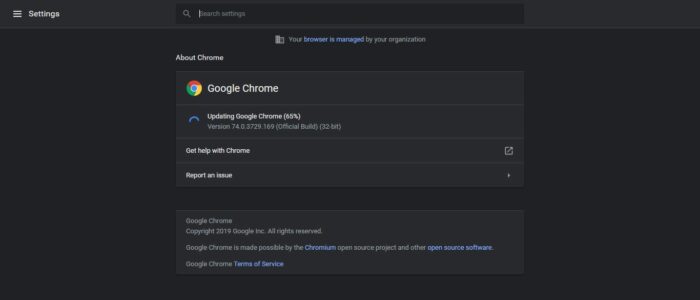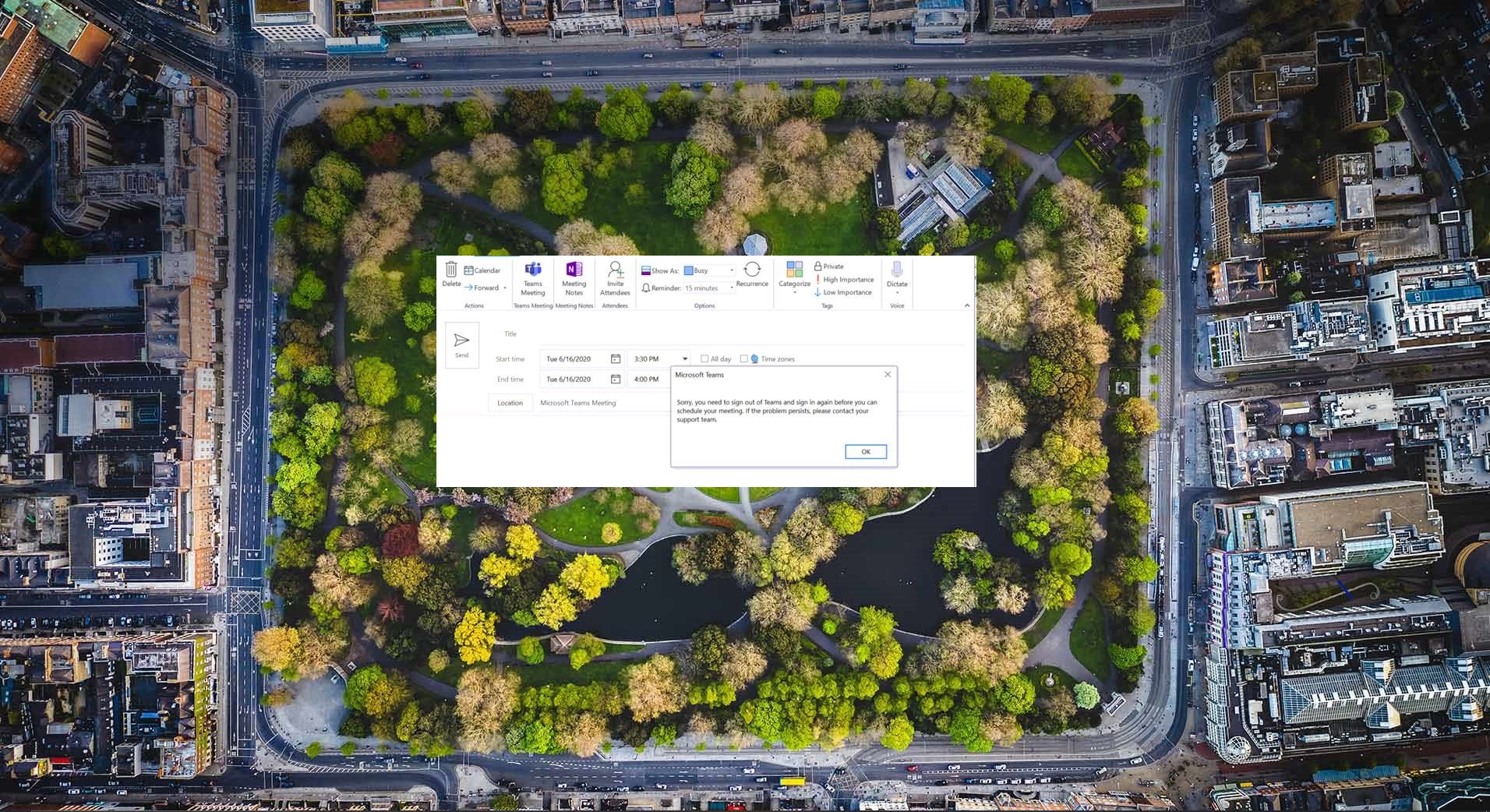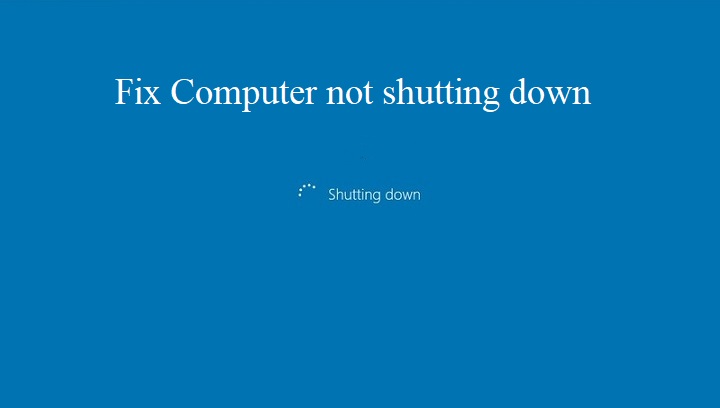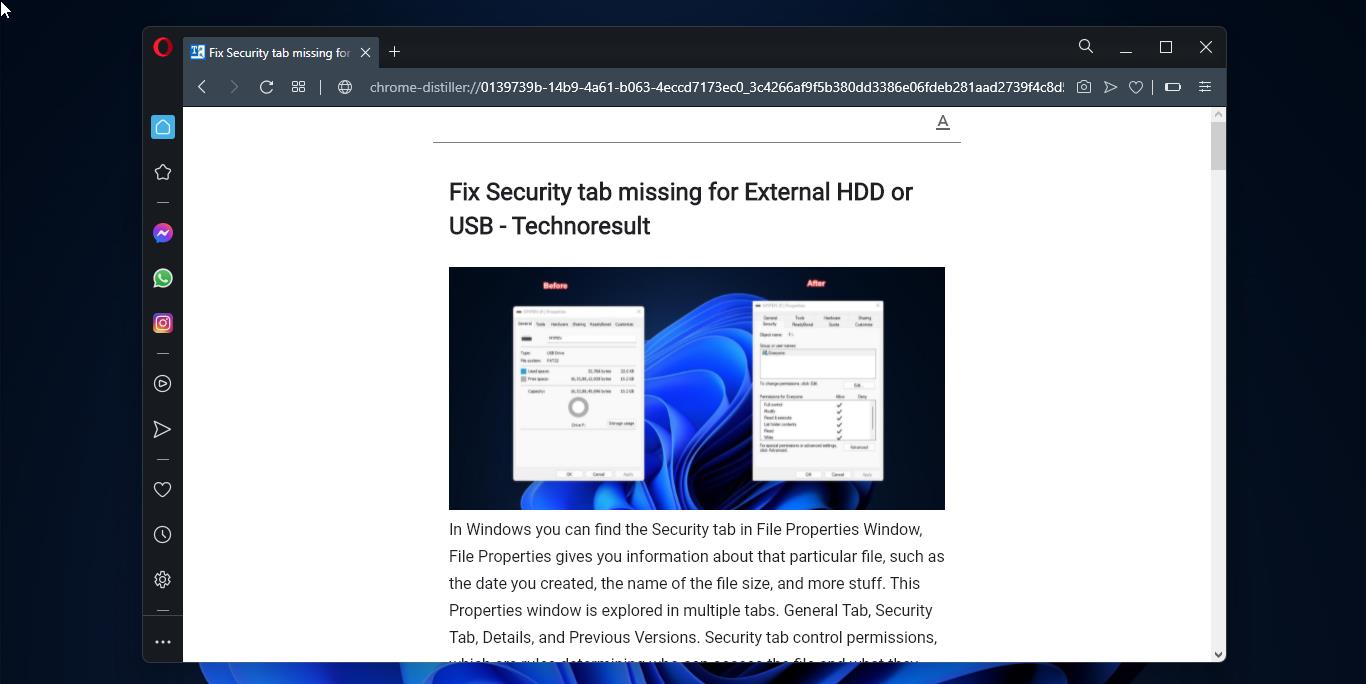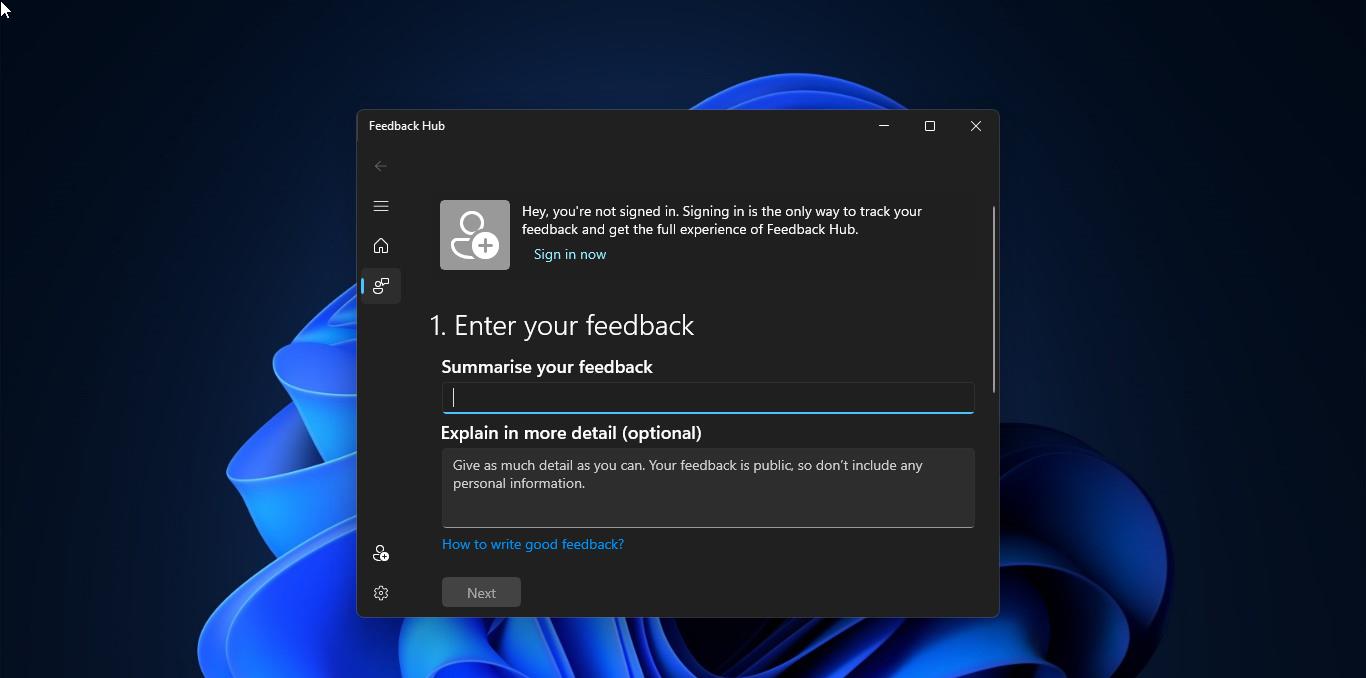Google Chrome has been rolled out to 75 on June 4, 2019, for Desktop and Android users. Chrome 75(75.0.3770.67) comes with a lot more features as promised, this version is lot more comfortable for developers, because this version brings new tools for developers. it improves the support for scroll snap stop to improve navigation with gestures. And also this version brings tools to manage security keys and task manager which lists out the service workers.
Android Password Autofill feature
For Android, the password autofill feature has been updated. Before the autosaved password will show as dots in the password field, this was updated in this version, it shows the grey bar that shows up right above the keyboard. It shows the key logo and tapping on this logo will automatically fill the password tab if the password is already saved. And also while creating a new password this grey bar on the keyboard will show the password complexity, and it will suggest you to enter the strong password.
Improved Browsing with Gestures
As I mentioned before this version brings lot of features to developers to gain more control over gestures in their browsers. Also, it adds support for scroll snap stop to improve browsing with gestures. This scroll snap will give more control to the developers in their browsers. And the level 2 Webshare brings the ability to share audio, images, videos, and text documents with the API. Before that Level 1 of API have the ability to share only URLs and supported text.
Chrome Security Bugs
Google officially announce that Chrome 75 fixed 42 security issues, click here to Know about all the security fixes.
The Main Feature from this Update
This update brings Reader mode has the main feature, which don’t have direct option to enable, because it’s hidden. This reader Mode was first introduced by firefox, Now Google is trying to test in this feature. You can enable this feature with the help of chrome flags.
- To enable Reader mode go to the Chrome new Tab and type the below-mentioned link.
- chrome://flags/#enable-reader-mode
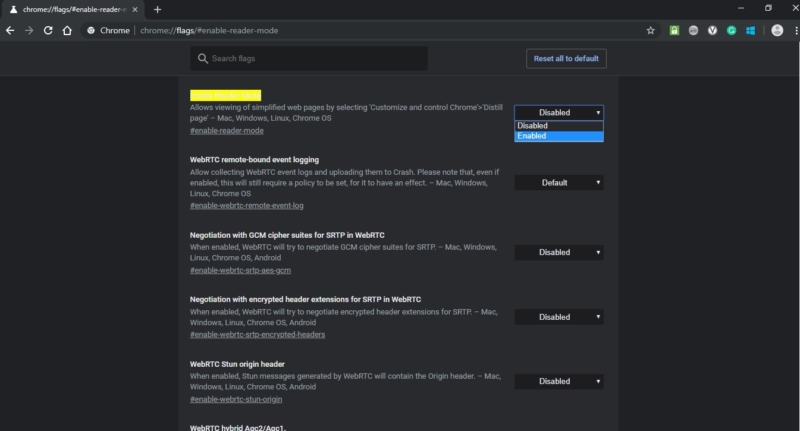
- Now you can see the chrome flags options, the reader mode option is present in the Top If you are not able to find search for flags type reader mode. By default, it is disabled click on the drop-down menu and enable the reader mode.
- Once you enabled the reader mode the browser will ask for relaunch, relaunch the browser.
- Go to the menu option, now you can see the Distill Page. Click on that now the page will reload to Reader Mode.

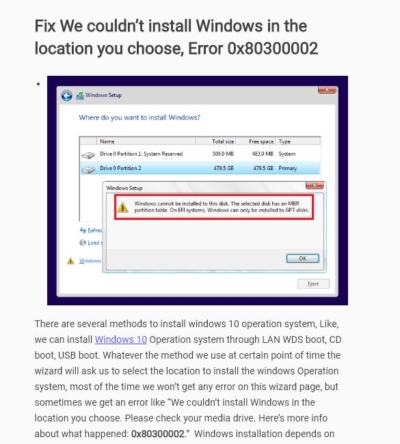
Direct Links To Download Chrome 75 Offline Installer.
Google Chrome 75 Online web installer for 32 bit.
Google Chrome 75 Online web installer for 64 bit.
Google Chrome 75 Enterprise Edition 32 Bit
Google Chrome 75 Enterprise Edition 64 Bit
Google Chrome 75 Offline Standalone installer for MAC OS
Google Chrome 75 Offline Standalone installer for Linux
Google Chrome 75 for android Google Chrome 75 for ios