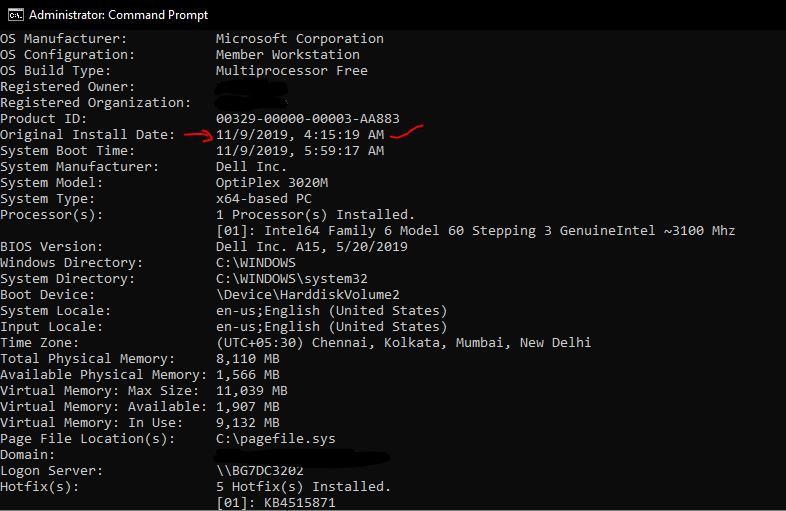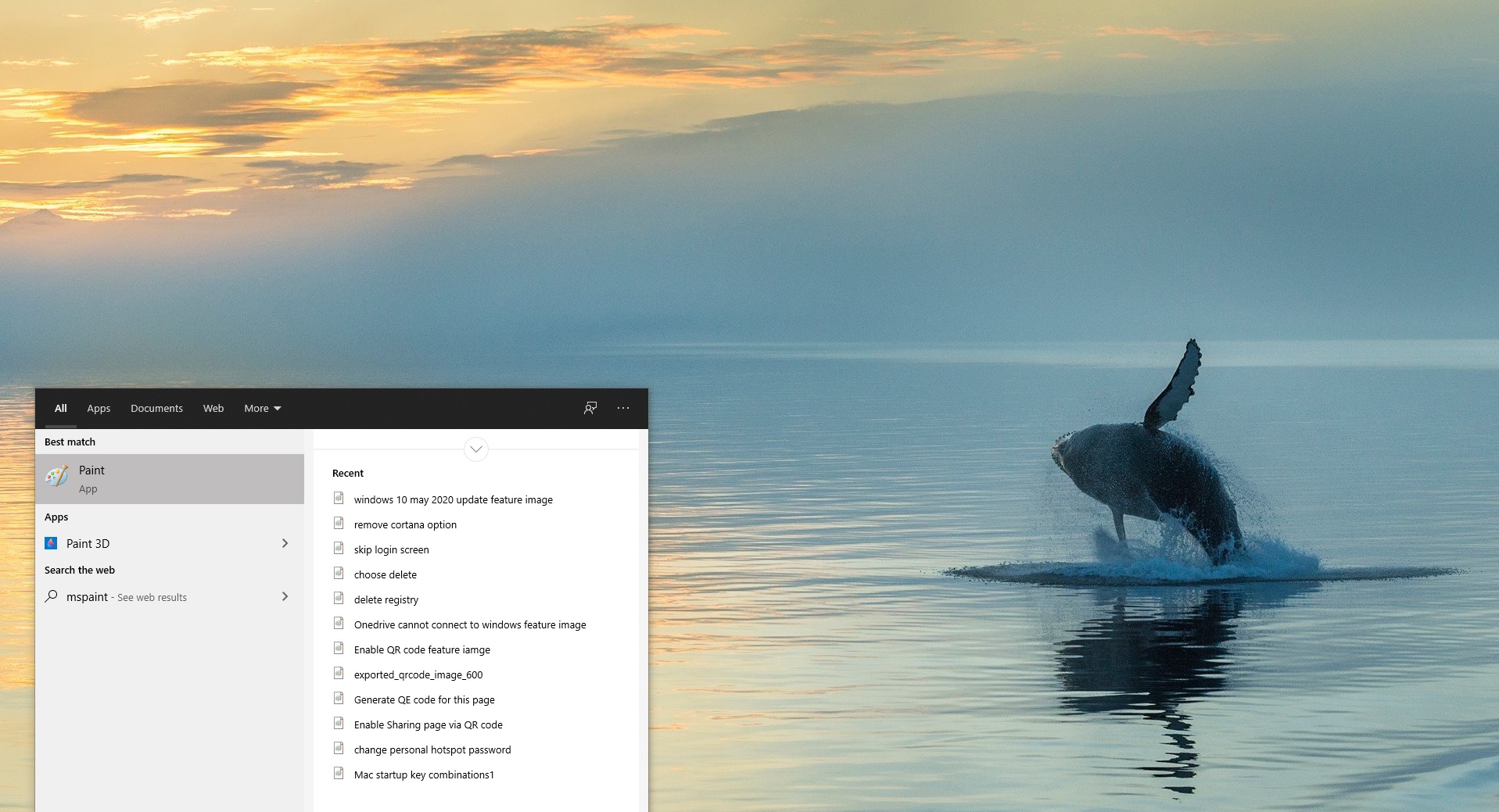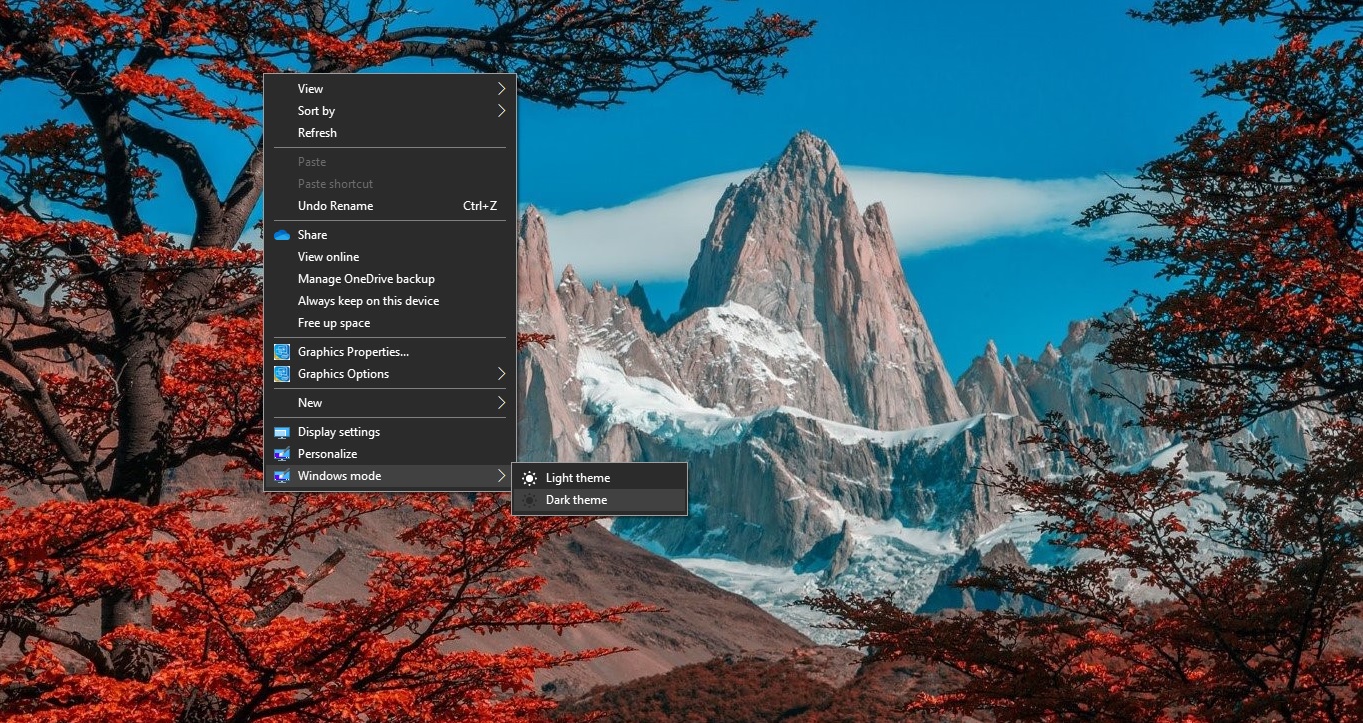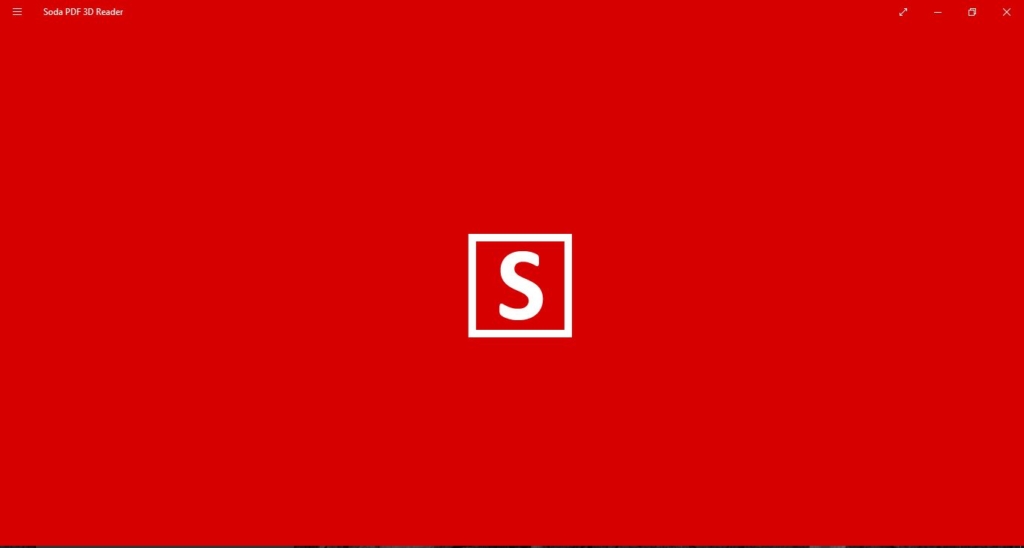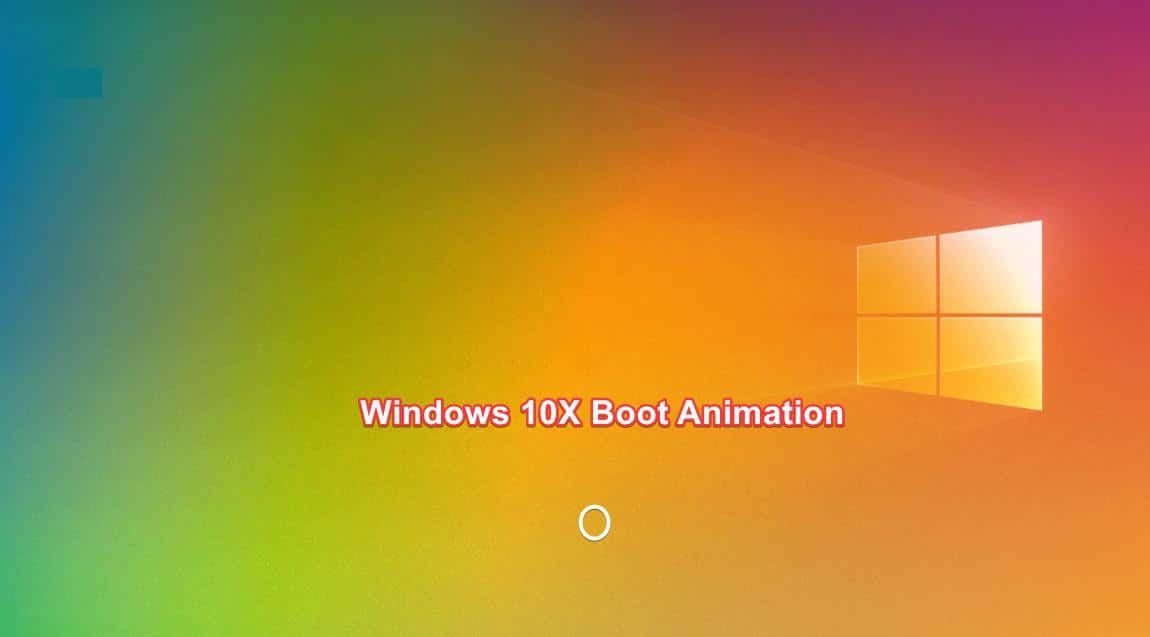If You are checking for a date, when your Operating system is installed then this article will guide you to find the OS installation date in different OS Platform.
Check OS installation Date on Windows 7/8/10:
- Open run command by pressing Windows + R and type cmd and hit enter this will open the command prompt.
- Once you open the command prompt then type “systeminfo” and hit enter.
- Once the command Executes try to find Original Install Date,
- This Date shows that the OS installation date or the recent update installation date.
OR If you want to get only Installation date type the following command in the command prompt. systeminfo | find /i “Original”
Find OS Installation Date on Linux:
On Ubuntu and Debian:
Open Terminal and switch to root. Type the following command in the terminal.
$ sudo su
Now Run one of the following commands as root user.
# fs=$(df / | tail -1 | cut -f1 -d’ ‘) && tune2fs -l $fs | grep created
OR
# dumpe2fs /dev/sda1 | grep ‘Filesystem created:’
OR
# tune2fs -l /dev/sda1 | grep ‘Filesystem created:’
Replace /dev/sda1 with the correct HDD drive Partition. The final output will be in this format,
Filesystem created: Fri June 16 19:40:19 2019
If you are using a Fedora, RedHat or CentOS then find the following command to get OS installation Date. On Fedora, RedHat or CentOS open Terminal and type the following command.
$ sudo rpm -qi basesystem
This Command will display all the information including the installation date of particular linux distribution. If you want Only the installation date then type the following command.
$ sudo rpm -qi basesystem | grep Install
Install Date: Fri 16 June 2019 19:40:19 IST
OS Installation Date on MAC
You can find the MAC OS installation Date from its install.log file, This is very common while installing any Operation system, The system will automatically create a log file, which contains all the information about the installation process including the installation Date.
Press Command + Space to open the Console application, Expand the /var/log folder in the sidebar, scroll down, and click install.log in the list. Scroll up to the top of the install.log file and look at the oldest date there. If you’ve been using your Mac for a while, there may be archived install.log files with the names install.log.0.gz, install.log.1.gz, and so on.
Open the oldest one, which is the one that has the highest number in its name.
If you are Using MacOS Catalina Open the console application found in Applications > Utilities In the sidebar select “Log Reports” In the top half of the window select “install.log” The lower half of the log window scroll up to the earliest possible date to Check OS installation Date.