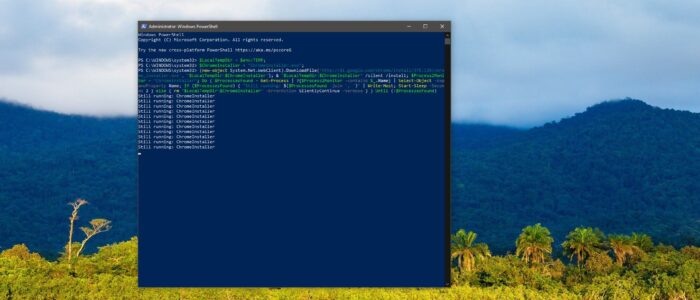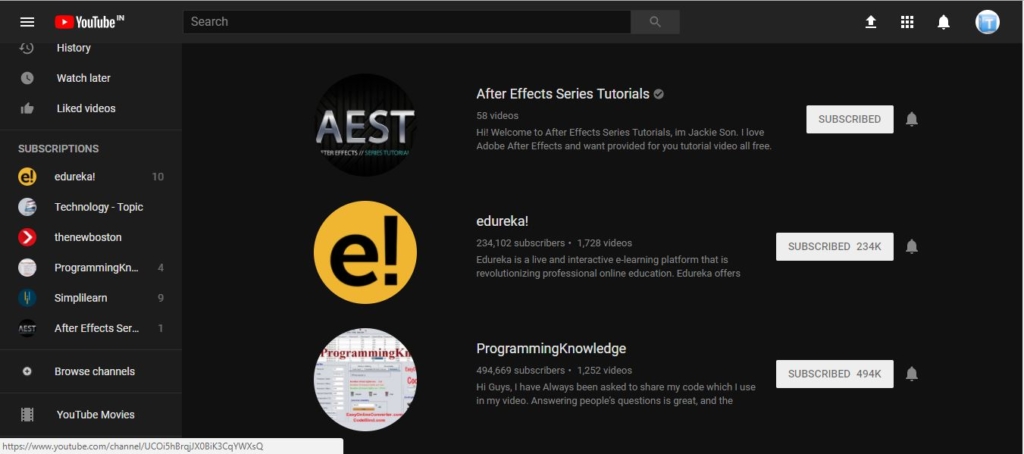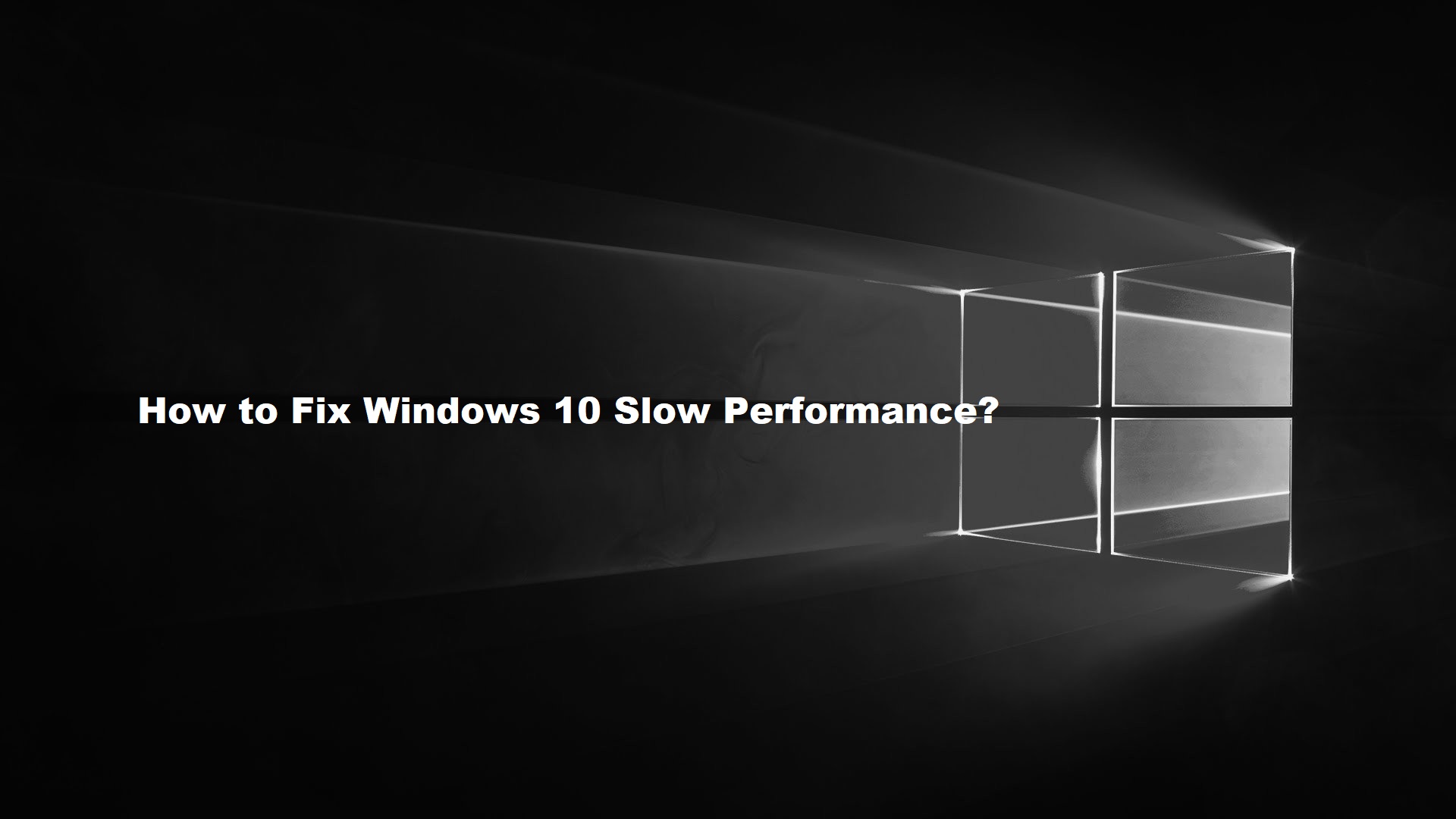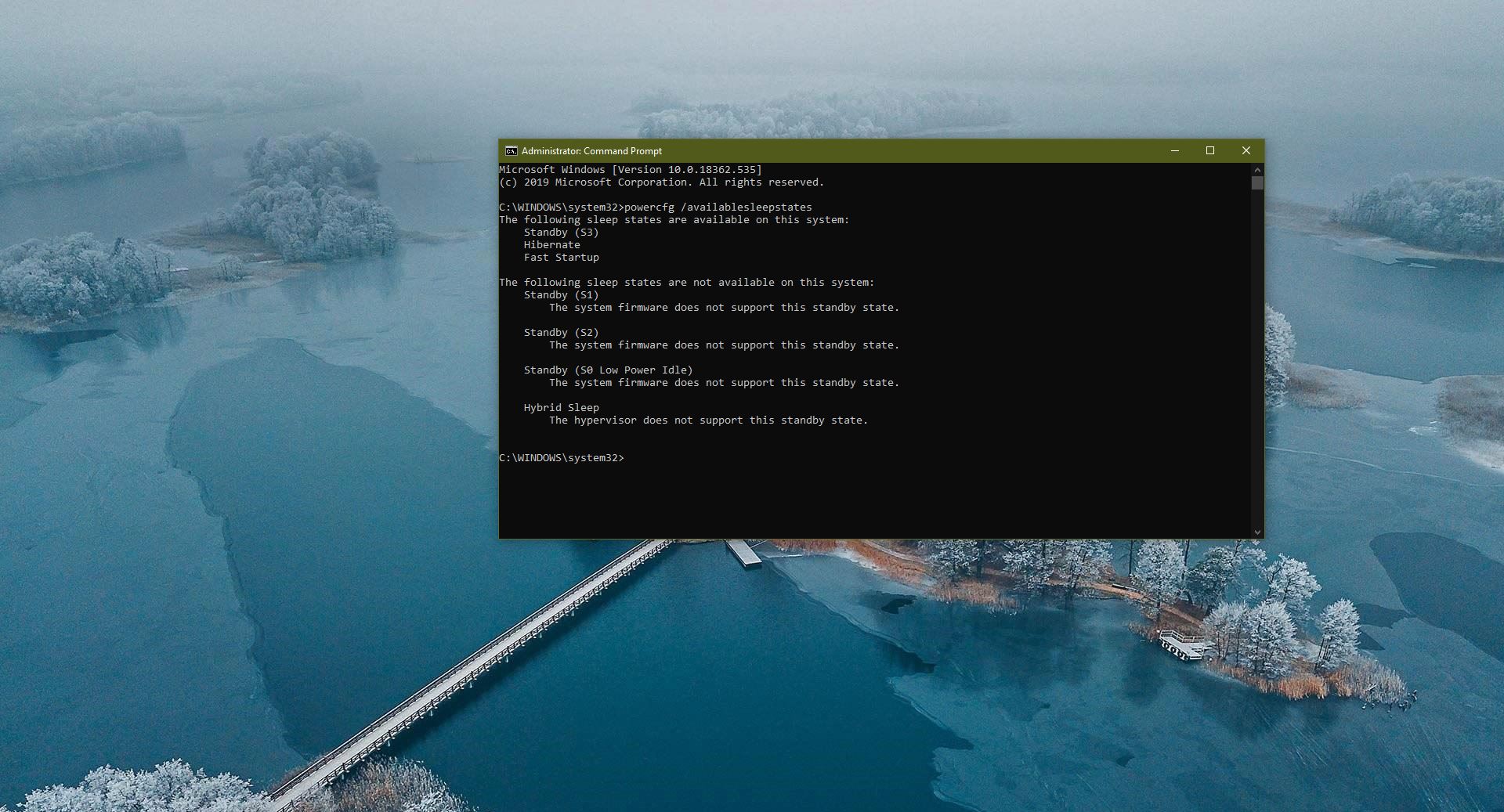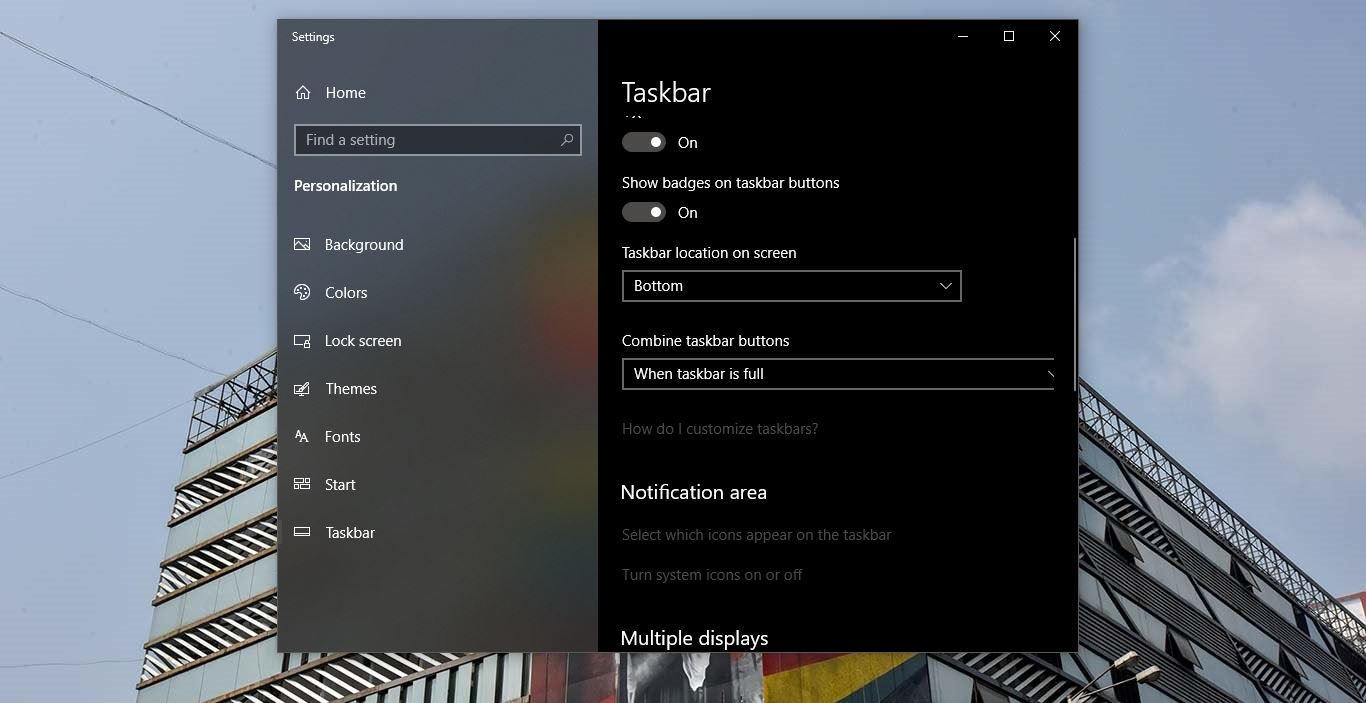Google Chrome is one of the best browser and used by millions, chrome has 69.91 % worldwide usage of web browsers as a desktop browser. Google chrome is a freeware web browser and it is very easy to download and install, you can download the Chrome Installer from Chrome official site and install it with few mouse clicks, Chrome is available for Windows, Linux, MAC OS, iOS, and android. Many users are familiar with the installation of the Chrome browser that is quite easy and very straightforward. This article will guide you to install Chrome using PowerShell. First, why we need to install Chrome using PowerShell instead of a direct and easy method, the answer is to automate and for the silent installation. PowerShell can automate tasks using a command-line shell and an associate scripting language. Also using PowerShell we can install software remotely. Today we are going to use PowerShell to install chrome.
Install Chrome Using PowerShell:
You can install Google Chrome in three methods, Like Online Installer, Offline Installer or Using PowerShell command. Lets see the methods in detail.
Using the Direct method:
In this method, we are going to download the installer from the chrome official site and install it using PowerShell.
First, download the Installer and copy the exe in any of your favorite location.
Launch PowerShell in administrative mode And navigate to the destination location where you copied the Installer. Now paste the below-mentioned Code in the PowerShell Terminal.
Start-process ChromeSetup.exe
Using Silent Method:
Launch PowerShell in administrative mode Now Copy Paste the following command line in the Powershell terminal.
$LocalTempDir = $env:TEMP;$ChromeInstaller = "ChromeInstaller.exe";(new-object System.Net.WebClient).DownloadFile('http://dl.google.com/chrome/install/375.126/chrome_installer.exe', "$LocalTempDir\$ChromeInstaller"); & "$LocalTempDir\$ChromeInstaller" /silent /install; $Process2Monitor = "ChromeInstaller"; Do { $ProcessesFound = Get-Process | ?{$Process2Monitor -contains $_.Name} | Select-Object -ExpandProperty Name; If ($ProcessesFound) { "Still running: $($ProcessesFound -join ', ')" | Write-Host; Start-Sleep -Seconds 2 } else { rm "$LocalTempDir\$ChromeInstaller" -ErrorAction SilentlyContinue -Verbose } } Until (!$ProcessesFound)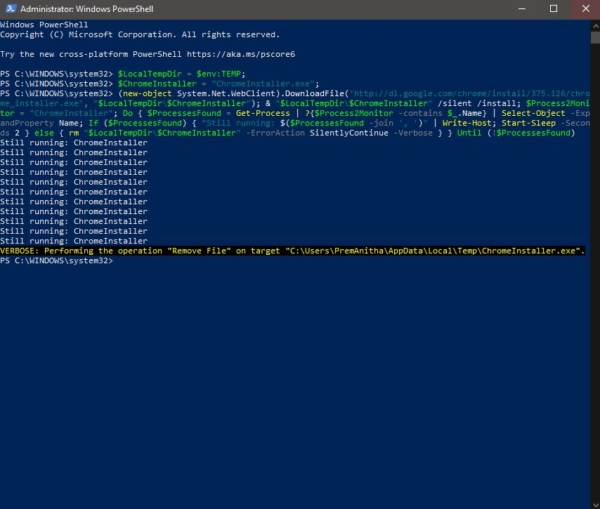
Note: This command will execute silent and make sure the internet is connected while executing this command, This command will first create a local directory and download the Chrome installer and start the silent installation process.
Read Also: Enable Color theme on Chrome based on new tab image