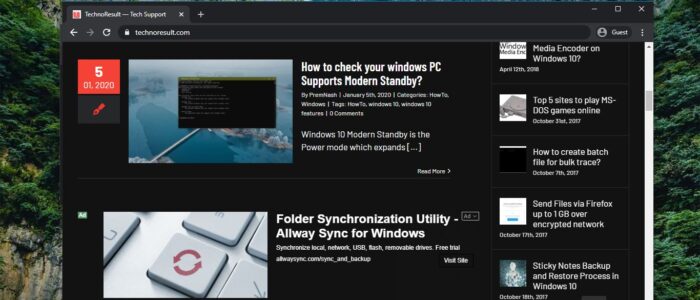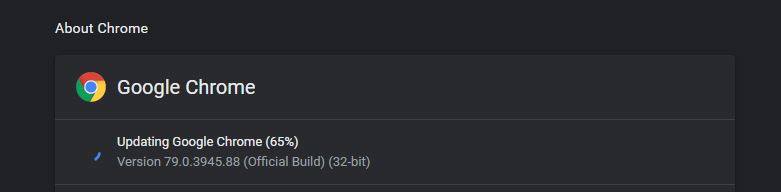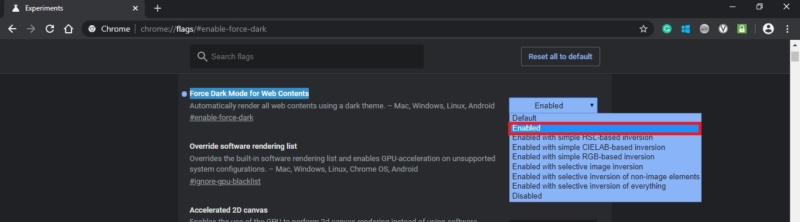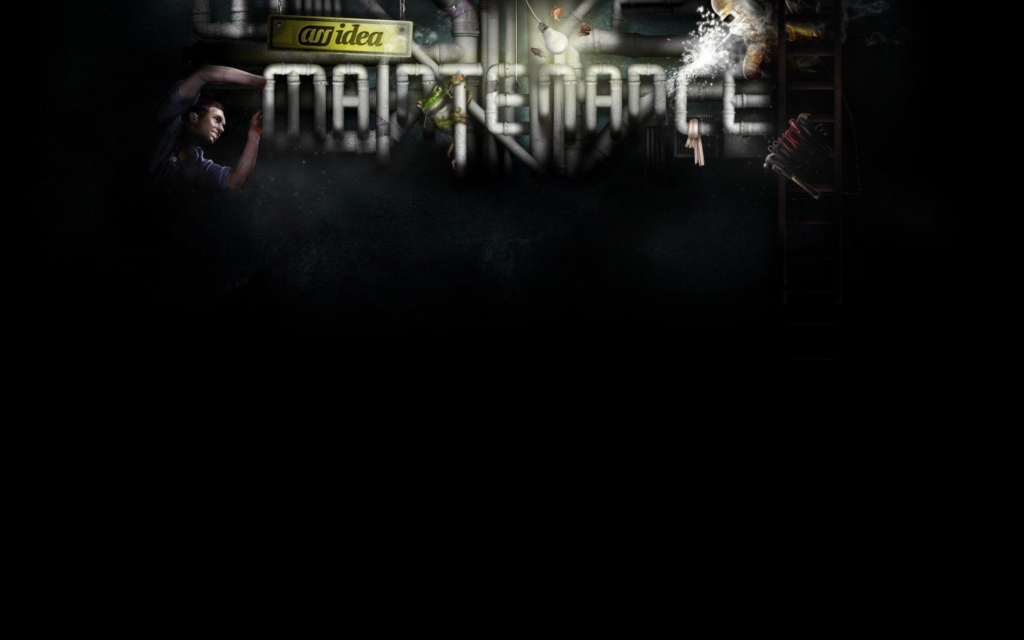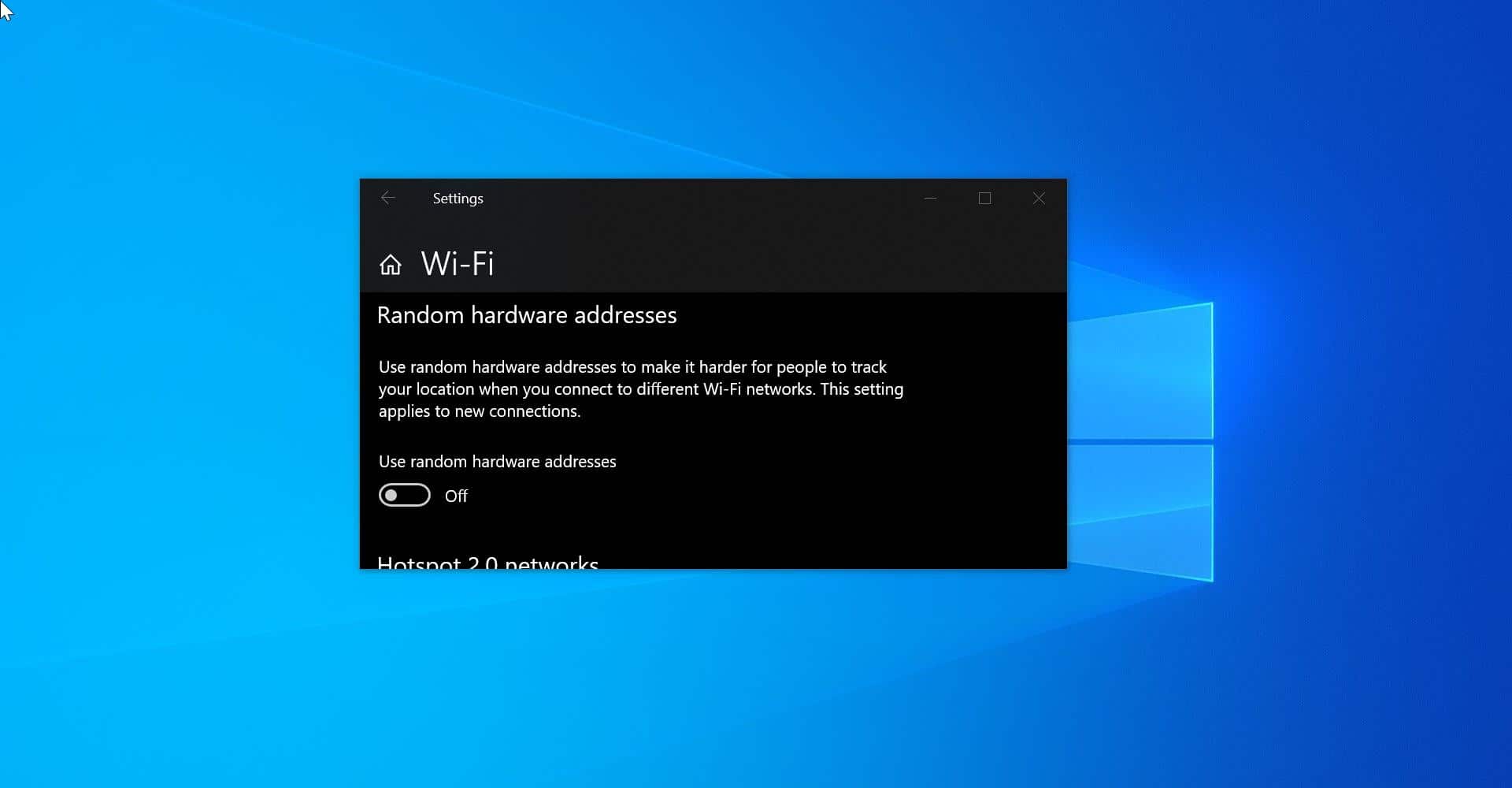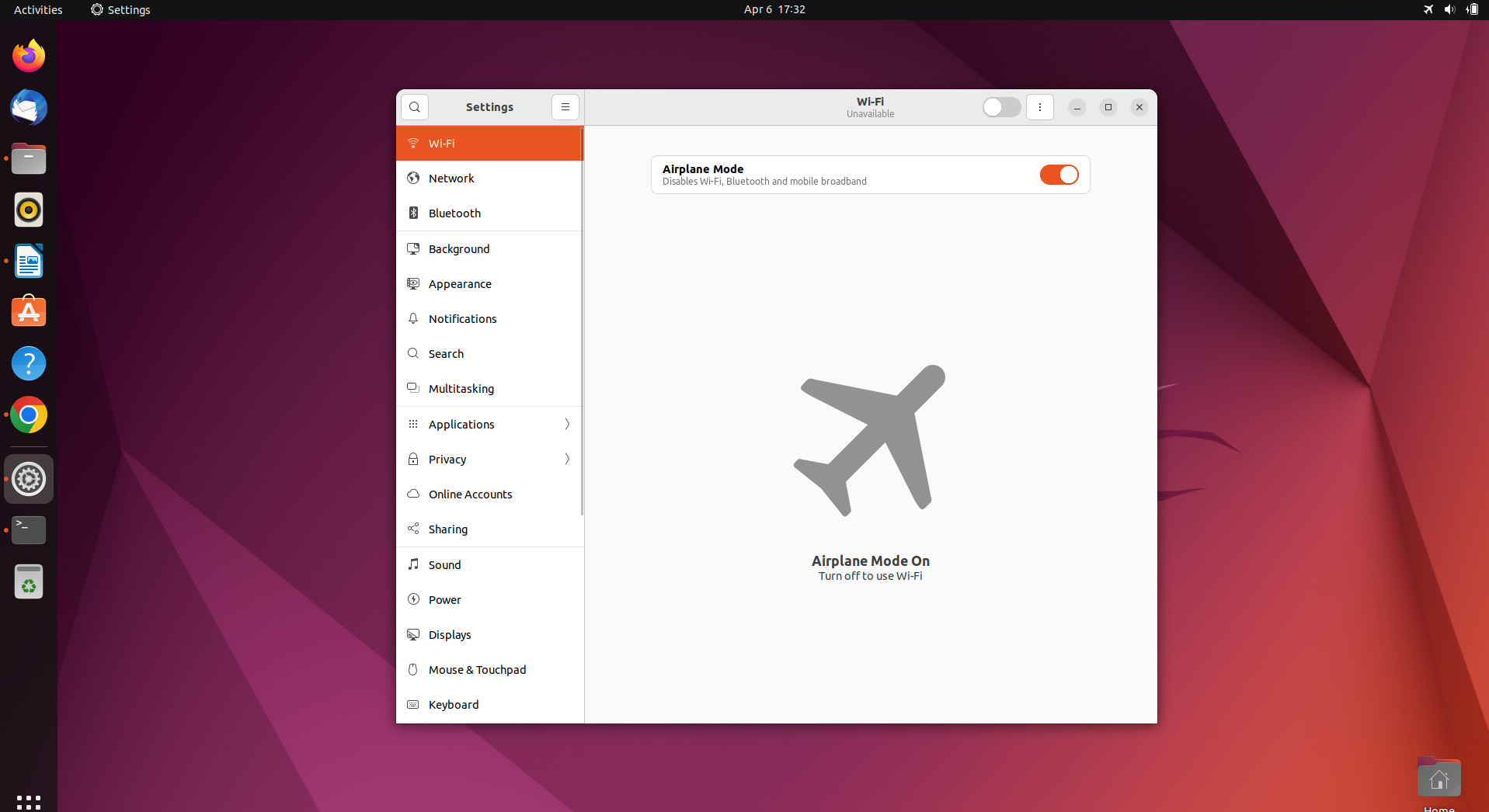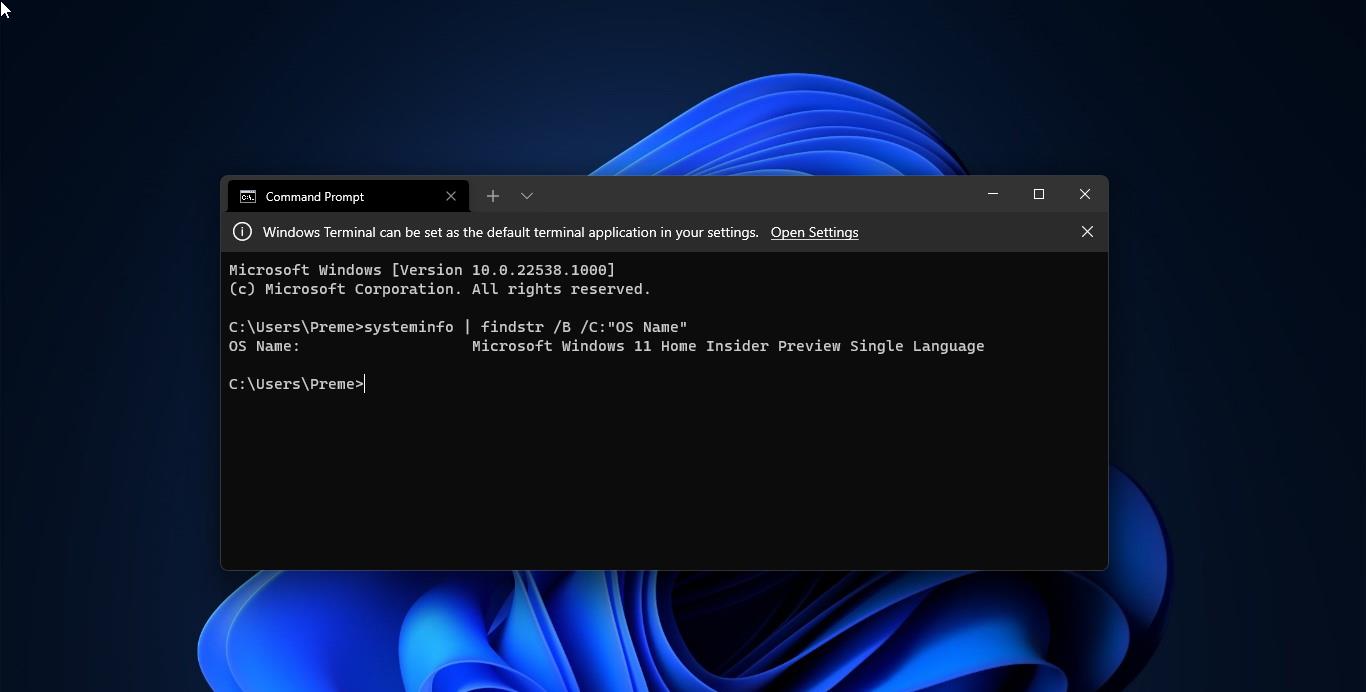Nowadays most of the devices, apps, software are switching to Dark mode, because of the Look, Design, and advantages. Dark Mode is a supplemental mode that can be used to display mostly dark surfaces on the UI. The design reduces the light emitted by device screens while maintaining the minimum color contrast ratios required for readability. Dark Mode comes with lot of advantages, like energy efficiency, mainly if you are using an OLED or AMOLED screen. Reducing eye strain in low light conditions. Most of the apps and services are already switched to Dark Mode, Like Google dark mode, Android Q Dark Mode, Mac OS Dark Mode, Facebook Messenger Dark Mode, Chrome Dark Mode, and Wats app is planning to switch to Dark Mode soon. Google Chrome already added Dark mode features for android, iPhone, iPad, Mac, and windows. If you still not switched to Dark mode, click here and enable dark mode.
Once you enabled Dark mode your browser’s homepage, toolbar, settings, and some other pages will be dark. But when you are browsing any website the webpage and its content will not be dark, it’s not fair, and it’s not complete dark mode. Some website has a toggle switch to enable or disable dark mode for their website.
Once you switched the toggle switch On then the web page will be displayed in dark mode. But this feature completely depends on the website creator’s choice. To overcome this issue, google chrome introduced the Force Dark Mode feature for Web content. This feature is in beta testing not officially added to chrome settings. But we can enable this feature from chrome flags settings. This article will guide you to Enable Force Dark Mode for Web contents in Google Chrome.
Enable Force Dark Mode for Web contents:
First Step is to check and update your Chrome browser, Open your Chrome browser, and go to settings from the top right corner. Click on Help –> About Google Chrome.
Once you reach About Google Chrome the update will start automatically, if it’s already updated it will show the relevant message. Next, make sure you enabled Dark mode on chrome. Open Chrome browser and in the address bar, enter the following address
chrome://flags/#enable-force-dark
Click on Force Dark Mode for web contents, From the Drop down menu choose Enabled. Google is offering five prospective dark modes to choose from.
- simple HSL-based inversion
- simple CIELAB-based inversion
- selective image inversion
- selective inversion of non-image elements
- selective inversion of everything
Chrome Inversion method uses Color Inversion to reverse the color to its exact opposite, White to black and black to white. As I mentioned above some websites already have their pre-defined dark theme, so when you visit their website this feature will be activated automatically.
Once you enabled Force dark mode chrome will ask for relaunch, click on the relaunch button and enjoy the dark mode. If you don’t like this mode follow the same steps above click on Force Dark Mode for web contents and choose Disabled or set to default to disable this feature.