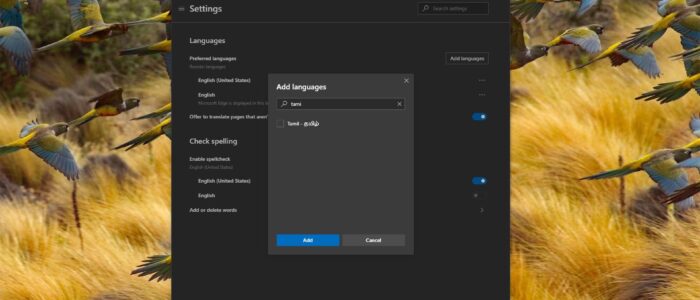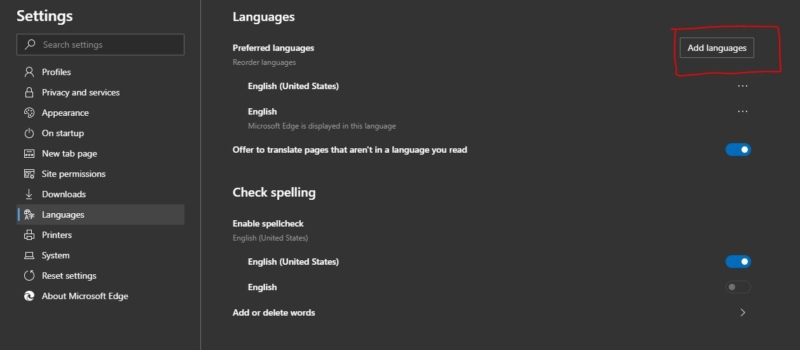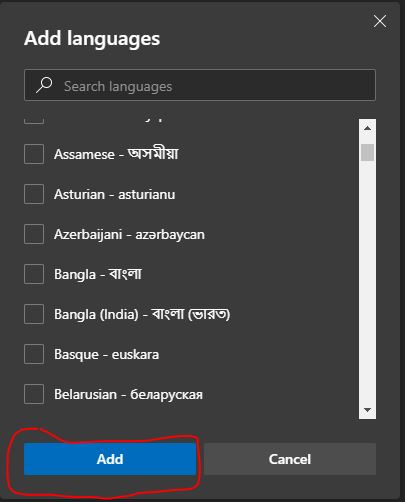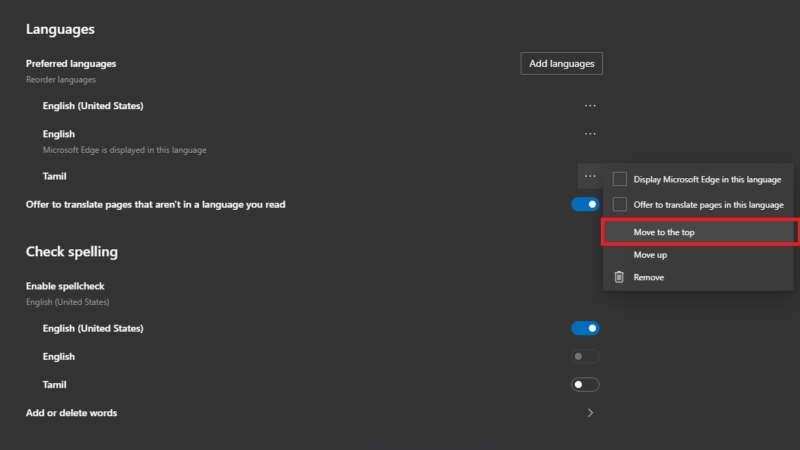Microsoft Edge is a web browser developed by Microsoft and it was first released for windows 10 in 2015, Later in 2017 it was released to Android and iOS devices, finally, in 2019 it was released to Mac OS. Previously Microsoft Edge was built with Microsoft’s own EdgeHTML and Chakra engines, and recently Edge was rebuilt as a Chromium-based Browser. Then Microsoft announced Edge is the default web browser included with Windows 10, and Nowadays Microsoft highly suggests to use Edge browser in Windows 10. Edge browser offers more features. It includes Cortana search, Web Notes, cast audio, Video, and images directly to some television and other devices on your wireless network with just a couple of mouse clicks. And like other browsers it includes Reading View, import favorites, show the favorites bar, and InPrivate Browsing. The New Microsoft Edge chromium-browser adds a lot more features which are not included in the old version of Edge browser. And some of the feature options got changed. It is quite different from the older versions. For example, adding and changing language in edge, this article will guide you to add and Change Language in Microsoft edge chromium.
Add and Change Language in Microsoft edge chromium.
Open Edge chromium and open menu, click on the three dots from the top right corner.
Now click on settings. From the right-hand pane click on Languages.
Now you can see the languages page. Or directly paste the below-mentioned URL in the address bar to navigate easily.
From the languages page, under preferred languages click on Add languages.
Now search for your favourite language and click on Add.
Now you can move this language to the top and set as you prefer language.
You can also set this language to translate pages, or to display Microsoft edge in this language. Under Check Spelling, enable the toggle button to enable the spell check if you needed. This option is also available for all the language which you add.