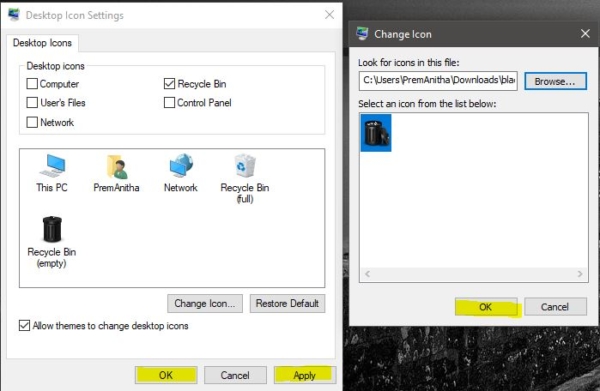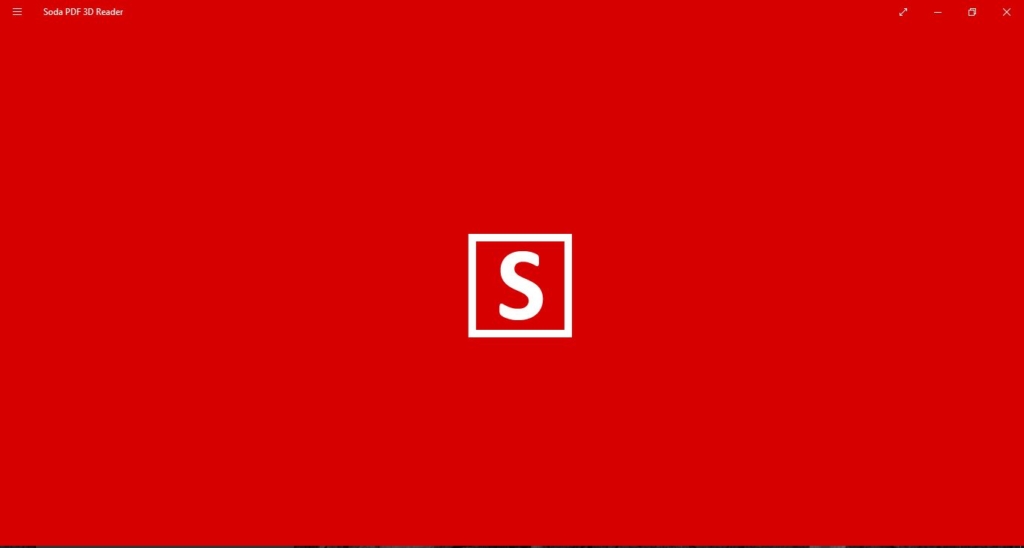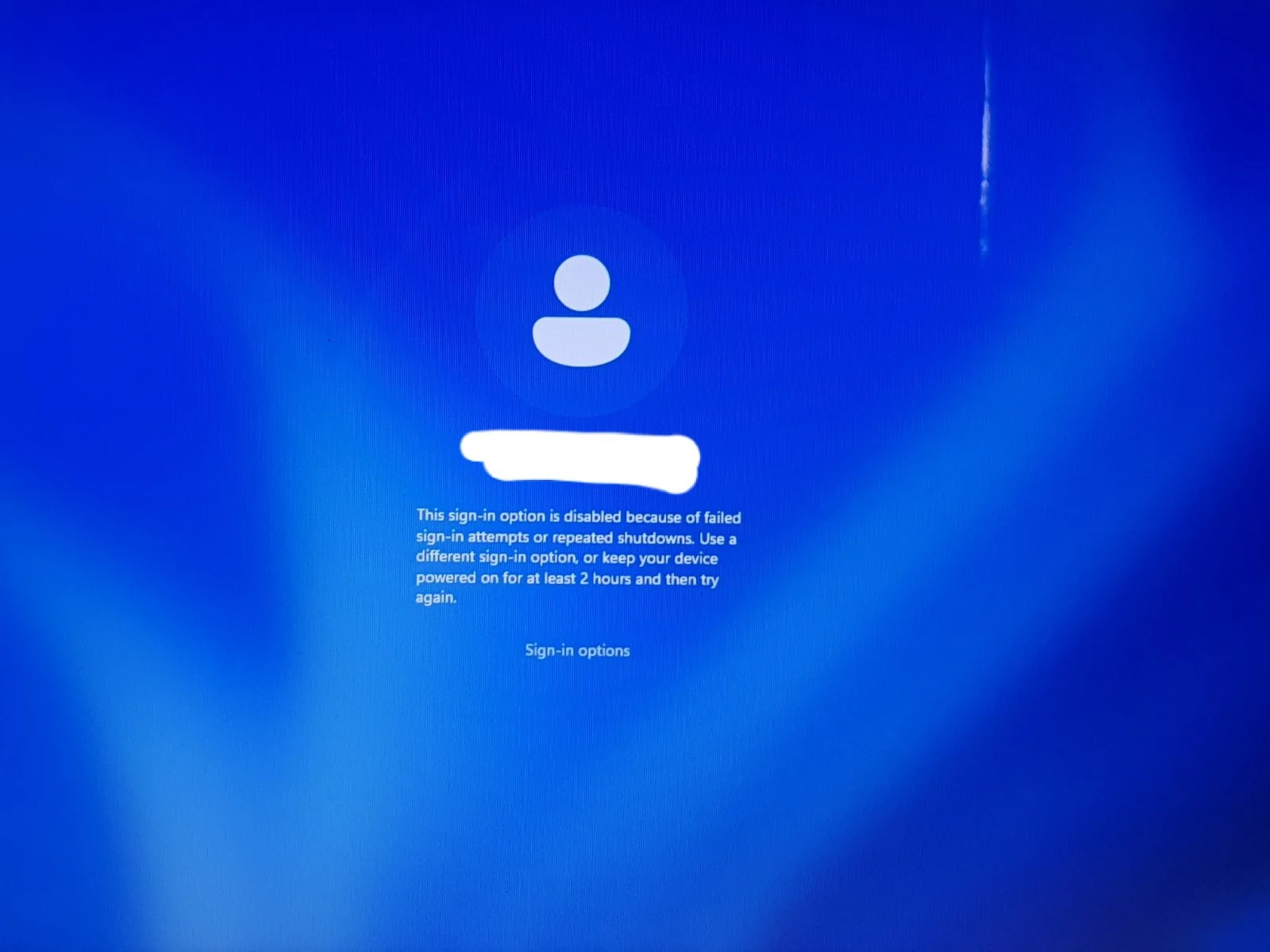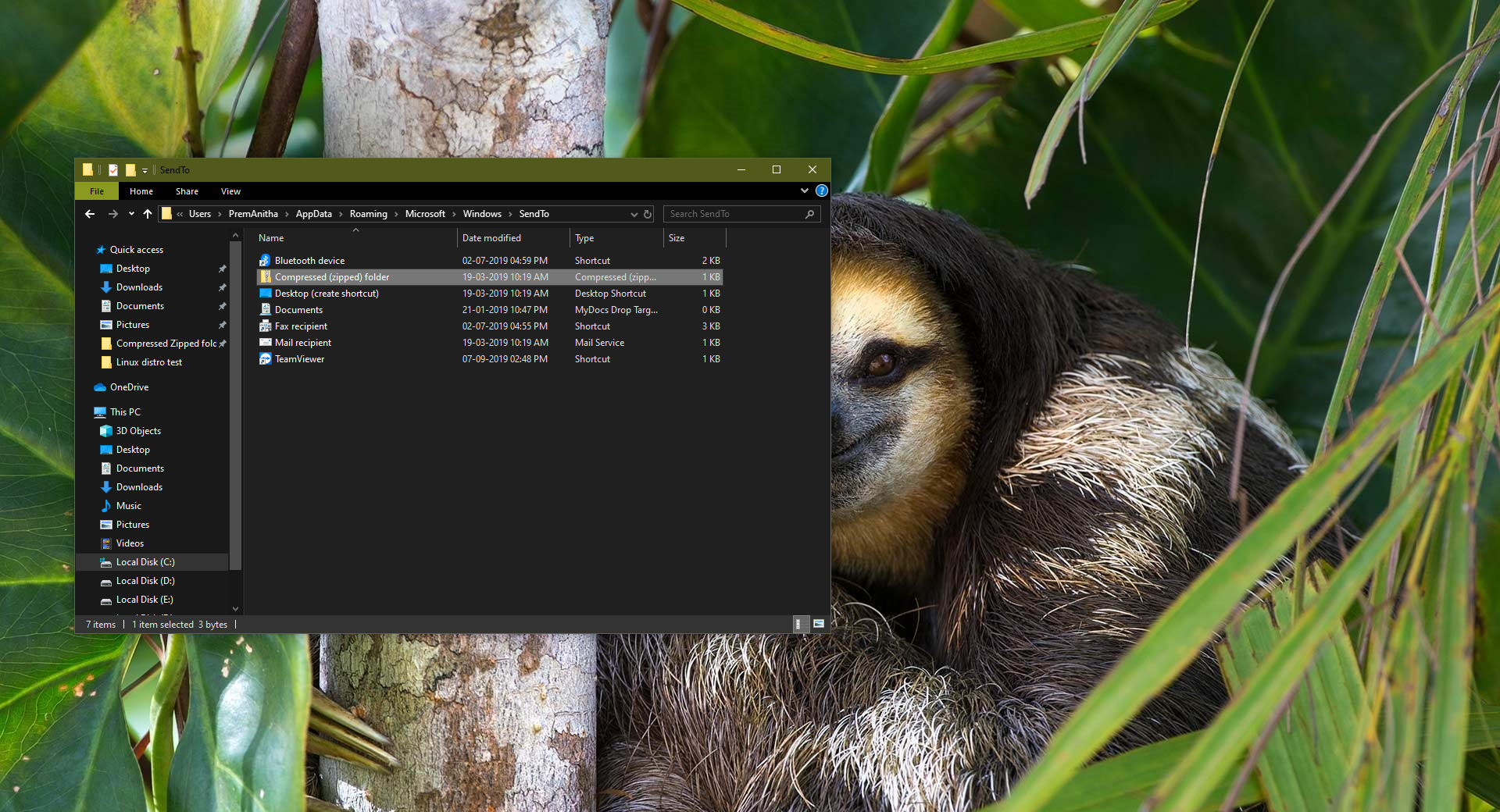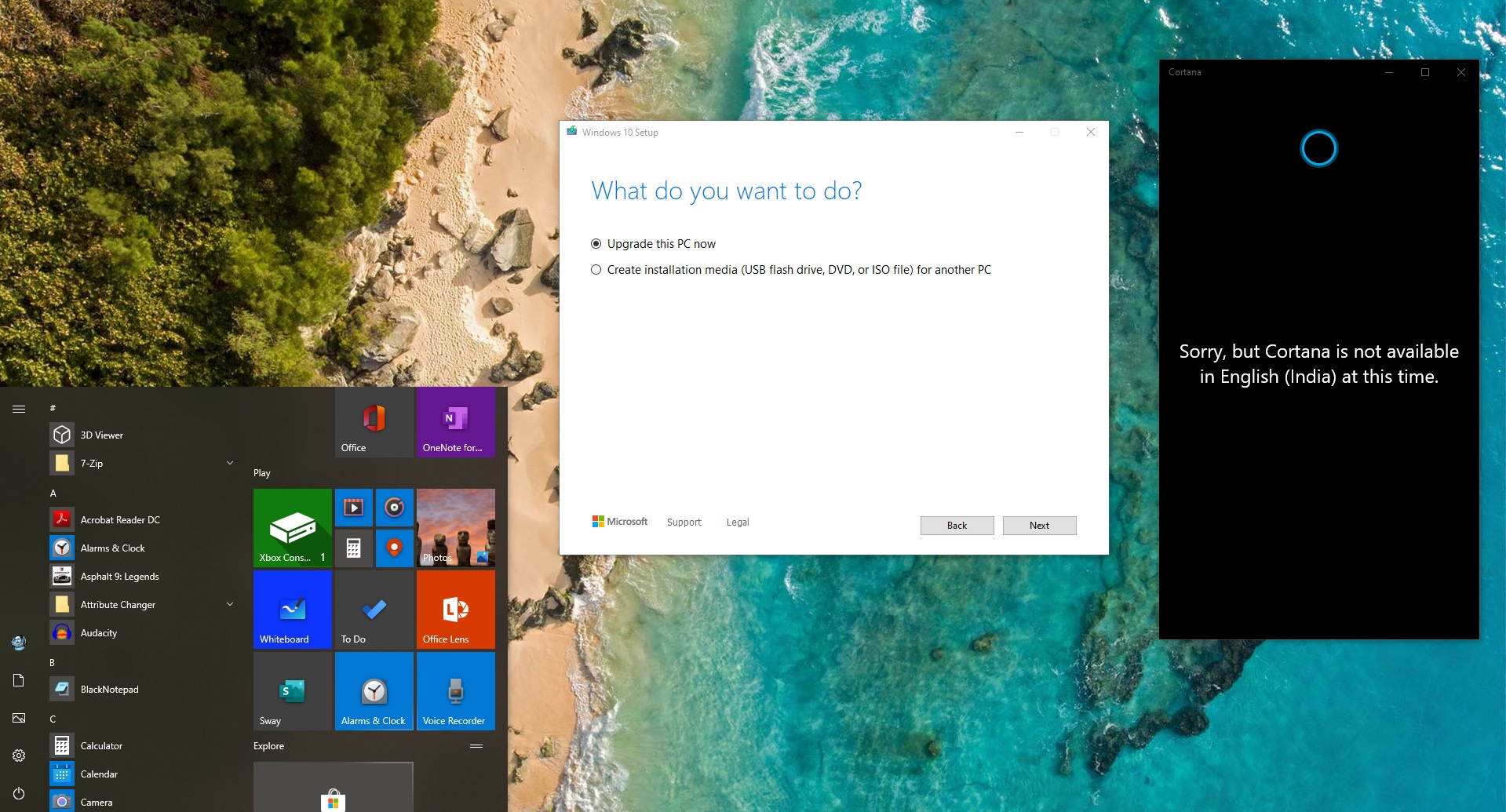Recycle Bin is a location where all the deleted files and folders are temporarily stored in every version of the Windows operating system. Recycle Bin used to recover deleted files, Mostly you can find the recycle bin icon on the desktop, Major windows updates brings new icon to the recycle bin, There are two states of recycle bin states one is recycle bin with deleted items and the other one is empty recycle bin, both states of recycle bin have a different set of icons, This windows 10 article will guide you to Change Recycle Bin icon to Dark in Windows 10. Before changing the Recycle Bin icon first we need to download Recycle bin dark icons in ico format. There are many websites that can offer a lot of decorative icons in ico format, find the top 5 lists where you can download windows icons.
2. IconArchive
3. FindIcons
4. DryIcons.com
5. iconmonstr
Steps to Change Recycle Bin icon to Dark:
First, choose any website and download your favorite icons, I downloaded the icons from deviantart.com, if you want the same icons click the link to download.
Right-click on the desktop and choose Personalize, from the Left-hand side choose Themes. Now click on the Desktop icon settings.
Under Desktop icon settings, choose the recycle bin(full) icons and click on Change icon, Browse the location where you downloaded the recycle bin icons. Choose the icons and give OK.
Now repeat the same steps for Recycle Bin (empty) icon, then choose Change icon. Then select Apply and click Ok.
Note: If you are applying the windows themes frequently then make sure Allow themes to change desktop icons Unchecked. To avoid themes to change the desktop icons.
To Restore to Old icons.
Right-click on the desktop and choose Personalize, from the Left-hand side choose Themes.
Now click on the Desktop icon settings. Under Desktop Icons settings click on Restore Default to change the recycle bin icons to default.
Hope you like this article.
Read Also:
Fix corrupted recycle bin in Windows 11/10