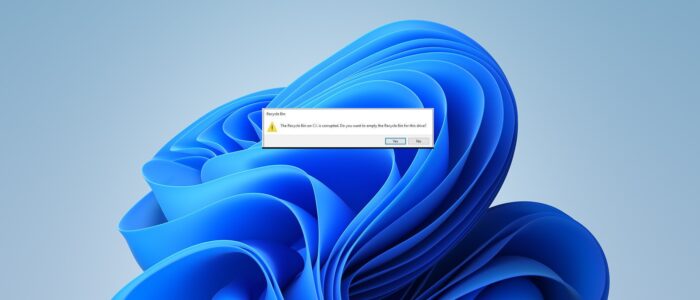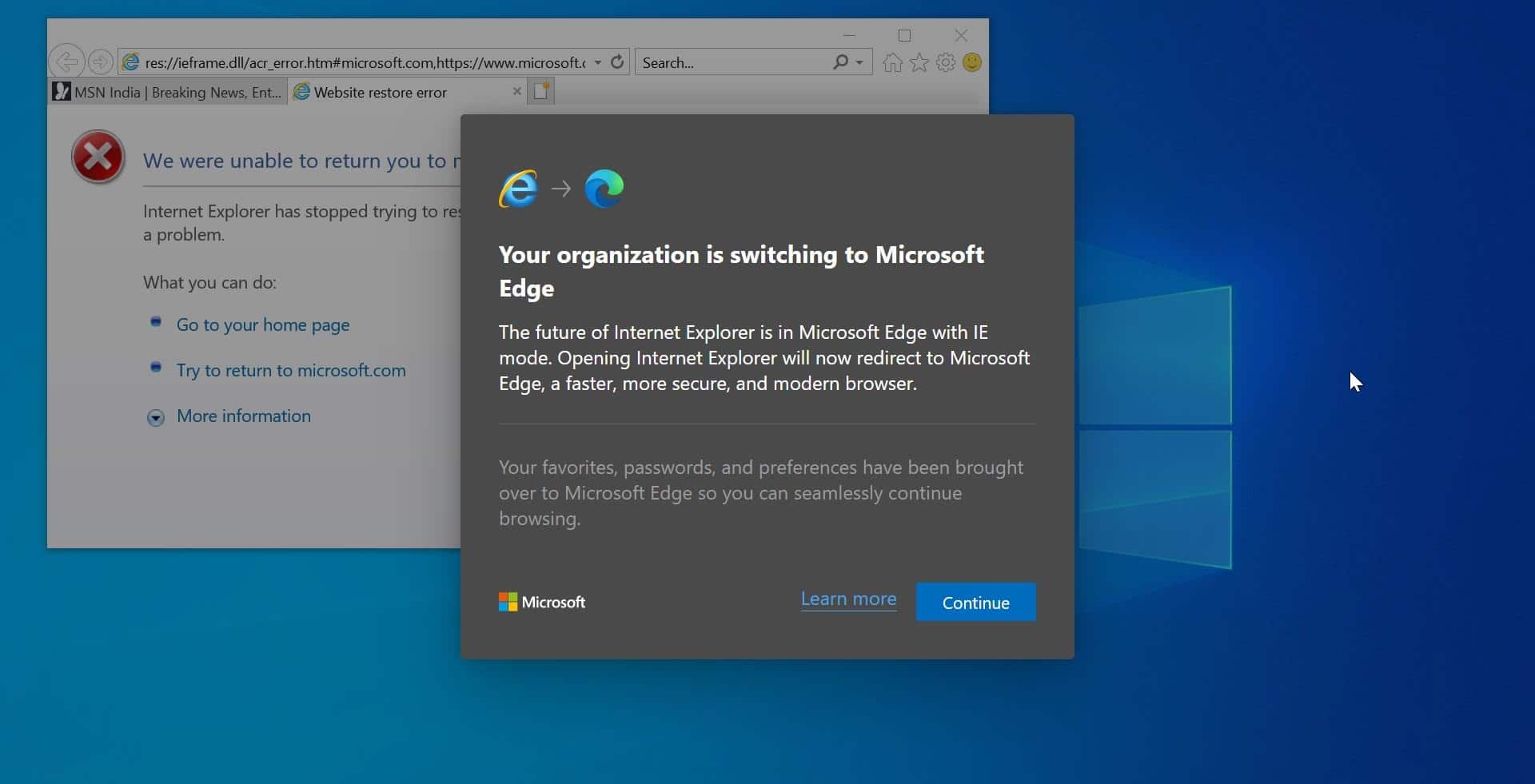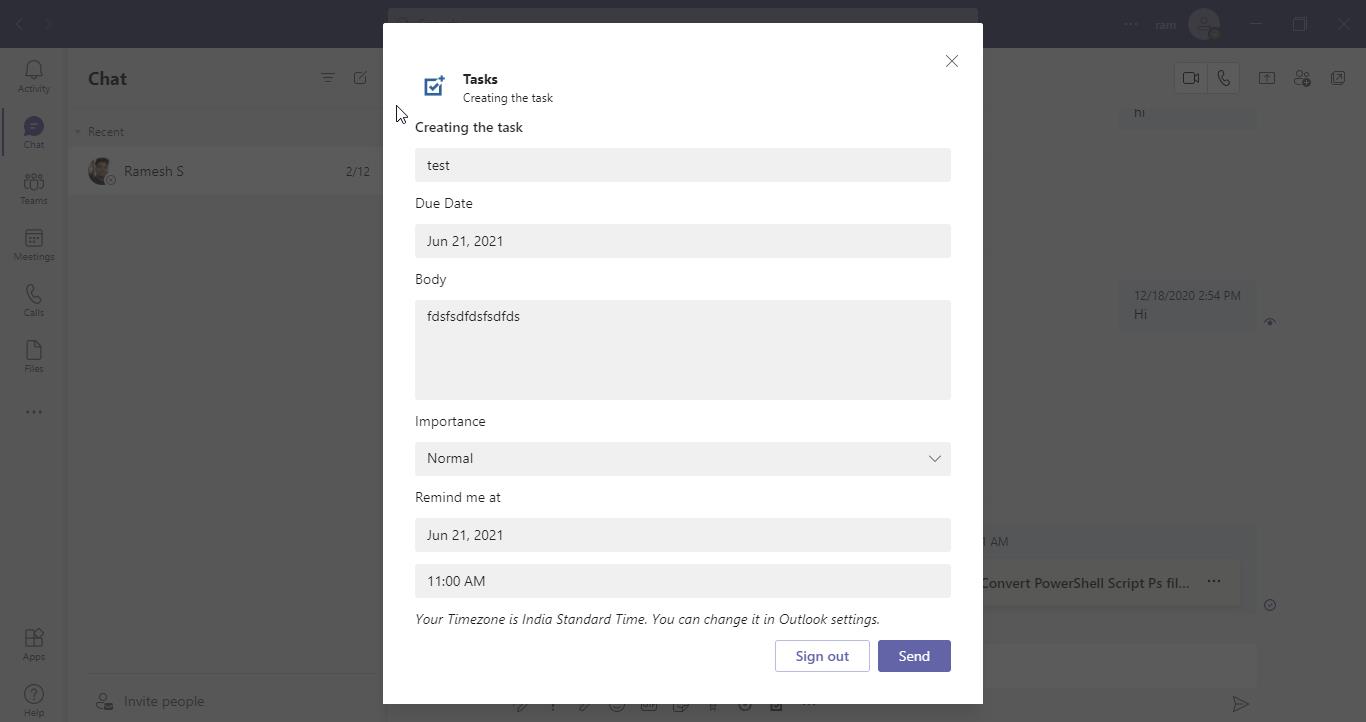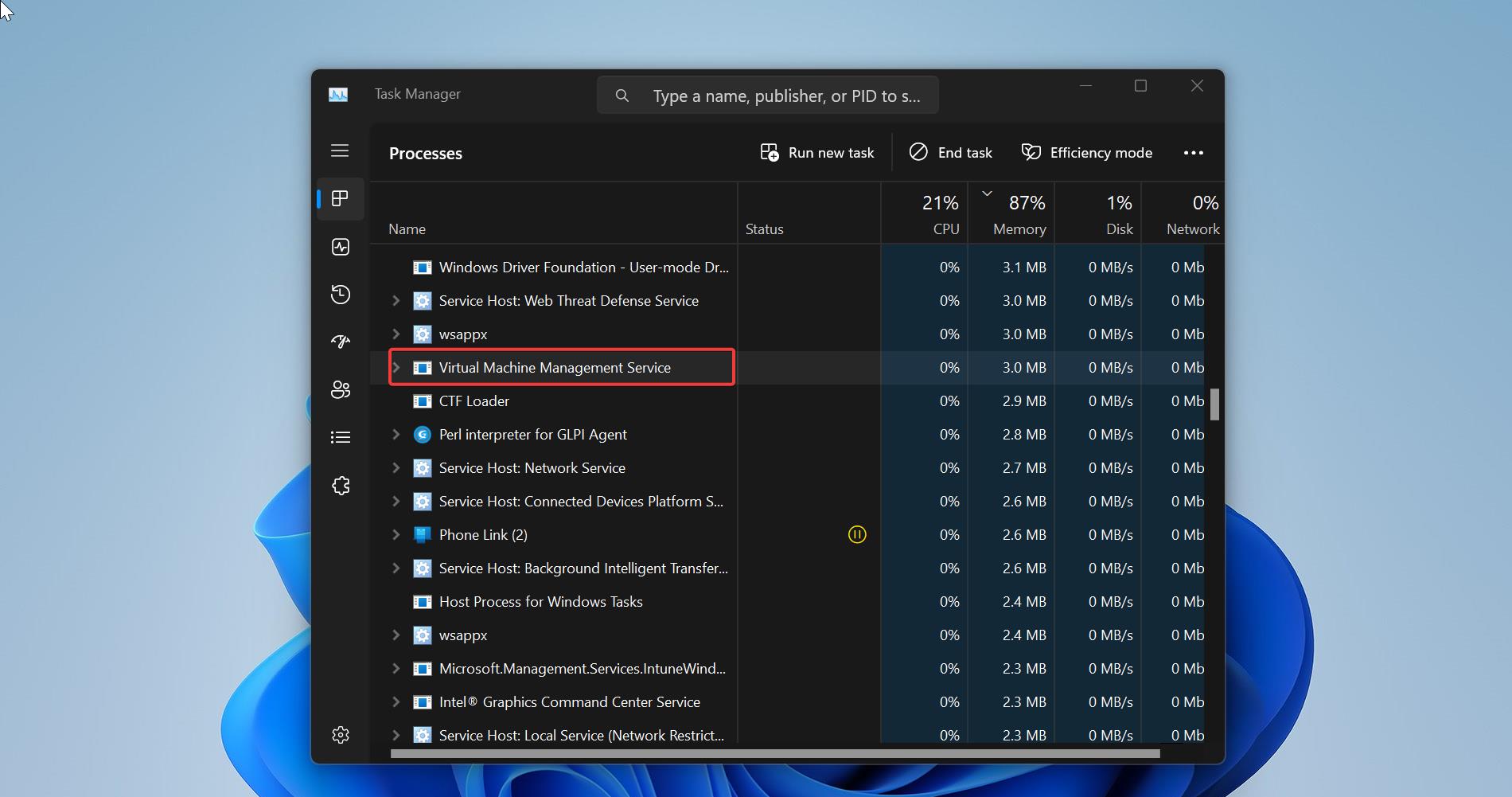In Windows Recycle Bin is a location where all the deleted files and folders are temporarily stored. Recycle Bin is Present in every version of the Windows operating system. Recycle Bin is used to recover the deleted files, and it acts as a Holding Bay for deleted items. When you delete a file or folder from your computer, it’s not deleted permanently, instead, windows store these deleted files in the Recycle Bin. If the Recycle bin is full, you can clear the bin by deleting all files permanently from the Recycle Bin. Recycle bin size depends on the Disk Partition or Drive size, mostly recycle bin will take 5% of the Disk or Drive size. Mostly you can find the recycle bin icon on the desktop, If your computer’s disk space is becoming full and you want to free up some space, clearing the recycle bin can be a viable option to remove temporary files. Sometimes while opening Recycle bin you may receive an error like “The Recycle Bin on C:\ is corrupted. Do you want to empty the Recycle Bin for this drive”. If you encountered the same error, then this article is intended to help you to fix this error.
Fix corrupted recycle bin in Windows 11/10:
There are multiple reasons that cause this corrupted recycle bin error on your Windows machine, some of the common reasons are.
- A corrupted DLL file may cause the recycle bin error, this may hinder multitasking in Windows and cause this kind of error.
- If there is any corruption or malfunction in Operating system files, then you’ll receive this kind of error.
- If the hard drive on Which the recycle bin is located has bad sectors, then it will cause the recycle bin error.
- Power failure or abrupt system shutdown, if your system suddenly went off, during the files or folder deletion then it causes the recycle bin to become corrupt.
- This error may also occur due to Virus or malware, installing malicious software can corrupt the recycle bin.
Follow the below-mentioned methods to fix the corrupted recycle bin in Windows 11/10.
Reset the Recycle Bin:
Resetting the Recycle Bin will fix most of the issues with the Recycle bin. You can use the Command prompt to reset the Recycle bin.
Open Command Prompt in elevated mode and type the following command.
rd /s /q C:\$Recycle.bin
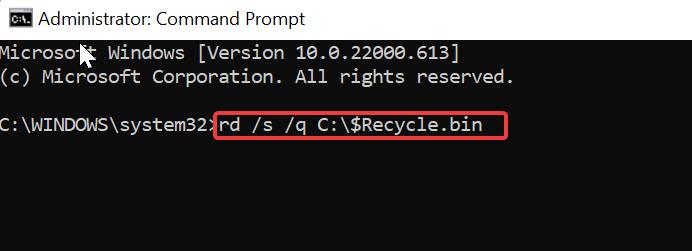
This command will delete the Recycle bin folder which is located in C: drive, including all its content, sub-directories, and files without prompting for any confirmation.
Once you entered the above-mentioned command restart your system, and the recycle bin will get reset. Mostly this will fix the issue.
Method 2: Remove Hidden attributes from Recycle Bin
Open Command prompt in elevated mode and type the following command and hit enter.
attrib -h -r -s C:$Recycle.bin
This command will change the attributes of the “$Recycle.bin” folder located on the C: drive, by removing the hidden, read-only, and system attributes, in case they are set.
Method 3: Run a system file check (SFC)
Go to start>Type CMD Right click and choose Run as Administrator
sfc /scannow (to repair problems) or sfc /verifyonly (no repair)
SFC also known as system file Checker utility in Microsoft Windows allows users to scan and restore corruptions in Windows system files.
Method 4: Scan for Malware
Viruses and malware are the main culprits for system file corruption and recycle bin corruption, even though you are running quick scans regularly, it is recommended to run deep or full scans often. A full scan can identify the malware on your system and fix any potential infestations. If you are using Windows defender then use the following steps to run the full scan.
Open Windows Settings by pressing Windows + I and select Privacy & Security from the left-hand side panel, and click on Windows Security.
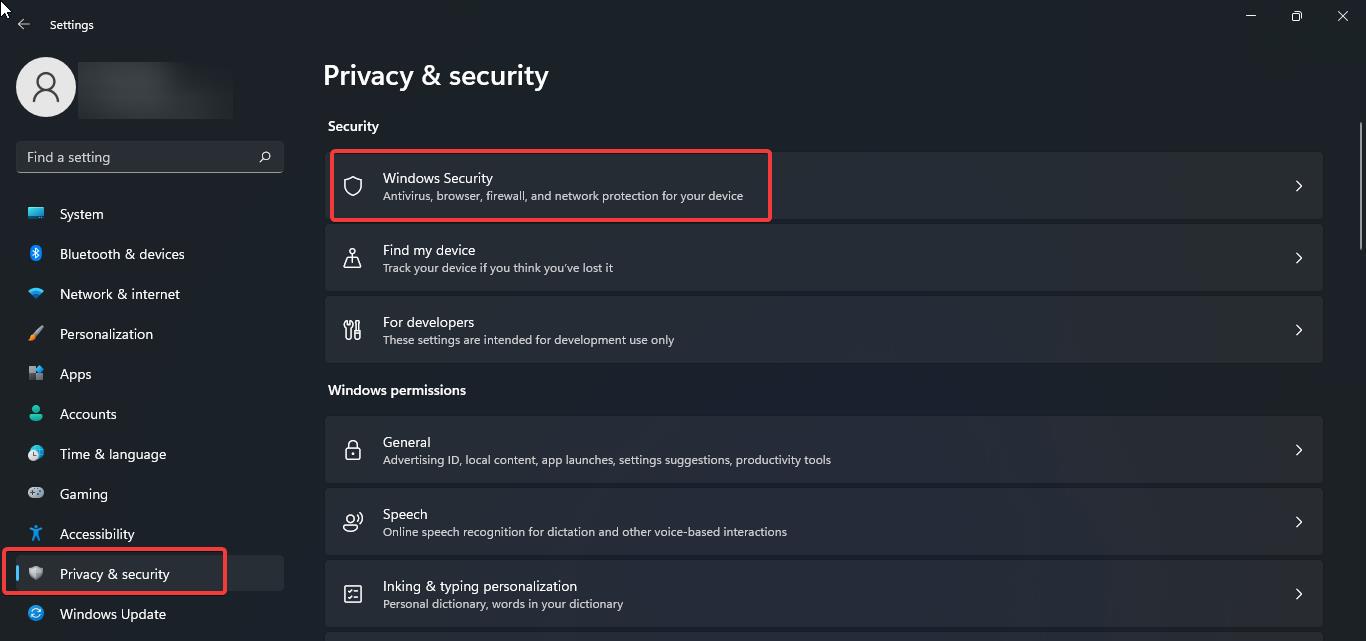
Under Windows Security, click on Virus & threat protection.
Under Virus & threat protection, click on the scan option.
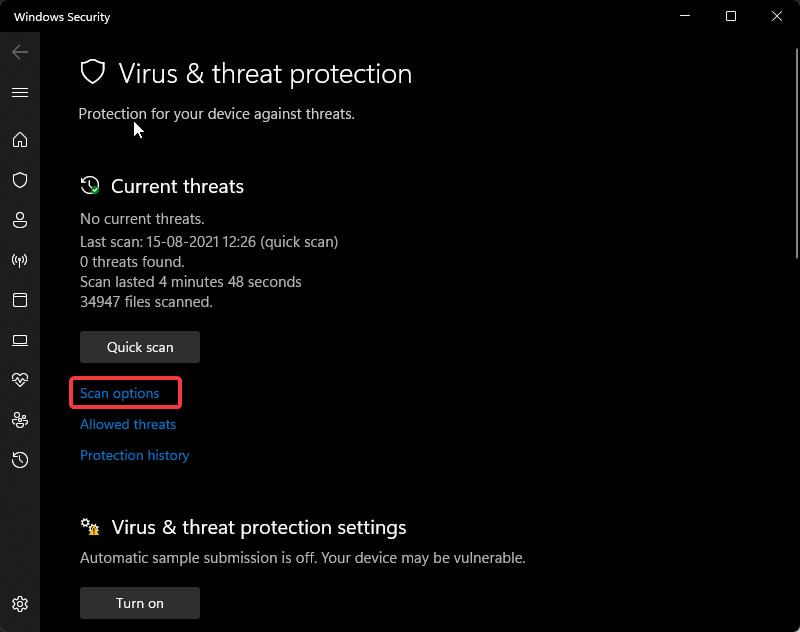
Then under Scan Options click on Full scan and start the scan. Usually, a full scan will take a lot of time.
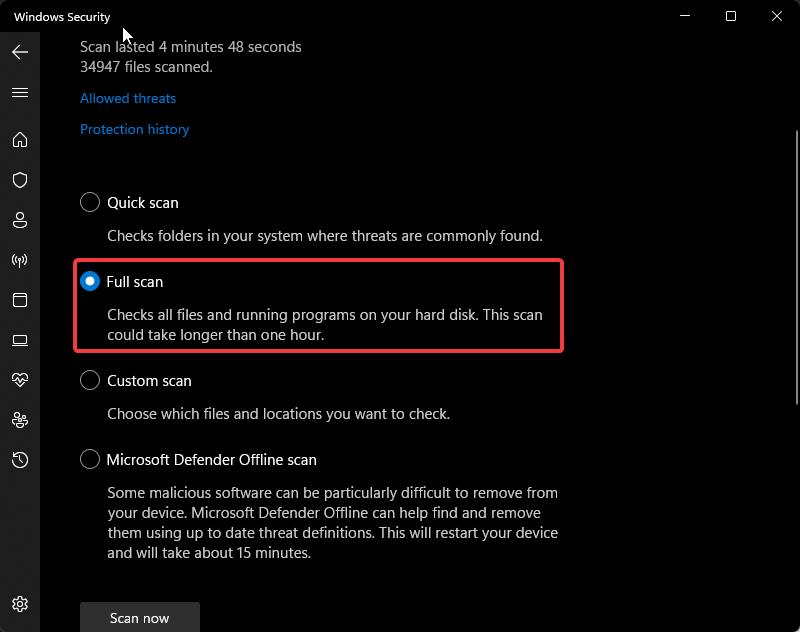
Once the scan completes successfully, restart your system once and check.
Read Also:
Fix Unable to Clear Recycle bin items in Windows 11/10
Fix Recycle Bin is not Updating in Windows 11/10
How to Create Recycle Bin for Removable Drives?
How to Add the Recycle Bin to System tray in Windows 11?