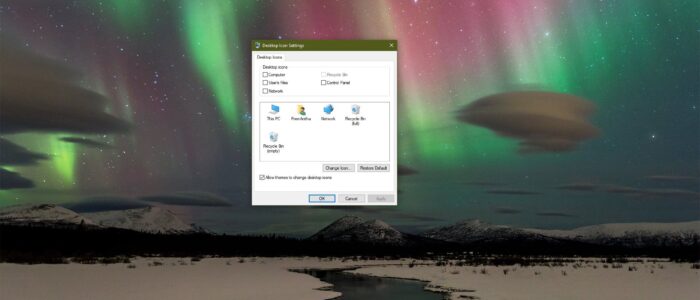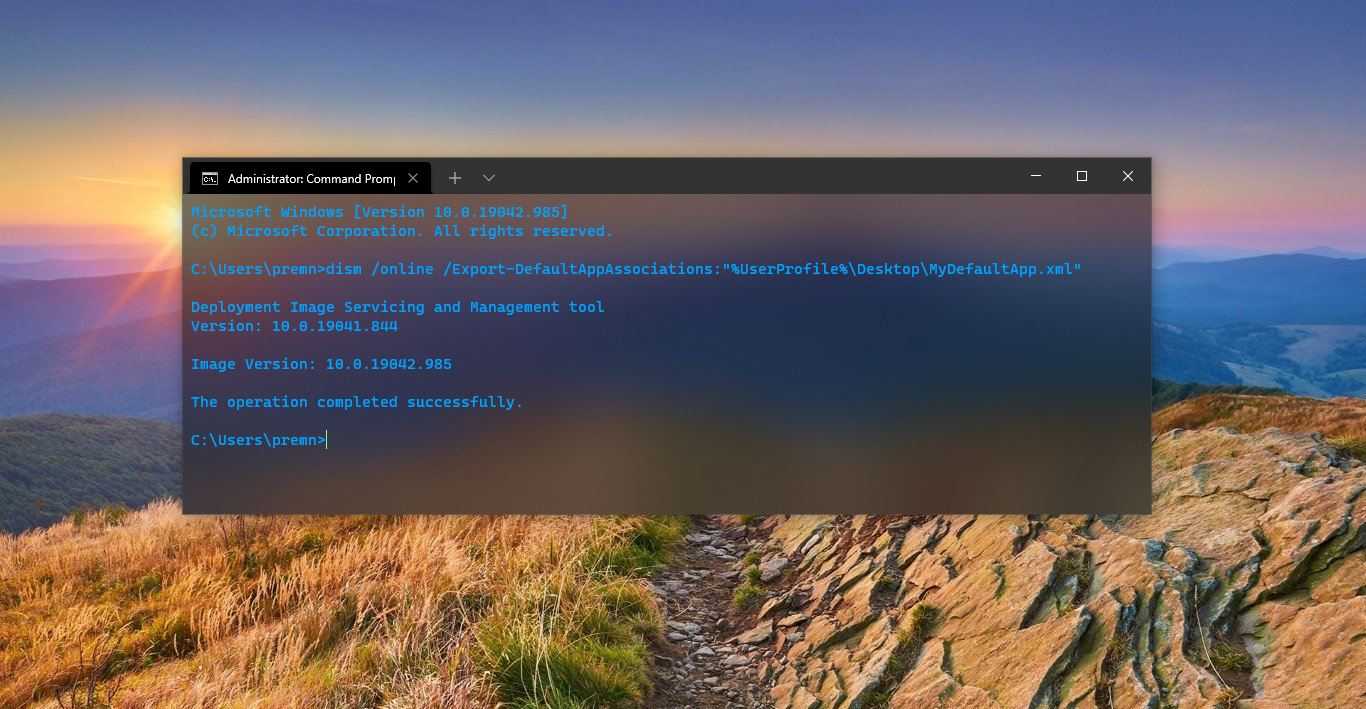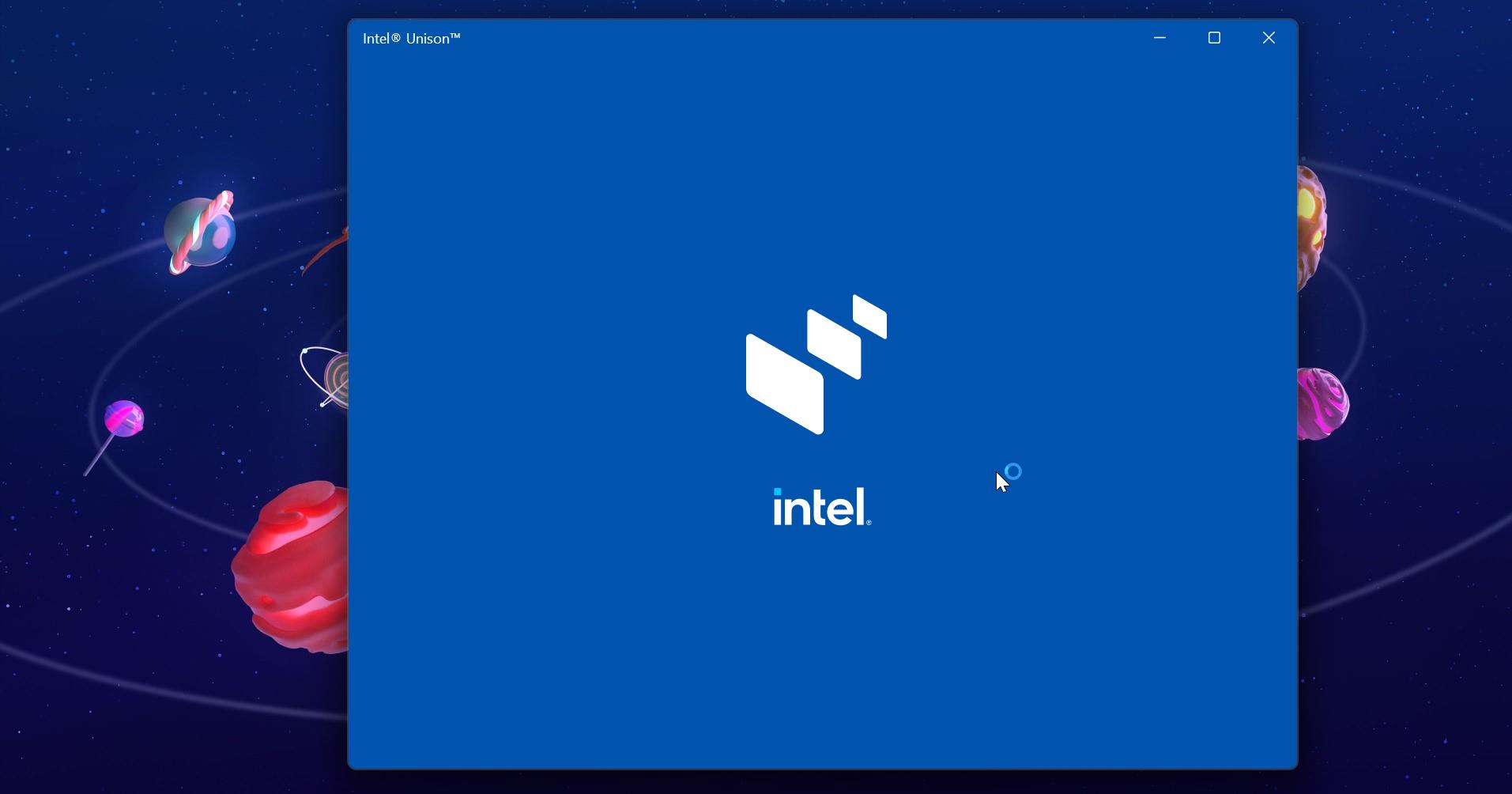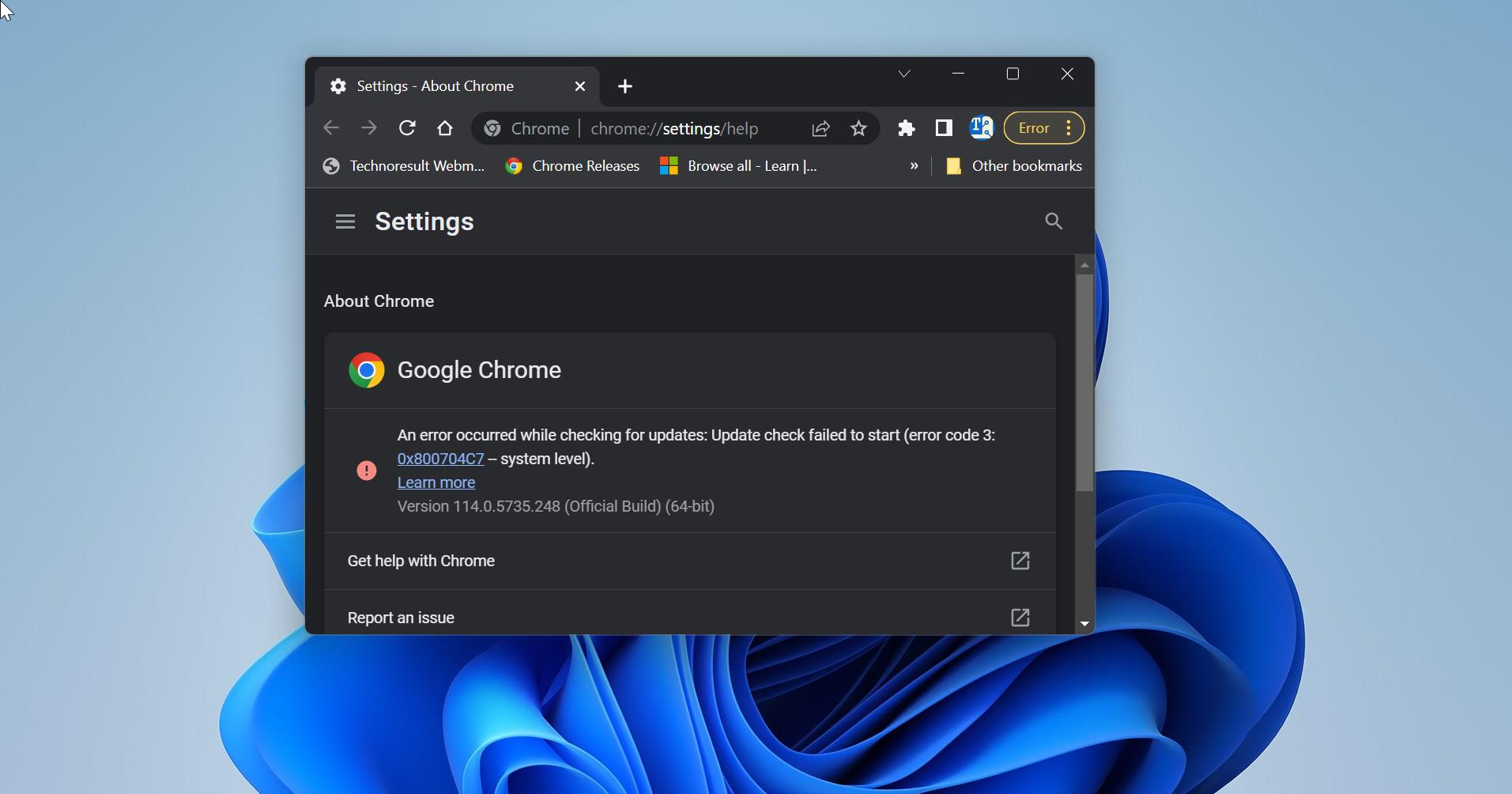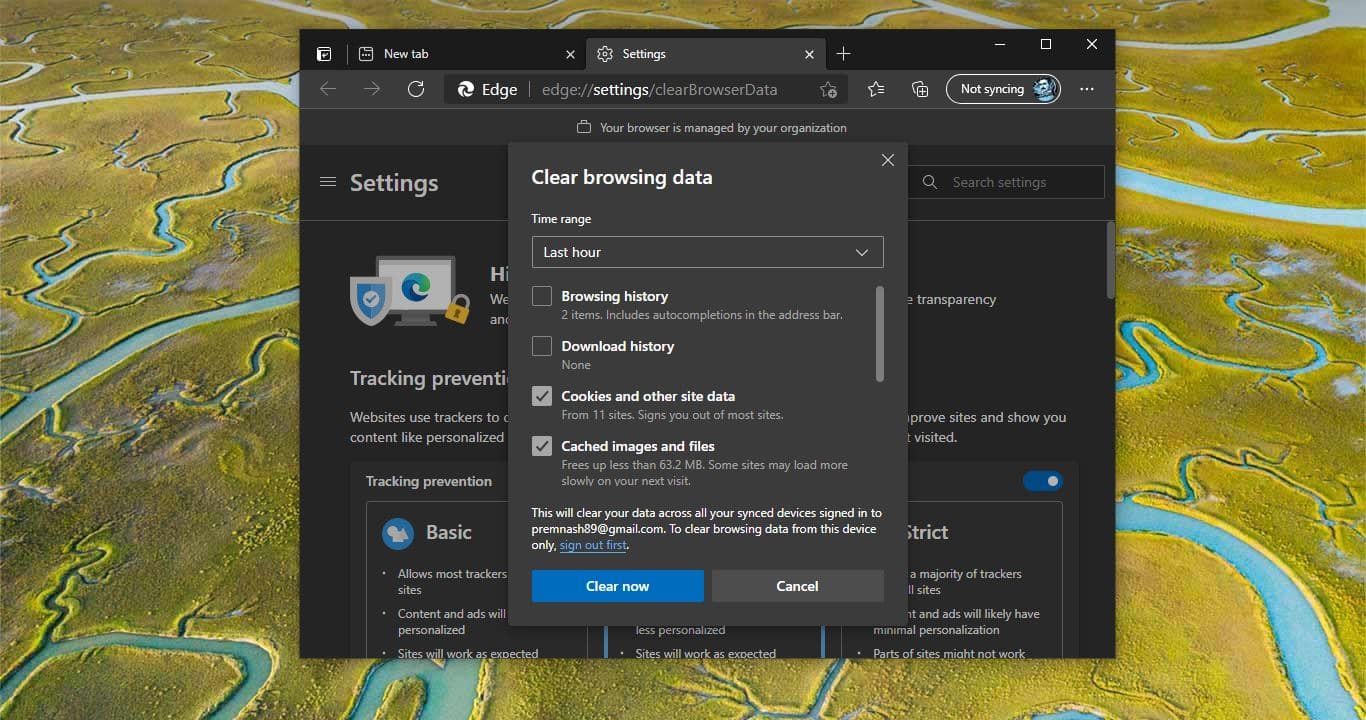The Recycle Bin is a location where all the deleted files and folders are temporarily stored in every version of the Windows operating system. Recycle Bin is used to recover the deleted files, Mostly you can find the recycle bin icon on the desktop, In windows, there is a setting to add or remove the recycle bin from the desktop. You can find the settings under the Desktop Icon Settings. In desktop icon settings you can add or remove Computer, user files, Control Panel, Network, and Recycle Bin. Sometimes if you notice the Recycle Bin is Greyed Out then this guide will help you to fix it.
Recycle Bin is Greyed Out in Desktop Icon Settings:
You can fix this issue by following two methods which are mentioned below.
Fix using Group Policy Editor:
Open the run command by pressing windows + R and type gpedit.msc and hit enter this will open the Group Policy Editor.
Now navigate to the following path
User Configuration > Administrative Templates > Desktop
Expand the Administrative Templates and there you can find the Desktop folder from your left-hand pane. Click on the Desktop Folder from the right-hand side you can see the list of Policies.
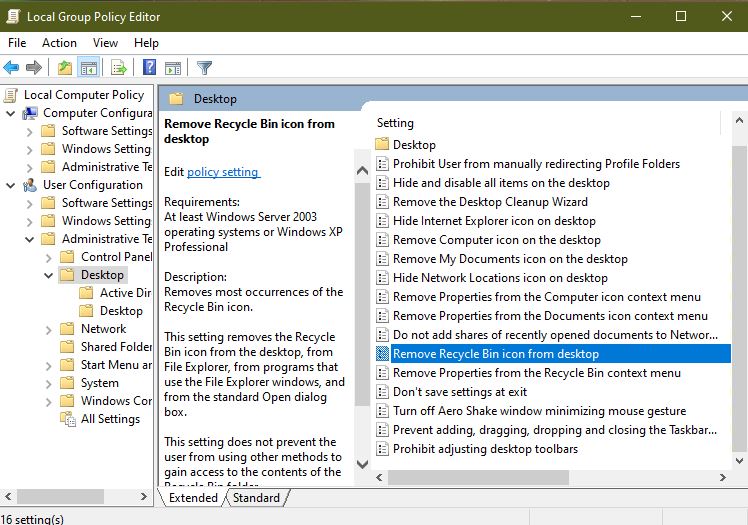
Search for the Remove Recycle Bin icon from Desktop.
Double-click on it to open the policy setting.
Check whether the policy is enabled or not, If enabled move the policy to Disable or not configured.
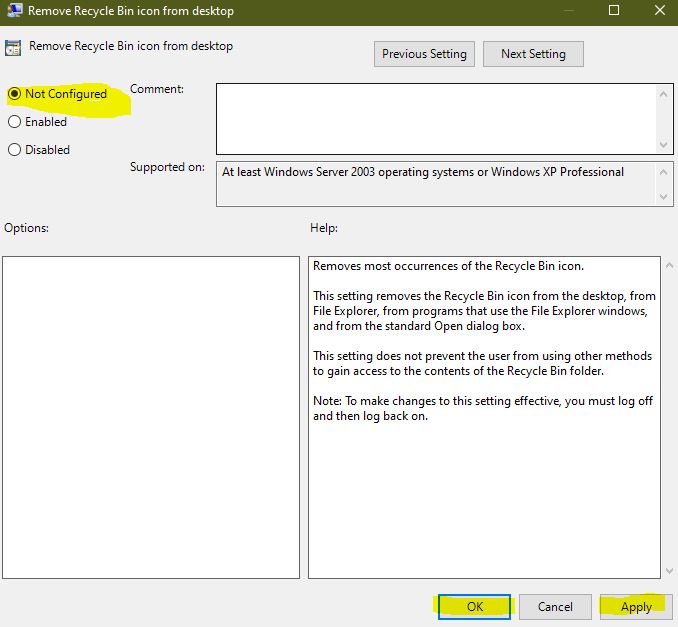
Click on Apply and OK. Restart the system once to make it effective.
Fix Using Registry Editor:
Note: Modifying the Registry is risky, and it causes irreversible damage to your OS Installation Follow the steps correctly. Friendly advice Before Modifying the Registry Creating Restore Point is recommended.
Open the run command by pressing Windows + R and type Regedit and hit enter, this command will open the Registry editor.
Now navigate to the following path
HKEY_LOCAL_MACHINE\SOFTWARE\Microsoft\Windows\CurrentVersion\Policies\NonEnum
Click on the NonEnum Registry key from the Left-hand side, From the Right-hand side you can see the DWORD named {645FF040-5081-101B-9F08-00AA002F954E}.
Double click on the {645FF040-5081-101B-9F08-00AA002F954E} DWORD and set the value to 0 and give OK, If you are not able to see the DWORD, Create a new DWORD by the same name mentioned above and set the value to 0.
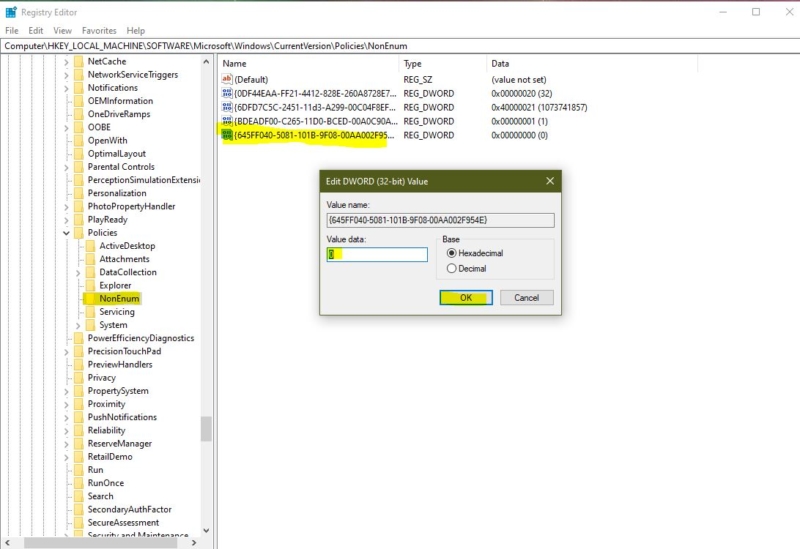
Now Restart the system once and check, mostly this will fix the issue. Now you can find the Recycle Bin Option in the Desktop Icon settings Window.
Read Also:
How to Recover Deleted Files Using Windows File Recovery?