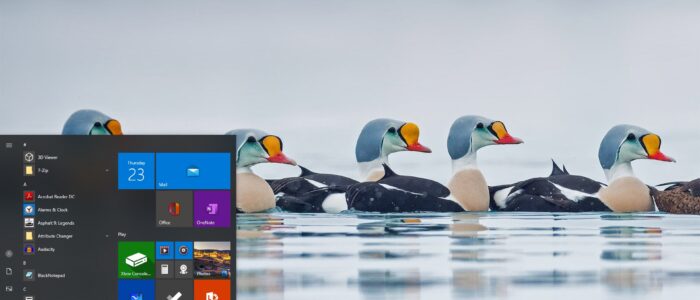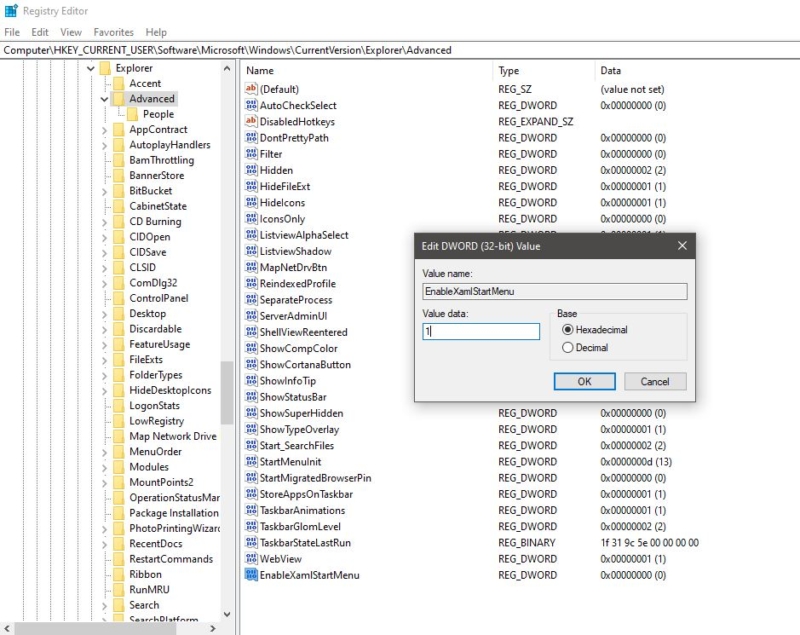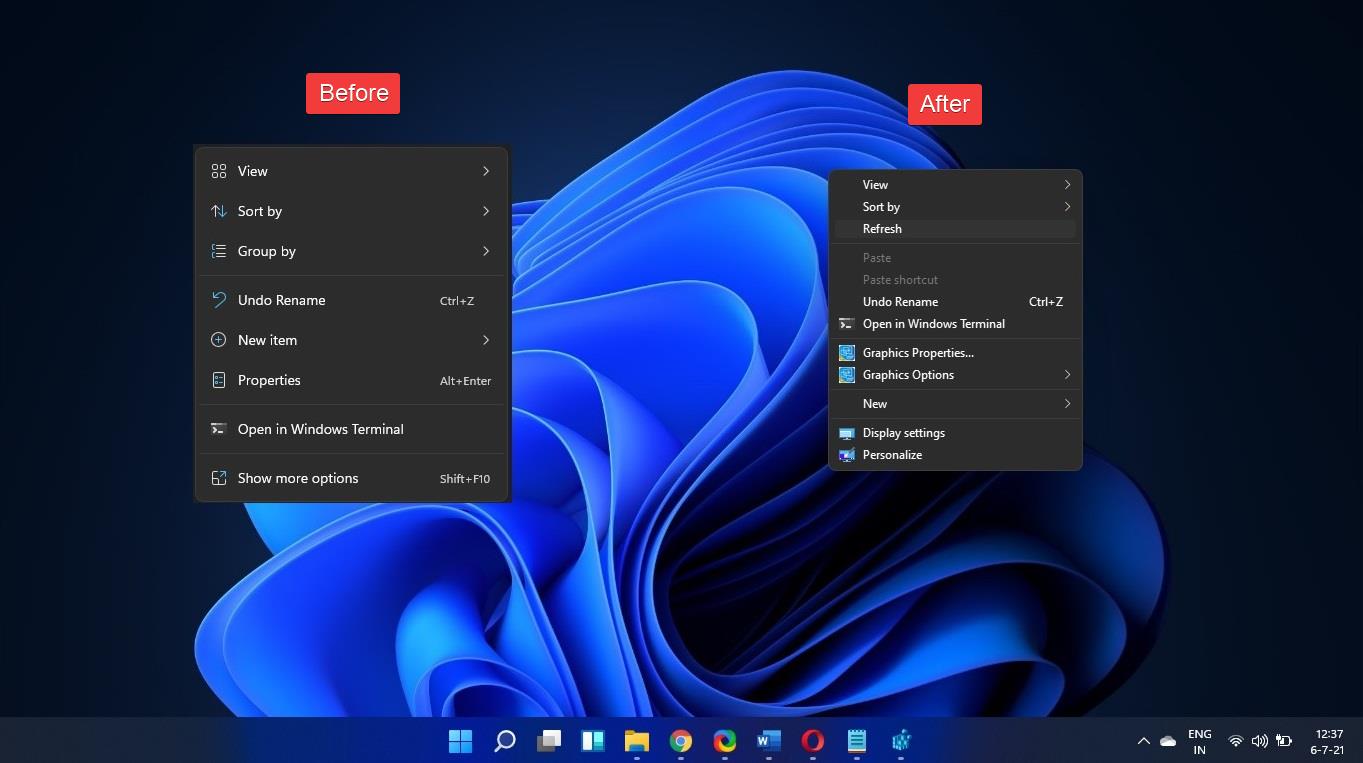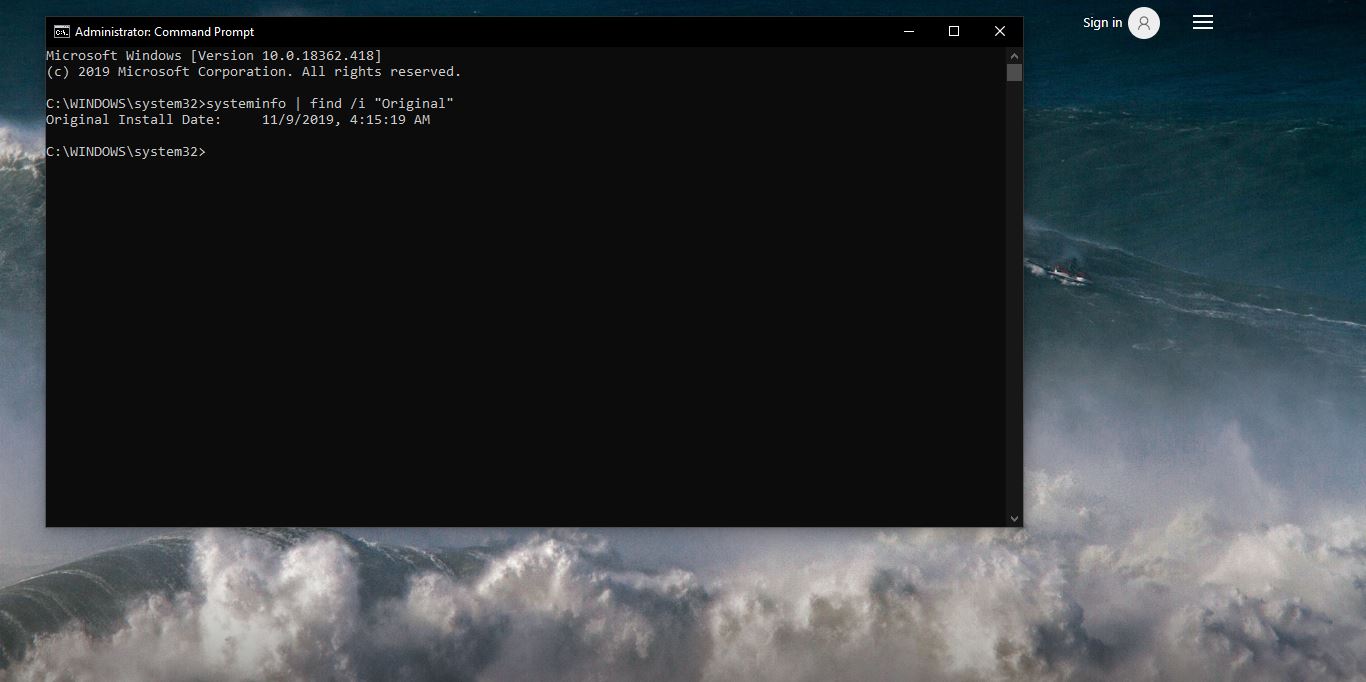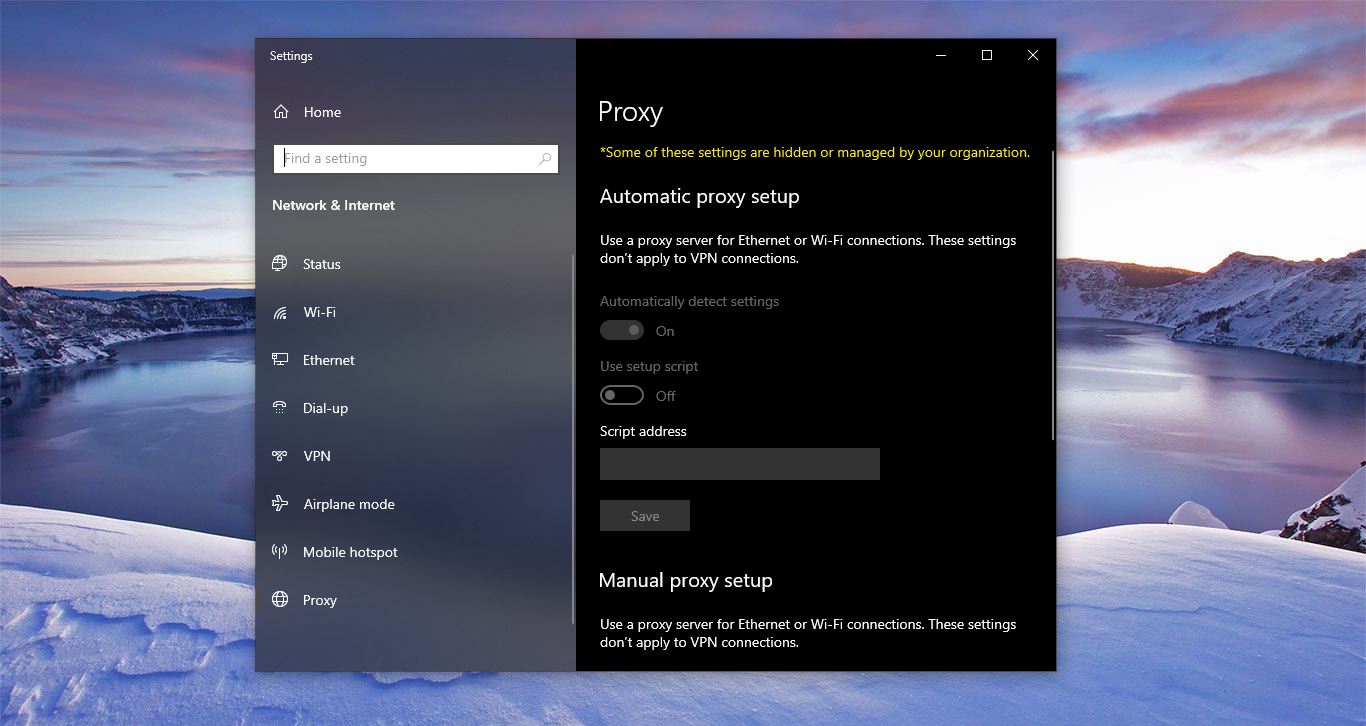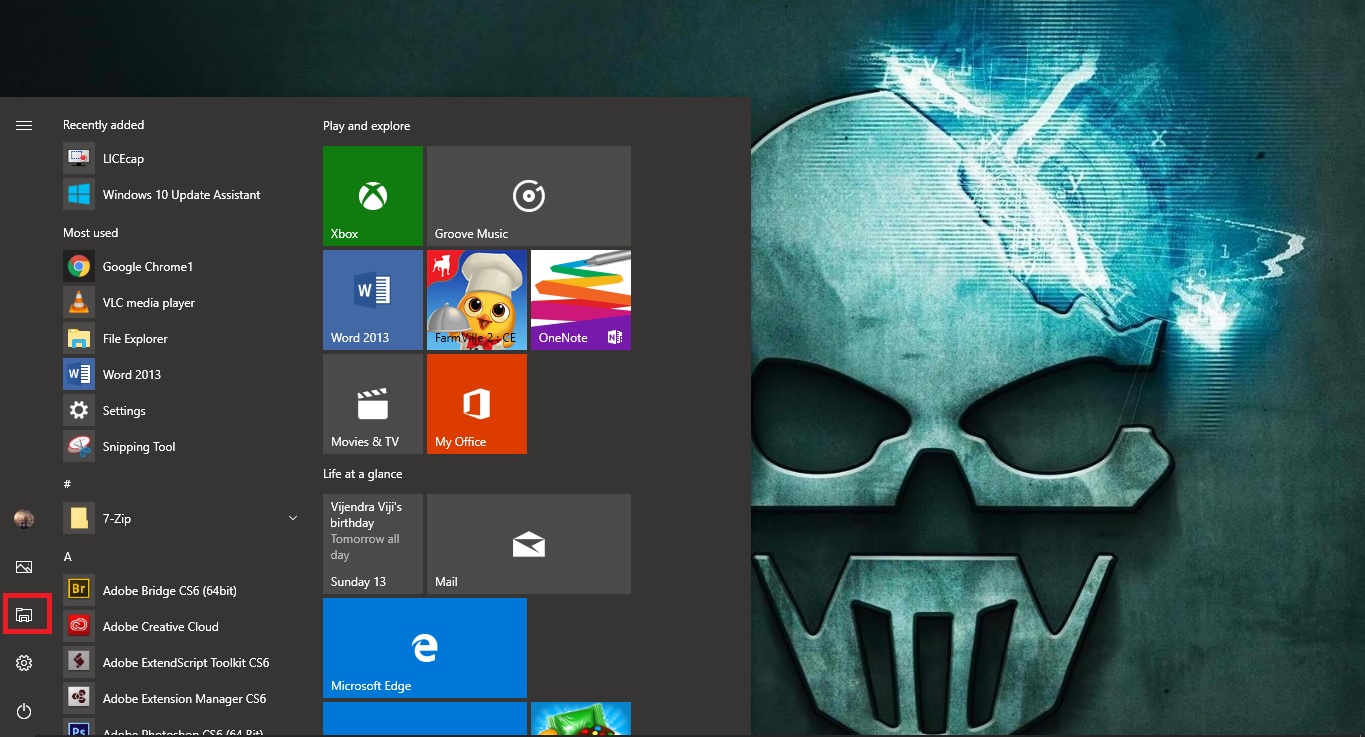Windows 10 Start menu is like a table of contents, it shows all the apps, programs, folders, and contacts which you use often. You can bring the start menu in several ways by click on the Start button from the mouse, by pressing the windows button from the keyboard or if you are using a tablet you can touch on the start icon to open the start menu. Start menu is the main point of access to all your applications and programs. But sometimes you may face the issue with your windows start menu, and many users reported that the windows start menu is not working with the keyboard while pressing on the windows button. This article will guide to fix Windows10 Start menu is not working with the keyboard.
Windows10 Start menu is not working with Keyboard:
Note: Modifying the Registry is risky, and it causes irreversible damage to your OS Installation Follow the steps correctly. Friendly advice Before Modifying Registry Creating Restore Point is recommended.
Open Run command by pressing Windows + R and type the Regedit and hit enter, this command will open the Registry Editor.
Now Navigate to the following path
HKEY_CURRENT_USER > Software > Microsoft > Windows > CurrentVersion > Explorer > Advance
Click on the Advance registry key and right-click on the right-hand side and create a New DWORD. Right-click and choose New > DWORD (32-bit Value) and name it as “EnableXamlStartMenu”.
Now double click on the newly created DWORD and modify the value to 1 and click on OK.
Restart the PC once, this will fix the start menu and now you can press the windows button to invoke the start menu.
Open Run command by pressing Windows + R and type services.msc and hit enter, this command will open the Services management console.
And make sure the windows search service is running in services.msc and Restart the windows explorer once.
Mostly this will fix the issue.