Modern Standby is the latest iteration of the improved Power State mode, The first iteration of Modern standby was called connected standby and it was first introduced in Windows 8 and Modern Standby expands the windows connected standby concept and it allows more flexibility in component sections. Connected standby supports windows surface tabs, and windows mobiles with X86, X64, and ARM processors, Modern standby expands and supports windows laptops, tabs, and windows mobile devices. This Modern standby windows feature will be automatically enabled if the device meets all the hardware and firmware requirements. From the below chart, you can see that modern standby supports the new low power state S0. Low Power State is not like traditional power state S3 (Advance sleep mode) in S3 the device is not active a modern standby device remains active when the screen is off but in a much lower power state than S3 to accept phone calls, receive messages, and alert you. Windows 10 and Windows 11 will support two Power modes one is S3 and another one is Modern Standby.
Modern Standby is an efficient power-saving technology that allows efficient power management of individual hardware components. In this post, we’ll show how to check if your system is supported for Modern Standby. If you are using Windows 11 then use this article to check your Windows 11 PC Supports Modern Standby or not.
| Power state | ACPI state | Description |
| Working | S0 | The system is fully usable. Hardware components that are not in use can save power by entering a lower power state. |
| Sleep (Modern Standby) | S0 low-power idle | Some SoC systems support a low-power idle state known as Modern Standby. In this state, the system can very quickly switch from a low-power state to high-power state, so that it can respond quickly to hardware and network events. Systems that support Modern Standby do not use S1-S3. |
| Sleep | S1 S2 S3 | The system appears to be off. Power consumed in these states (S1-S3) is less than S0 and more than S4; S3 consumes less power than S2, and S2 consumes less power than S1. Systems typically support one of these three states, not all three. In these states (S1-S3), volatile memory is kept refreshed to maintain the system state. Some components remain powered so the computer can wake from input from the keyboard, LAN, or a USB device. Hybrid sleep, used on desktops, is where a system uses a hibernation file with S1-S3. The hibernation file saves the system state in case the system loses power while in sleep.[!Note] SoC systems that support modern standby (the low-power idle state) do not use S1-S3. |
| Hibernate | S4 | The system appears to be off. Power consumption is reduced to the lowest level. The system saves the contents of volatile memory to a hibernation file to preserve system state. Some components remain powered so the computer can wake from input from the keyboard, LAN, or a USB device. The working context can be restored if it is stored on nonvolatile media. Fast startup is where the user is logged off before the hibernation file is created. This allows for a smaller hibernation file, more appropriate for systems with less storage capabilities. |
| Soft Off | S5 | The system appears to be off. This state is comprised of a full shutdown and boot cycle. |
| Mechanical Off | G3 | The system is completely off and consumes no power. The system returns to the working state only after a full reboot. |
Read More about Modern Standby
Check your Windows 11 PC Supports Modern Standby:
Most of the laptops don’t support modern standby. Microsoft doesn’t release any list of compatible computers or hardware for users, and most laptop vendors don’t include Modern Standby compatibility on their spec sheets. So we are going to check the Modern standby support manually.
Open Command Prompt or PowerShell in elevated mode and type the following command.
powercfg /availablesleepstates OR Powercfg /a
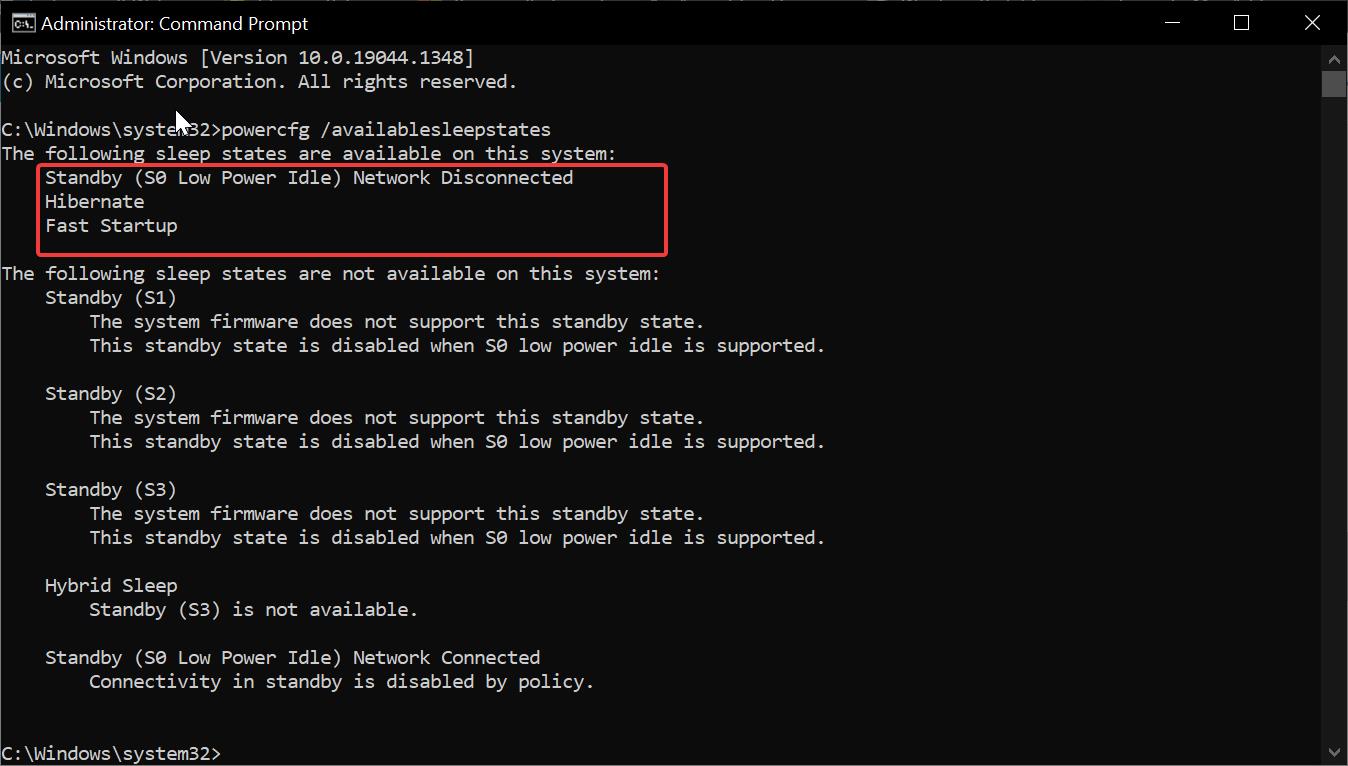
This command will show the list of available sleep states, under the Following sleep states are available on this system line, you can see the list of supported sleep states. For me, Standby S0, Hibernate, and Fast Startup power states are available on my system.
If your system shows Standby (So Low Power Idle) Network connected or Standby (So Low Power Idle) Network Disconnected, then your system supports Modern Standby.
If your system shows Standby (So Low Power Idle) Network connected or Standby (So Low Power Idle) Network Disconnected under the following sleep states are not available on this system, then your system won’t support Modern Standby.
Read Also:
How to Disable Modern Standby in Windows 11/10?

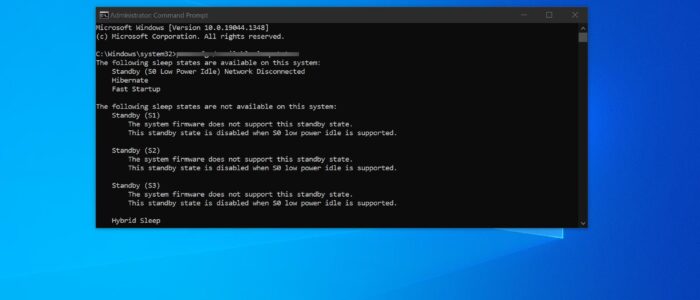
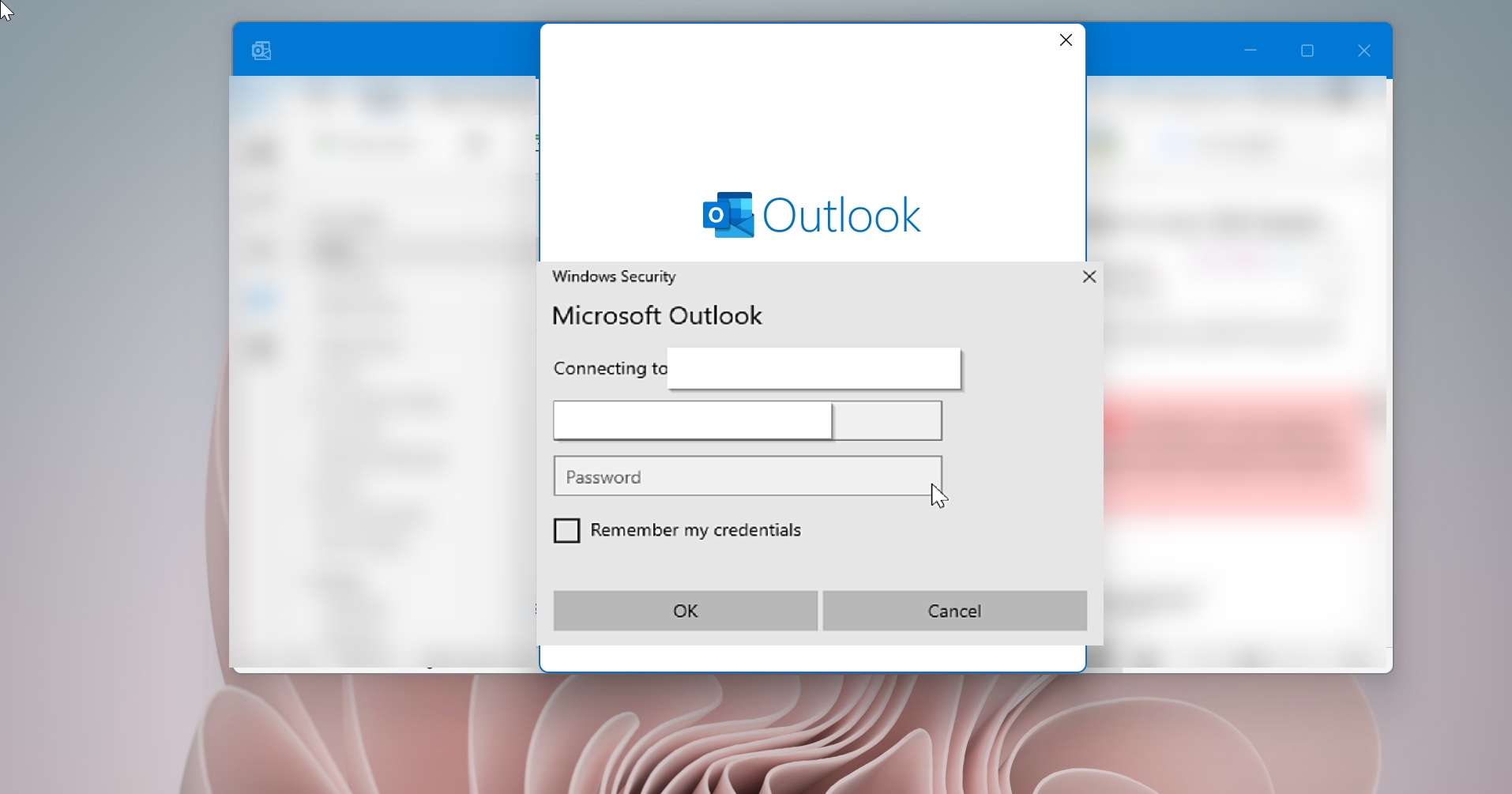
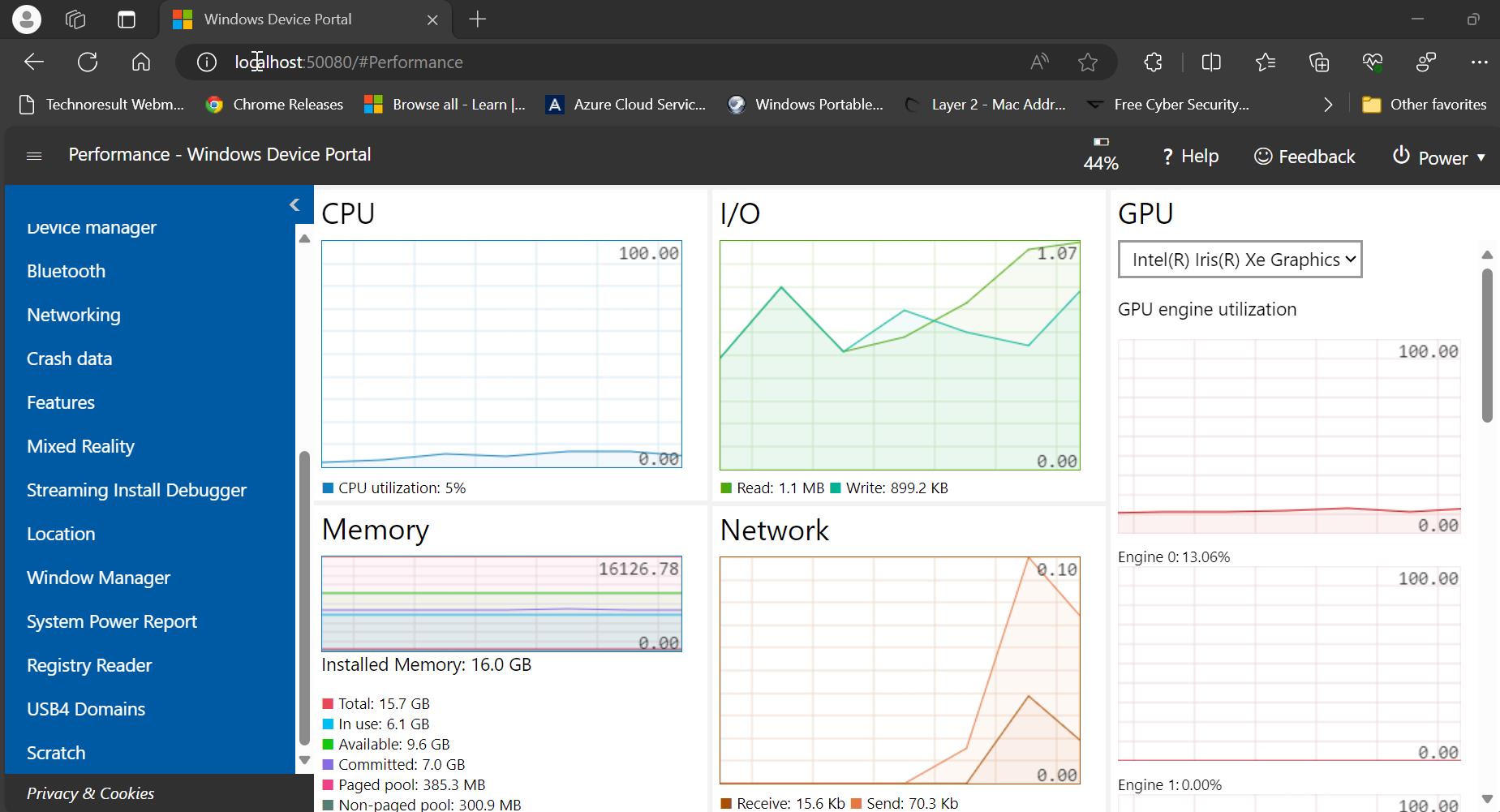
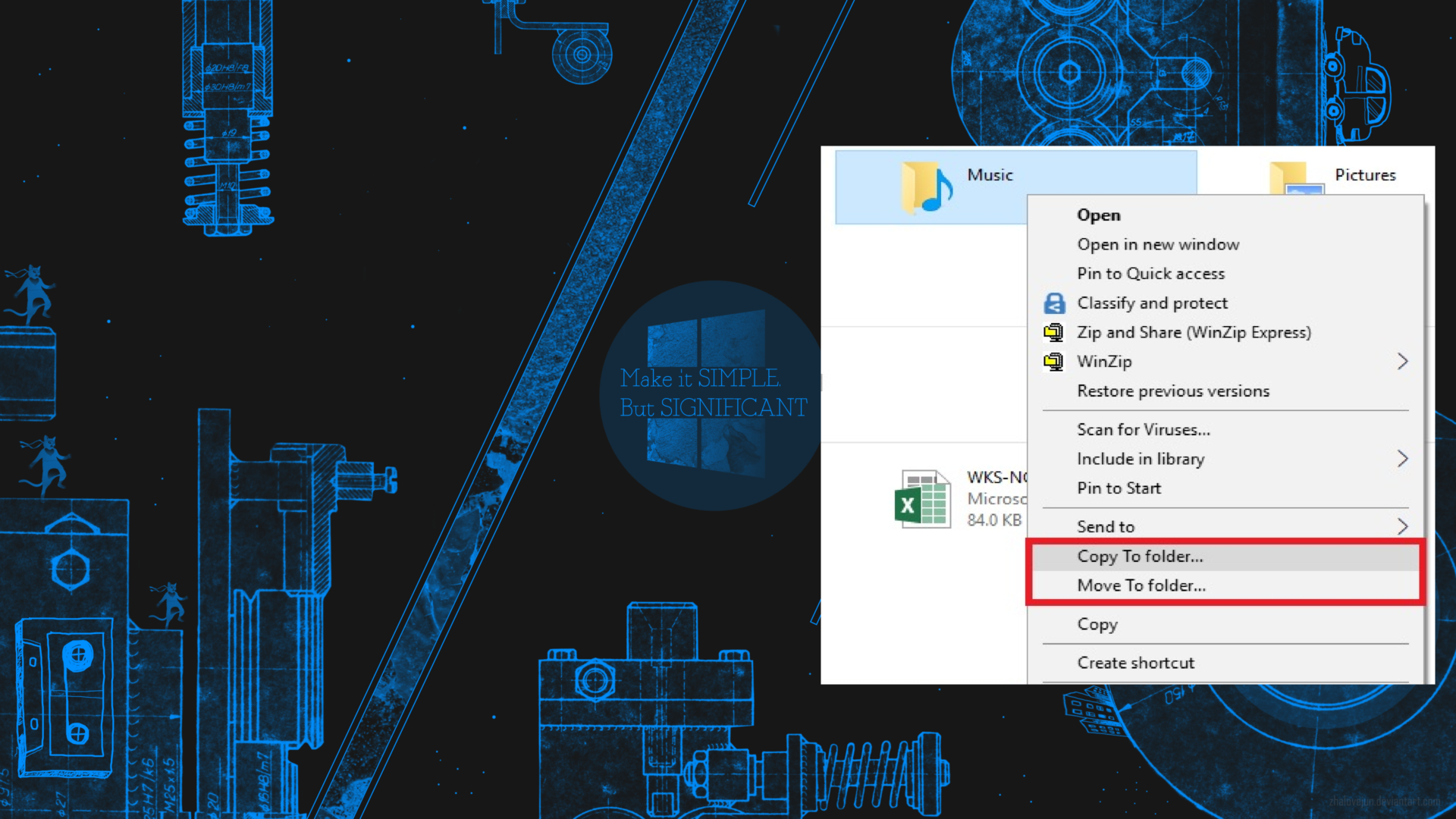
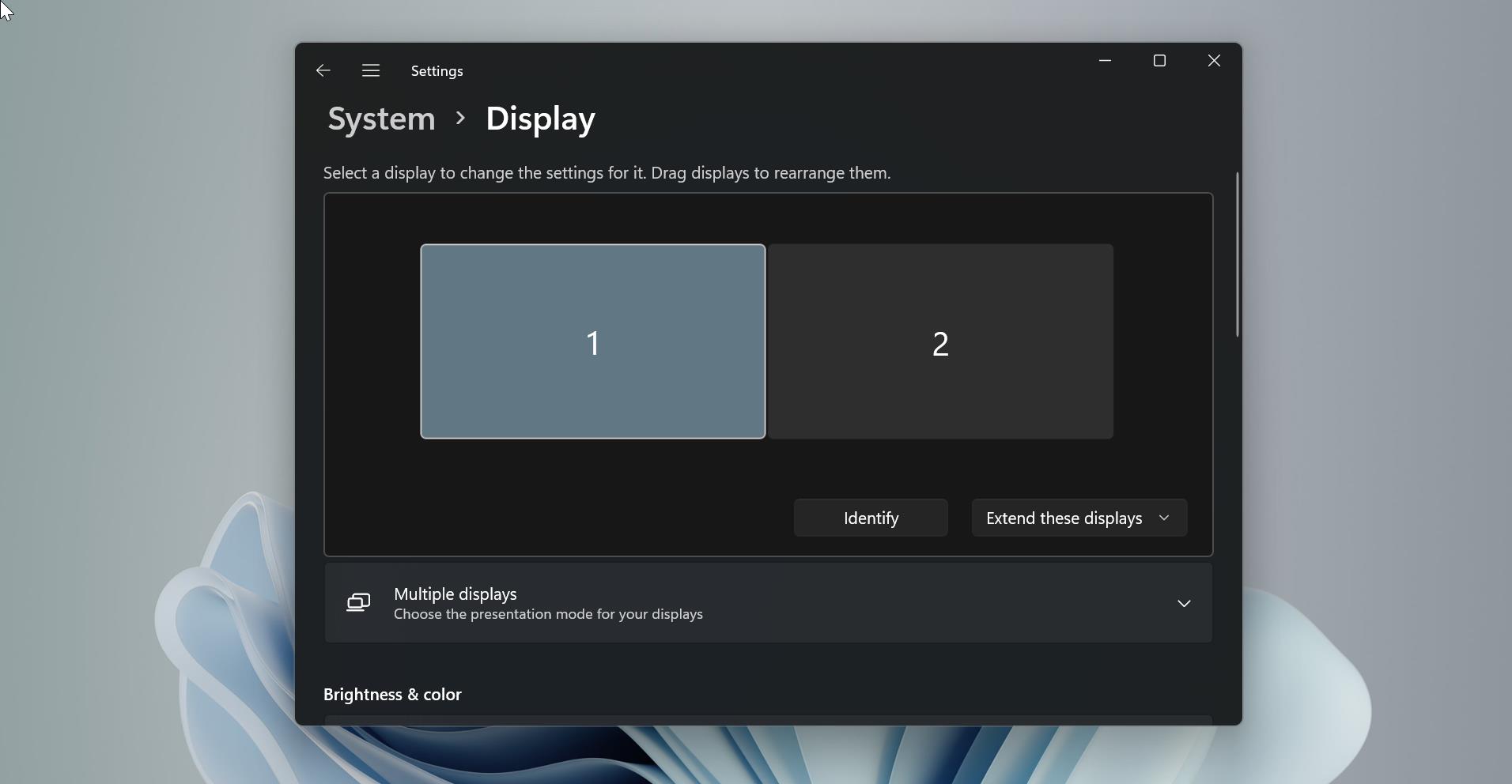
Do Windows Surface Pro 7 devices support modern standby?