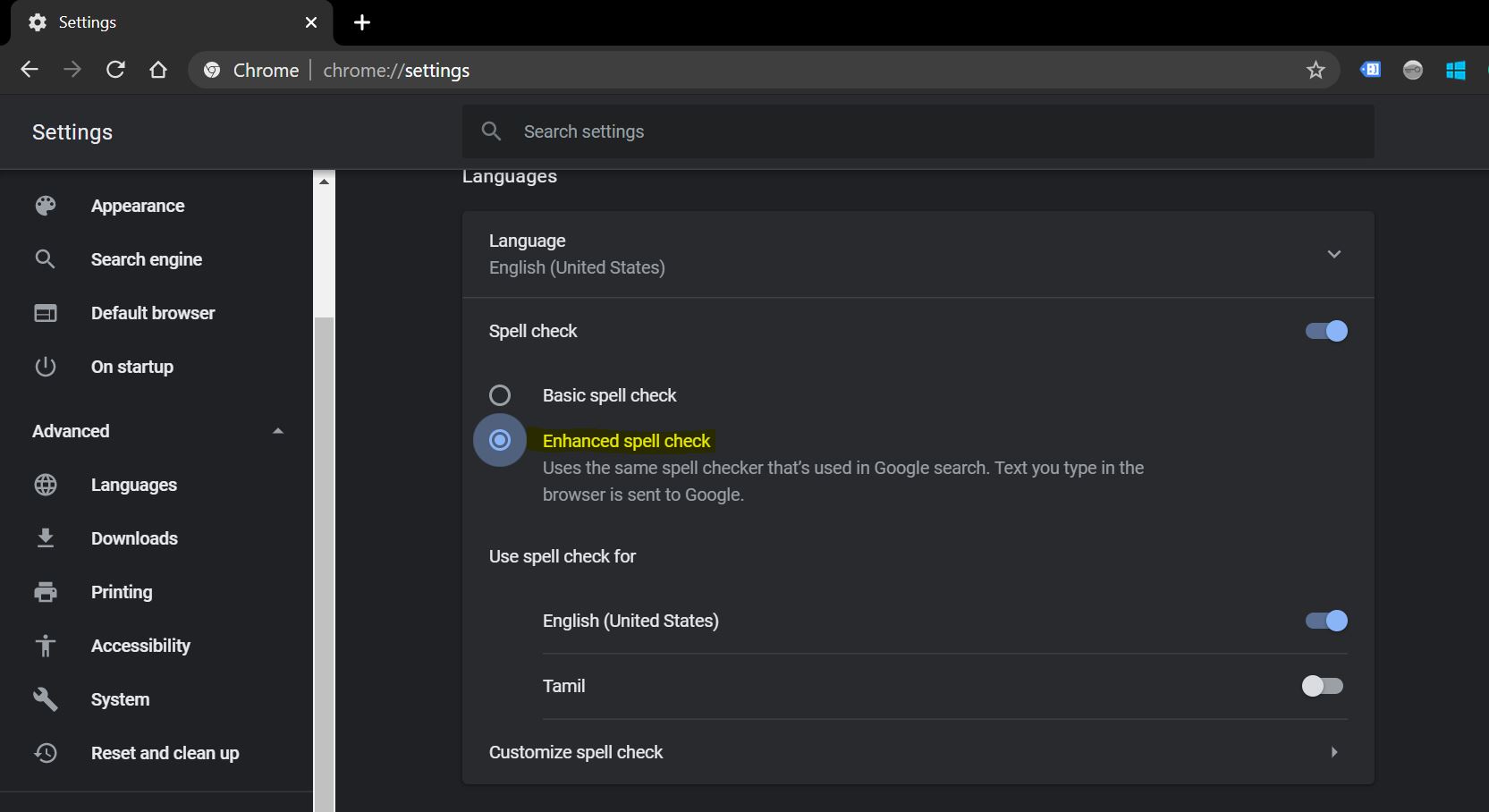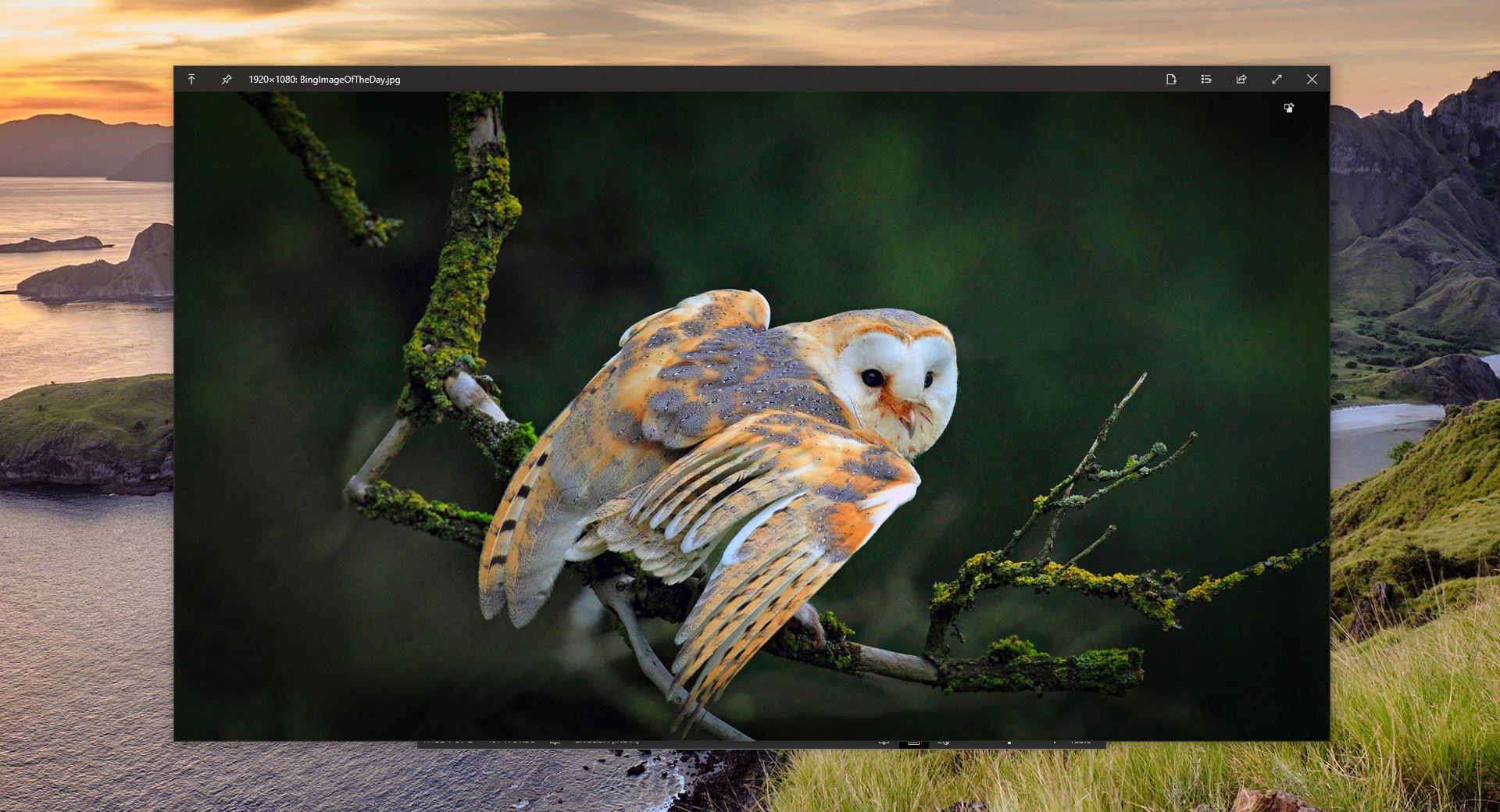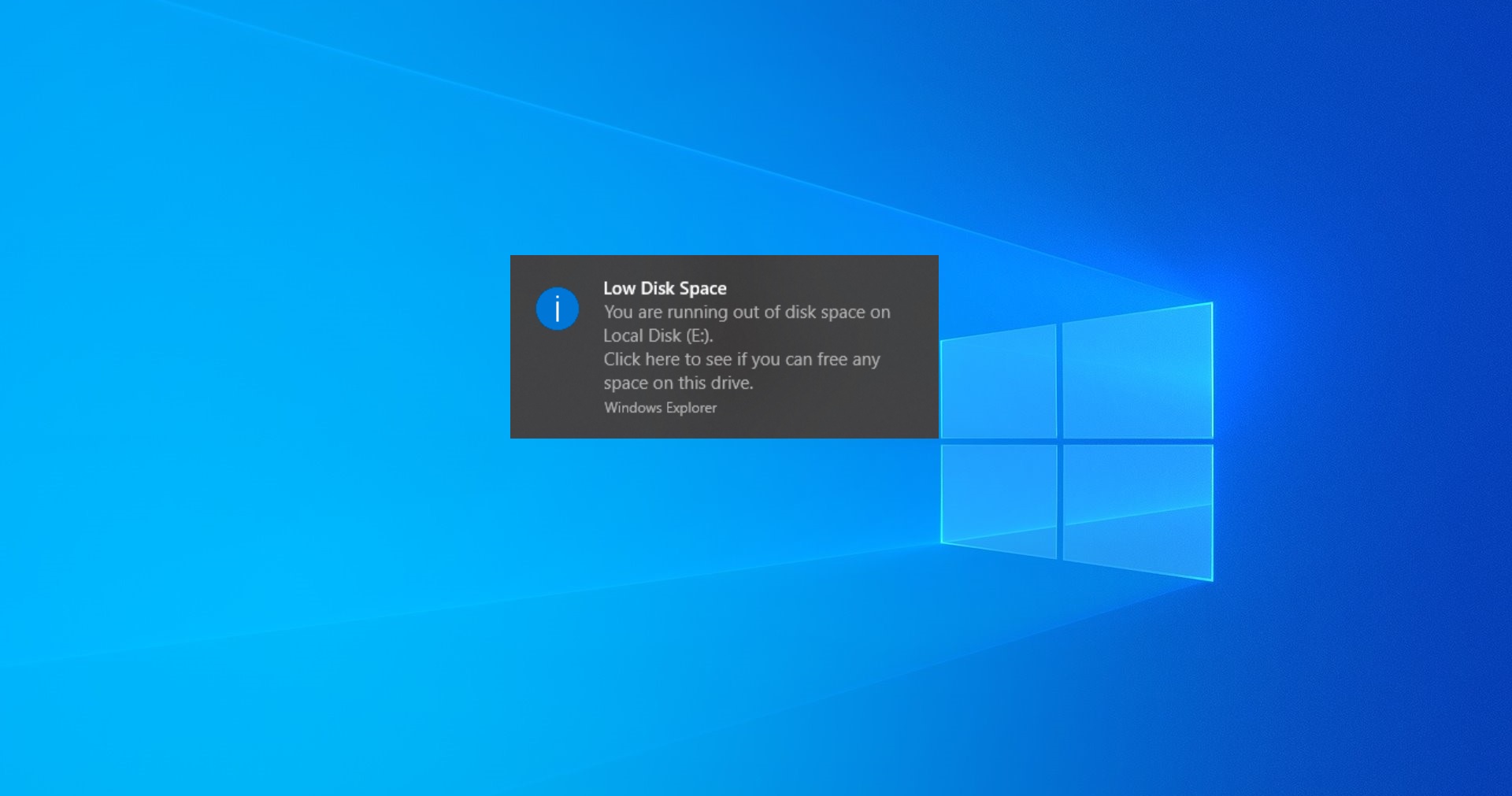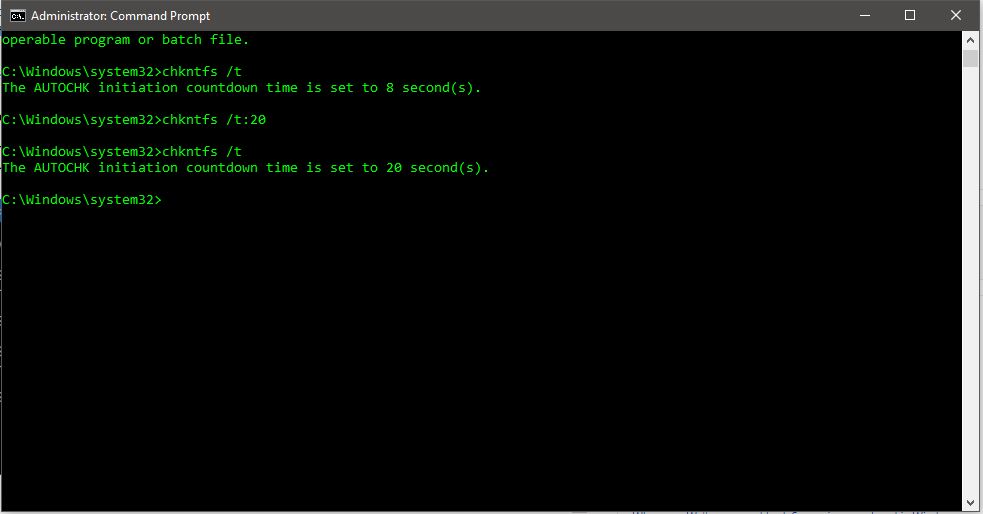Google chrome spell check is the feature that is included in chrome that checks for misspellings in a text. Basically it scans the text and extracts the words contained in it. Then it compares each word with a Known list of correctly spelled words or in the dictionary. Chrome has in-built spell checker Chrome will detect any words incorrectly spelled words and then send back either the correct version or suggestions. Google Spell-checker is one of the best spell checks because it uses Google search spell-checking technology. This involves routing your text through Google’s servers. So the Database google is pulling from is so massive and that it’s probably verified a lot of the same basic spelling mistakes. By default the basic Spell check is enabled in Google Chrome, there are two different types of a spell checker is available in Google Chrome. One is Basic Spell check which uses a normal dictionary to check the spelling. The other one is the Enhanced Spell check which uses the same spell checker that’s used in google search. So whatever you are searching in the browser that is sent to Google to check the spelling. So this article will guide you to Enable Auto Spell Checker in Google Chrome.
Steps Enable Auto Spell Checker in Google Chrome:
Launch Google Chrome and click on three dots menu from the top right corner and choose Settings.
In settings page scroll down to the bottom and open advanced settings. From the Left-hand side click on Languages, Under Languages settings Enabled spell check, and choose Enhanced spell check.
Also, you can add another language for the spell check, You can also customize the spelling like names, cites, using manage spell check.
Click on the Customize spell check to add or remove any custom words. Relaunch the browser and that’s it you have successfully enabled the Auto Spell Checker.