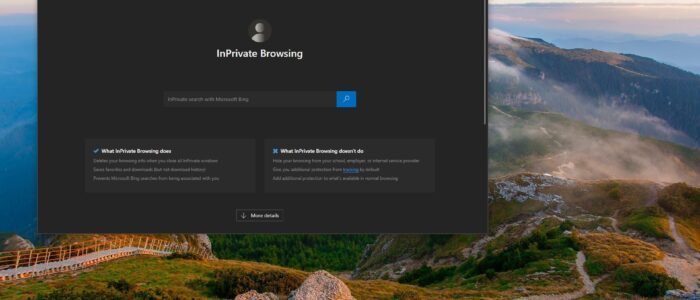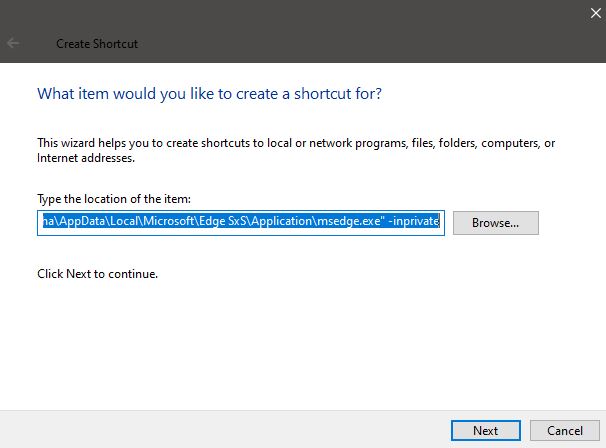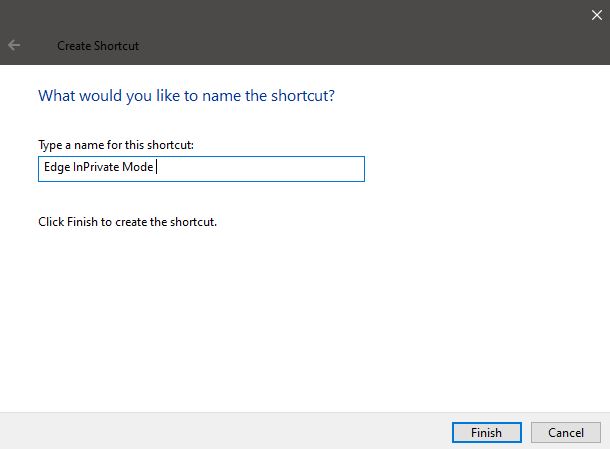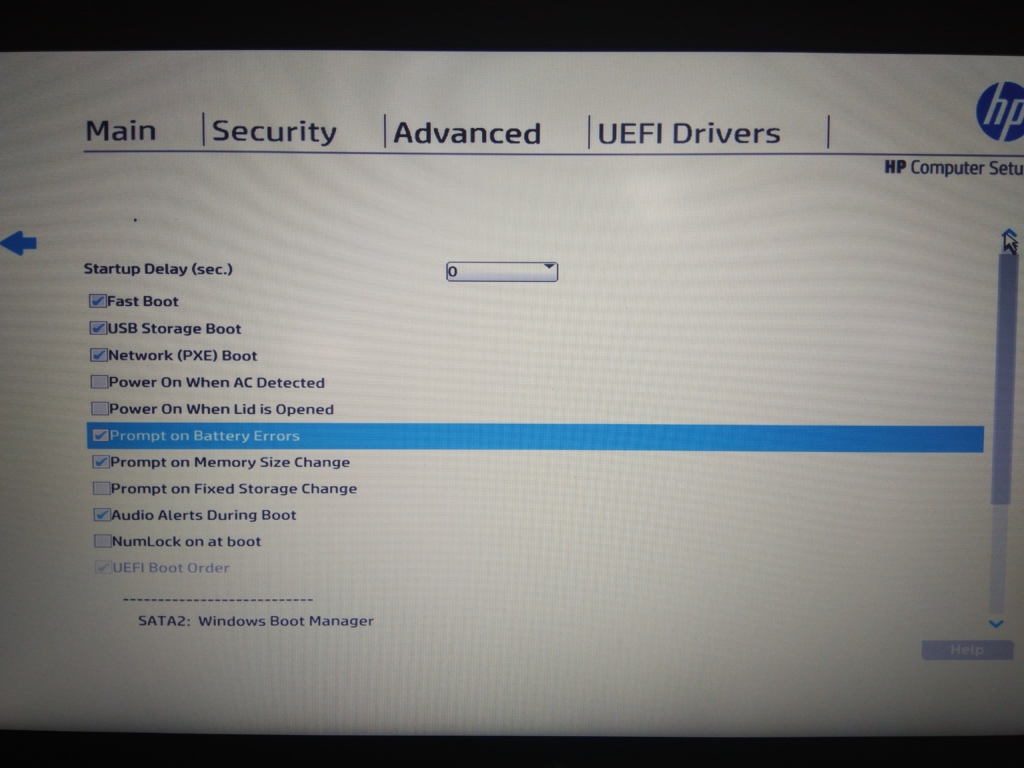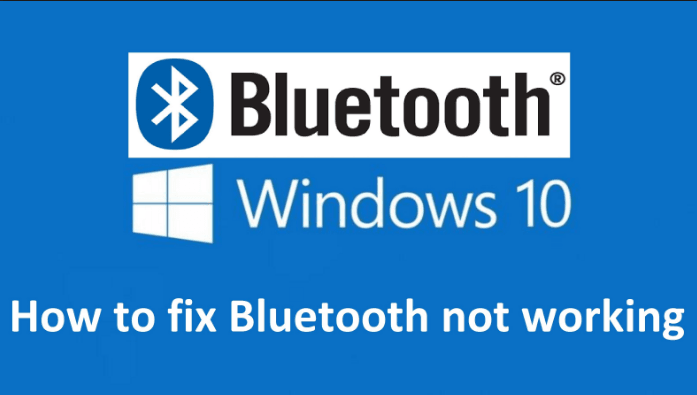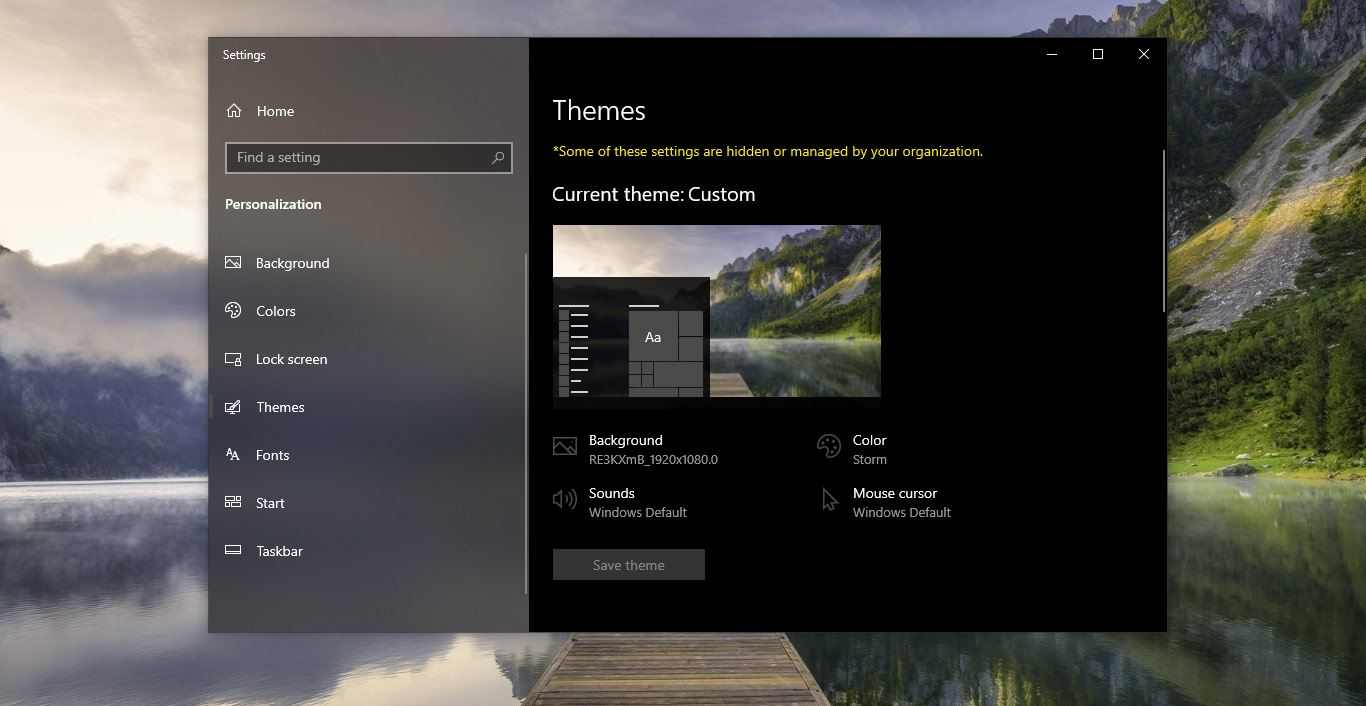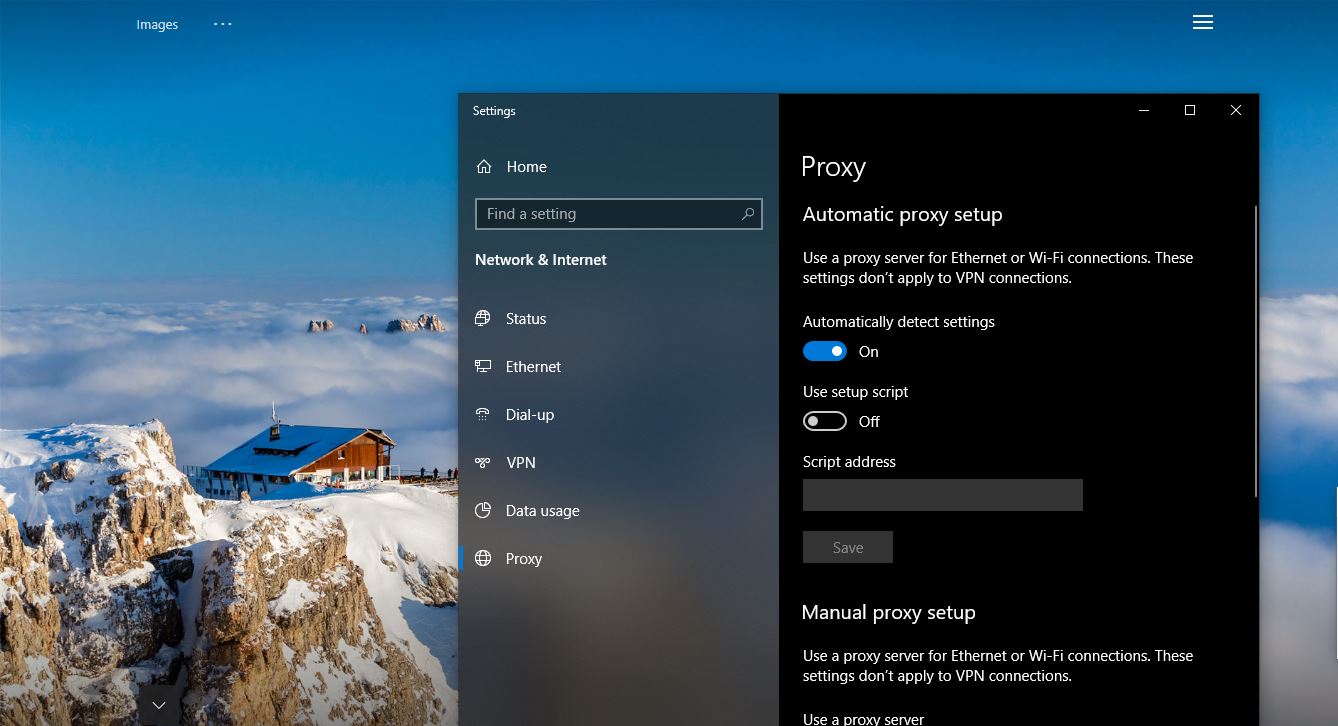Microsoft Edge is a web browser developed by Microsoft and it was first released for windows 10 in 2015, Later in 2017 it was released to Android and iOS devices, finally, in 2019, it was released to Mac OS. Previously Microsoft Edge was built with Microsoft’s own EdgeHTML and Chakra engines, and recently Edge was rebuilt as a Chromium-based Browser. Then Microsoft announced Edge is the default web browser included with Windows 10, and Nowadays Microsoft highly suggests to use the Edge browser in Windows 10. The edge browser offers more features. It includes Cortana search, Web Notes, cast audio, Video, and images directly to some television and other devices on your wireless network with just a couple of mouse clicks. And like other browsers, it includes Reading View, import favorites, shows the favorites bar, and InPrivate Browsing.
Edge has InPrivate mode for private browsings like chrome (Incognito) and Firefox. When you are in InPrivate tabs, your browsing data(Like cookies, History, or temporary files) isn’t saved on your device after you’re done. Microsoft Edge deletes temporary data from your device after all of your InPrivate tabs are closed. This article will guide you to Create InPrivate Browsing Shortcut for Microsoft Edge Chromium
Create InPrivate Browsing Shortcut for Microsoft Edge Chromium:
Go to your Desktop by pressing Windows + D and Right-click on the Desktop, Choose New > Shortcut.
Under Create Shortcut, Type the location of the item, Type the below-mentioned location, and click on Next.
Location: “C:\Users\UserName\AppData\Local\Microsoft\Edge SxS\Application\msedge.exe” -inprivate
Replace Your UserName and Enter Below mentioned Location in the Type the location of the item field and click on Next.
Name the shortcut as Microsoft Edge InPrivate and click on Finish.
Change the Icon if you want, Pin this shortcut to Taskbar, start, or add to All apps, add to Quick Launch.