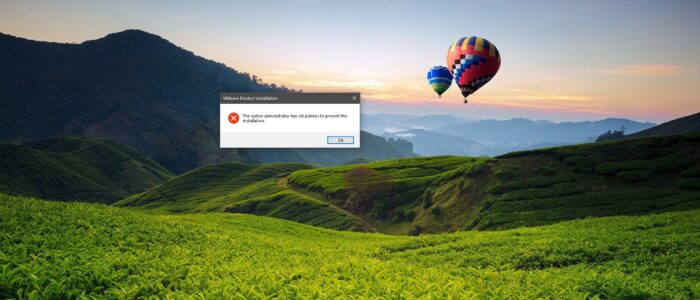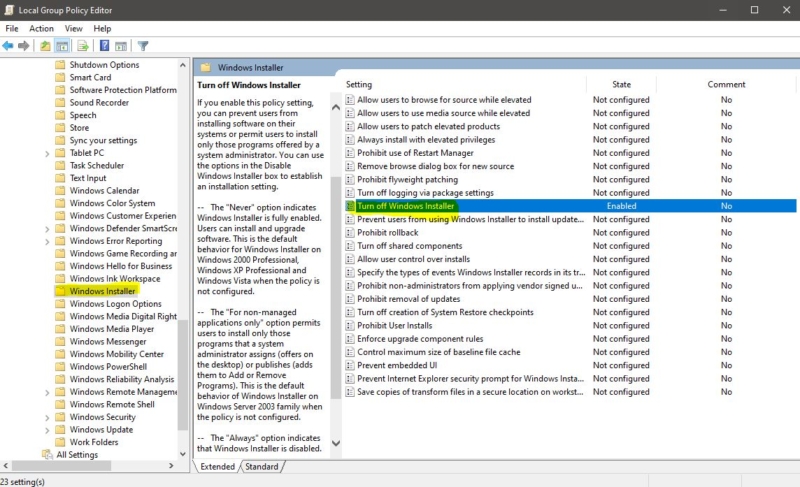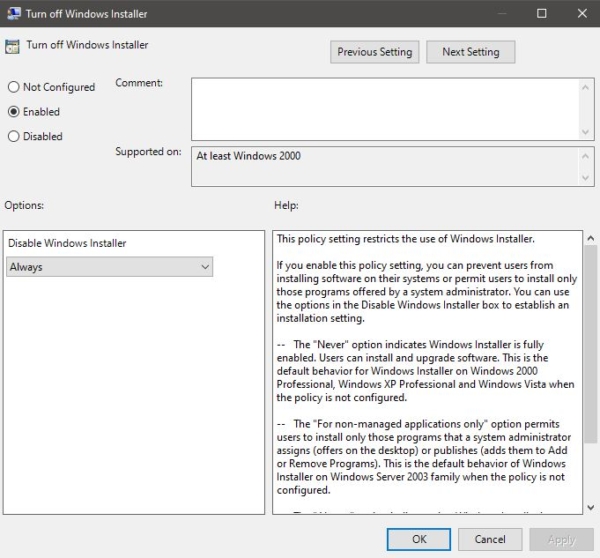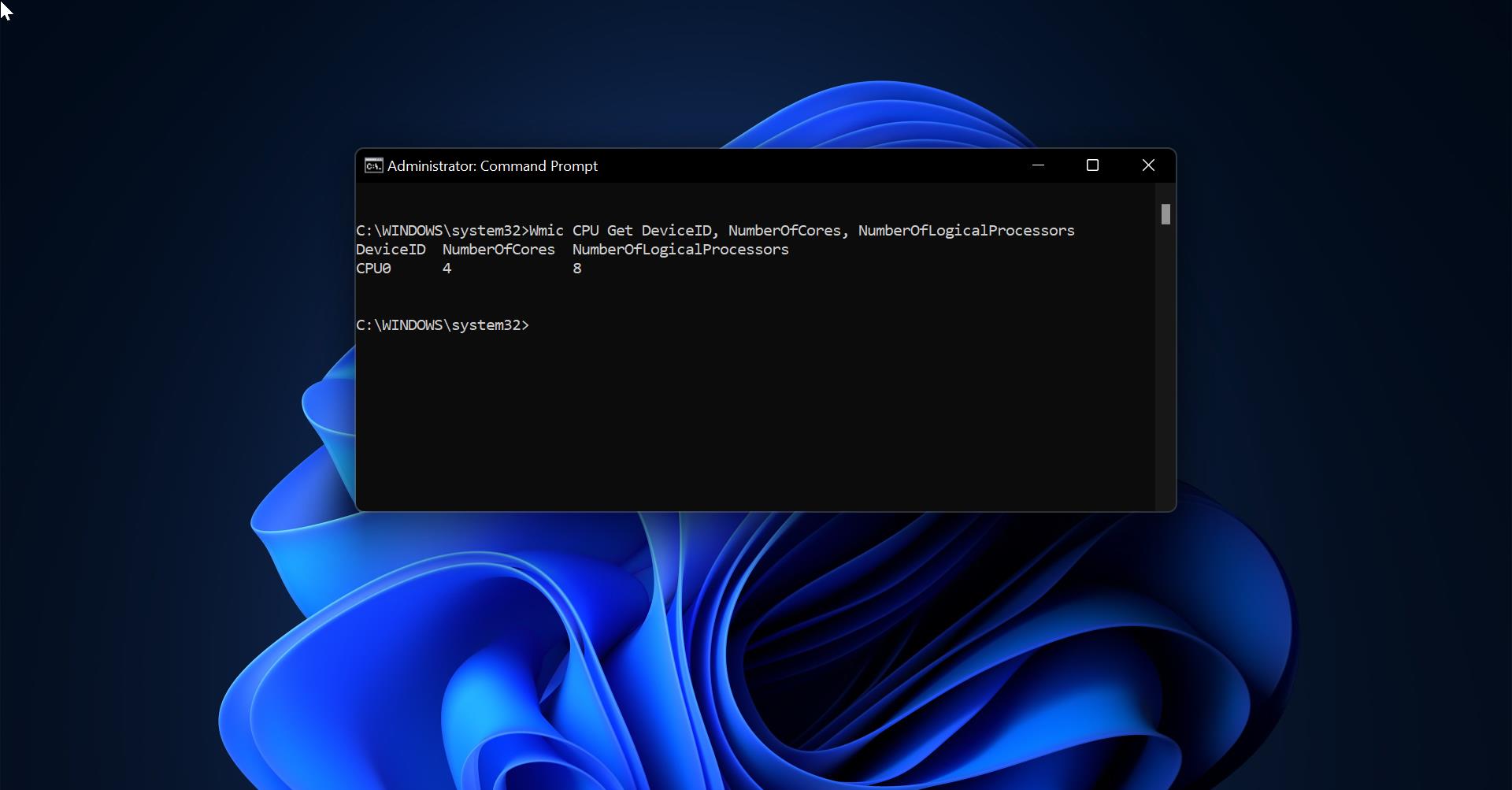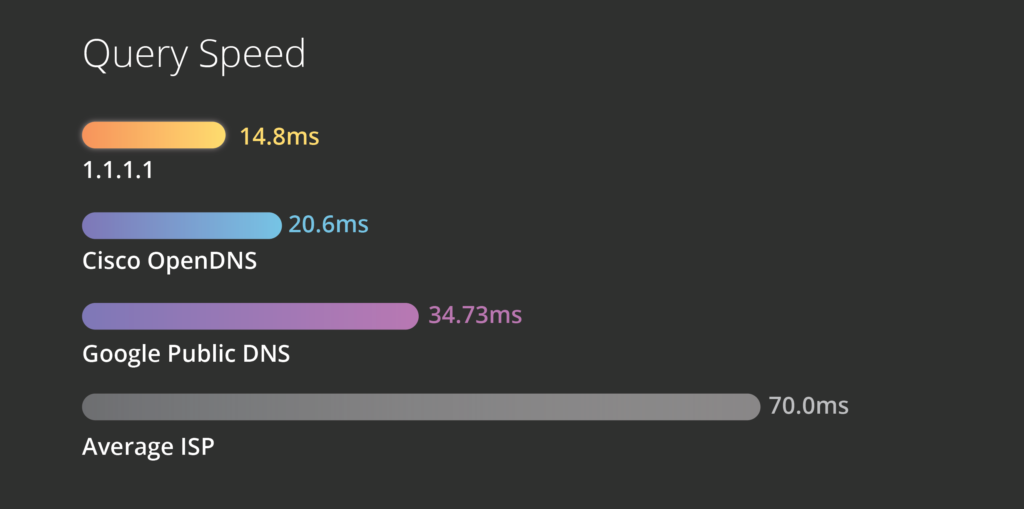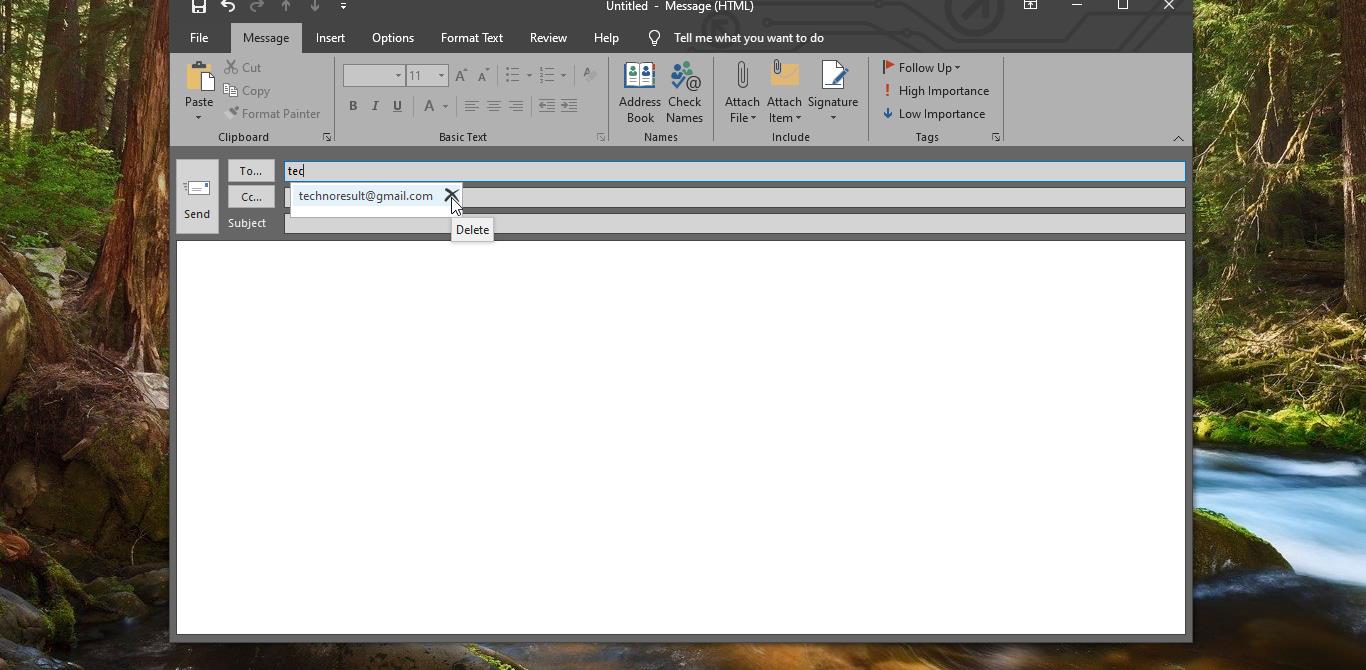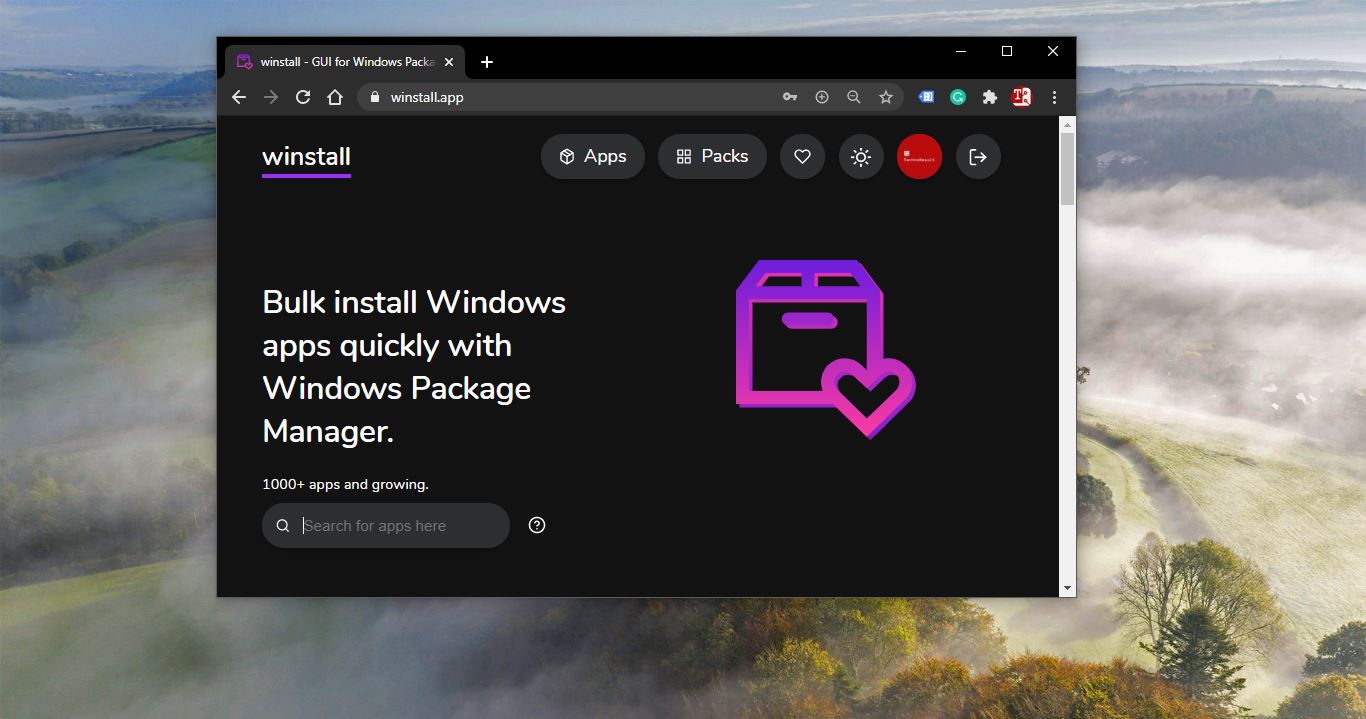If you are working as an IT administrator then you might aware of the benefits of Software Installation Restriction. These restrictions prevent standard users to install software on their systems. Many IT companies set the policy to Restrict software installation for standard users. It is one of the security measures in IT companies because most of the users download and install software on their own. This will mess the system configuration and Memory utilization. And sometimes unauthorized third-party software may lead to data corruption. So in this article, we are going to see how to prevent users from installing software on their system using group policy Editor.
Restrict Software Installation in Windows 10:
Login to your Administrator account, because you need admin privileges to enable this Policy.
Open Run command by pressing Windows + R and type gpedit.msc and hit enter. This will open the Group Policy Editor.
Now navigate to the following path.
Computer Configuration > Administrative Templates > Windows Components > Windows Installer
From the Left-hand side click on the Windows Installer and from the right-hand side look for the policy named “Turn Off Windows Installer”.
Double click on the “Turn Off Windows Installer” policy to open the Policy Settings.
Now click on Enabled and Enable the Policy, and under the Options, you can see the Disable Windows Installer Option. Drop down the menu and choose Always.
- The “Always” option indicates that Windows Installer is disabled.
- The “Never” option indicates Windows Installer is fully enabled. Users can install and upgrade software. This is the default behavior for Windows Installer on Windows 2000 Professional, Windows XP Professional, and Windows Vista when the policy is not configured.
- The “For non-managed applications only” option permits users to install only those programs that a system administrator assigns (offers on the desktop) or publishes (adds them to Add or Remove Programs). This is the default behavior of Windows Installer on the Windows Server 2003 family when the policy is not configured.
Click on Apply and Ok and restart the system once to make it effective.