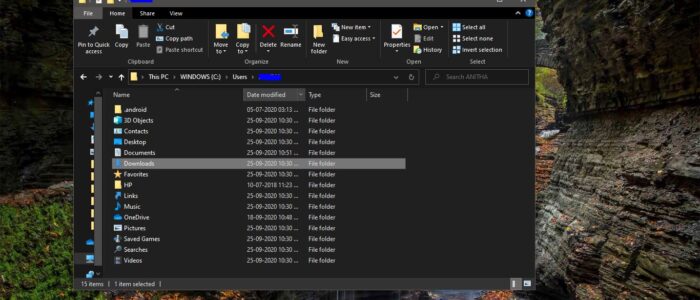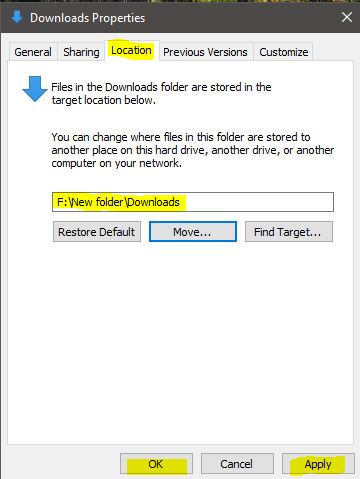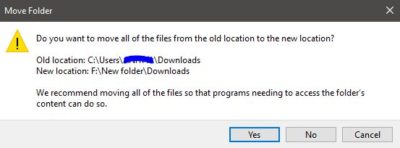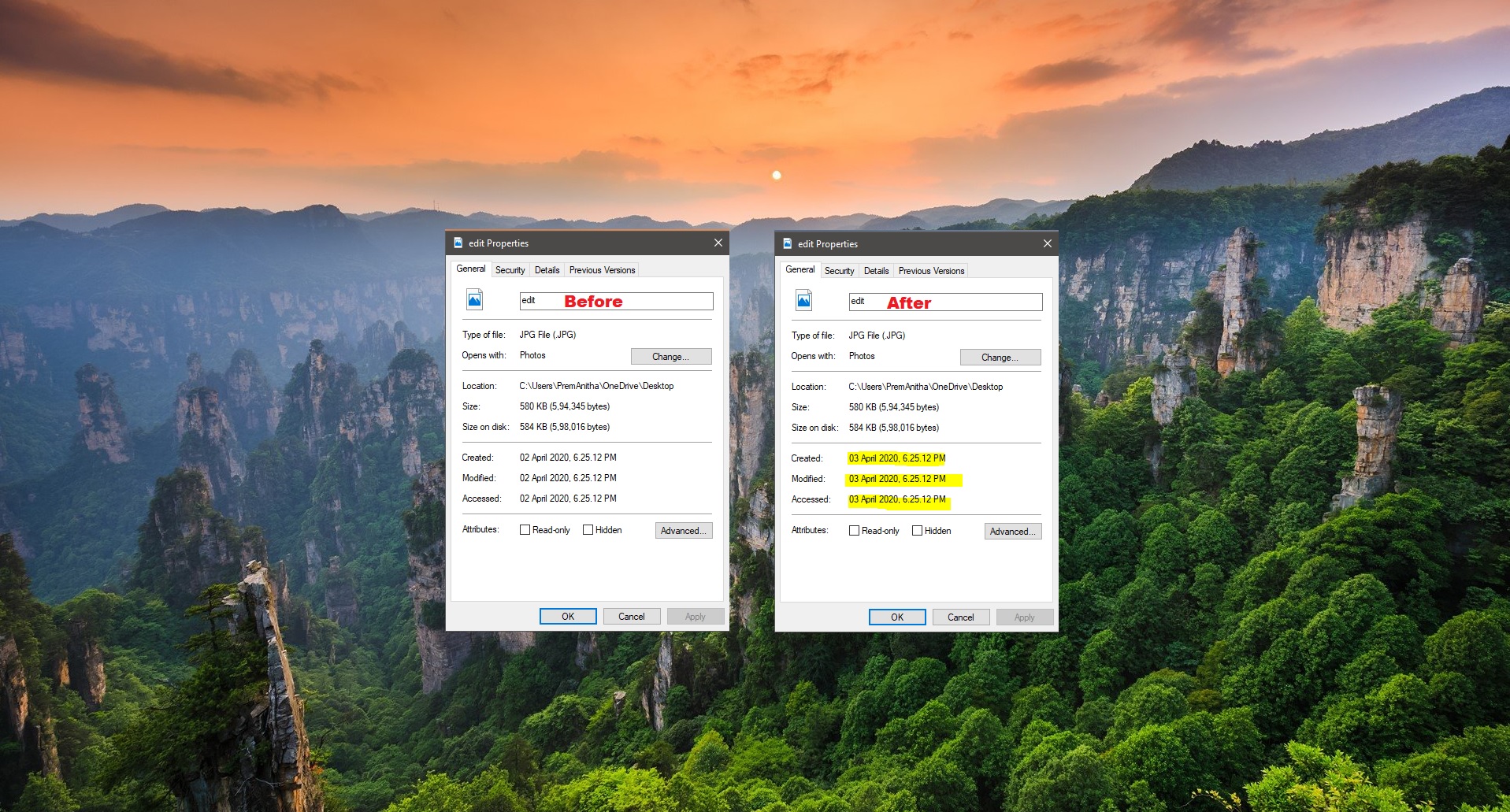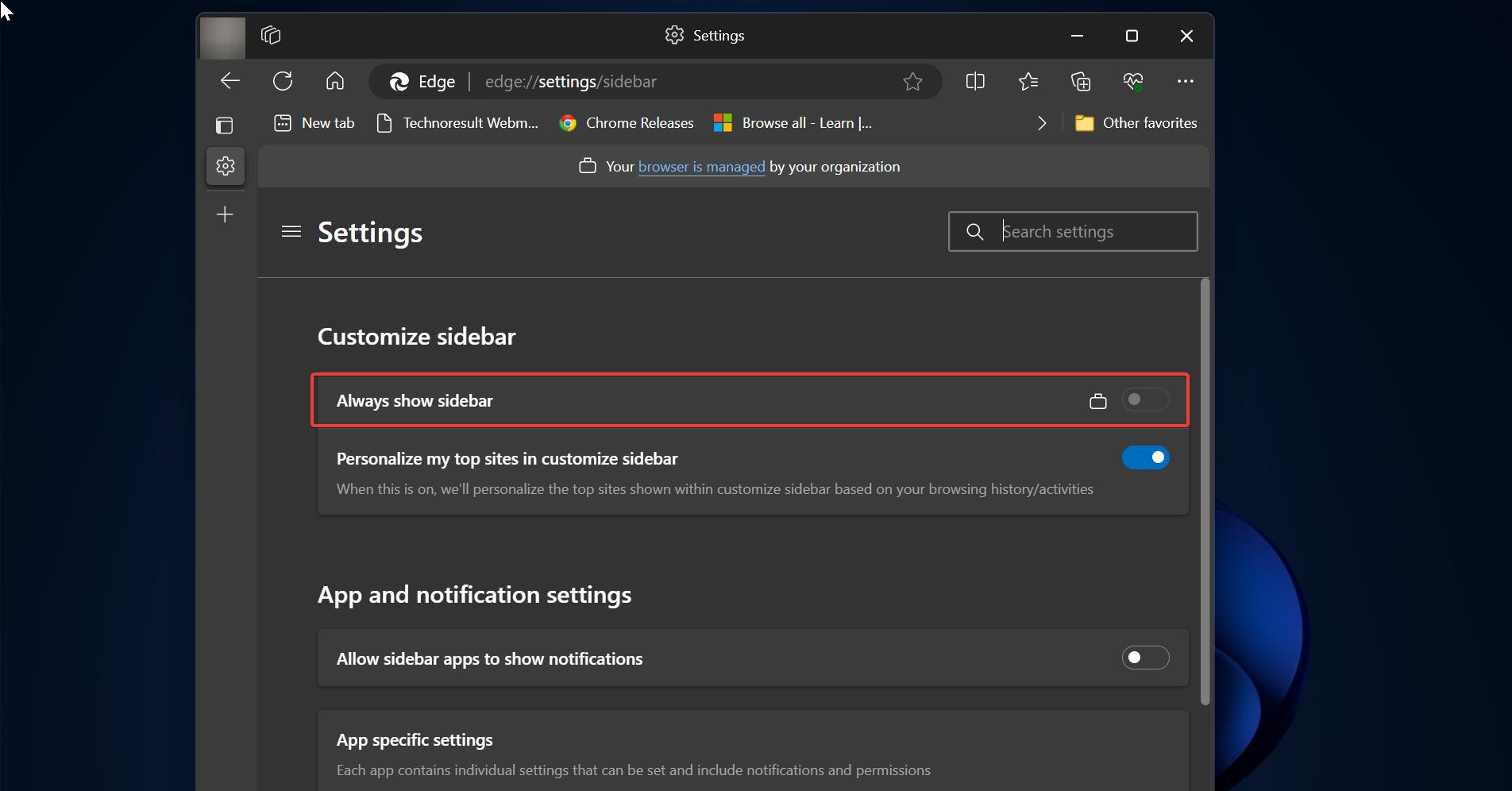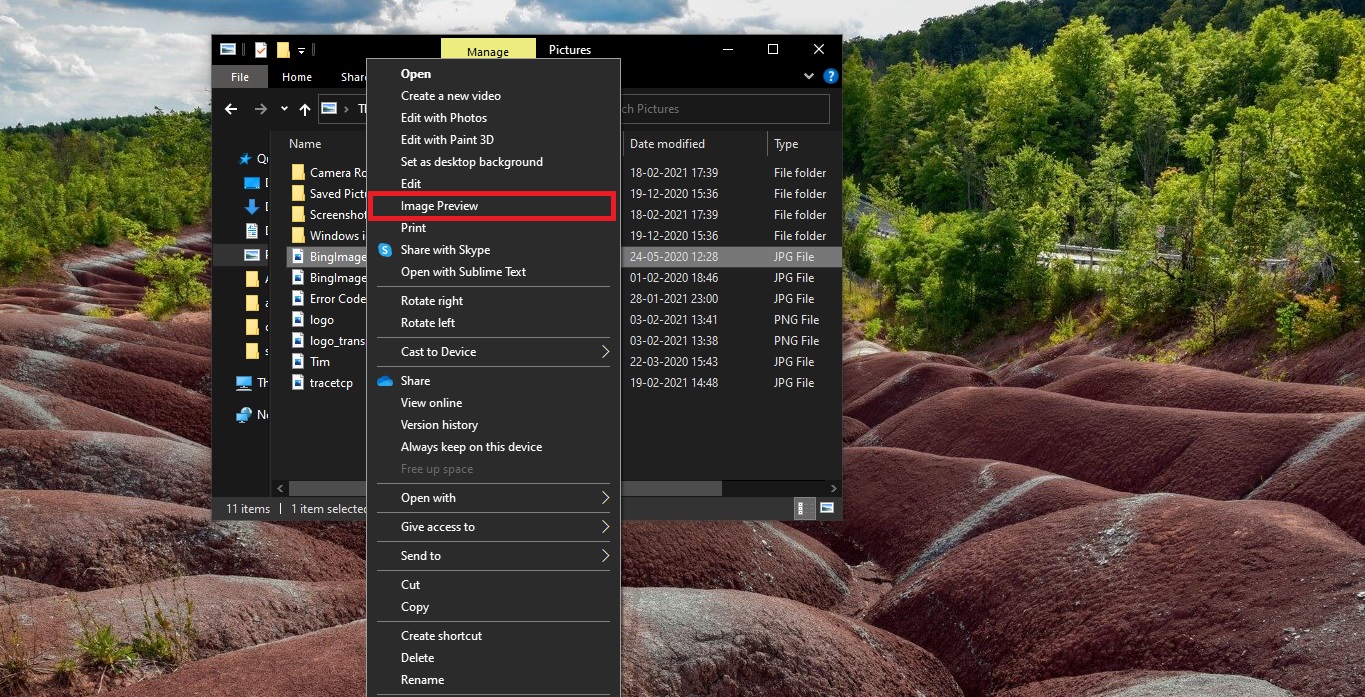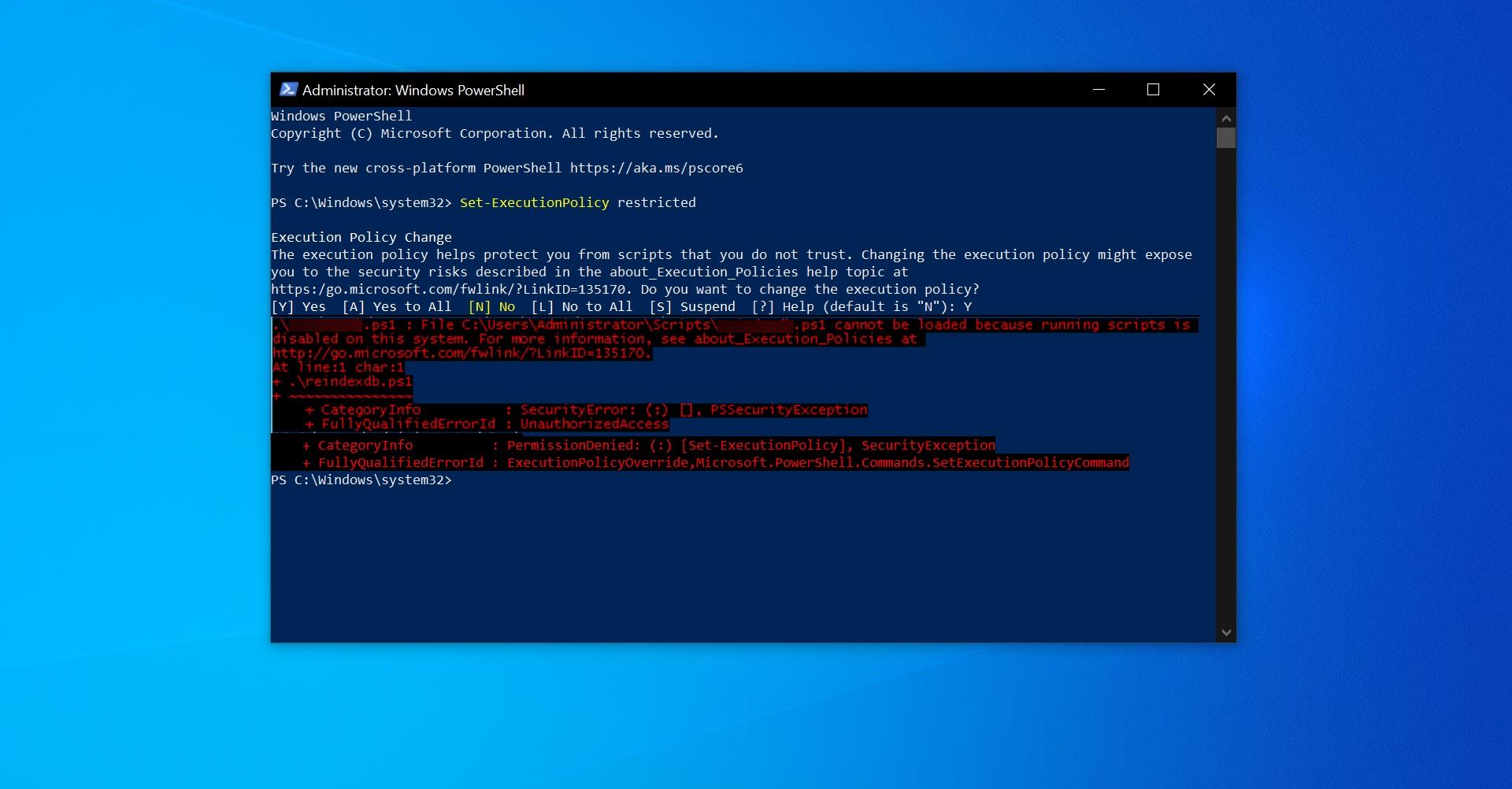In Windows 10 Download folder is the location where the computer store files, installers, and other media content that is downloaded from the internet are Placed. The download folder is a key component in Windows 10 or any other operating system. And Most of the browser automatically choose the Download folder as the default location to store the download items from the internet. In Windows 10 each user Profile has a separate download folder. So, if one user is downloading more stuff from the internet, then overtime it will consume a lot of Disk Space in the C drive. If the system is used by multiple users, then soon the C drive space will get low. Finally, we need to delete the items from the Download folder, or we need to move the items from the download folder to a different location. So, to consume more disk space and avoid the data crash, it's better to move the Downloads Folder to Another Partition. This article will guide you to Move Downloads Folder to Another Partition in Windows 10.
Default Download Location: C:\Users\<UserName>\Downloads
Move Downloads Folder to Another Partition:
Before Proceeding First you need to create a New Folder in different Partition and Name it as Downloads.
Open Windows File Explorer by pressing Windows + E. And create a New Downloads Folder in another Drive. In my case I create a new download folder in F: drive.
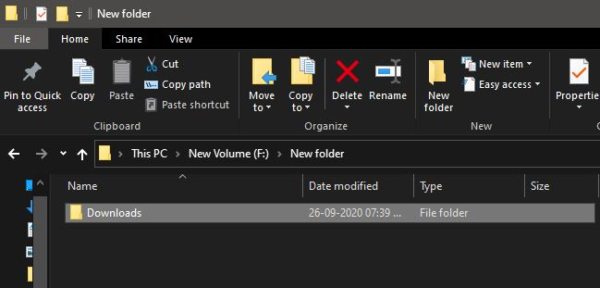
Now Navigate to the Original Downloads Folder and right-click on it and choose Properties.
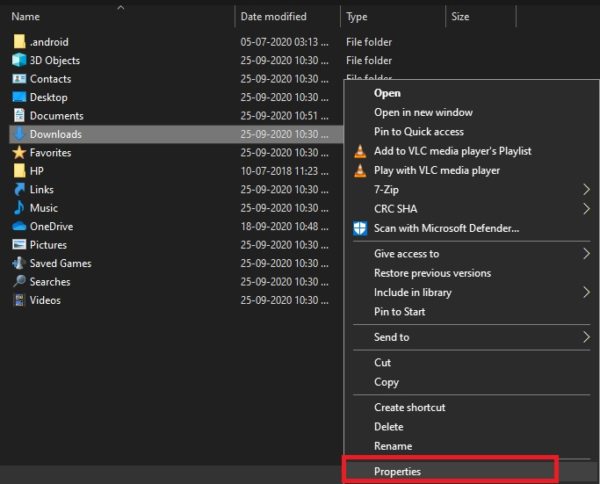
Note: You can find the Original Downloads Folder on C:\Users\<UserName>\Downloads this Location.
Under Properties windows click on the Location Tab.
Then click on the Move button and choose the location where you created a new Downloads folder.
Click on Apply, you will get a separate window asking permission to move all the files from the old to a new location. Click on Yes to continue.
Once you click on Yes, windows will move all the files to the new downloads location. And you no need to change the icon, windows will automatically change the downloads icon.
That’s it now on, all your downloads item will move to the new downloads folder.