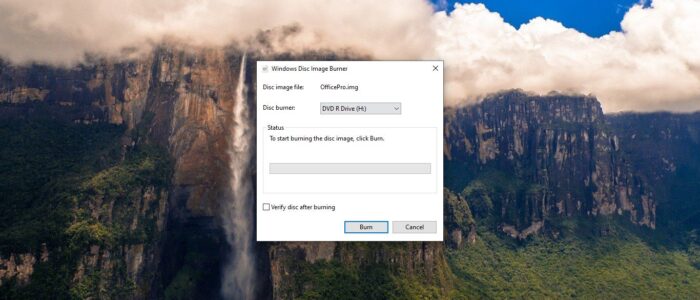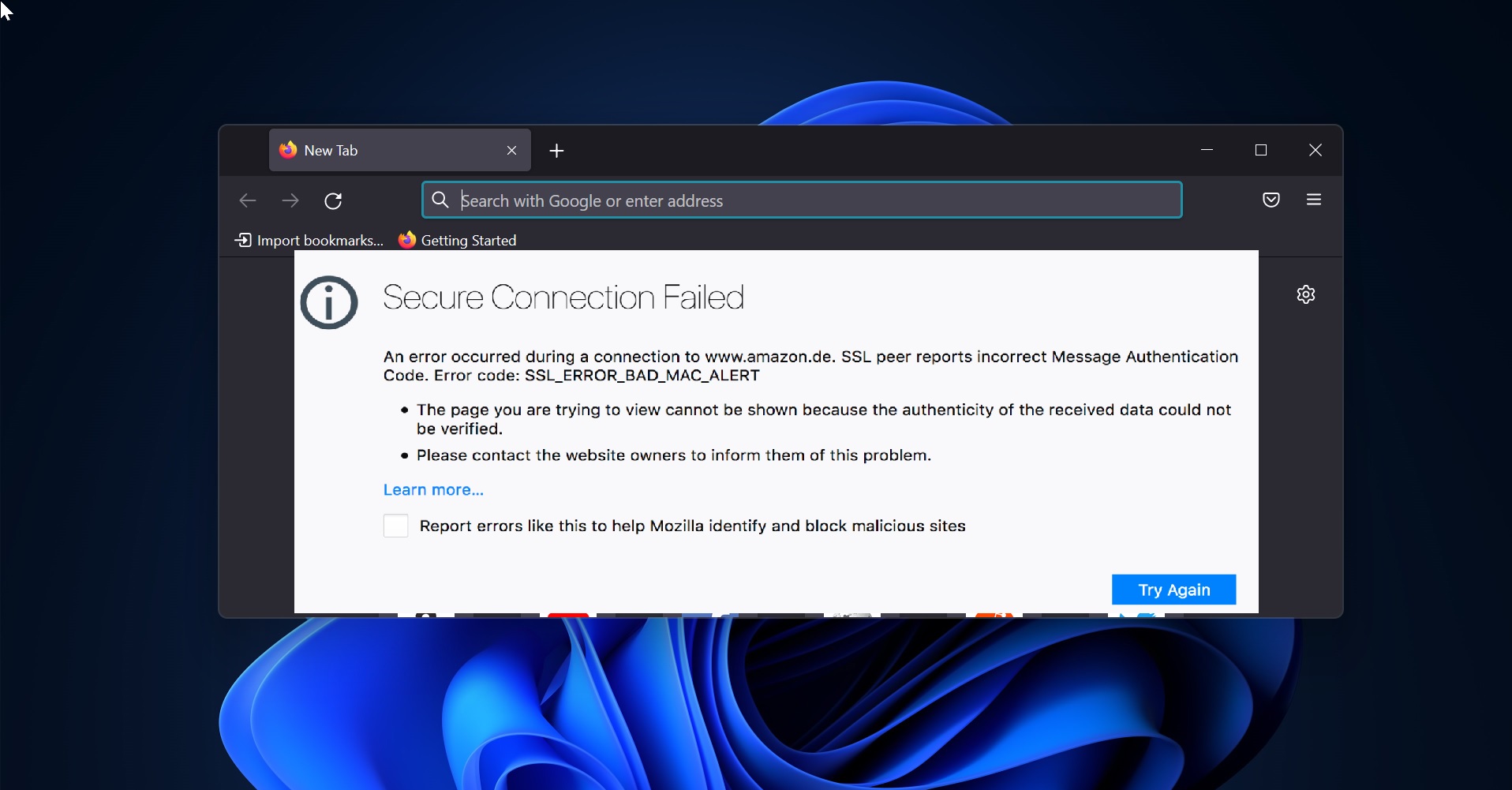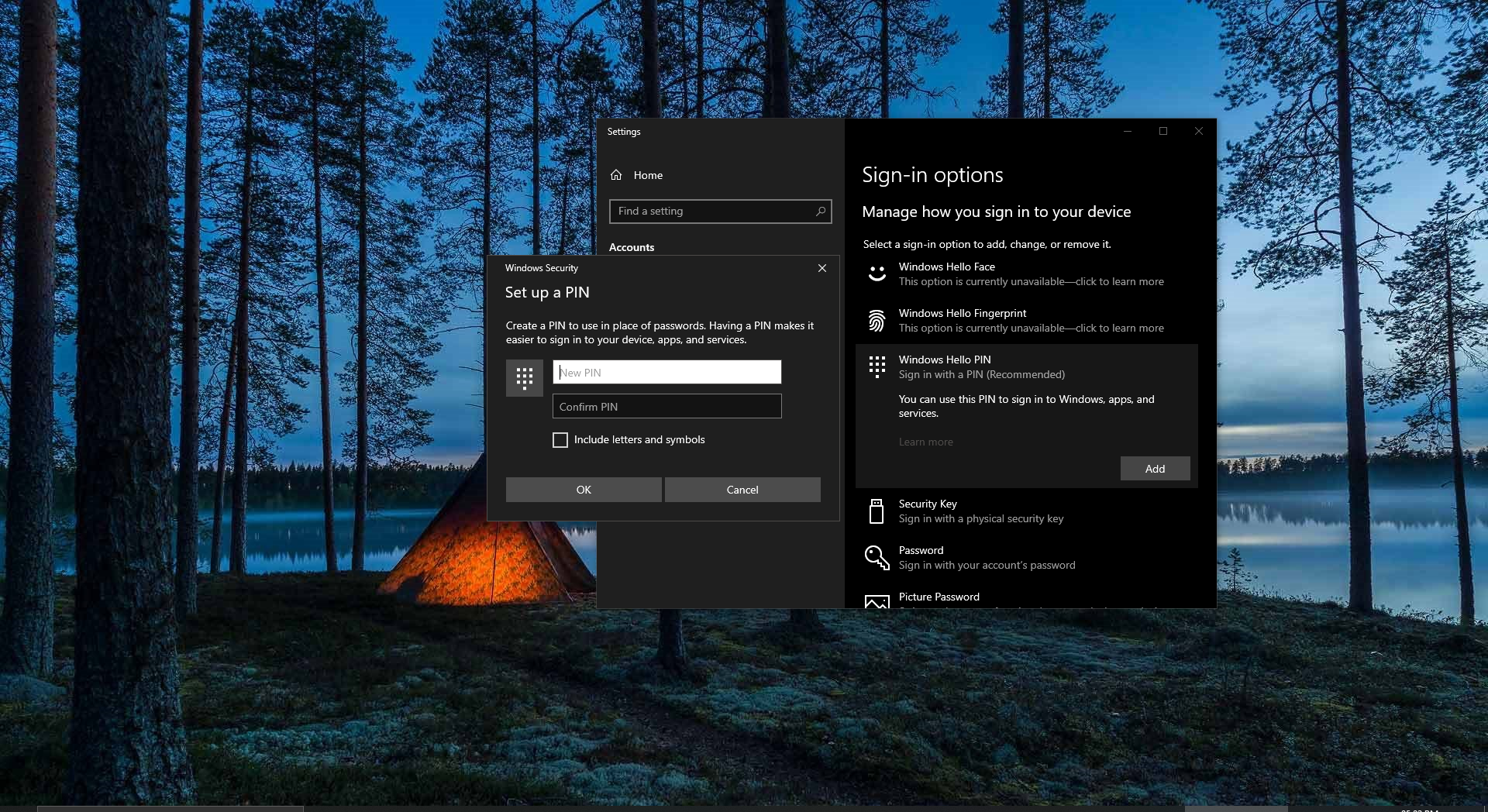Burning Disc is one of the cool processes, once you hit the Burn button you will hear the burning sound from the CD/DVD disc burner. To Burn a Disc you would need three important components, CD/DVD Burner, CD or DVD, and CD or DVD burner software. There are many third-party burner softwares available on the internet. But Windows 10 has its own built-in File Explorer disc Burner feature. This feature allows you to burn Virtual disc like ISO, IMG, and NRG. Sometimes while burning Disc you may get this error “There was a problem burning this disc”. This error occurs due to several reasons like Outdated CD/DVD drivers, CD/DVD burning features might be disabled, etc., you can resolve this error by following simple steps. This article will guide you to fix There Was a Problem burning this disc in Windows 10.
Fix There Was a Problem burning this disc:
Once you encounter this error you can try following resolution methods one by one. These methods help you to fix this error.
Check CD/DVD Compatibility:
This is the first and basic check while burning a disc. Checking the CD or DVD Read and write compatibly. While buying any disc you need to check the CD/DVD can write data and it’s empty. Sometimes you may get faulty or partially written Disc. This may also cause this error. If the Disc is re-writable, first check the Disc have space, if you are going to delete all the data and then burn it again then you need to check the disc properties with the help of CD/DVD burner software. Sometimes you may get a corrupted disc, if the disc is corrupted then you can’t add or access the data.
Check any Copying is in Progress:
If you are using multiple disc duplicator then you need to check if there is any disc burning in progress. Or sometimes you may get this error if any files waiting to be burned to disc. So complete that burning first and then try to initiate another session. Or cancel that process and then try to burn.
Reduce the Disc Burning Speed:
While burning any Disc, there is one main factor we need to take into consideration. That is Disc Burning Speed. It is always good to keep the disc burning speed to low. Most of the disc burners automatically detect the disc capacity and set the burning speed. If you set the disc burning speed to high then sometimes you will receive an underrun error, then you need to write the data in slower speed. So it’s better to reduce the disc burning speed.
Update CD/DVD ROM drivers using Device Manager
The Outdated CD/DVD drivers might also cause this issue, so check all the system drivers are up to date and update the CD/DVD drivers.
To update CD/DVD ROM drivers follow the below mentioned steps:
Open the Run command by pressing Windows + R and type devmgmt.msc and hit enter. This command will open the Device Manager.
Look for DVD/CD-ROM drivers, expand it and right click on your disk burner and choose update driver.
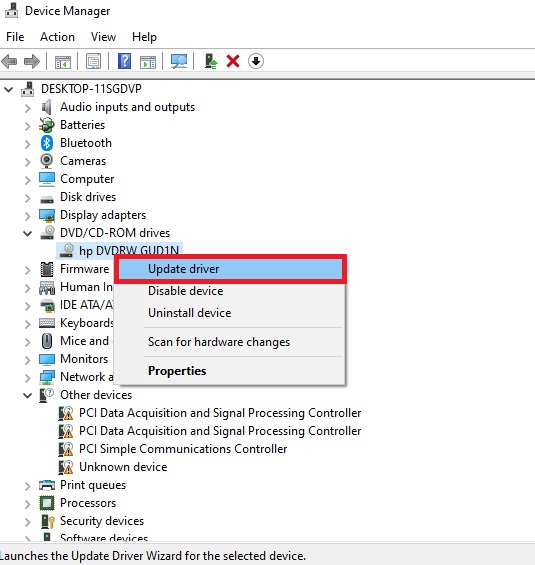
Now you will get one pop up “How do you want to search for drivers?” there you will get two options Search automatically for drivers and Browse my computer for drivers.
If you are having the correct updated manufacturer driver then you can choose the second option. Or just click on the automatic option and let the driver to update.
Once the driver installed successfully, then restart the system once and check.
Check Disc Burning Feature is disabled:
If you are encountering this error then there might be possible that the Disk burning feature is Disabled or turned off completely. So if this feature is disabled then you can see the Burn to disc option is greyed out which makes it impossible to burn any disc. Also disabling and enabling this feature will fix this error.
Try any third-party Disc burner:
After following the above-mentioned resolution methods, still, if you are facing the same error, then try some other third party Disc burner tools. There are lot of free disc burner tools available on the internet like Ashampoo Burning Studio Free, ImgBurn, DeepBurner Free, etc.,