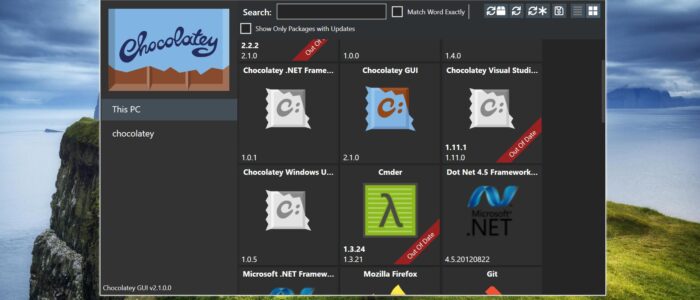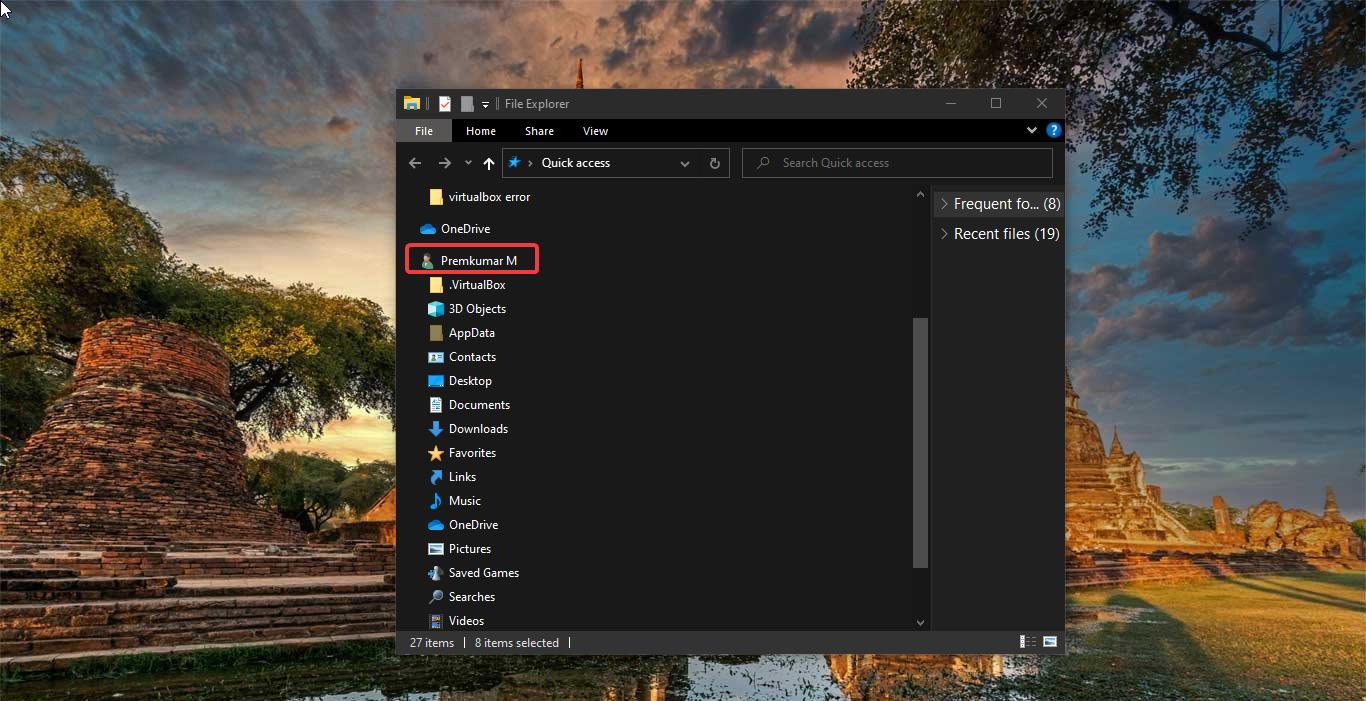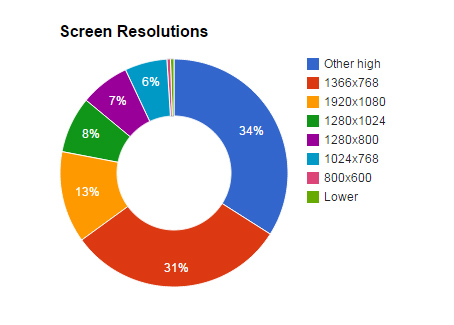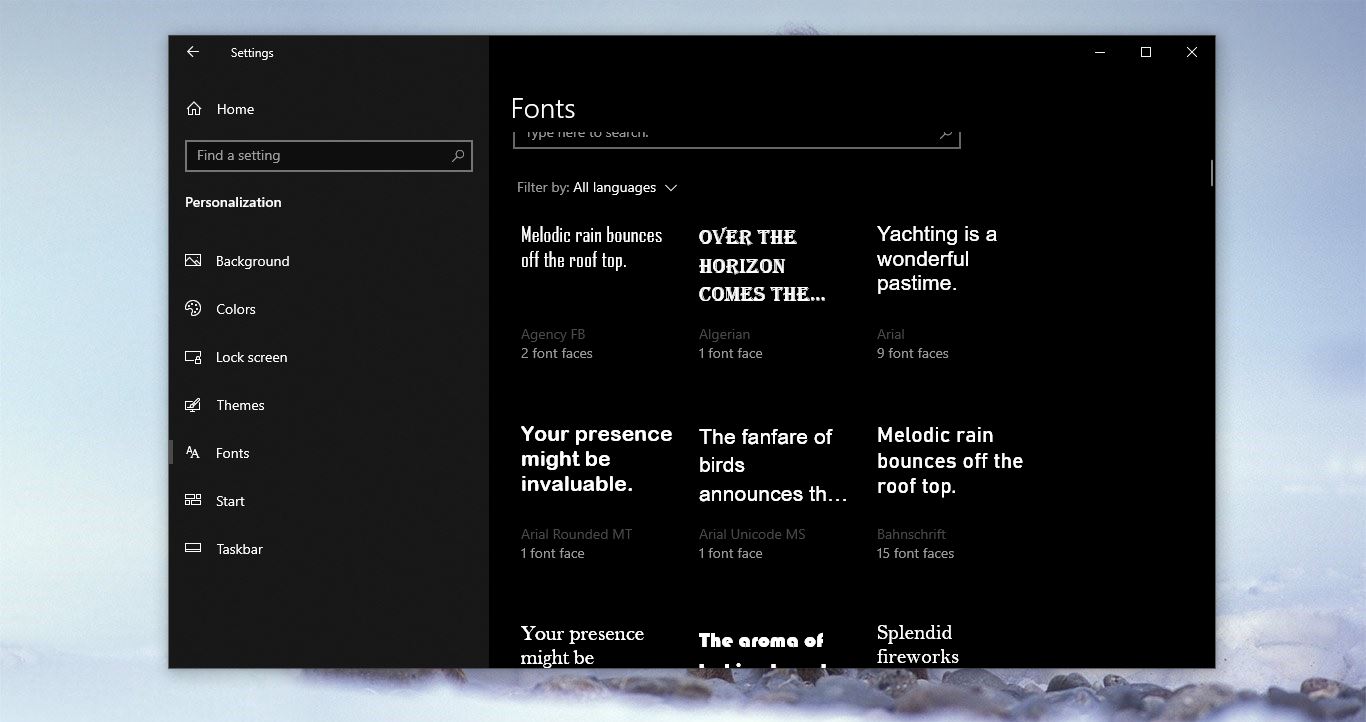Chocolatey is an open-source package manager for Windows that automates the process of installing, updating, configuring, and removing software from a Windows operating system. It provides a command-line interface (CLI) and a centralized repository of software packages. Chocolatey has thousands of packages such as Python, VLC, Adobe, Browsers, and many other applications. Choco makes installation and uninstallation tasks easier, using Choco, you can install Popular Windows Software and tools with a single line of Command. Choco is also available as a GUI version, this article will guide you to Install and update Chocolatey in Windows 11.
Install and Update Chocolatey in Windows 11:
Installing Chocolatey is very easy, you can get it in minutes, you can use PowerShell to install Choco, and you can also install Choco GUI using PowerShell Command. Follow the below-mentioned steps to install Chocolatey on Windows.
Open PowerShell in elevated mode, Click on the start menu and search for PowerShell and right click on it, and choose Run as Administrator.
Next type the following command to install Chocolatey.
Set-ExecutionPolicy Bypass -Scope Process -Force; [System.Net.ServicePointManager]::SecurityProtocol = [System.Net.ServicePointManager]::SecurityProtocol -bor 3072; iex ((New-Object System.Net.WebClient).DownloadString('https://community.chocolatey.org/install.ps1'))This command will bypass the execution policy and allow you to run the script without any error.
Post installation, verify the Installation by typing choco and make sure Chocolatey is installed. If you want the GUI version of Chocolatey, then follow the next method.
Open PowerShell in elevated mode and type the following command.
Choco install Chocolateygui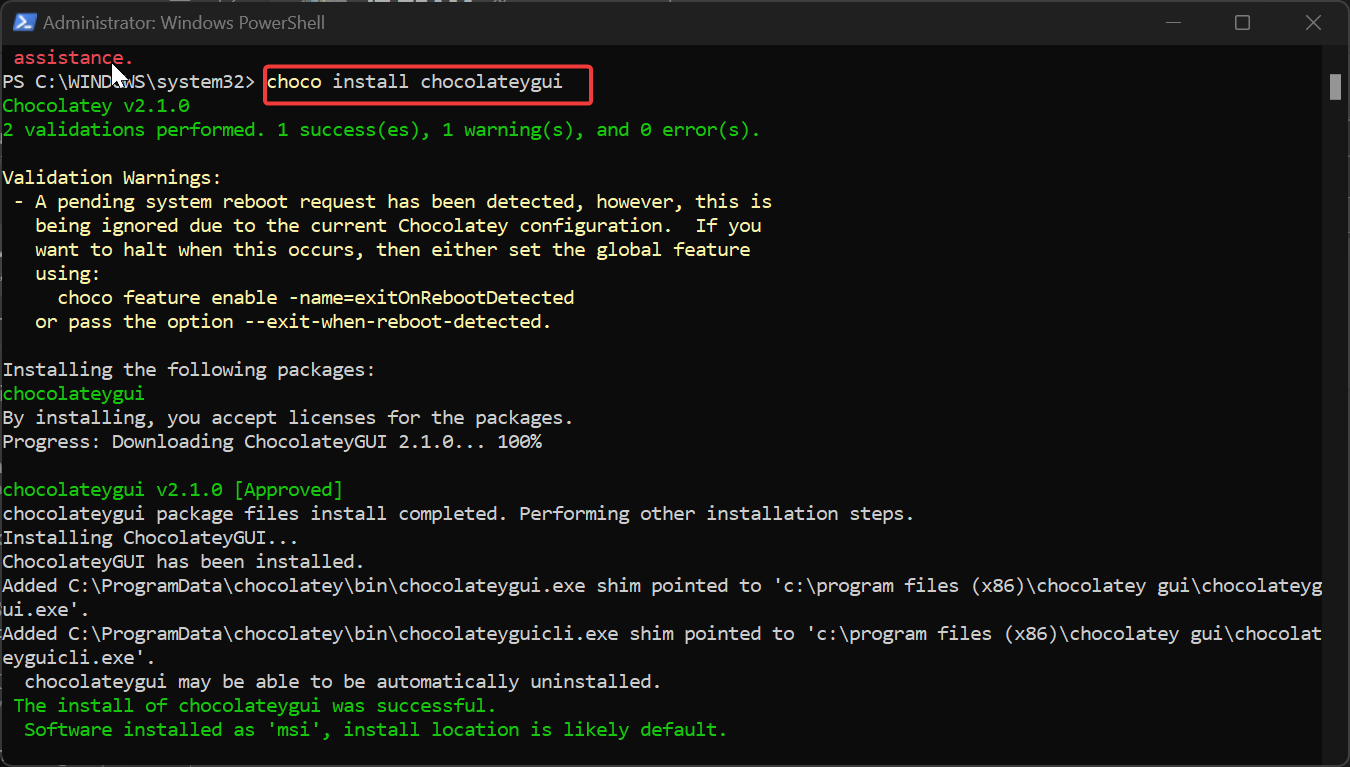
It will ask you for approval to install the required packages, Type A to allow for all packages.
Now you can use Chocolatey GUI software on your Windows PC to install or Uninstall packages.
Once you install Chocolatey GUI, click on the start menu and search for Chocolatey GUI and open it, it will show all the packages available in Chocolatey. Choose the package and install it on your system.
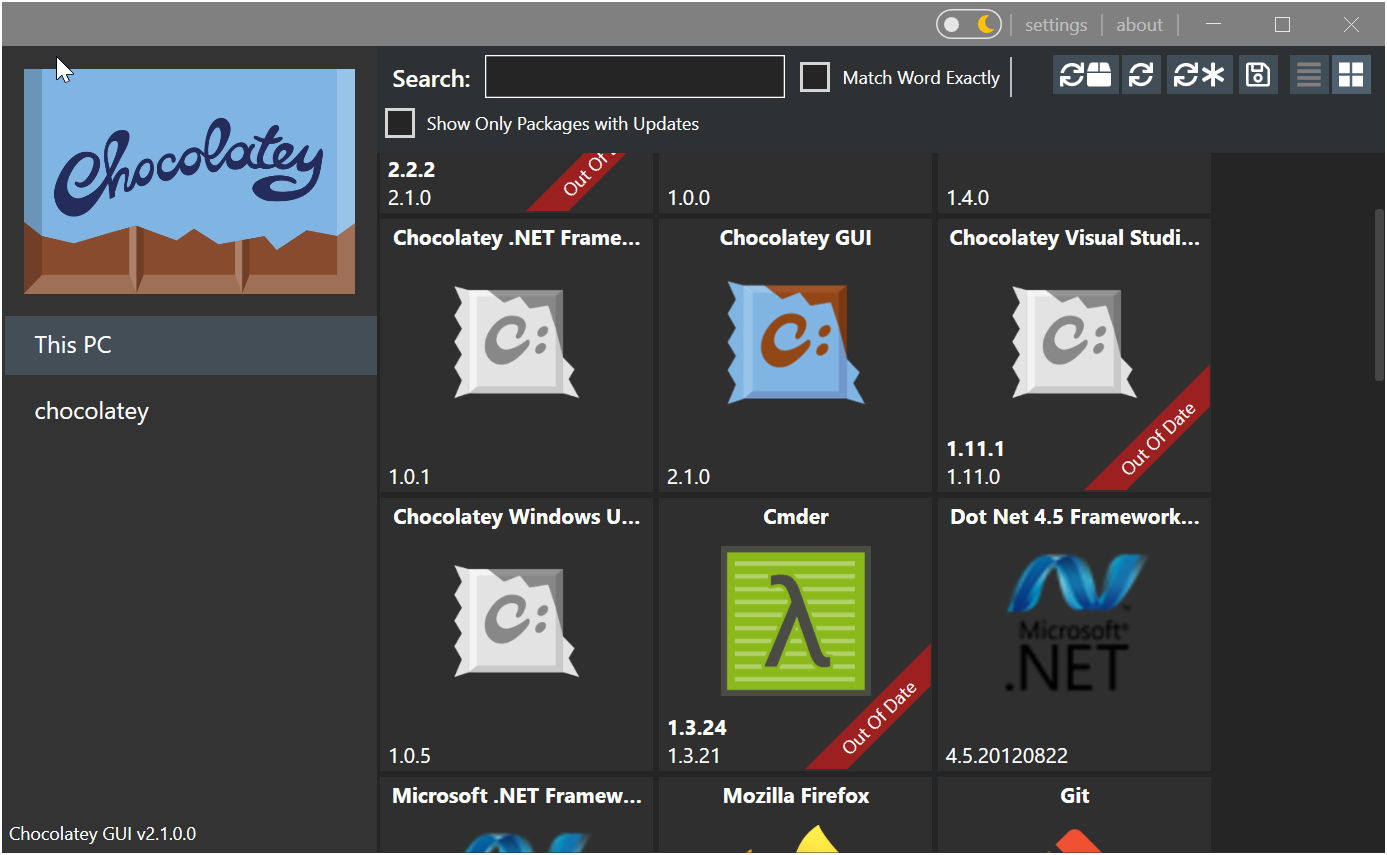
Update Chocolatey in Windows 11:
To update Chocolatey, Open PowerShell in elevated mode and type the following command.
Choco upgrade chocolateyThis command will upgrade the current version of chocolatey to the latest version, and use the choco command to verify the command.
Read Also:
What is Winget and how to install Winget in Windows 11?
Easy Way to Update Windows apps via Winget command in Windows 11