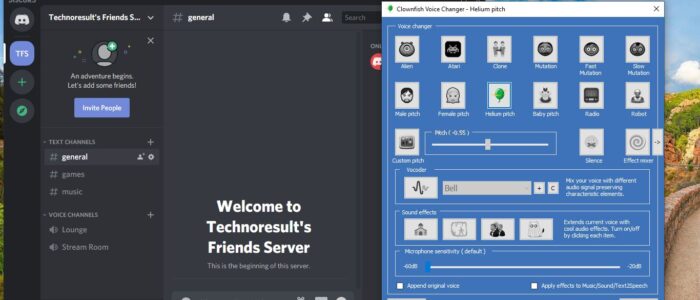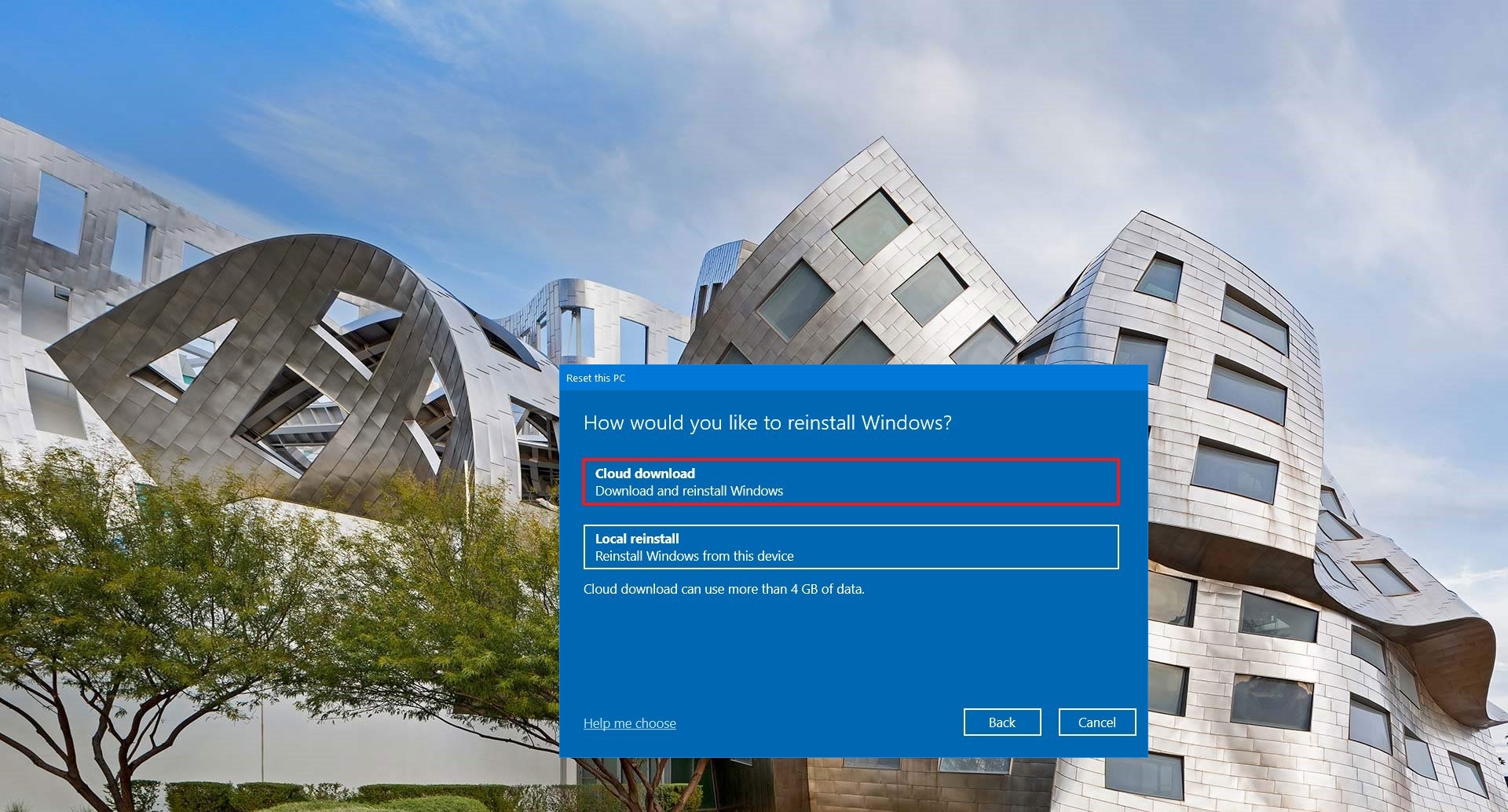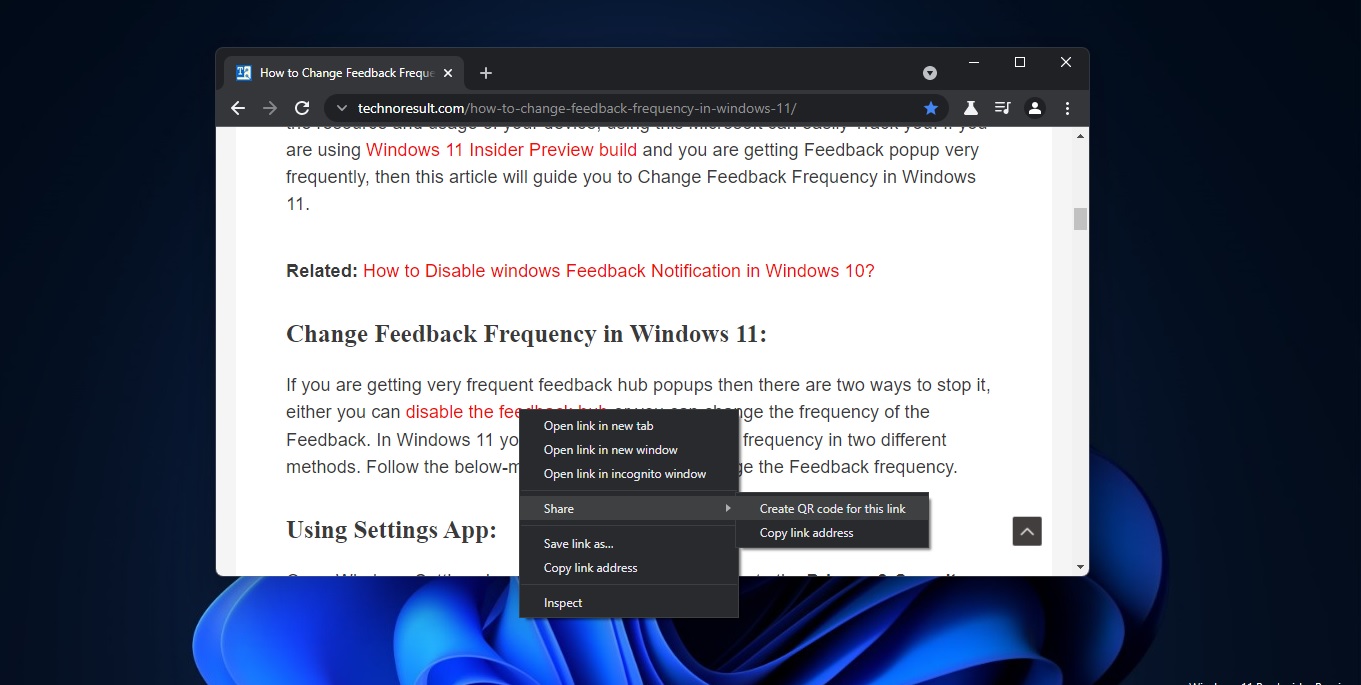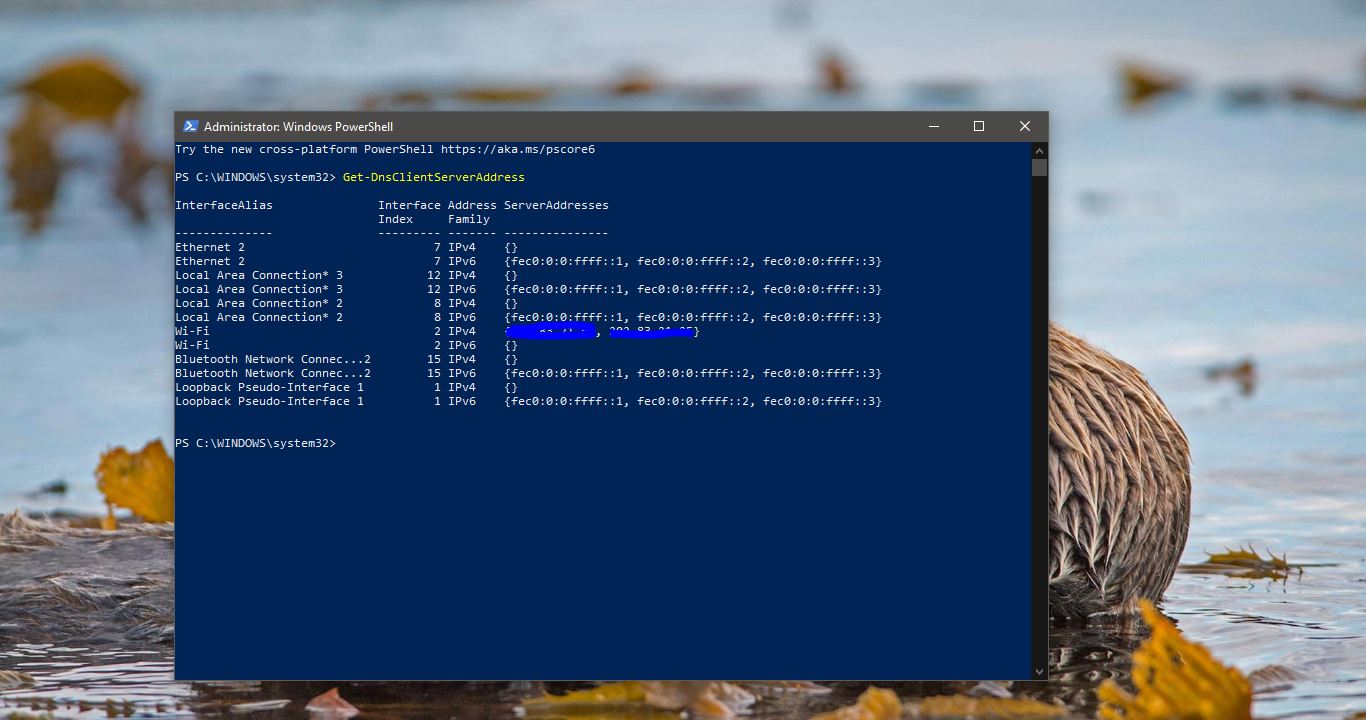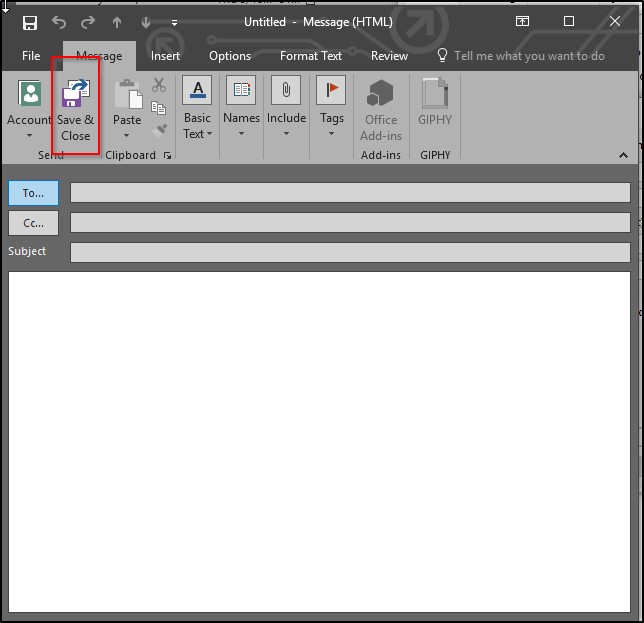Discord is an American Group Chatting Platform and digital distribution platform, which is originally built for gamers. Discord users can communicate with voice calls, video calls, text messaging. Due to the quarter of a billion users, Discord is also used for general purposes. Discord allows users to create separate communities. Each community have their own server, then each server has its own members, topics, rules, and channels. Discord was launched in 2015 and since its launch in 2015, it has included many communities from all over the internet. You can find communities like writers, artists, gamers, developers, etc. There are many features which you find in discord, discord allows users to voice- and video chat, create servers and channels. Moreover, you can Livestream games and other programs from your computer to an individual or group. You can log in to Discord from any device, like from android, iPhone, or PC.
Mostly we use Discord to chat, call and live stream purpose. In discord, you can customize your Voice call by using standard discord settings, or by using third-party tools. This post intended to help you to change your Voice on Discord using Clownfish third-party tool.
Change Your Voice on Discord using Clownfish:
Clownfish is a Voice changer application for changing your voice in real-time. It will convert your voice immediately as you speak through the microphone. There are many Voice changer available on the internet, but Clownfish is the most popular one and it’s offering a wide variety of Voice filters.
Voice effects list:
Alien
Atari
Clone
Mutation
Fast Mutation
Slow Mutation
Male pitch
Silence
Female pitch
Helium pitch
Baby pitch
Radio
Robot
Custom pitch
Also Clown fish is suitable for other voice chat application tools like Steam, Skype, Hangouts,Viber Mumble etc.
How to Install ClownFish?
Installing Clown Fish is easy, First you need to download the Clownfish software from the Official site.
Click on the Official link here and Choose the appropriate OS architecture and Download it.
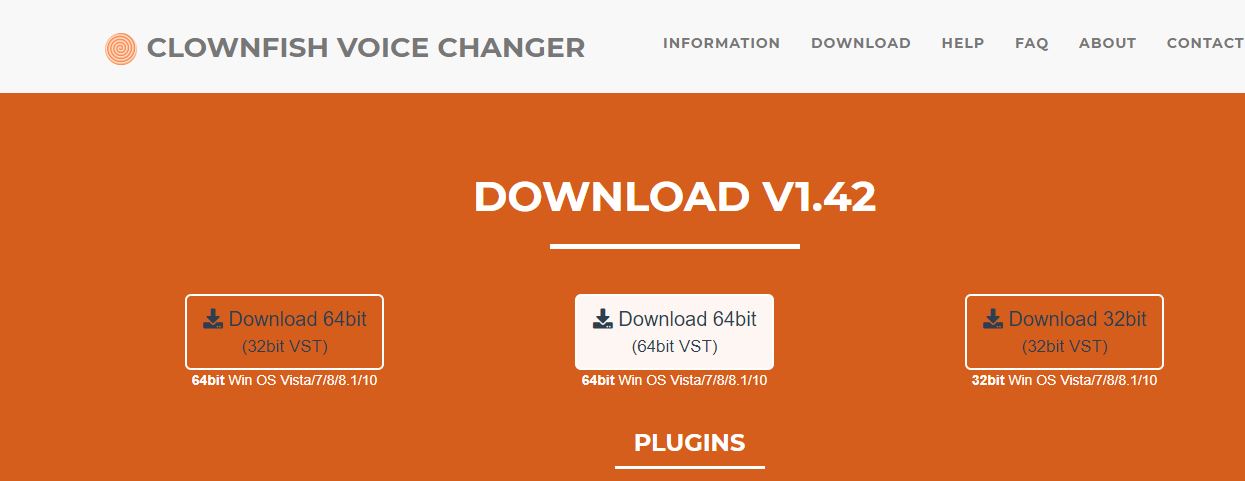
Once the Download complete, right click on the Clownfish exe and choose run as admin.
Close all the application before installing. And complete the installation.
Once the Installation is complete, the first thing you need to double click on the Clownfish from the start menu and start it.
Now you can see the Clownfish running background, click on the Notification area from the taskbar.
Right click on the clownfish icon and choose Setup > System Integration.
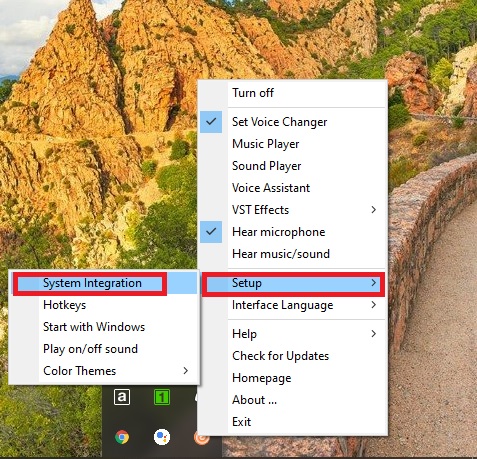
Now check the correct Microphone is selected, if not click on the Install button and install the Mic.
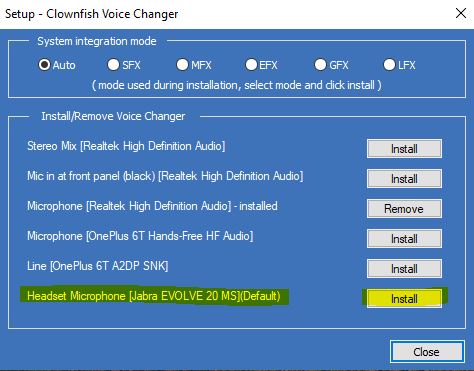
Now again right click on the clownfish icon from the task bar and choose set Voice changer.
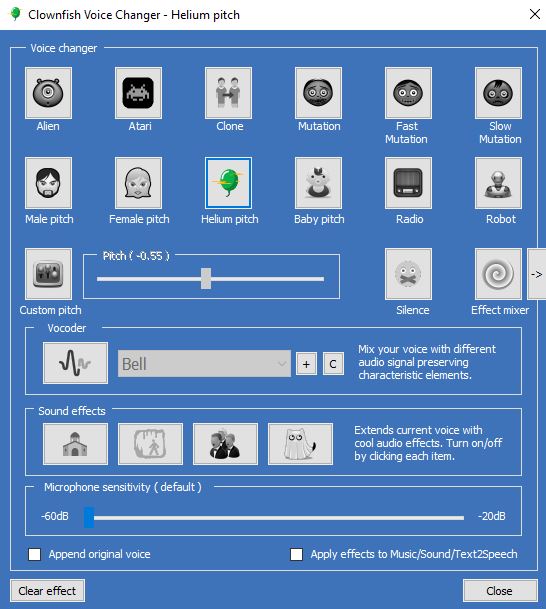
Now you will get Clownfish voice changer pop-up. Choose the voice from the voice changer.
Next, open the Discord application and open the user settings. Under Voice & Video settings. Choose the correct Input device, select the correct microphone.
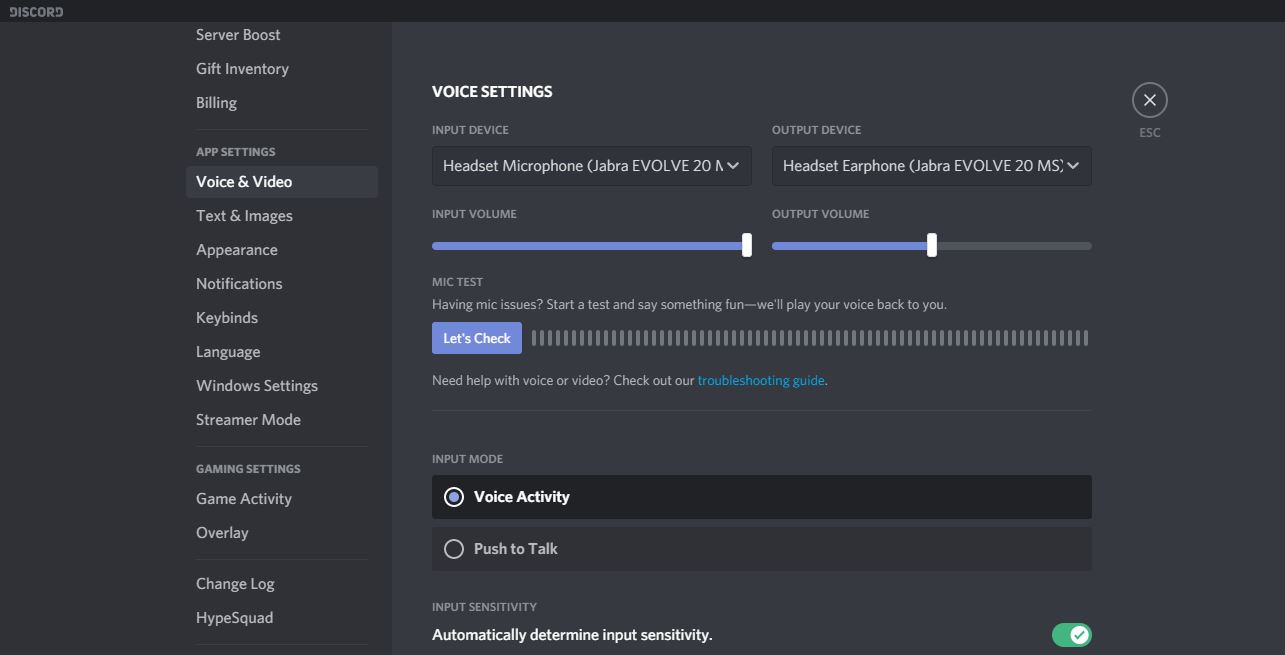
That’s it, Now you can make call to your friends and have fun.