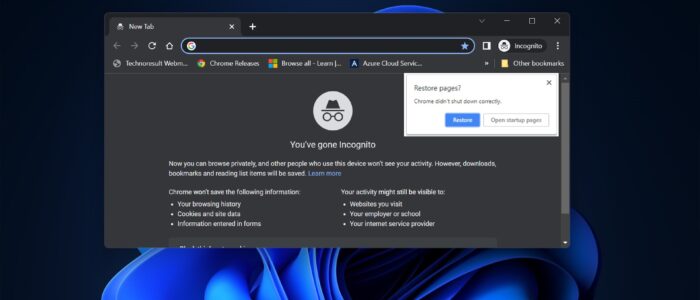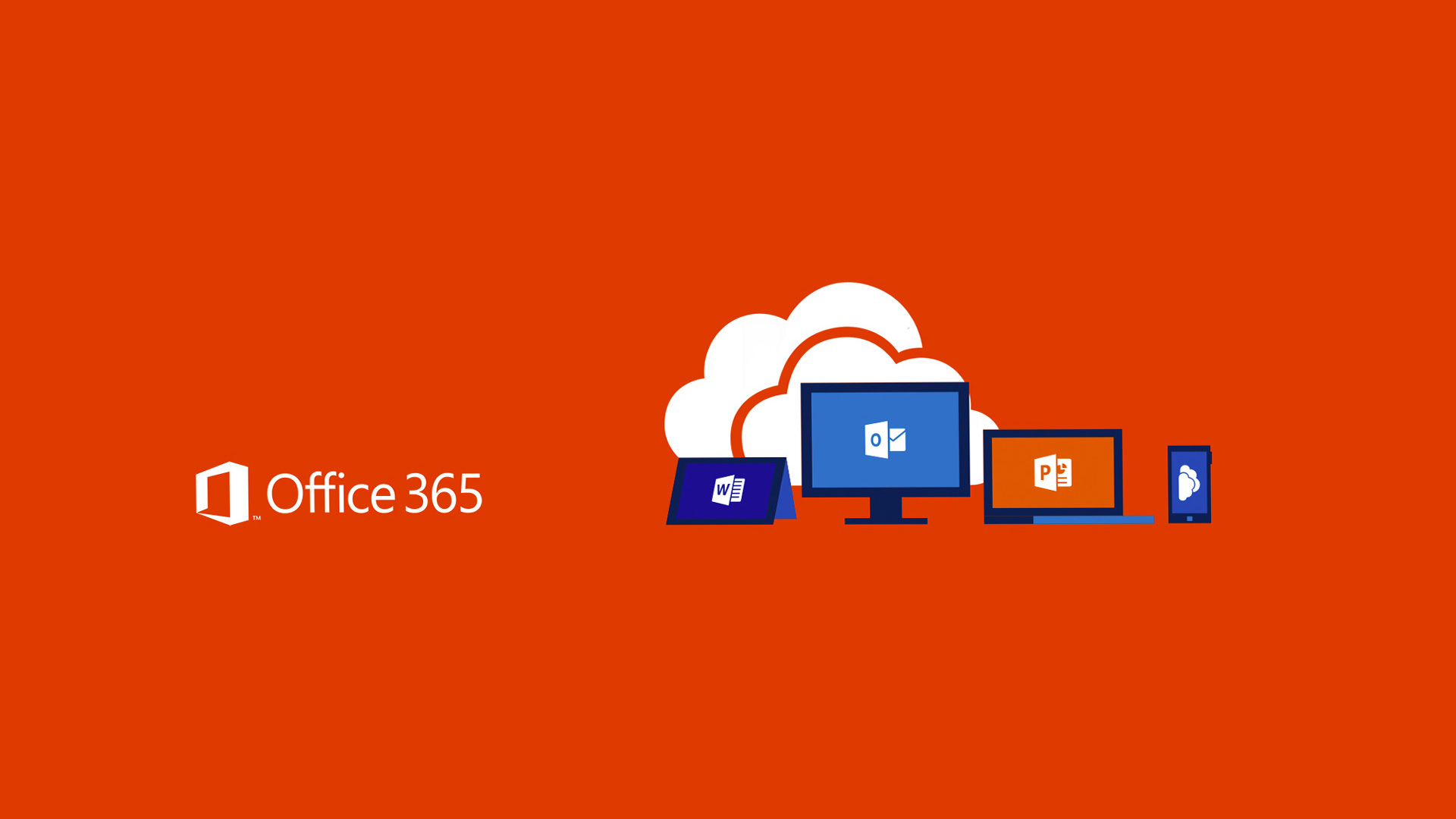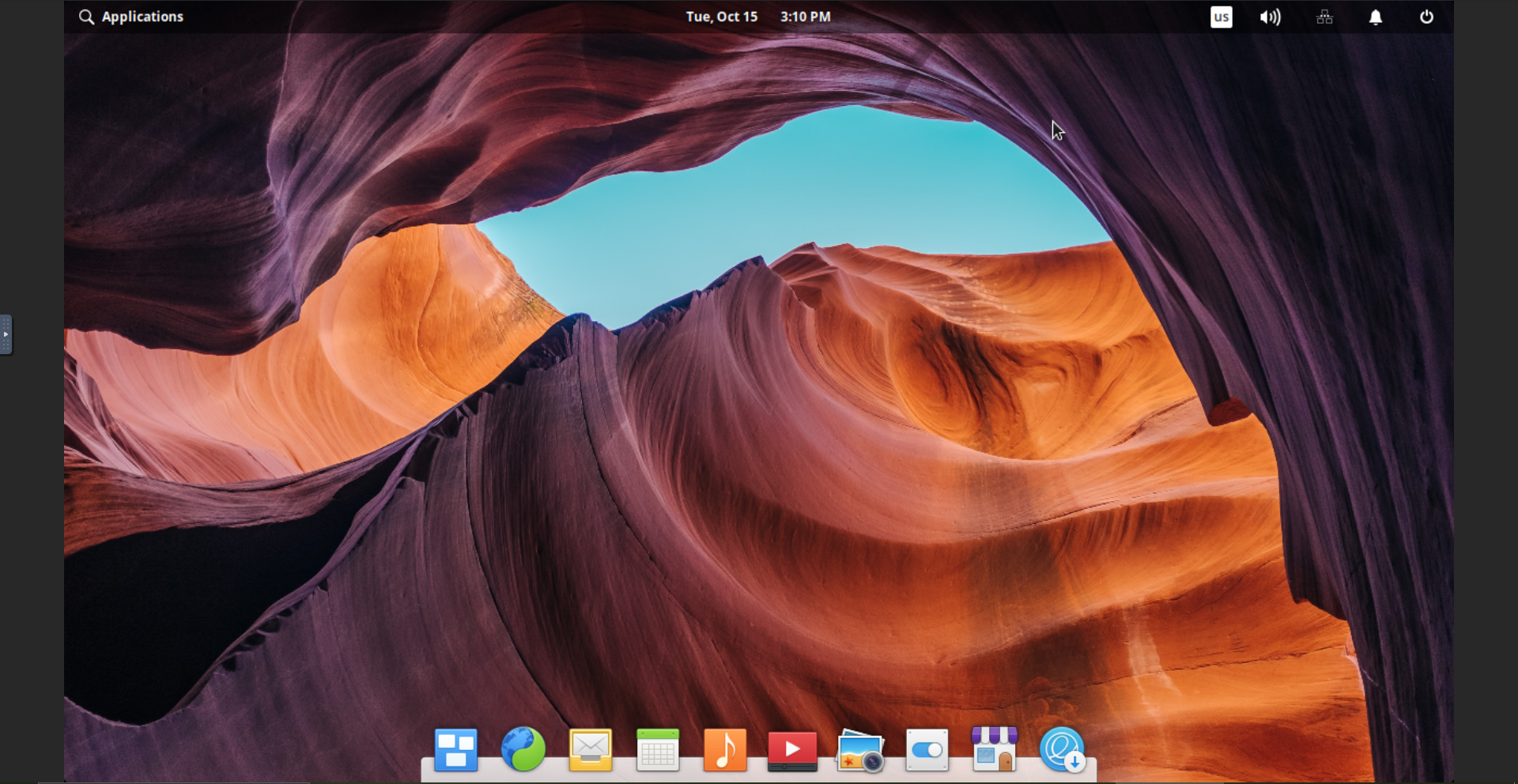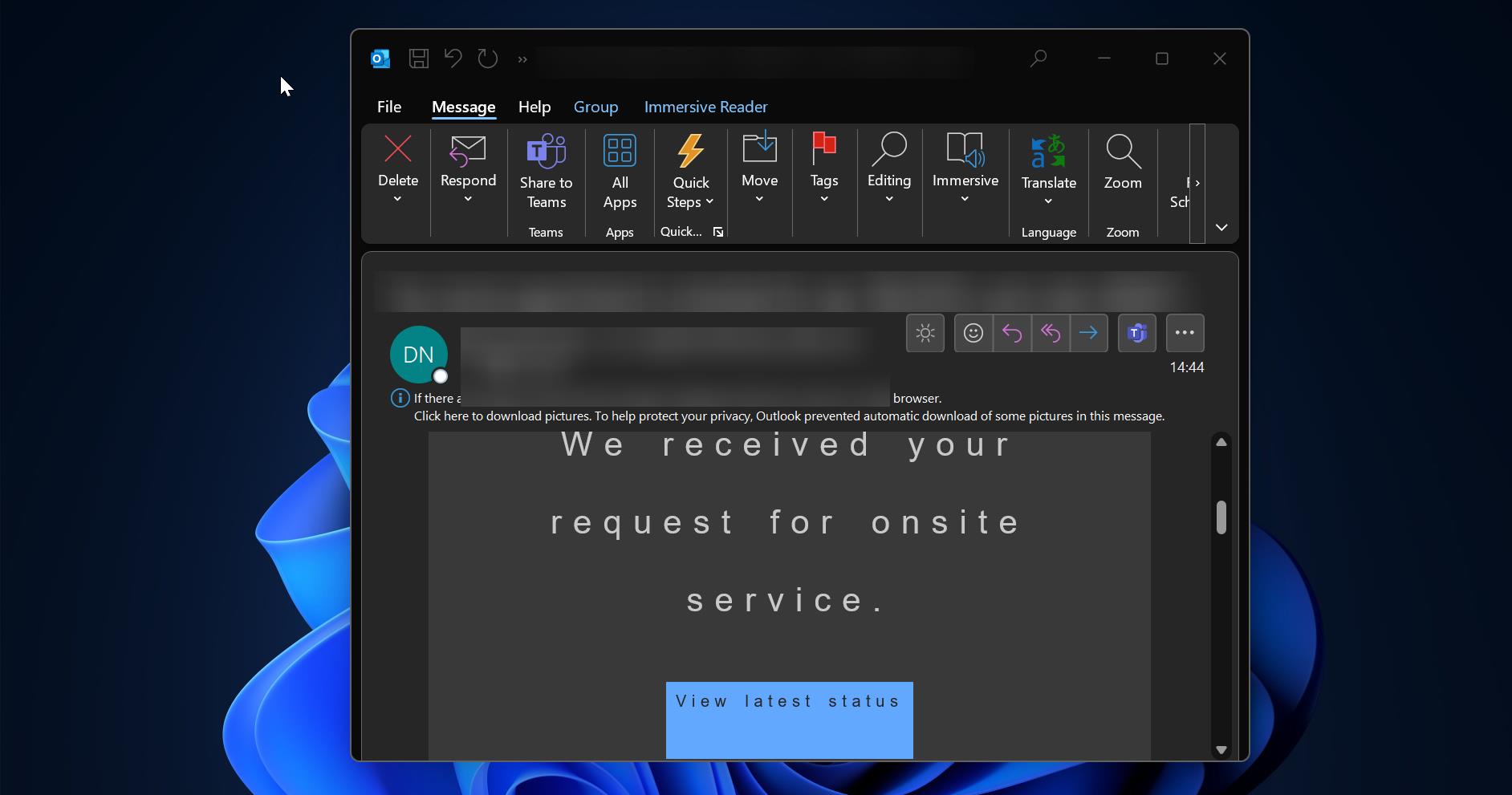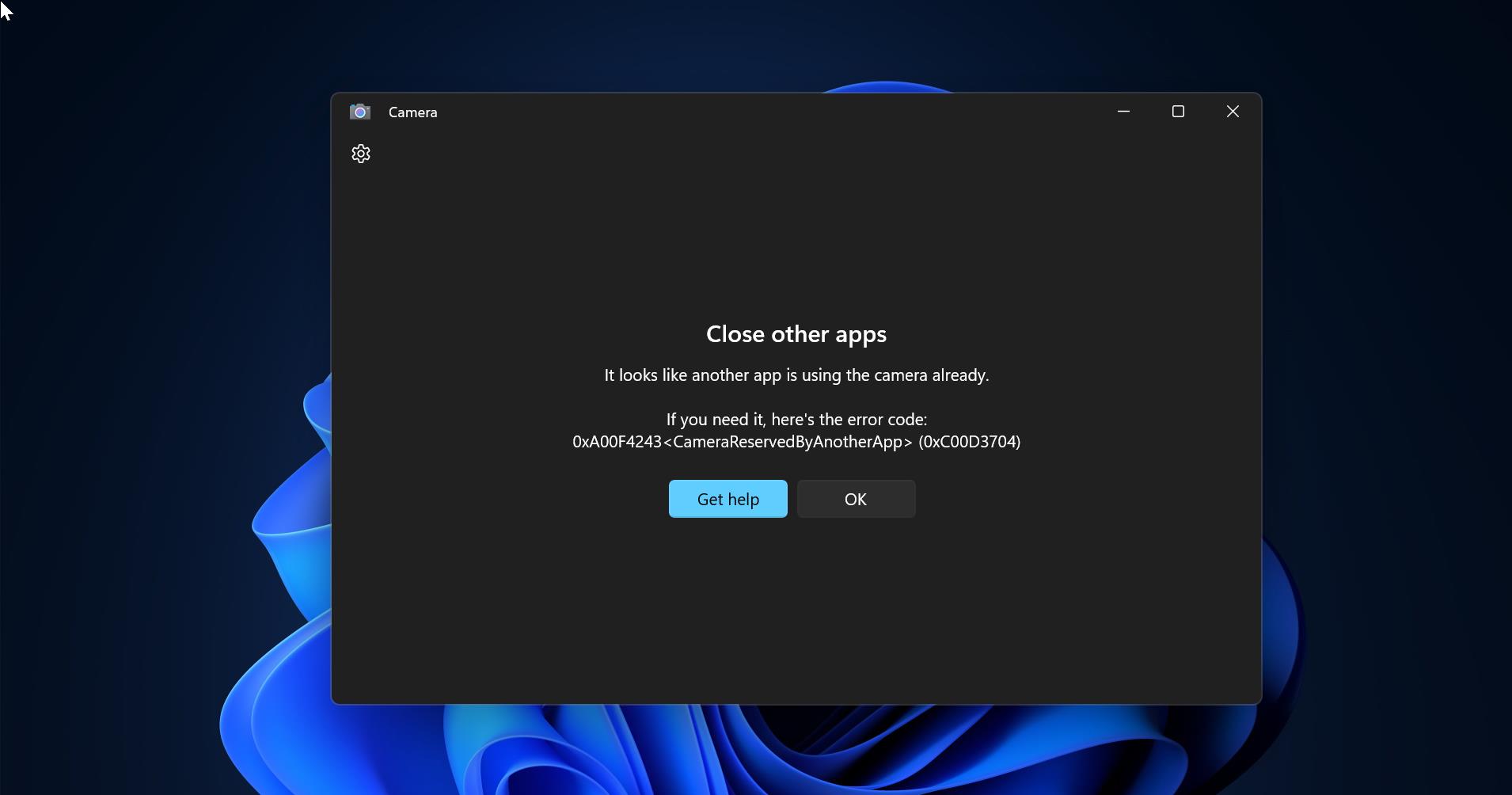Google Chrome has lot of wonderful features, in that list Restore tabs feature is one of the best, if you accidentally closed a tab/browser, or if your browser crashes suddenly then the restore option will help you to restore all your data. Using this feature, you can easily restore a Google Chrome tab or browser session with a simple keyboard shortcut. You can restore tabs that you closed days ago by browsing your chrome history. During browsing, we may open a lot of tabs, and we cannot bookmark all the websites, sudden browser crash, or system shutdown, may close all the tabs, but with the help of the restore option, you can easily recover all previously opened tabs with a single click. You can reopen all the tabs in chrome using multiple methods. This article will guide you to Reopen all tabs or entire session in Chrome.
Reopen all tabs in Chrome when you accidentally close Browser:
Here I have shown three different methods to restore tabs in Google Chrome, you can use the method which is convenient for you.
Method 1: Automatic Restore Option:
If your Chrome browser automatically crashed or suddenly if you restarted your computer, then you can see the Restore Tabs pop-up once you relaunch your chrome browser.
This Restore Tabs Pop-up will appear automatically, and you can’t invoke it manually. If you closed this auto pop-up, then you need to use the following methods to restore the tabs manually.
Method 2: Using Keyboard Shortcut:
This is one of the best and quickest method to restore closed tabs in the Chrome browser, once you relaunch your browser you need to press the certain keyboard shortcut combination based on your operating system. This keyboard shortcut will immediately open the recently closed tab or the session.
Windows Keyboard Shortcut to restore closed tabs:
Ctrl + Shift + T
Mac Keyboard Shortcut to restore closed tabs:
Command + Shift + T
Method 3: Using Browser History settings:
Open Google Chrome Browser and click on the three dots icon from the top right corner and choose History.
Under History, you can see the Recently Closed section, you can choose any website to restore, or if you want to restore the entire session then you need to choose the folder and click on Restore Windows.
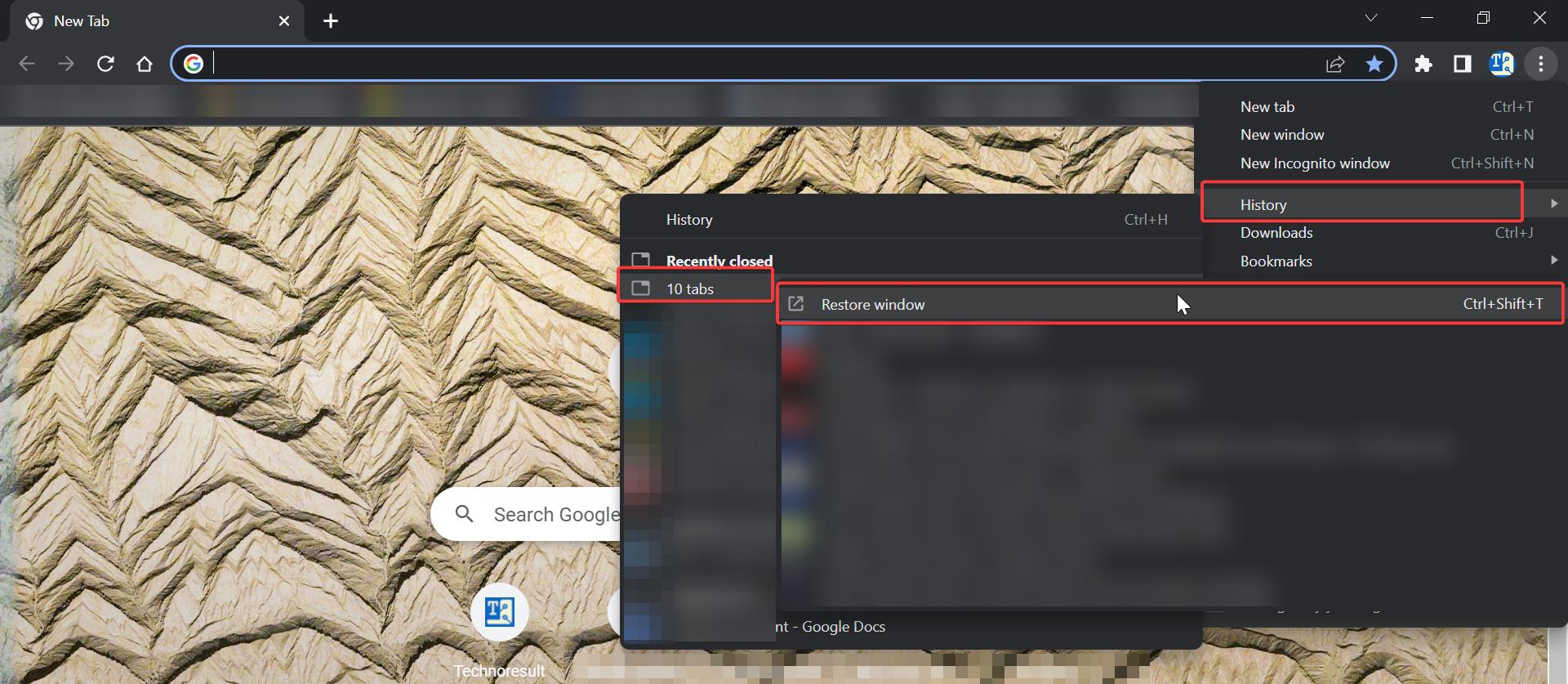
This option will restore all closed tabs immediately.
Method 4: Change Chrome Settings:
If you are frequently facing any system restart issues or if you are having a habit of accidentally closing tabs, then you can modify the chrome settings to Reopen all tabs when the browser is relaunched.
Launch Chrome browser and click on the three dots icon from the top right corner and choose Settings.
On the Settings page from the left-hand side click on On startup option and from the right-hand side check the Continue where you left off radio button.
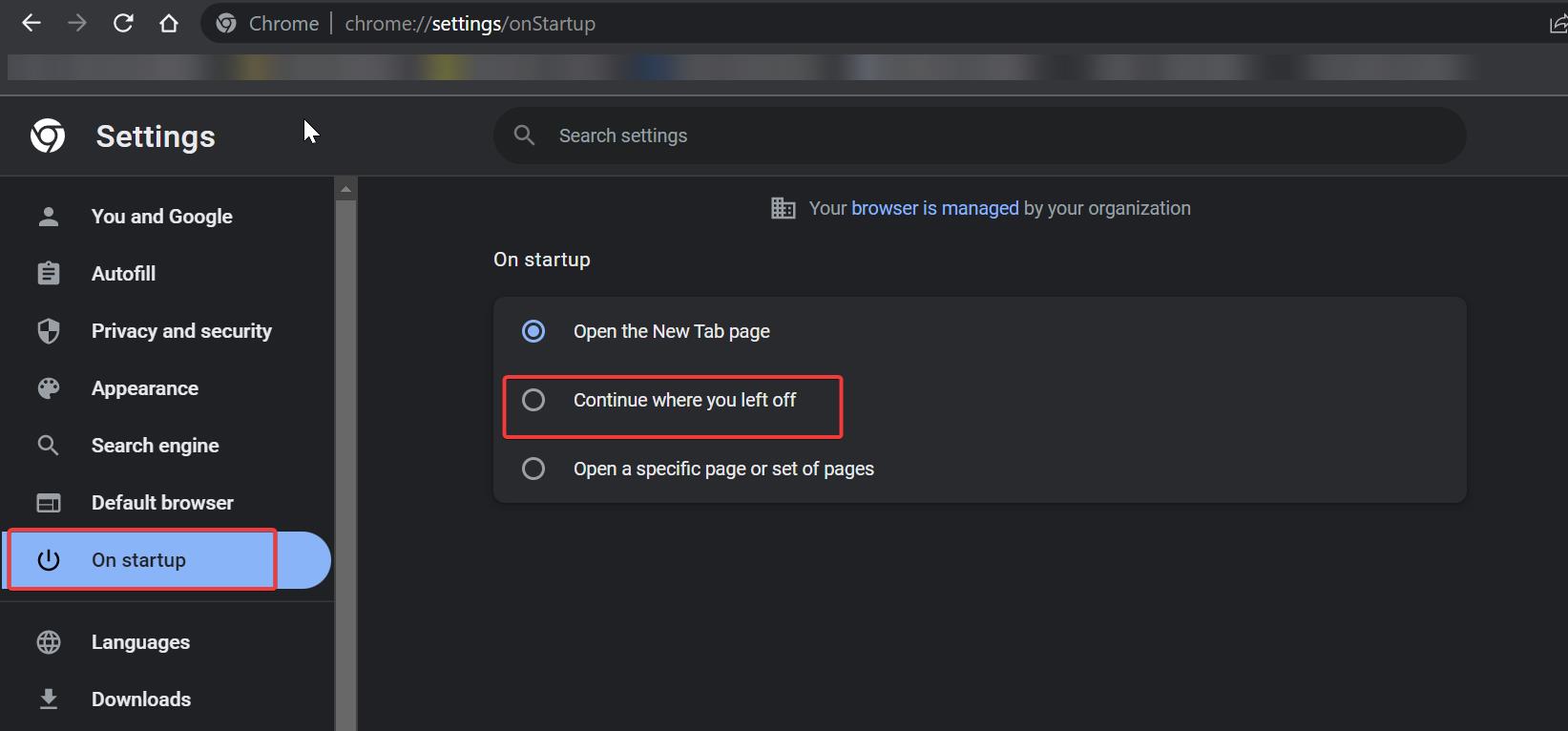
That’s it, hereafter chrome will open all the recently closed tabs when you relaunch the Browser.