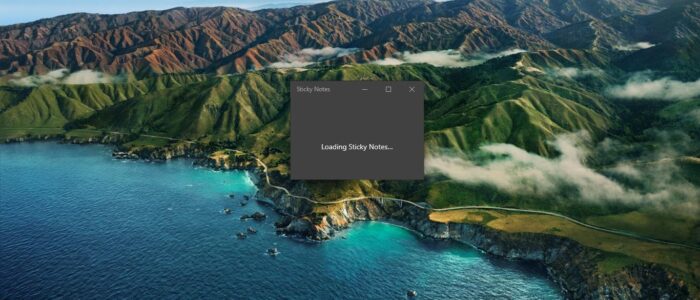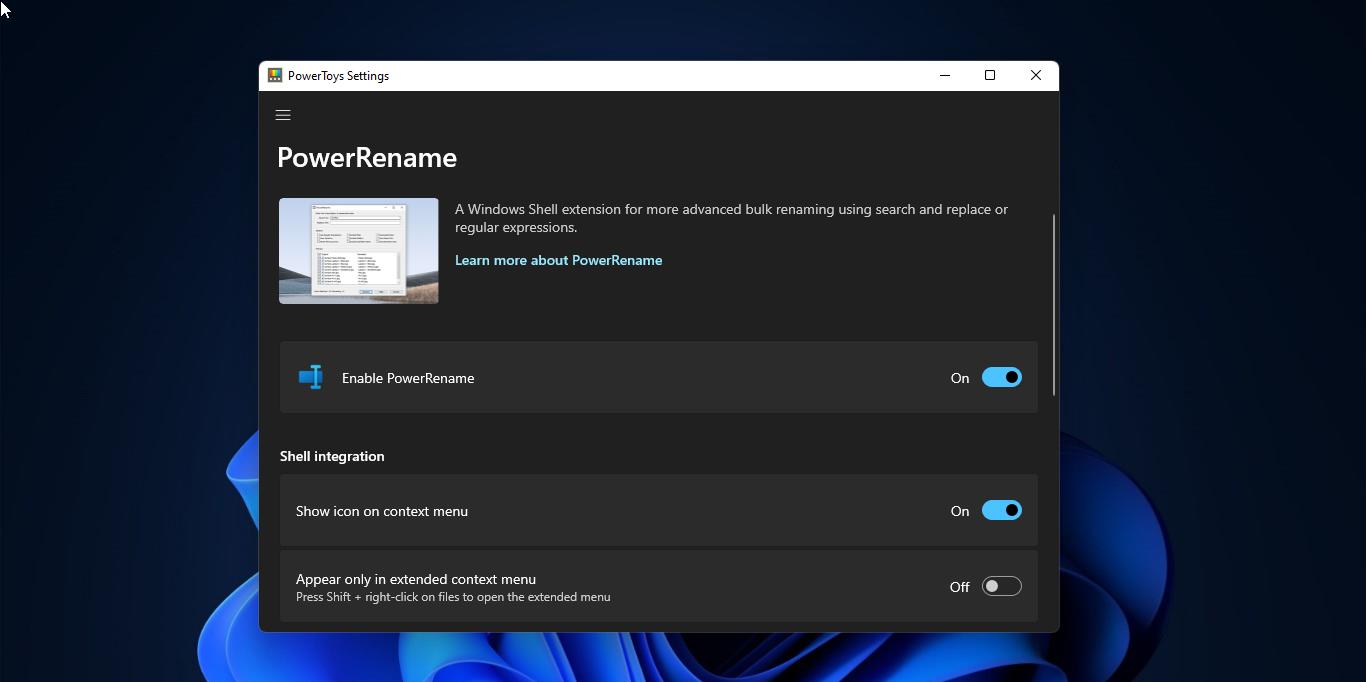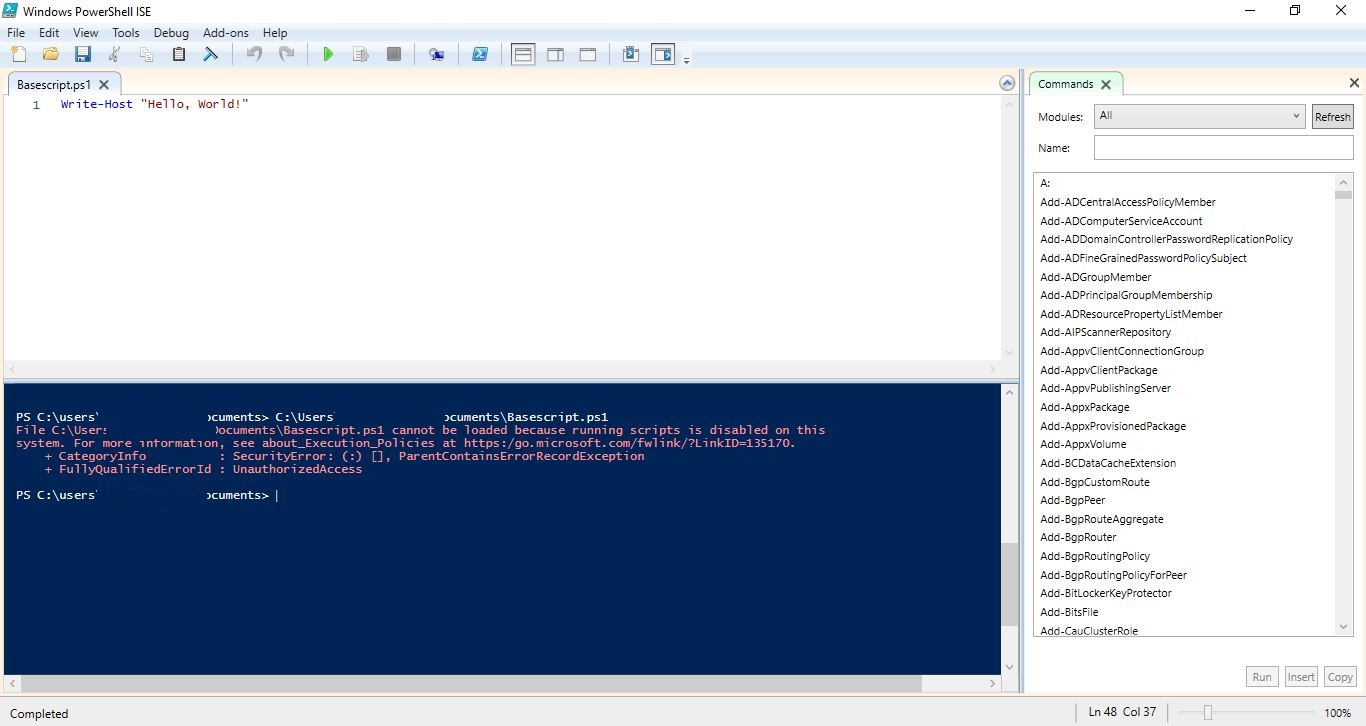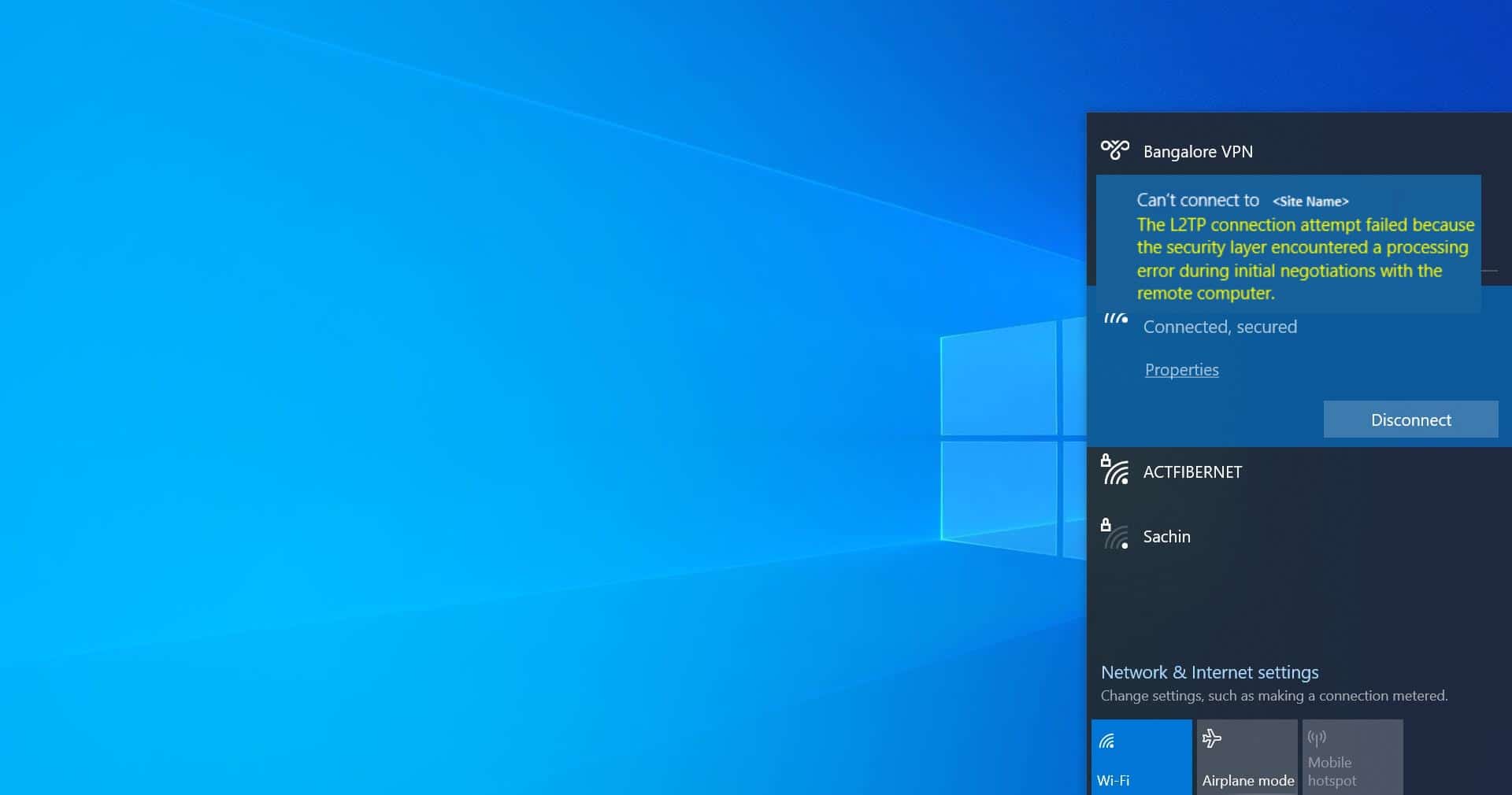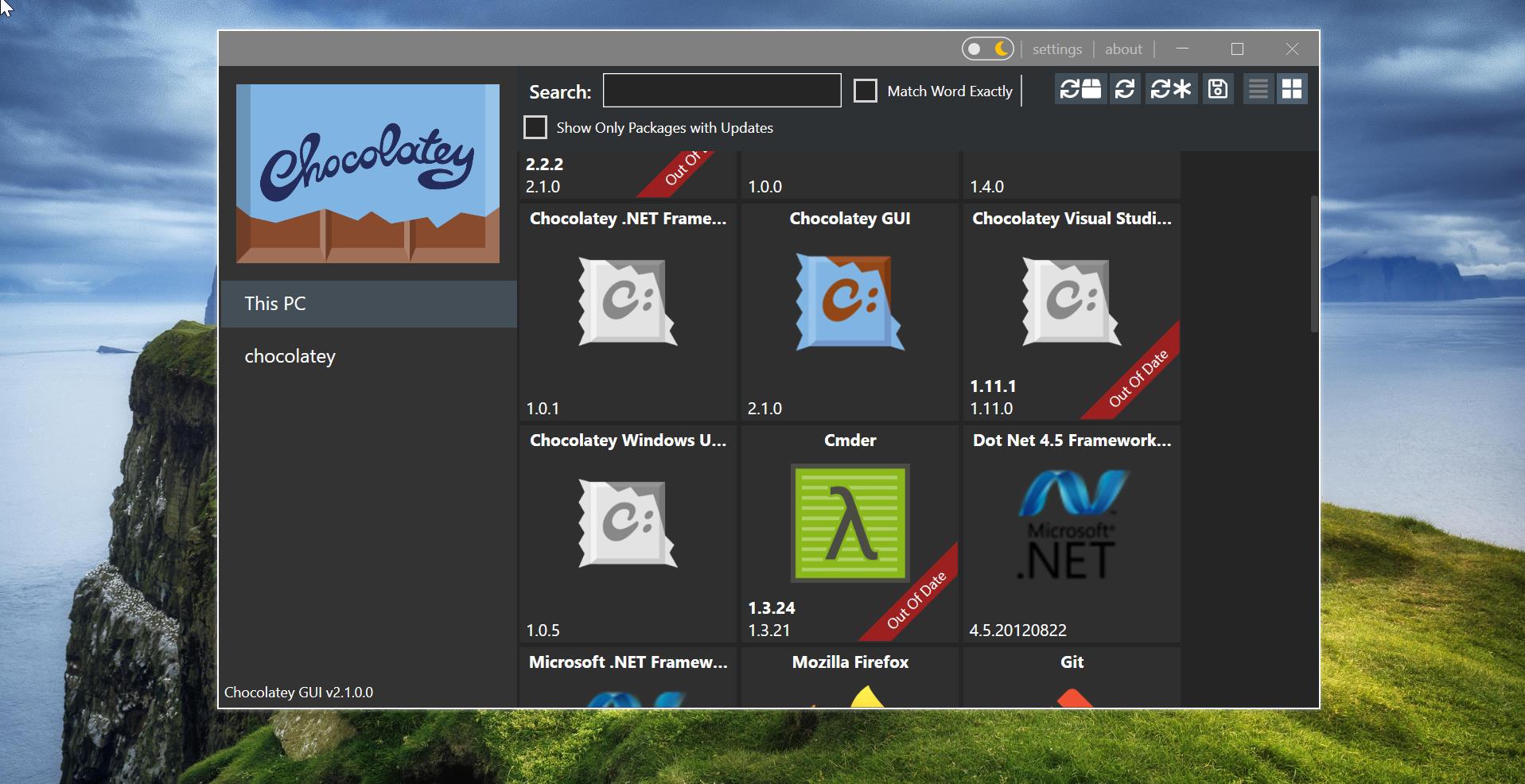Sticky Notes is a desktop notes application included in Windows 7, Windows 8, and Windows 10. It was present in Windows Vista as a gadget for the Windows Sidebar and originated in Windows XP Tablet Edition in 2002. The program allows users to take notes using post-it note-like windows on their desktop. The New version of Sticky Notes which is included in windows 10 May 2019 Update has lot of advantages and features, with this most recent version you can sync and backup notes across your Phone, laptop, and desktop.
There are lot of new features included in sticky notes 3.0, First thing, sticky notes use a Microsoft account to sign in and you can create multiple note lists under a single account, you can choose the sticky notes based on your need and pin to Desktop. You can open sticky notes from the start menu search or from the Taskbar, once you open sticky notes, it will load all the notes you saved before. Sometimes while opening sticky notes, it will get stuck on loading sticky notes. This article will guide you to fix Loading Sticky Notes issue in Windows 10.
Fix Loading Sticky Notes while opening sticky notes:
If you encountered an issue with the sticky notes then, Follow the below-mentioned recommended to fix Loading Sticky notes issue.
Use Notes List:
If sticky notes gets stuck in the Loading sticky notes page, then right-click on the sticky notes icon on the taskbar and choose the Notes List option.
This option will show the main page of sticky notes, this page will list out all the saved notes. From here you can access your notes.
Update Sticky Notes:
Make sure your sticky notes app is updated, sometimes outdated app will give this type of issue. Some users turn off the automatic updates for Microsoft store apps, and therefore apps won’t update automatically, this will cause issues with the apps. So you need to update the apps manually.
Open Microsoft Store app, and click on the store menu, the three dots icon on the top right corner.
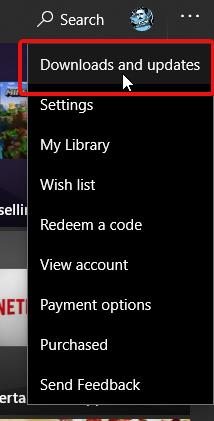
Now click on Downloads and updates, choose the sticky notes app and update it. Now launch the app and check.
Run Windows Store Apps troubleshooter:
Windows Store Troubleshooter is an application from Microsoft that will help users to fix all issues and problems you may be facing with windows store Apps. Download this application from the Link and run the Windows Store Apps Troubleshooter. Once you launch the Windows Store Apps Troubleshooter you can see the advance option.
Click on the Advanced Option. And check the Apply repairs automatically and click on Next.
Then Sign in with a Microsoft account and click on Next.
This Windows Store Apps Troubleshooter for Windows 10 will scan your computer, identify the problems, and attempt to fix the This app can’t open issue automatically.
Reset Sticky Notes:
Open Windows Settings by pressing Windows + I and choose the Apps category.
From the Left-hand side click on the Apps & features and from the right-hand side click on the Sticky Notes
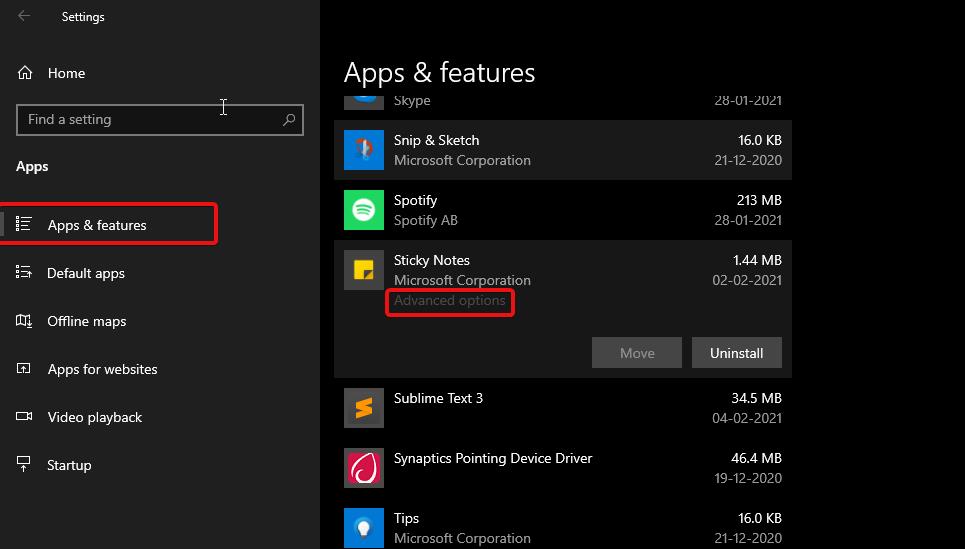
Next, click on the Advanced options, and then you will get one separate window, scroll down and look for Reset. Click on the Reset.
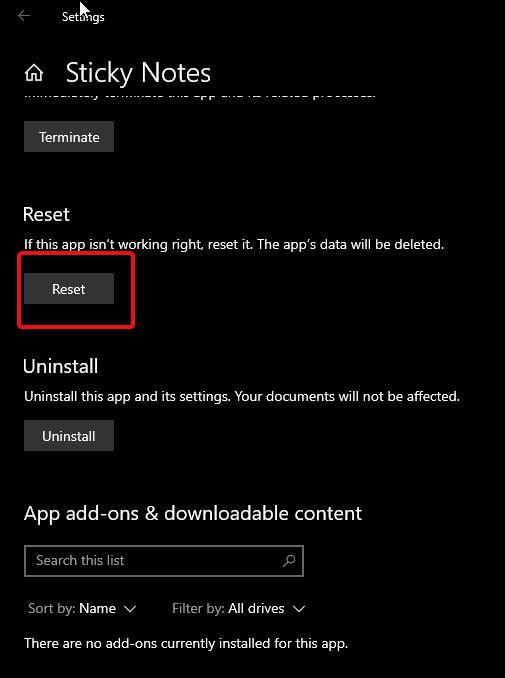
Resetting will delete the app data and sign in information from the system. Next launch the sticky notes app and then sign in with your Microsoft account and begin the sync process. Now you’ll get all your sticky notes.
Use Sticky Notes Web portal:
After following all the solutions methods, still, if you are not able to open the sticky notes app, then you can use the sticky notes web portal as an alternative. Click on the link and open the sticky notes web portal and then sign in to your Microsoft account.
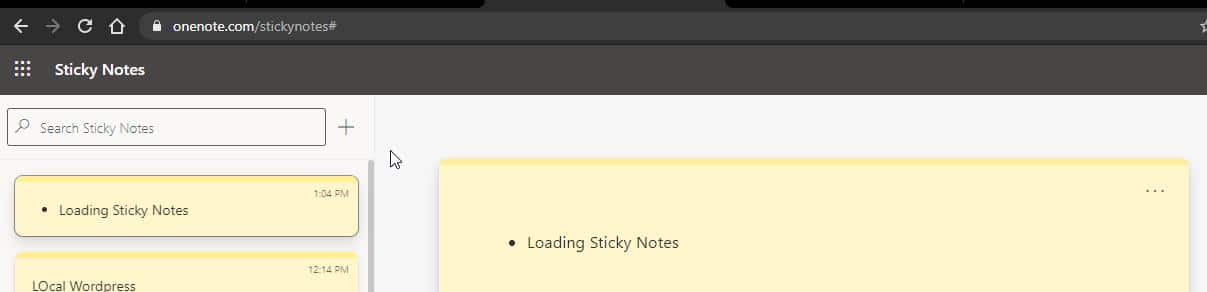
Now you can access all your sticky notes information from the portal.
Read Also:
Recover Missing Sticky Notes in Windows 11 – Ultimate Guide