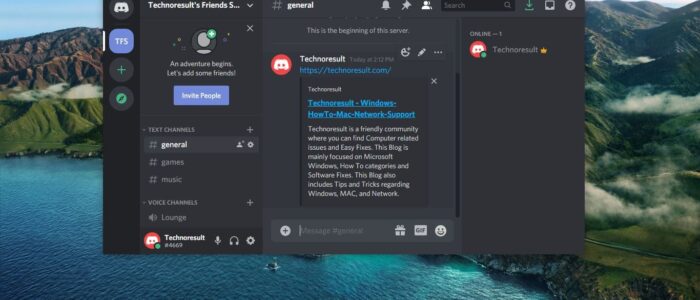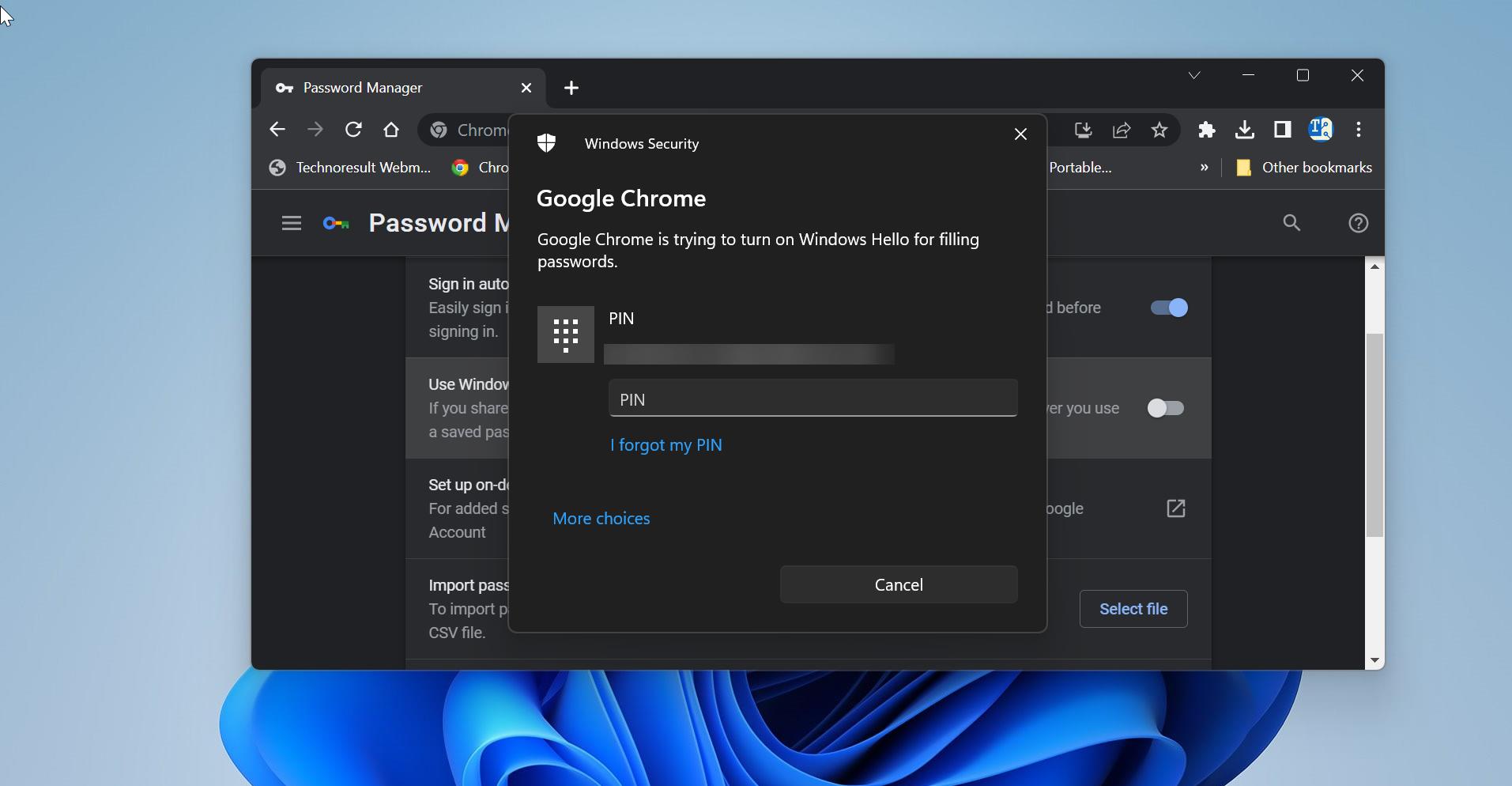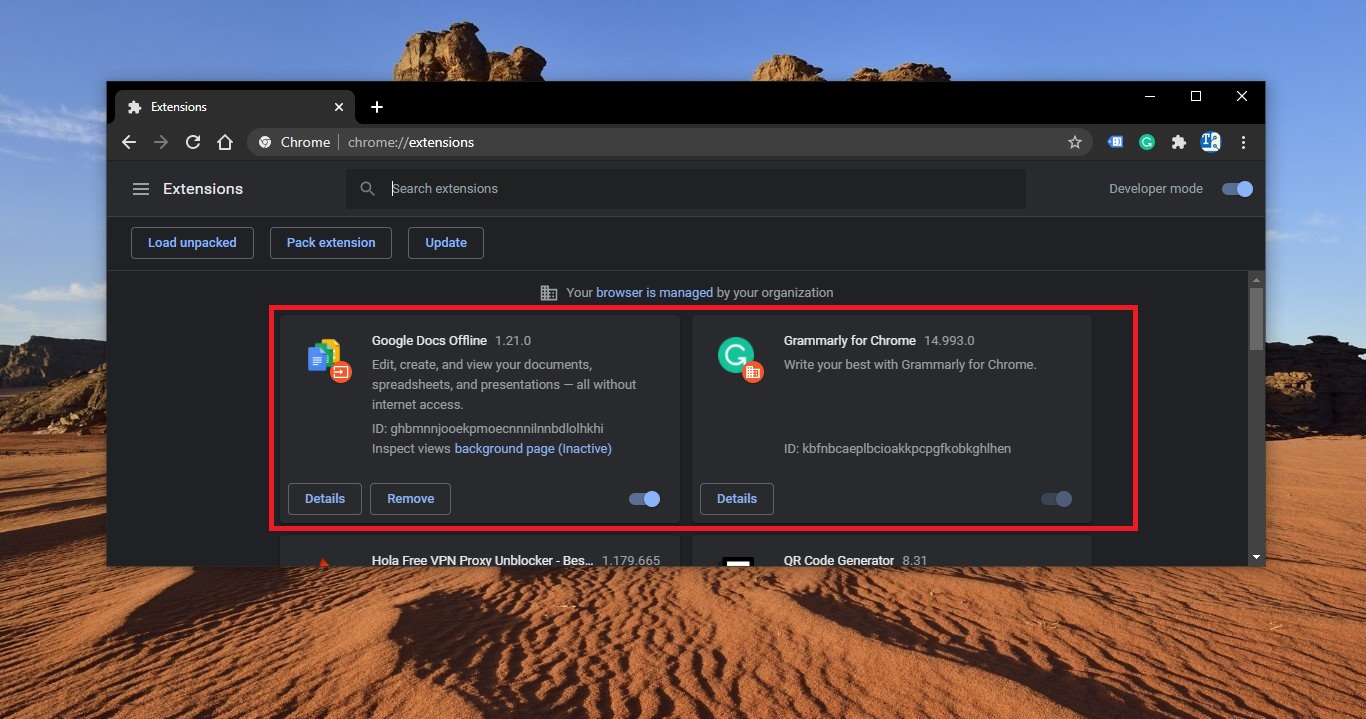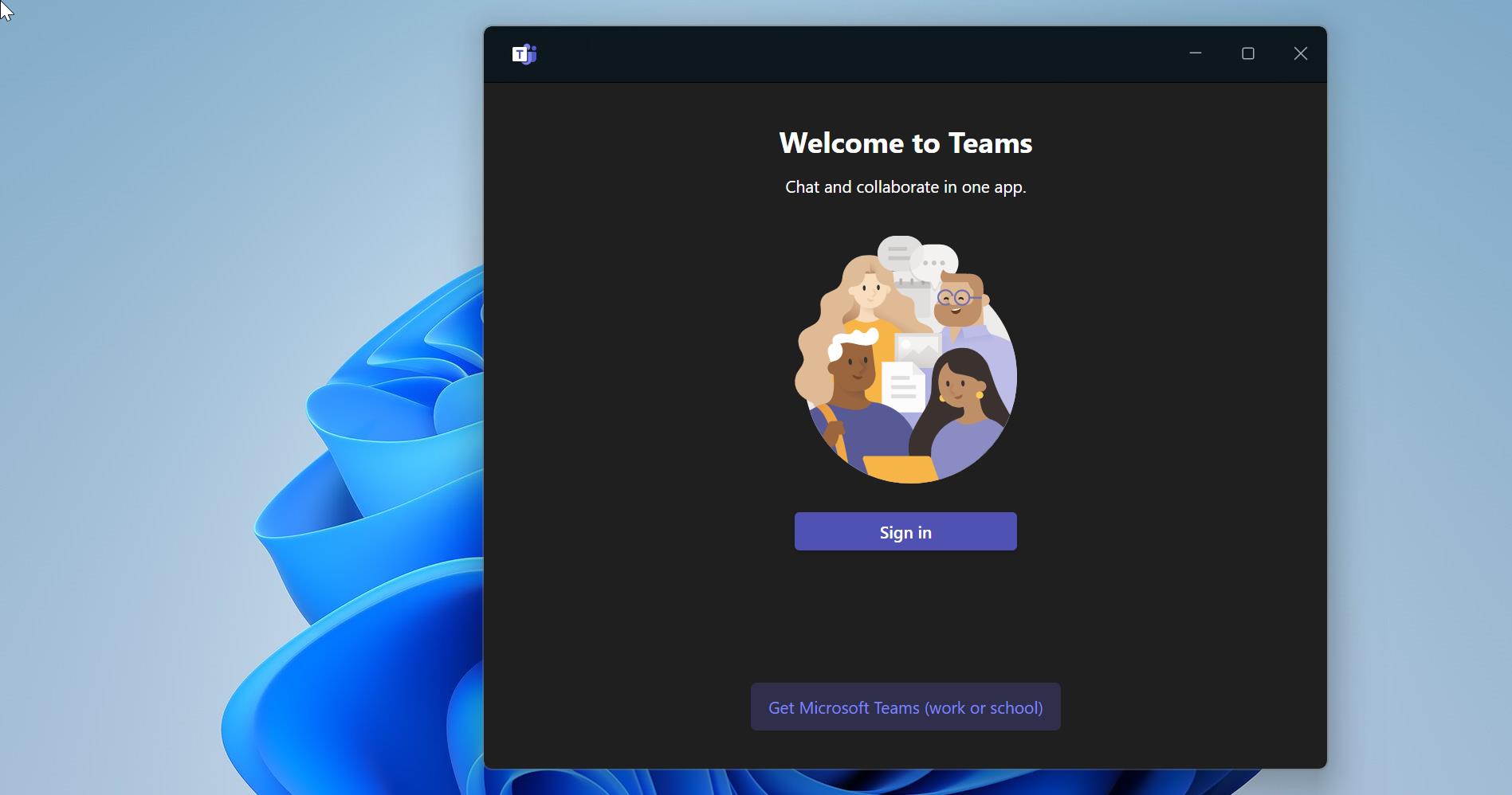Discord is an American Group Chatting Platform and digital distribution platform, which is originally built for gamers. Discord users can communicate with voice calls, video calls, text messaging. Due to the quarter of a billion users, Discord is also used for general purposes. Discord allows users to create separate communities. Each community have their own server, then each server has its own members, topics, rules, and channels. Discord was launched in 2015 and since its launch in 2015, it has included many communities from all over the internet. You can find communities like writers, artists, gamers, developers, etc.
There are many features that you find in discord, discord allows users to voice- and video chat, create servers and channels. Moreover, you can Livestream games and other programs from your computer to an individual or group. And you can find many common features in discord, which you can find in other chatting platforms. Most of the social media chatting platforms include the Auto-Embed feature, this feature pulls relevant information and creates an embed object when you paste any link on the chat window. This could be text, pictures, or even a video. A Discord bot is not allowed to create this type of embed objects and many users are looking for a way to disable Auto-embed in Discord. This article will guide you to disable Auto-embed link preview feature in Discord.
Disable Auto-embed link preview feature:
Launch Discord Application and click on the Home button from the left-hand side menu.
Under your username click on the setting icon and open user settings.
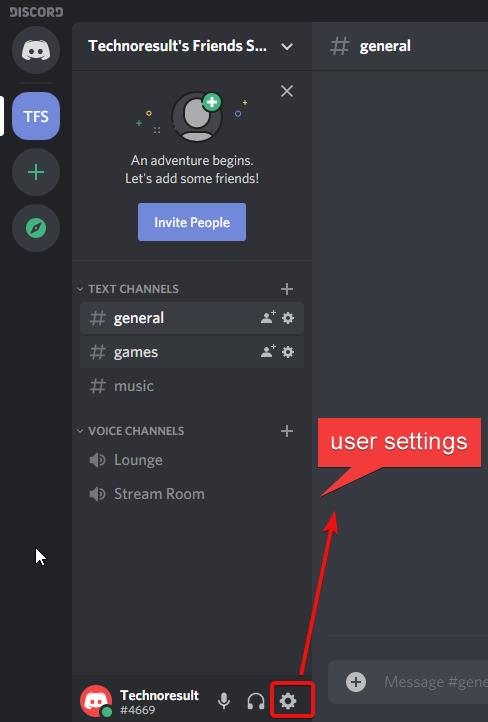
Under user settings from the left-hand side click on the Text & Images, and from the right-hand side under Display Images, Videos, and Lolcats turn off the toggle button of the following settings.
- When posted as links to chat
- When uploaded directly to Discord
- Show website preview info from links pasted into chat
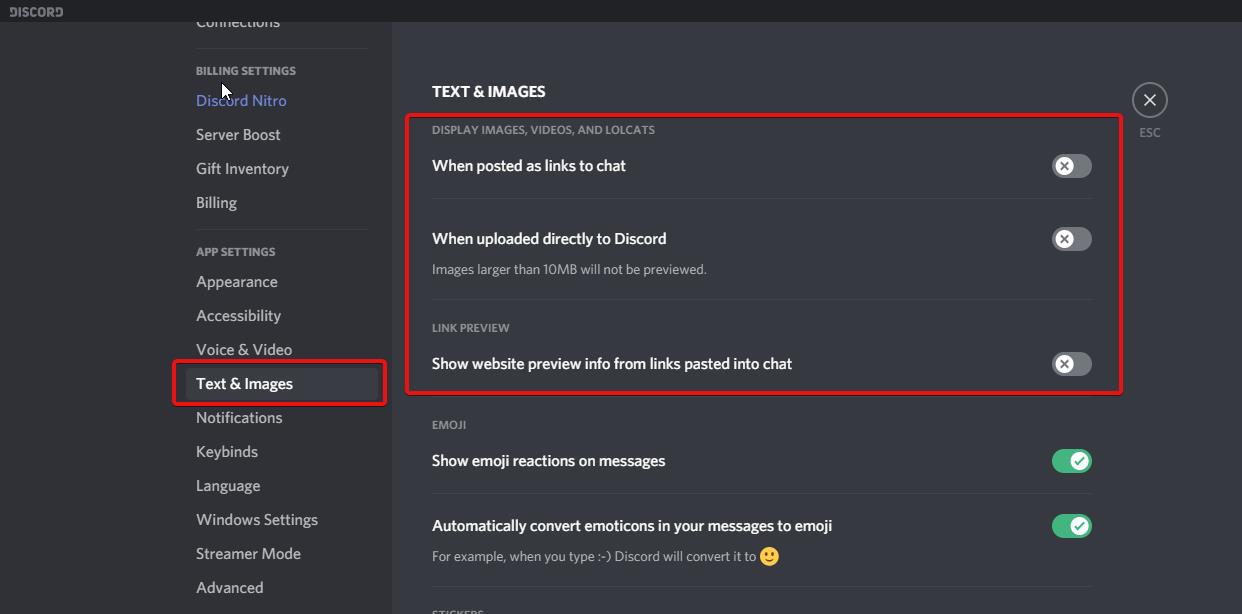
Once you turned off the above-mentioned settings, now copy paste any link in the chat window, the URLs will no longer auto-embed in a chat.
Read Now: How to Enable Two Factor Authentication in Discord?