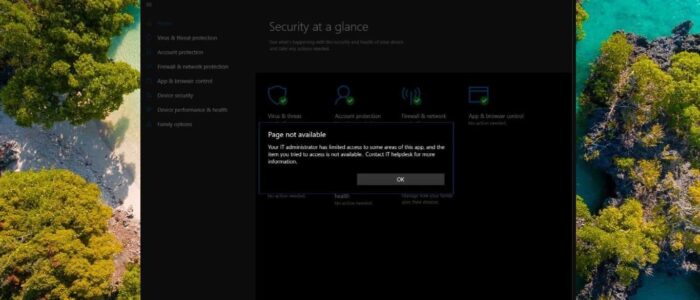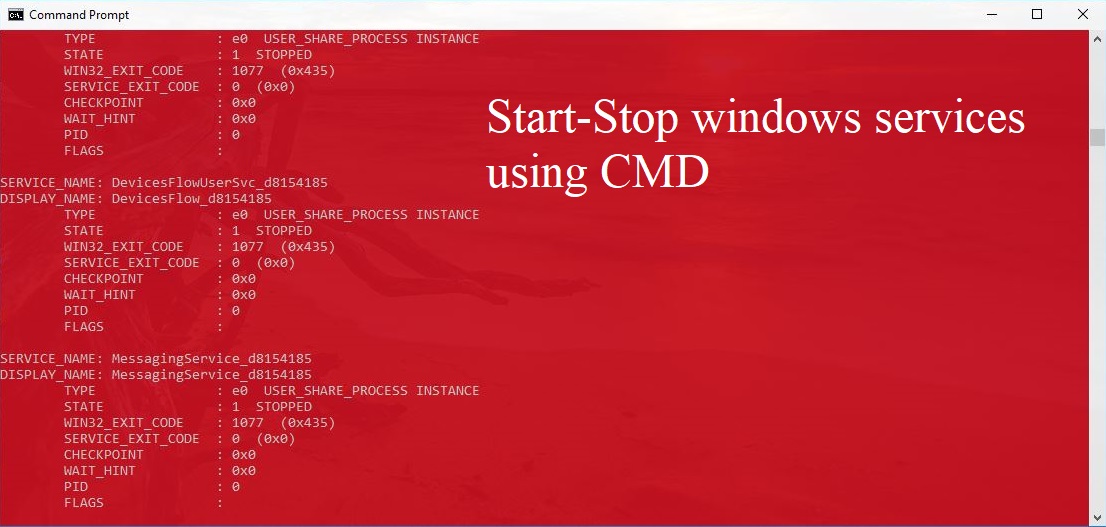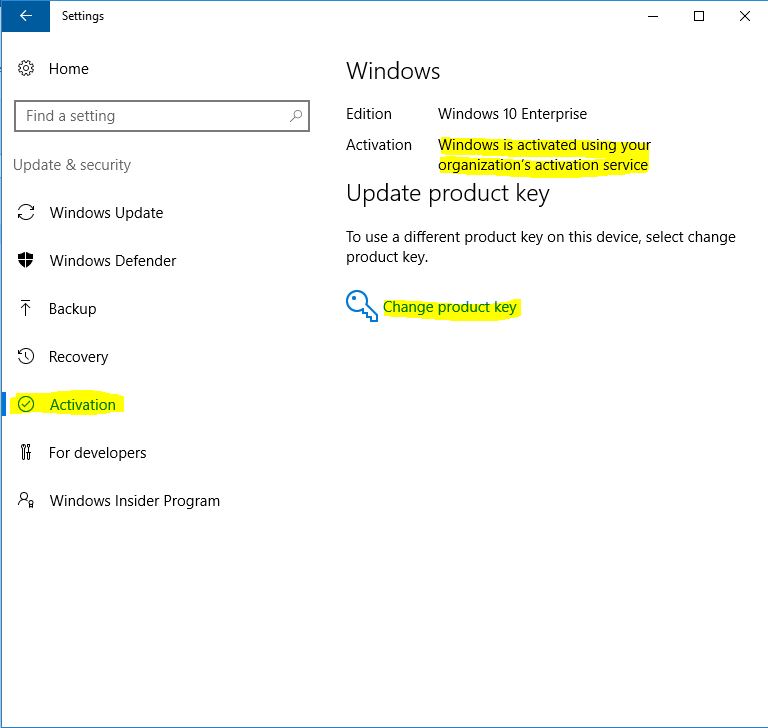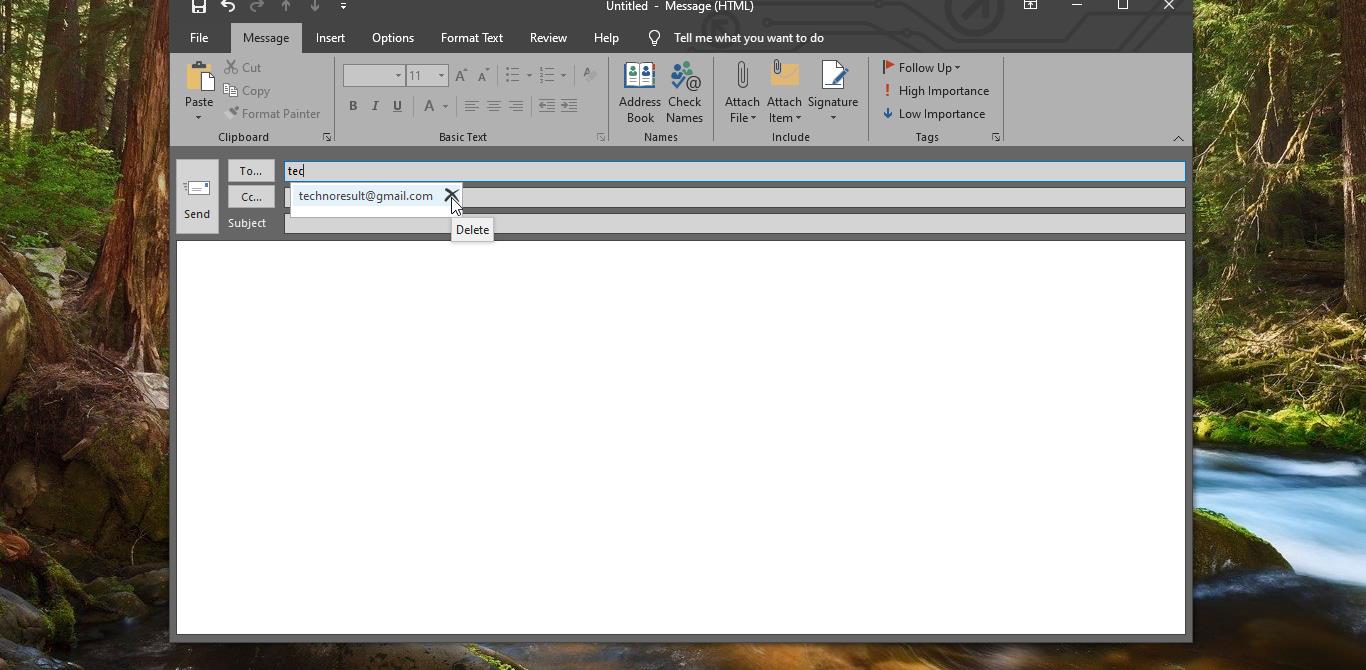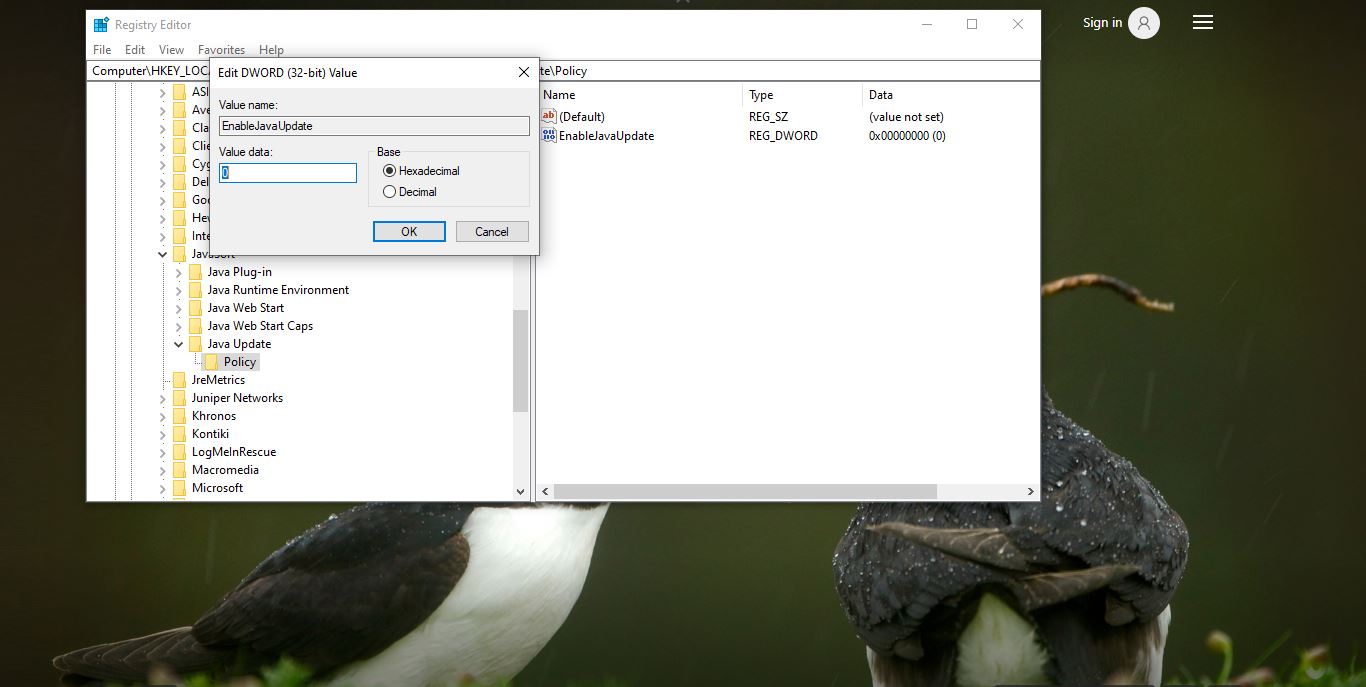Windows Defender comes with the most advanced feature, which starts from the design of a panel displaying its various modules and their status. And it includes a new security feature called “Ransomware Protection” that allows you to enable various protections against ransomware infections. Ransomware is a serious threat that locks down your device and blocks your data from accessing. In Windows 10 you can protect your system from Ransomware by enabling this feature. This feature is disabled by default in Windows 10. The Ransomware Protection feature contains two components; Controlled Folder Access and Ransomware Data Recovery. Controlled Folder Access will allow you to monitor a specific folder and also it blocks the changes to the files contained in that folder. Ransomware Data Recovery will automatically sync your common data folders with your Microsoft OneDrive account in order to back up your files. Recently few users reported that they are not able to access the Windows security page, and they received an error like Page not available. This article will guide you to fix Can’t access Ransomware protection in Windows Defender
Can’t access Ransomware protection in Windows Defender:
Once you received this error, follow the below-mentioned recommended solutions one by one to fix this issue.
The error clearly indicates that the Windows Defender is disabled so that the Windows security page is not showing. If you are using your office laptop then, most organizations set their own antivirus. So the windows defender antivirus will automatically get disabled or your organization push policy to disable Windows defender.
Check the Policy is Enabled:
Open Run command by pressing Windows + R and type gpedit.msc and hit enter. This command will open Group Policy Editor.
Now Navigate to the following path.
Computer Configuration > Administrative Templates > Windows Components
From the left-hand side click on the Windows Components, and from the right-hand side look for the Windows Defender Antivirus folder.
In Windows Defender folder look for the policy named Turn off Windows Defender Antivirus.
Double click on the Turn off Windows Defender Antivirus and make sure the Policy is Disabled. If the policy is enabled, then choose Disabled or Not configured.
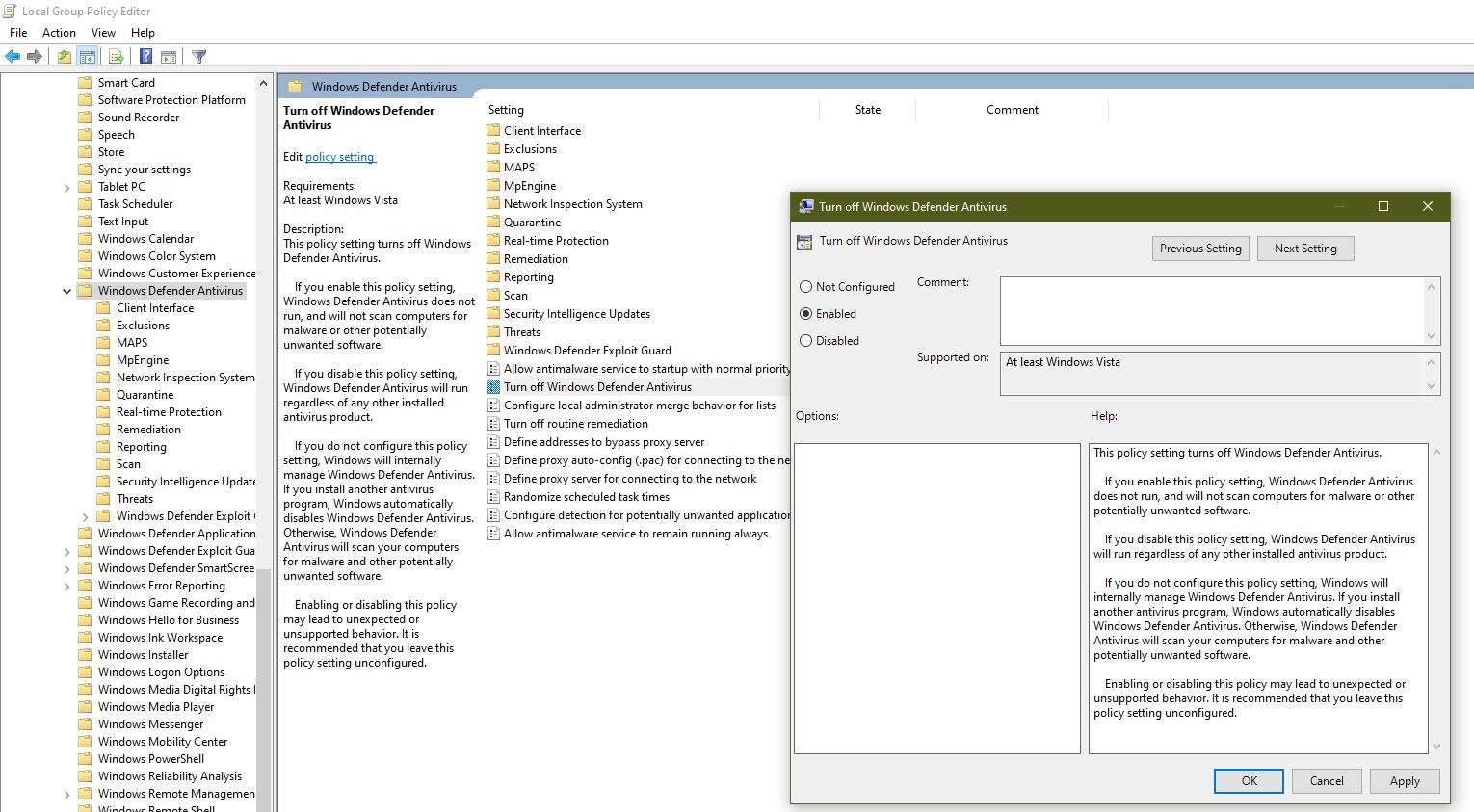
Click on Apply and OK.
Restart your system once and check you are able to access the Windows security page.
Disable or Uninstall Third-party Antivirus:
If you are using any third-party antivirus try to uninstall it, because 3rd party security software might have disabled Windows Defender. They usually do this to avoid conflict and the system slow down. If you really want to try out the ransomware protection feature of Windows Defender, try uninstalling the 3rd party antivirus software first. After the uninstallation, try to access the Windows defender security page.
Read Also:
How to Disable Non-critical notifications from Windows Security?
How to Permanently Disable Microsoft Defender in Windows 11?
Disable Taskbar Thumbnail Preview in Windows 10