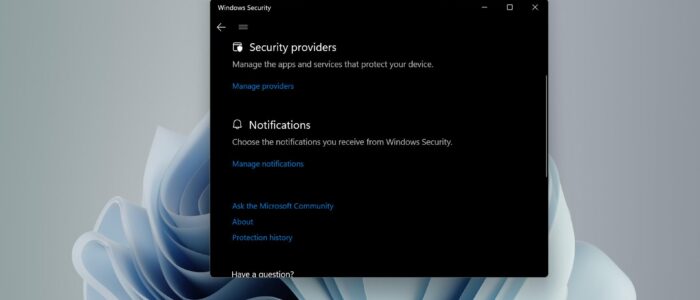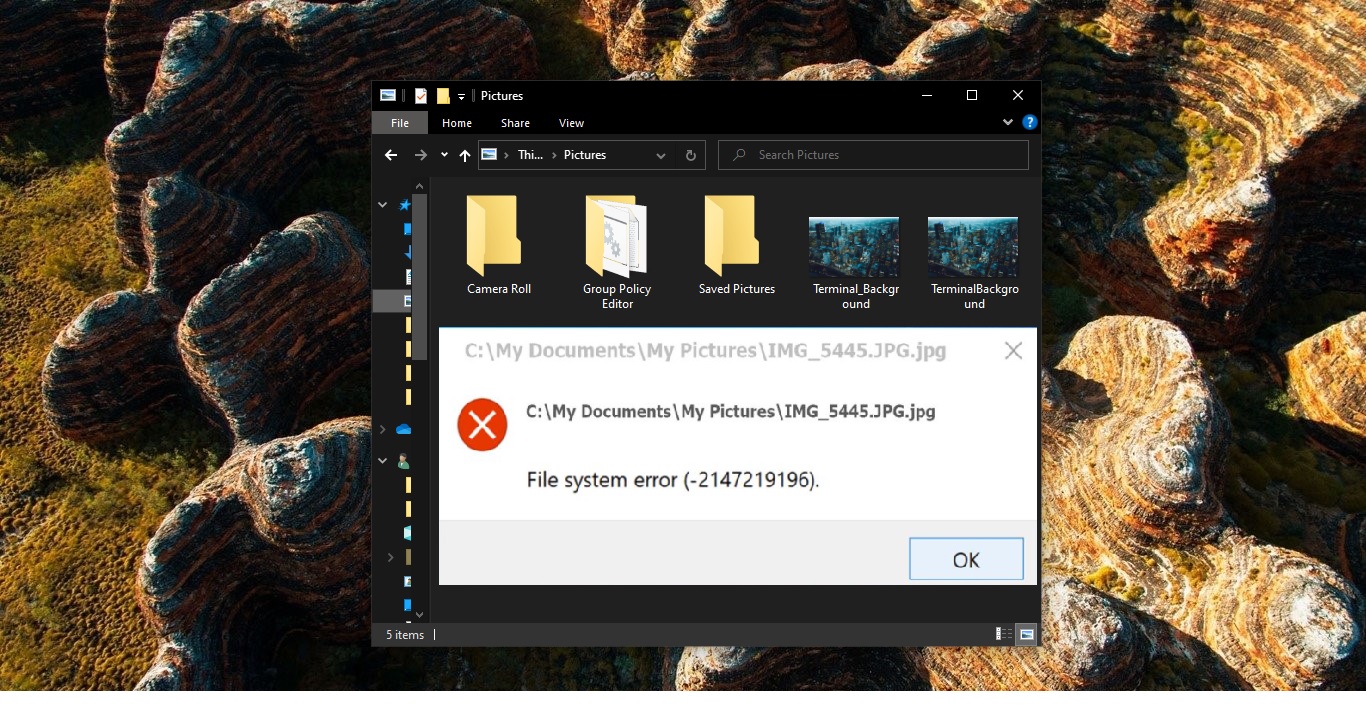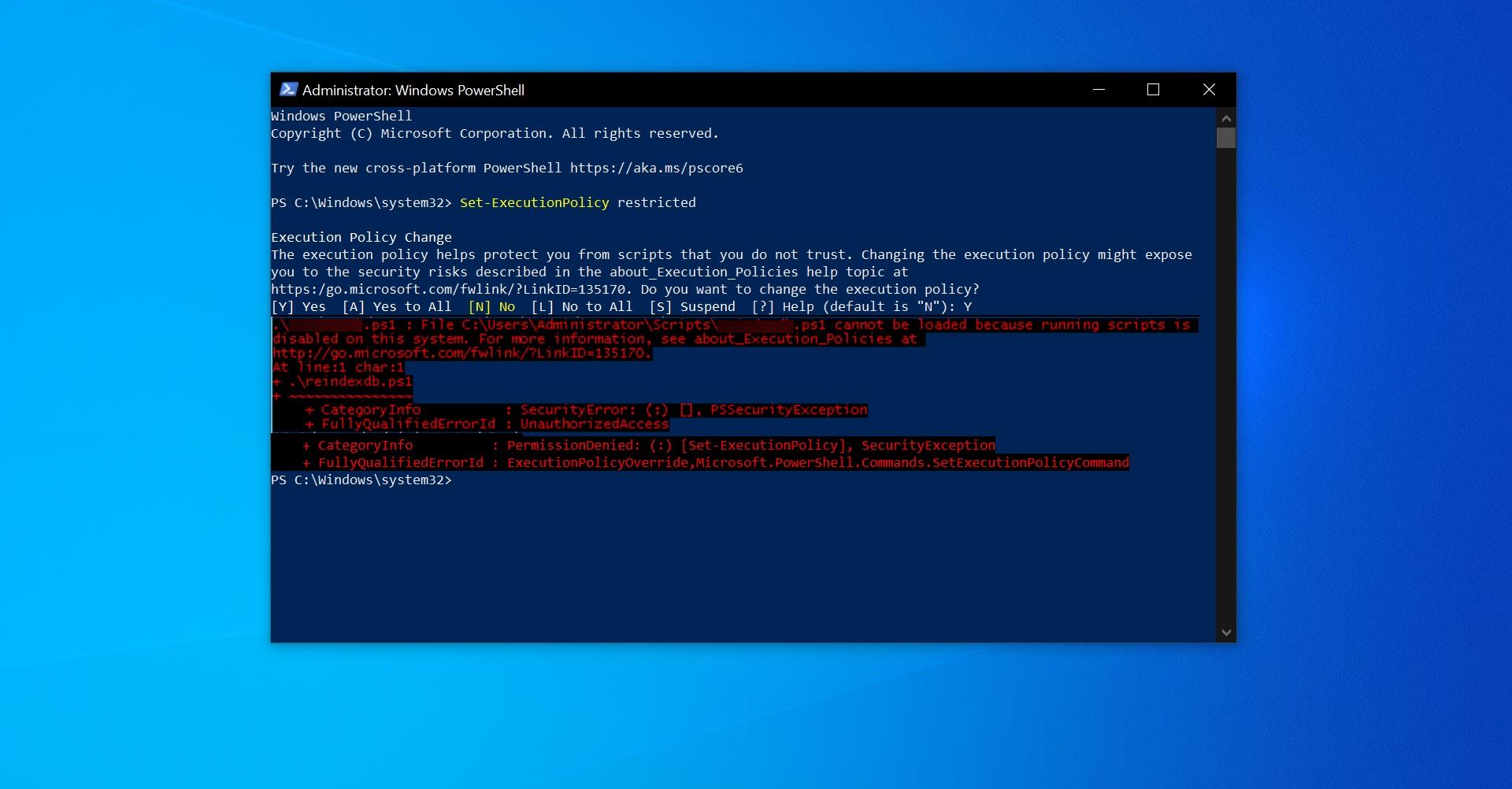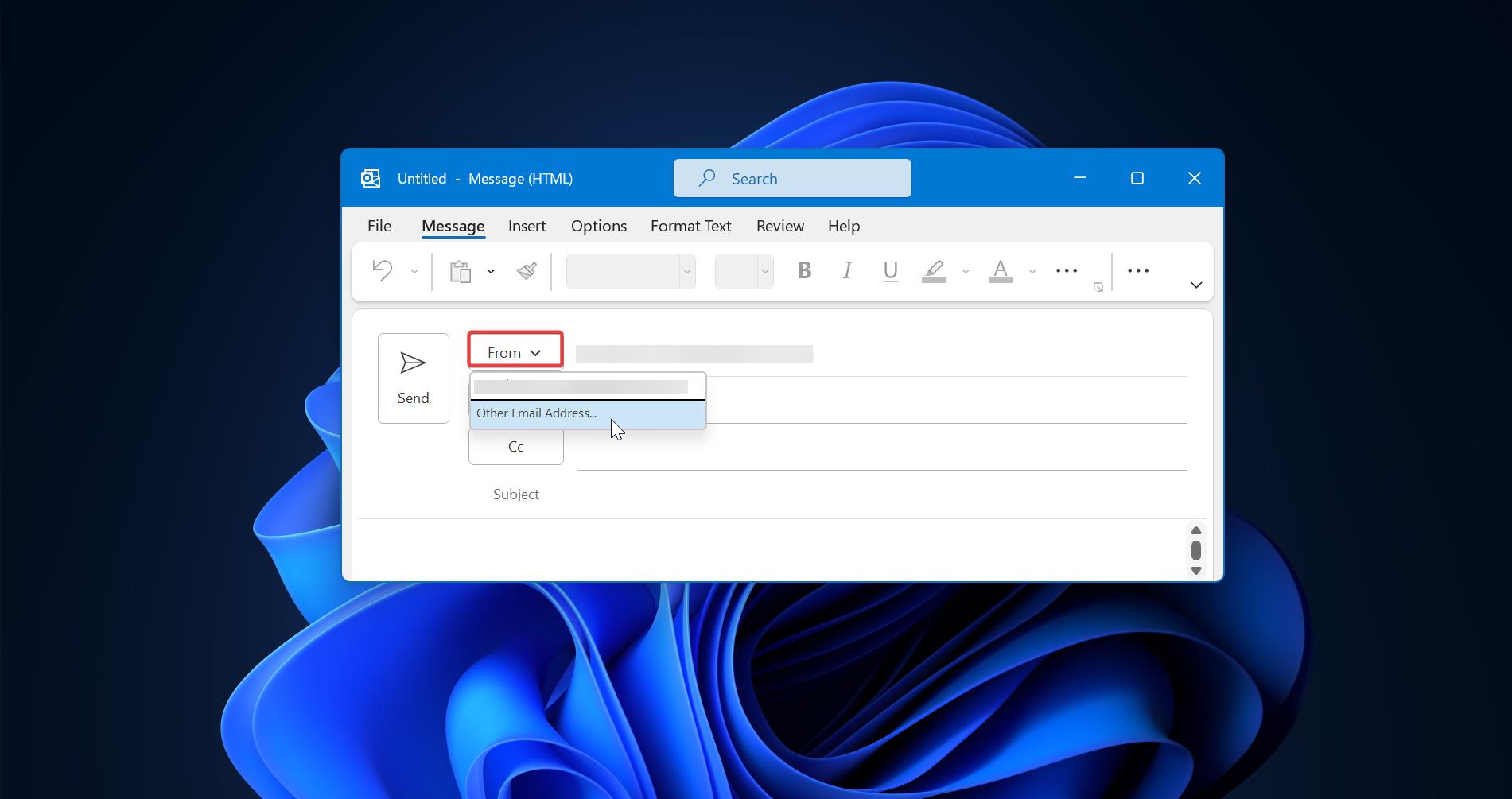Windows Security Center is also known as Defender in windows 10/11. It is the Antivirus Program that is inbuild in windows 10/11, Windows Defender is the next-generation protection component of Microsoft Defender Advanced Threat Protection (Microsoft Defender ATP), Windows Defender comes with the most advanced feature, which starts from the design of a panel displaying its various modules and their status. Windows security comes with seven protection areas like Virus & threat protection, Account, Firewall & network protection, App & browser control, Device Security, Device Performance & Health, and Family Options. Scanning the computer is part of the virus and Protection feature, which is very important for any antivirus, Once the defender is enabled the system scan will happen automatically when the defender detects a suspicious file on your system. Once Virus & Threat protection finds any Virus or malware, immediately you’ll receive a notification from Windows security. Based on the notification you can act on that particular threat, mostly we’ll ignore the non-critical notification, if you are getting frequent non-critical notifications from Windows security, then this article will guide you to disable Non-critical notifications from Windows Security.
Disable Non-critical notifications from Windows Security:
In Windows 11/10 you can disable notifications from Windows Security using three different methods. By default, Windows Security will send notifications with critical information about the health and security of your device. And Windows security allows you to manage each notification individually, follow the below-mentioned methods to disable non-critical notifications from virus & threat protection in Windows security.
Method 1: Using Windows Security:
Open Windows Security, click on the start menu and search for Windows Security, click and open Windows Security.
From the left-hand side click on Settings, and from the right-hand side under Notifications click on Manage notifications.
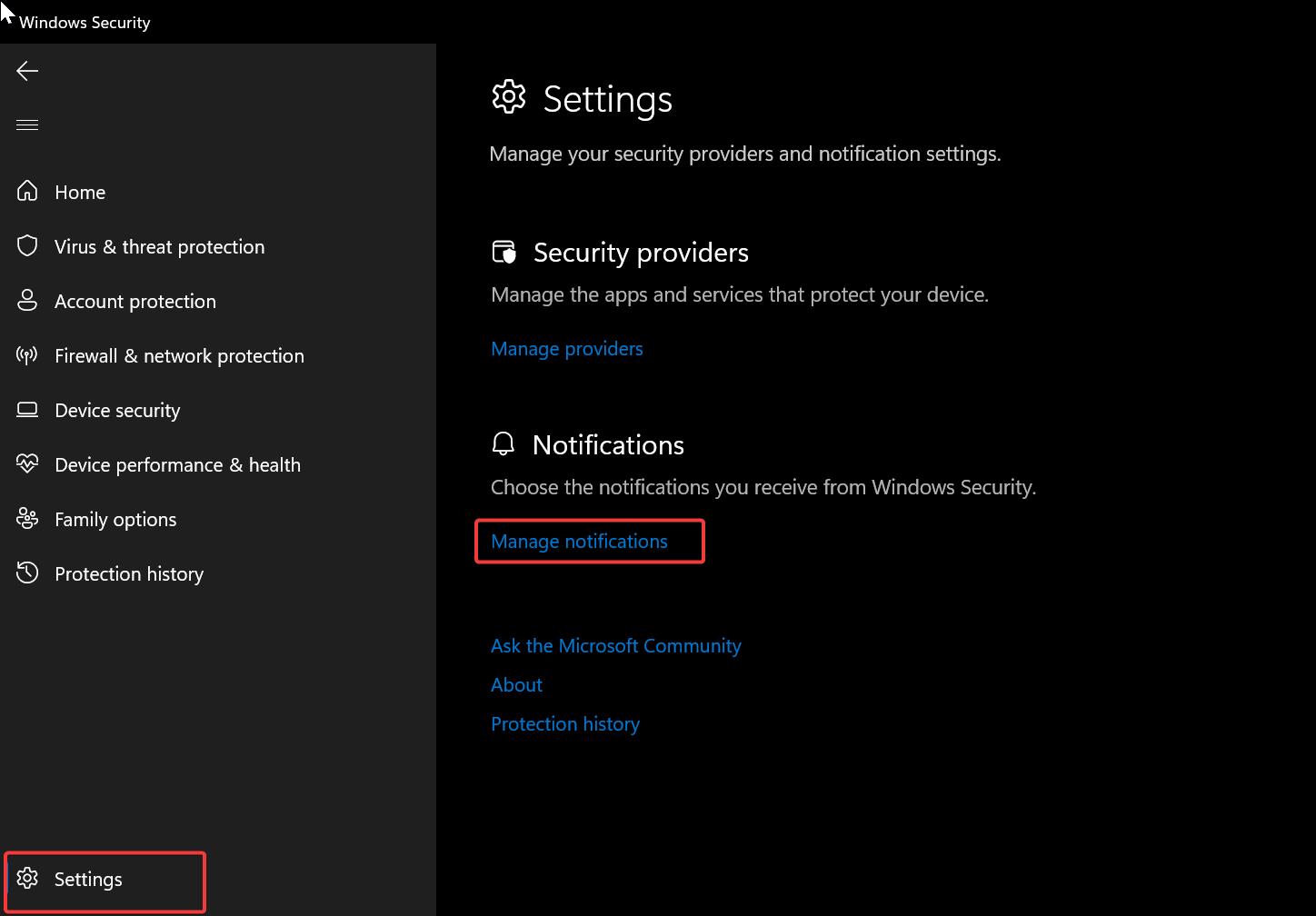
Under Virus & threat protection notifications, turn off the Notification by disabling the toggle button.
Turn off the Get information notification toggle button. Check or uncheck the following options.

- Recent activity and scan results
- Threats found, but no immediate action is needed
- Files or activities are blocked.
Method 2: Using Group Policy Editor:
Open Run command by pressing Windows + R and type gpedit.msc and hit enter, this command will open the Group Policy Editor.
Now navigate to the following path.
Computer Configuration\Administrative Templates\Windows Components\Windows Security\Notifications.From the left-hand side click on the Notifications folder and from the right-hand pane look for the policy named “Hide non-critical notifications”.
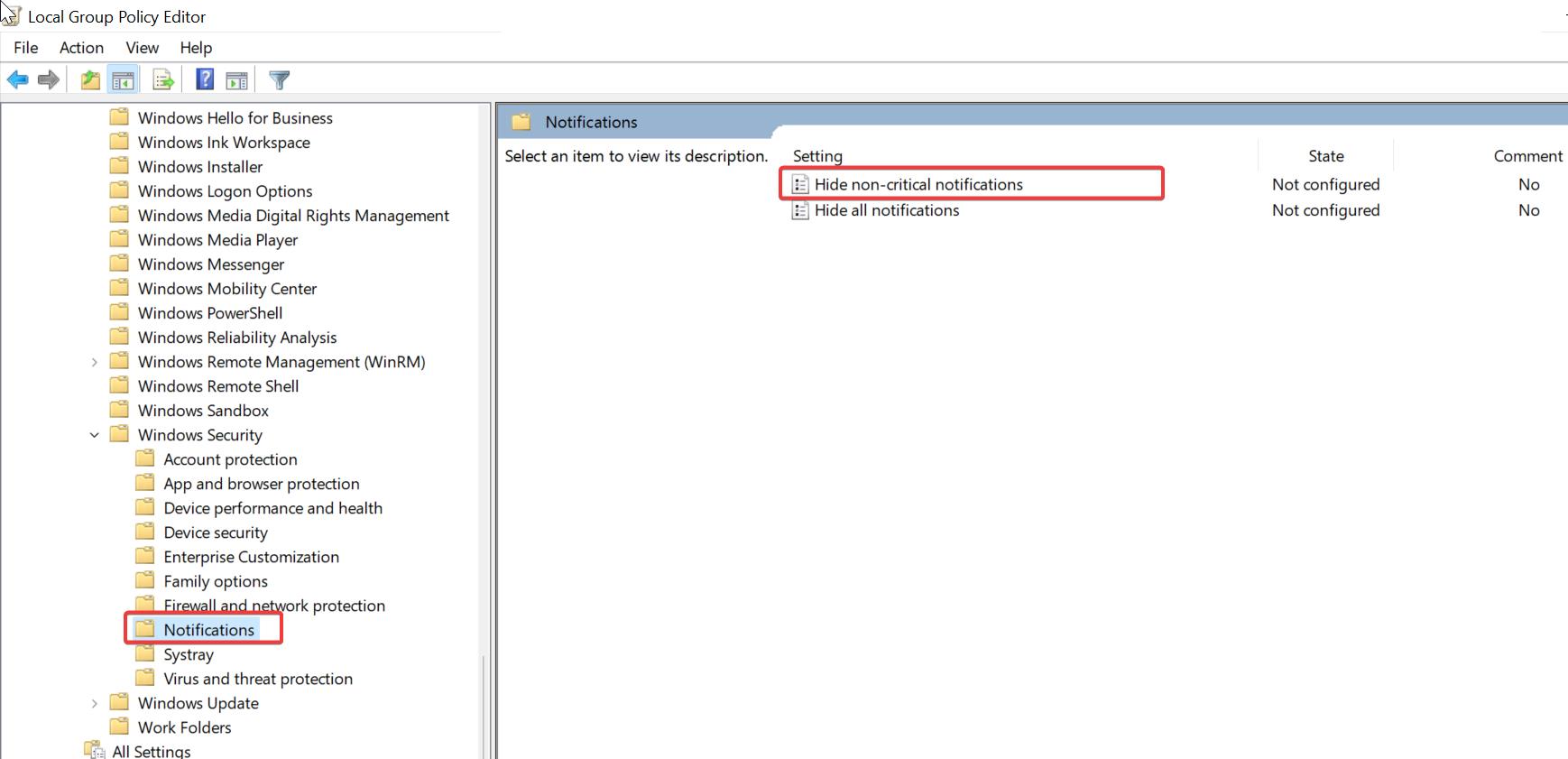
Double click on Hide non-critical notifications policy and choose Enabled.
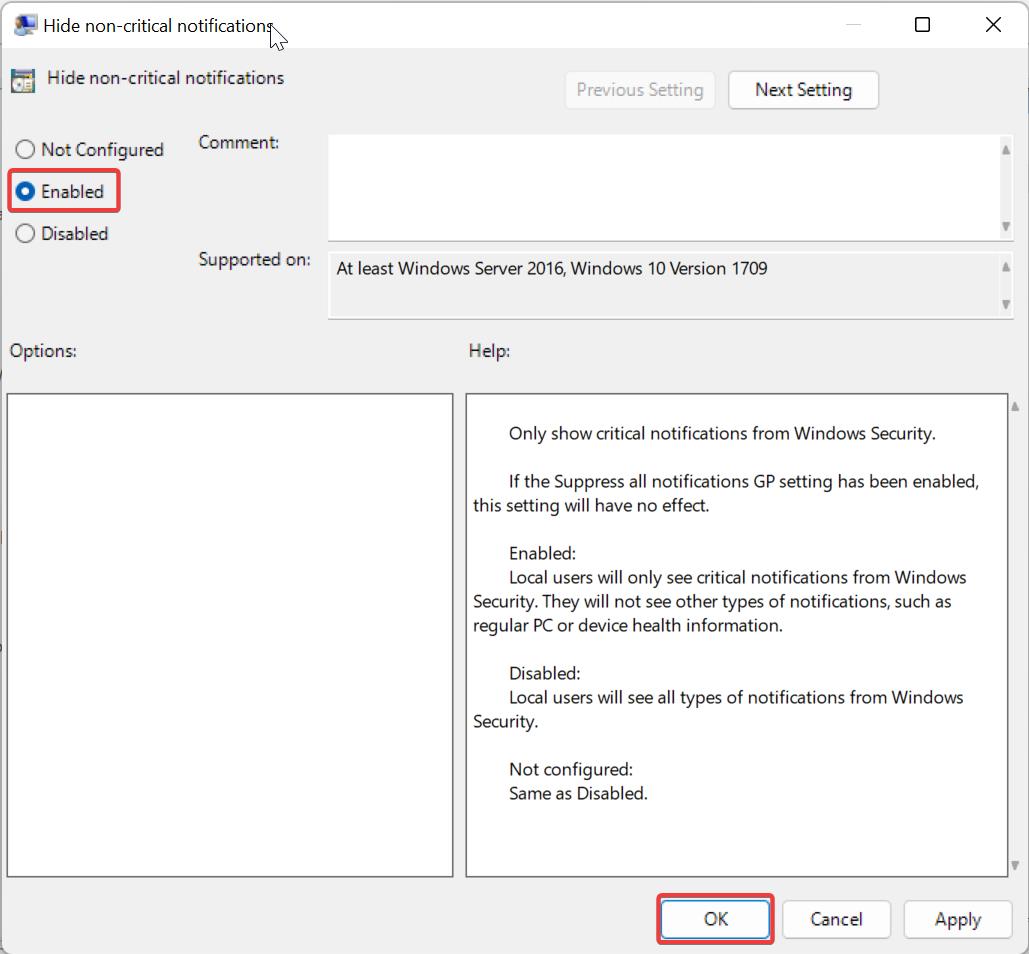
Click on Apply and OK, this policy will hide all non-critical notifications from Windows Security.
Method 3: Disable Non-critical notifications Using Registry Editor:
Open Run command by pressing Windows + R and type Regedit and hit enter, this command will open the Registry Editor console.
Now navigate to the following registry path.
Computer\HKEY_LOCAL_MACHINE\SOFTWARE\Microsoft\Windows Defender Security Center\NotificationsFrom the left-hand side click on the Notifications Registry key and from the right-hand pane look for the DWORD named “DisableEnhancedNotifications”.
Double-click on the DisableEnhancedNotifications DWORD and set the value data to 1 and click on OK.
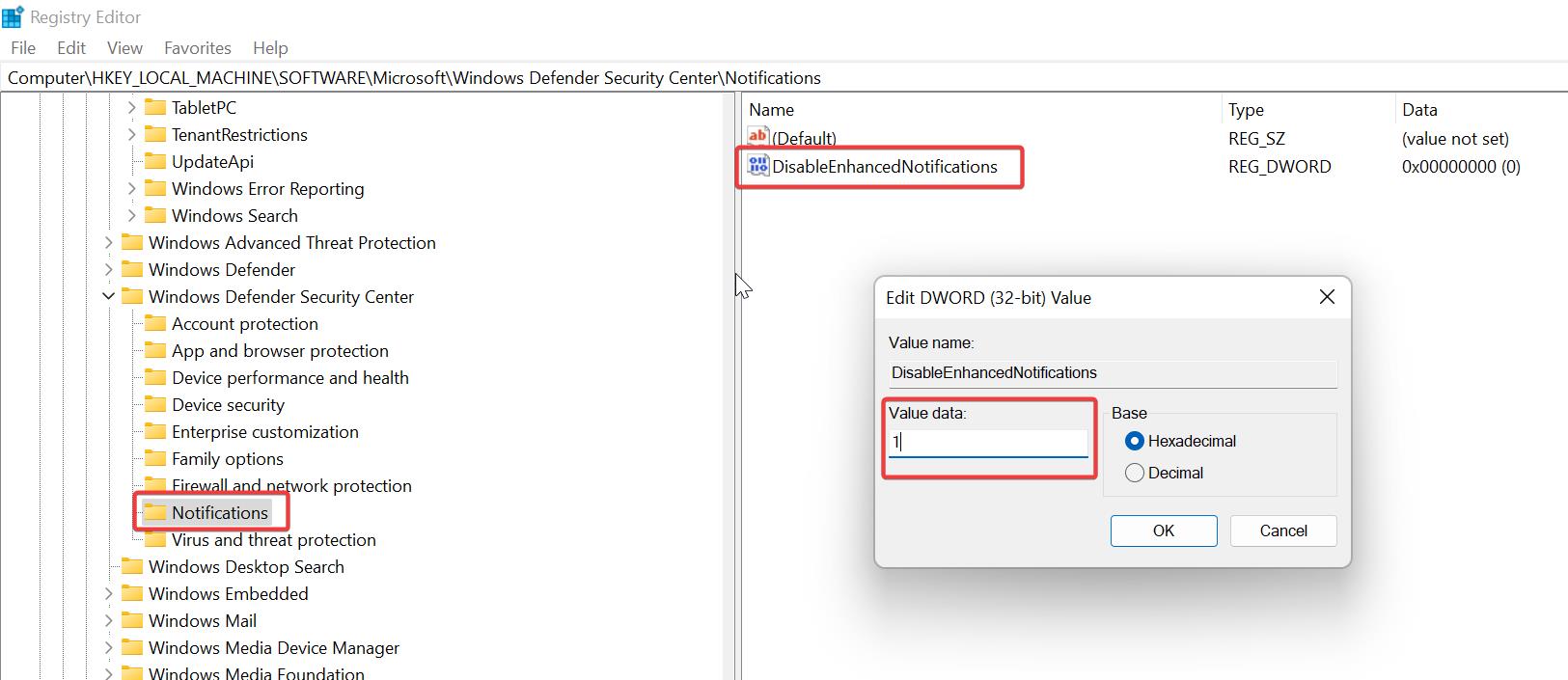
Restart your computer once, This will disable all non-critical notifications from Windows Security.
Read Also:
Fix Unable to Enable Real-Time Protection in Windows Security
How to add Windows Security to Context menu in Windows 10?
Fix Can’t access Ransomware protection in Windows Defender
How to Enable Ransomware Protection in Windows Defender?
How to Disable Windows Defender Using PowerShell, Command Line?
How to Enable LSA Protection in Windows 11?
How to Disable Data Execution Prevention (DEP) in Windows 11?
How to Disable Real-time Protection in Windows Security?