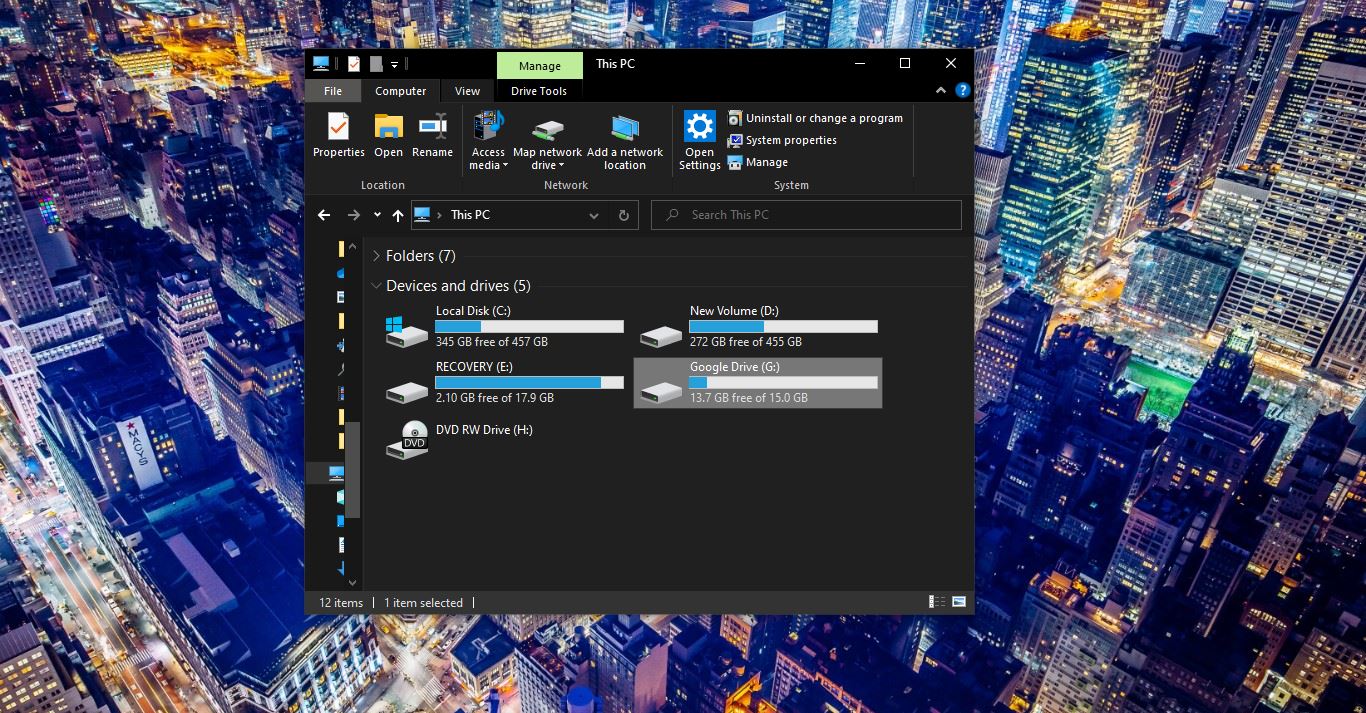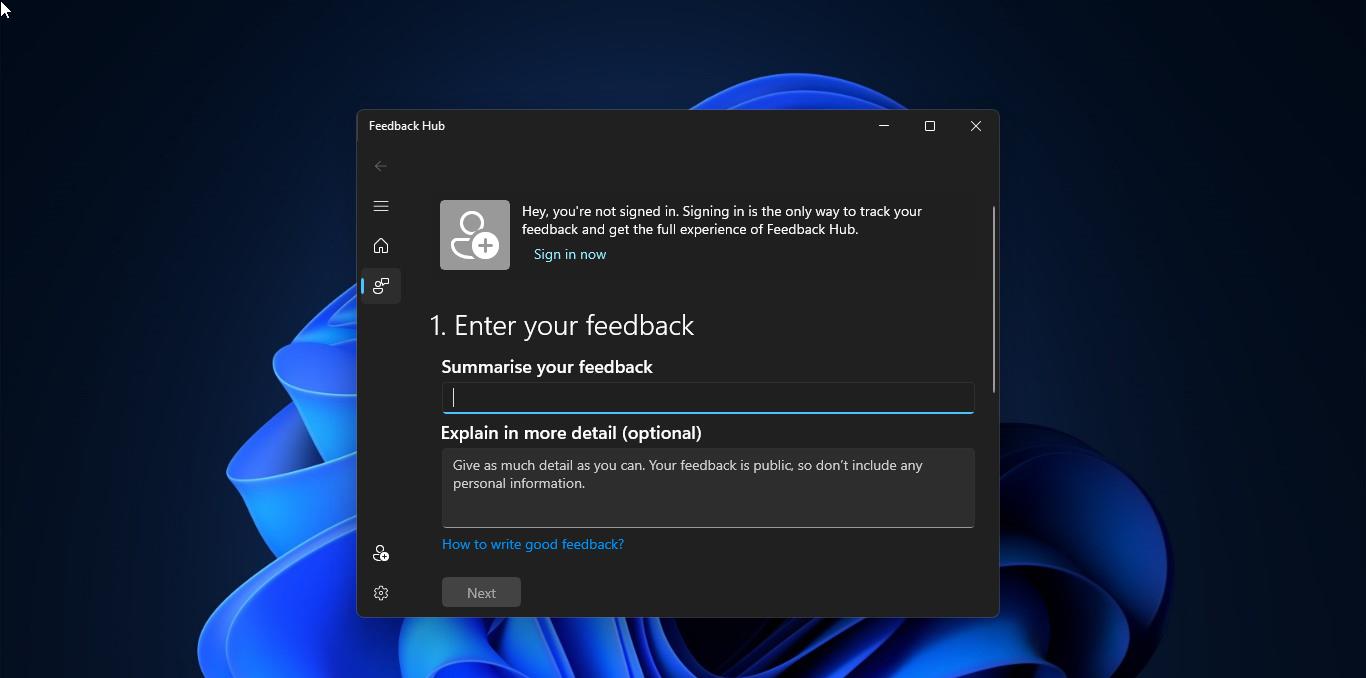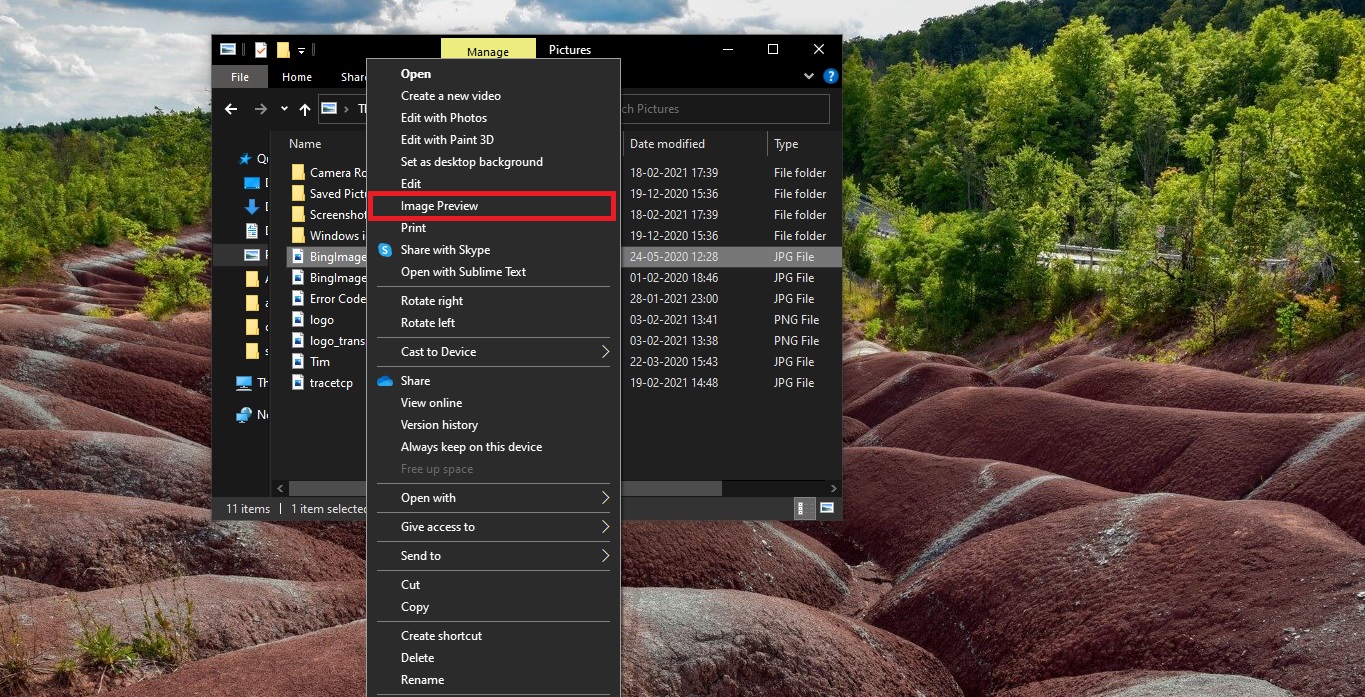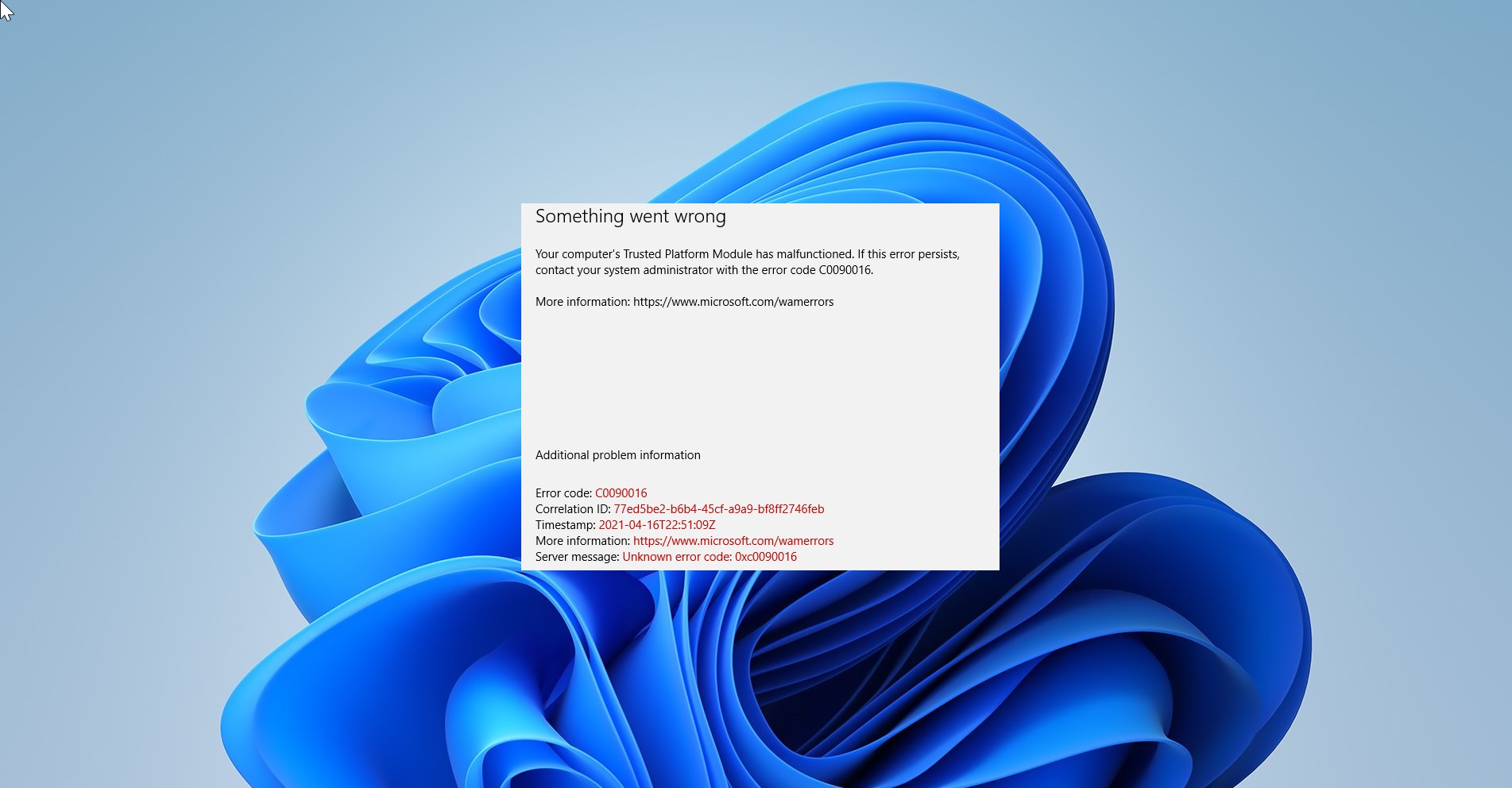Keyboard Shortcut is an action that is used to open any program or app quickly in any operating system, by pressing one or several keys you can invoke any program or app. It’s a preprogrammed action, to open that particular program. Keyboard shortcuts may vary depending on the Operating system and software. In Windows, there are many keyboard shortcuts available by default, by pressing the specific key combination you can trigger an action. Mostly keyboard shortcuts are used to open, close, switch, copy and paste, etc. Using keyboard shortcuts is very productive because we are using our two hands on the keyboard. And Keyboard shortcuts are universal, which means you can use many of the same shortcuts in a variety of applications. For example, copy-paste keyboard shortcut will work in almost all applications. In Windows, you can set your own keyboard shortcuts to open any application or program. In this article, we are going to see how to Open any Folder using Keyboard Shortcut in Windows 11.
Open any Folder using Keyboard Shortcut in Windows 11:
If you are opening any folder very frequently, then you can set the keyboard shortcut for that particular folder. Then by pressing the keyboard shortcut, you can open that folder very fast. Follow the below-mentioned steps to set the keyboard shortcut for any folder in Windows 10/11.
First, you need to create a shortcut for the folder, for which you need to set a shortcut. Right-click on the folder and choose Send To > Desktop (create shortcut).
Now you’ll get the shortcut for that folder on your desktop, right-click on the newly created shortcut and choose Properties.
Under Properties, click on the Shortcut tab, and under the Shortcut key field, just click on it and press any keyboard shortcut you want.
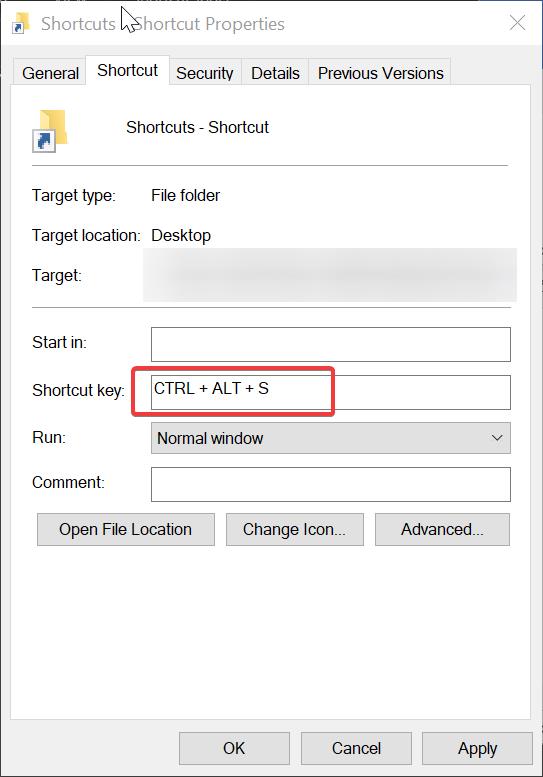
By default, it will add, CTRL + ALT + <choose any letter>, click on apply and OK. Now press the key combo, to open the particular folder.
Related: Create Keyboard Shortcut to Launch Calculator App in Windows 10/11