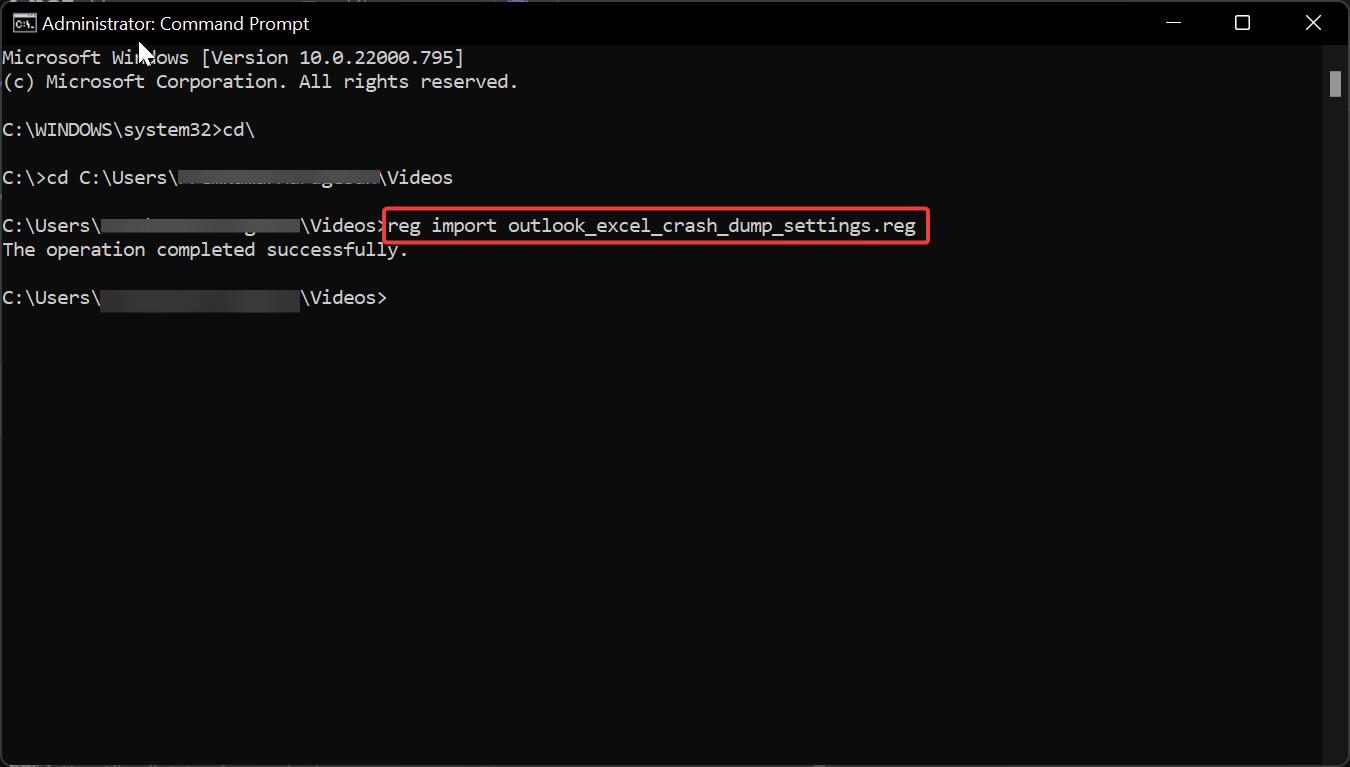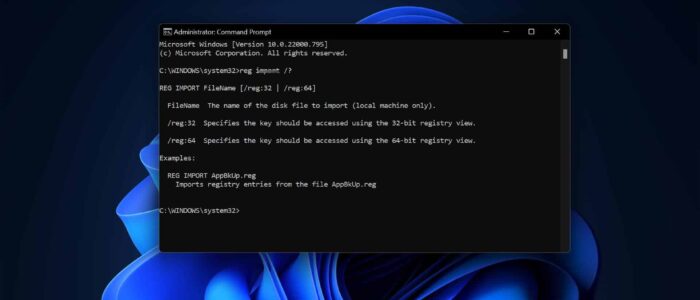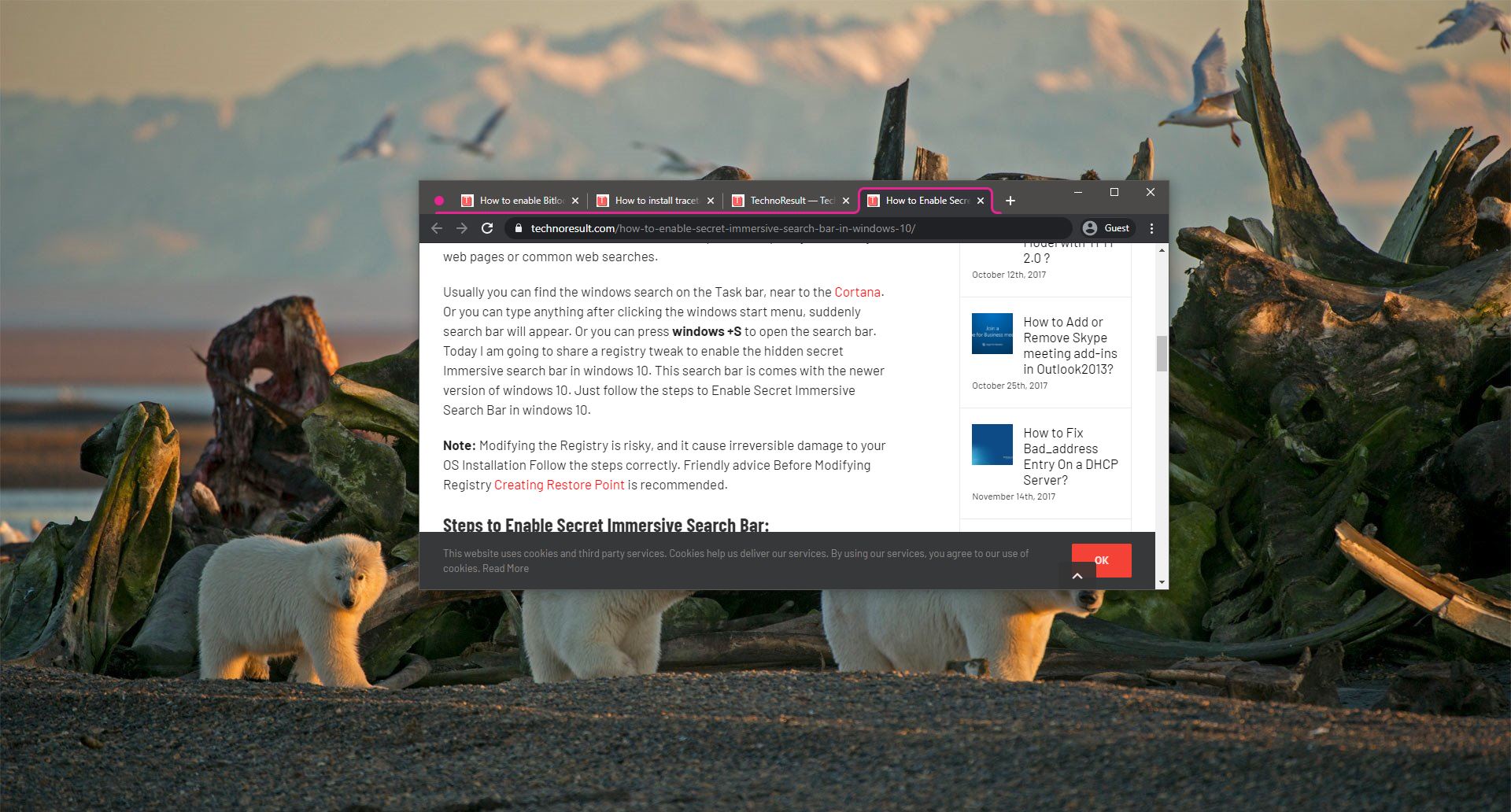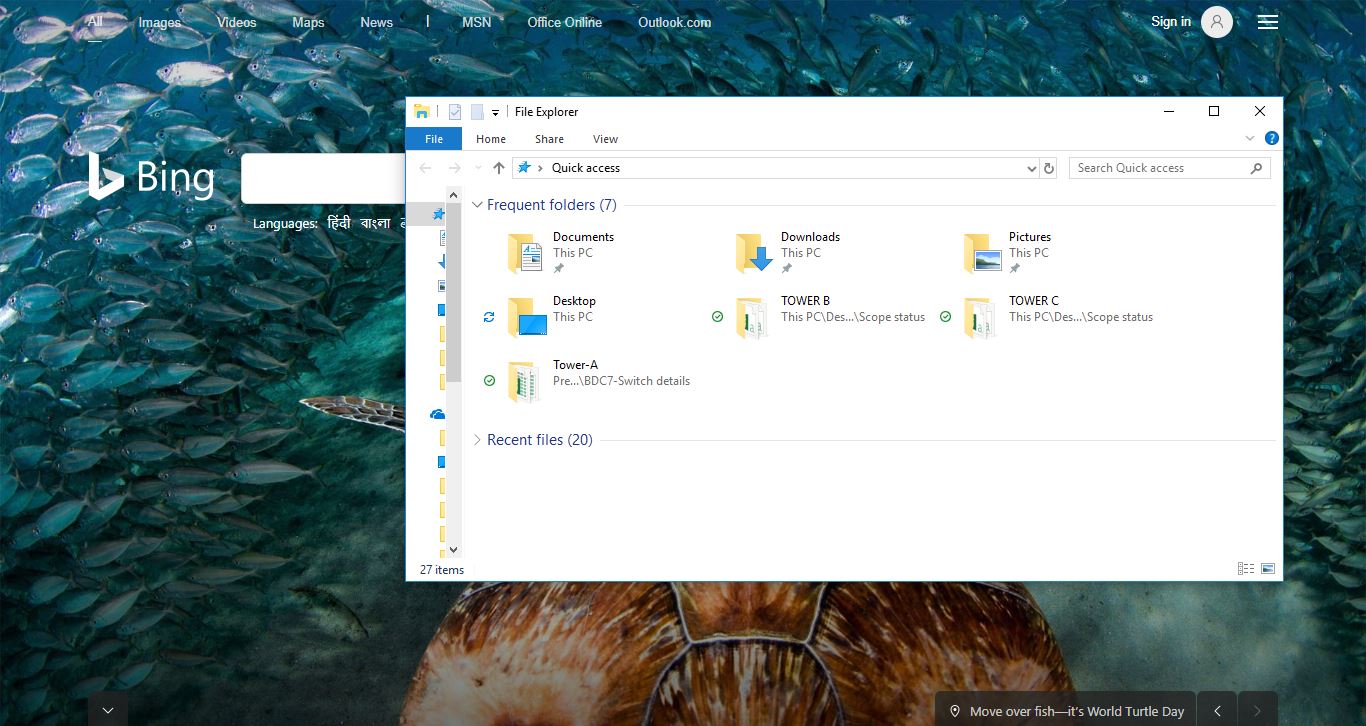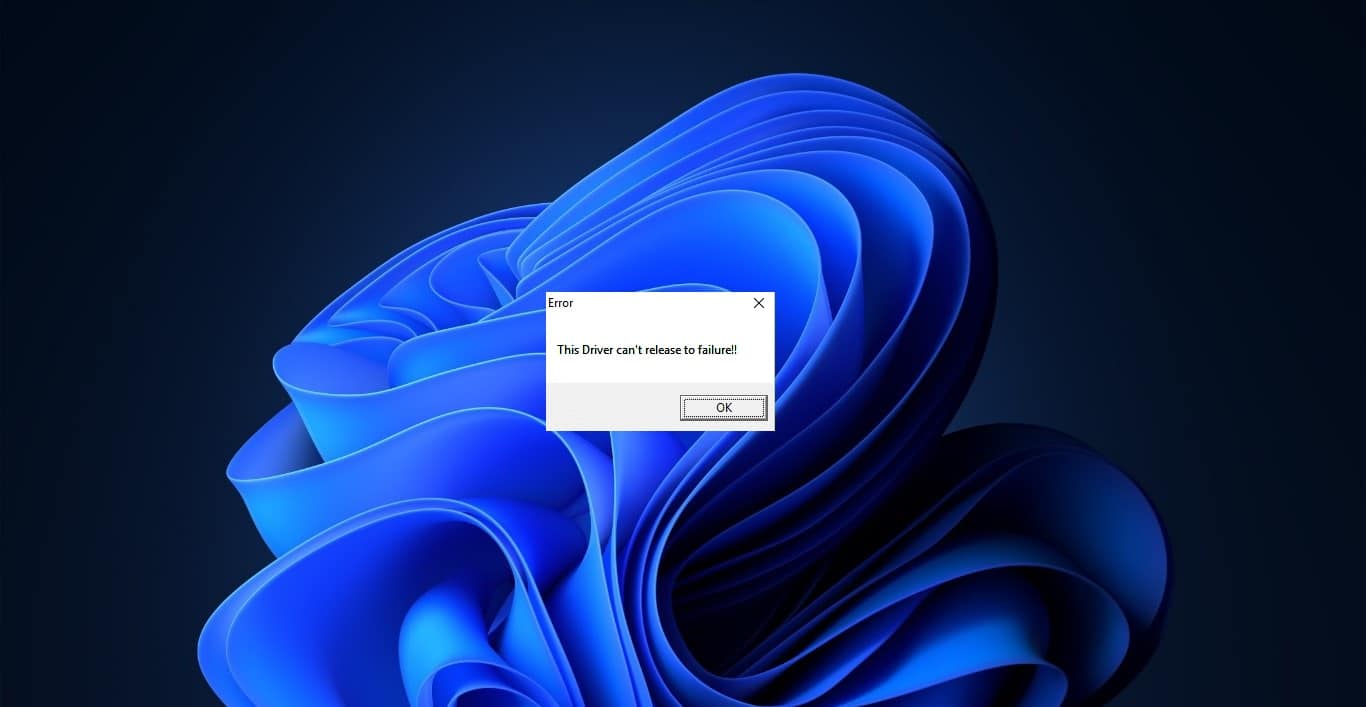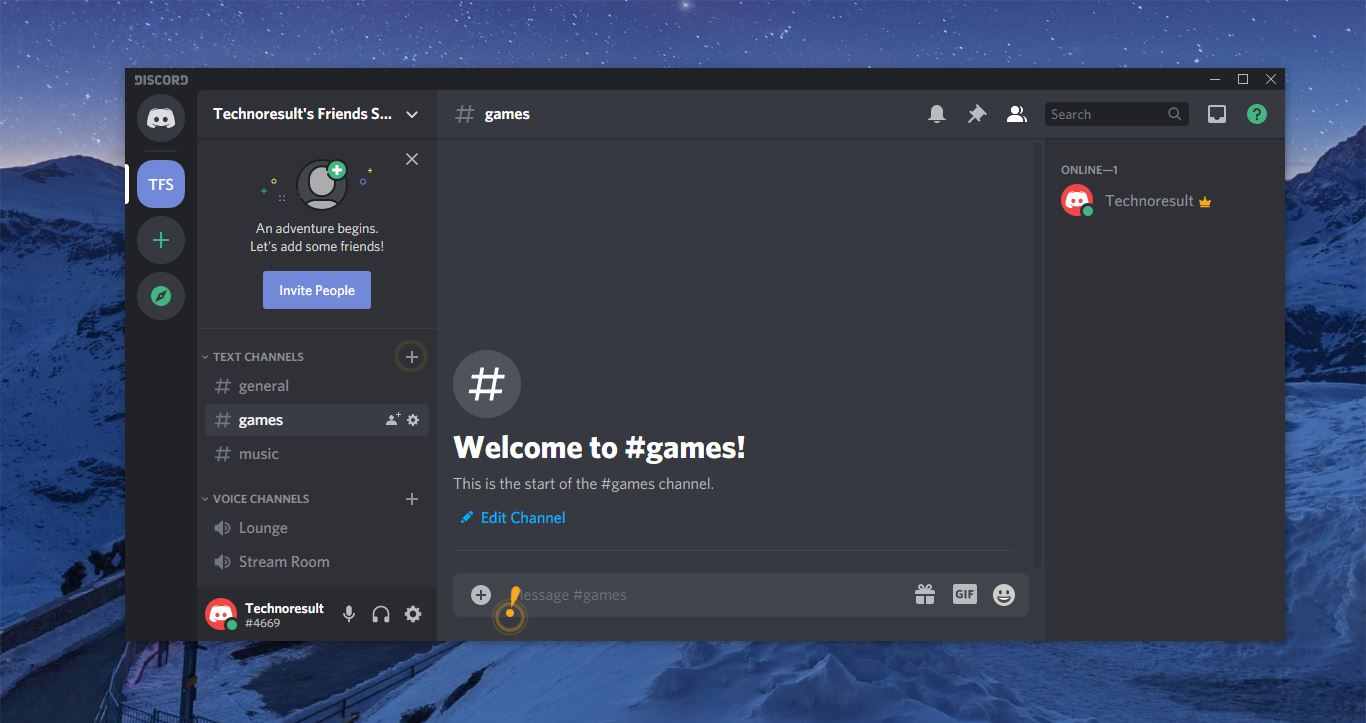Merging the Registry file requires admin access, and you can’t merge the registry file without admin access. Windows do not allow to merge registry file with the different user admin credentials. And there is no option to run the registry file with Run as administrator. For example, if the user doesn’t have admin access, then you need to merge the reg file with admin credentials. Manually you can’t run reg file with different user access, so by default you are left with an option to create a reg file manually. Creating a reg file manually is a tedious task and it’s risky, to create a reg file manually you need to open the registry editor console in elevated mode using command prompt. In this article, I am going to show you the easy way to merge the Registry file using Command Prompt. Using this way you can import the reg file with different user credentials.
Merge Registry file using Command Prompt:
Note: Modifying the Registry is risky, and it causes irreversible damage to your OS Installation Follow the steps correctly. Friendly advice Before Modifying Registry Creating Restore Point is recommended.
First get the registry file that you want to merge in the user non-admin account, Note down the file path. Then open the Command Prompt with admin user credentials. Right-click on the command prompt and choose run as administrator.
Now navigate to the registry file path.
Cd <File_Path>
Now type the following command to import the registry file.
Reg import <File_name.reg>
Hit enter and you’ll get Operation completed successfully message.
Next, you can open the registry editor and check the registry file manually.
Check the image for the details: