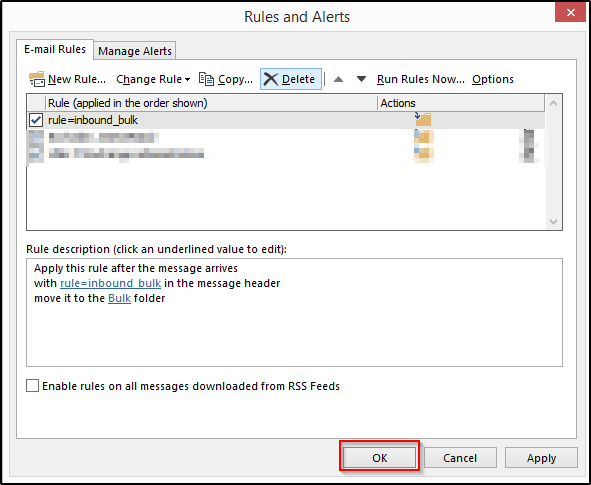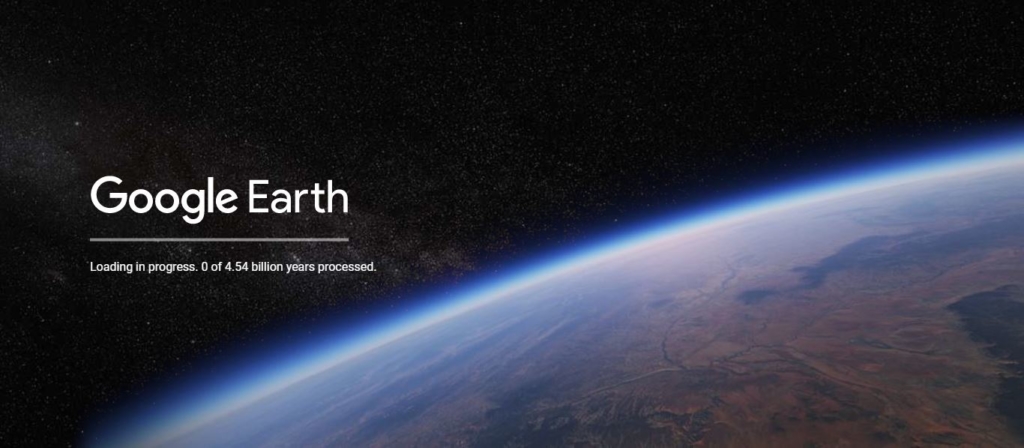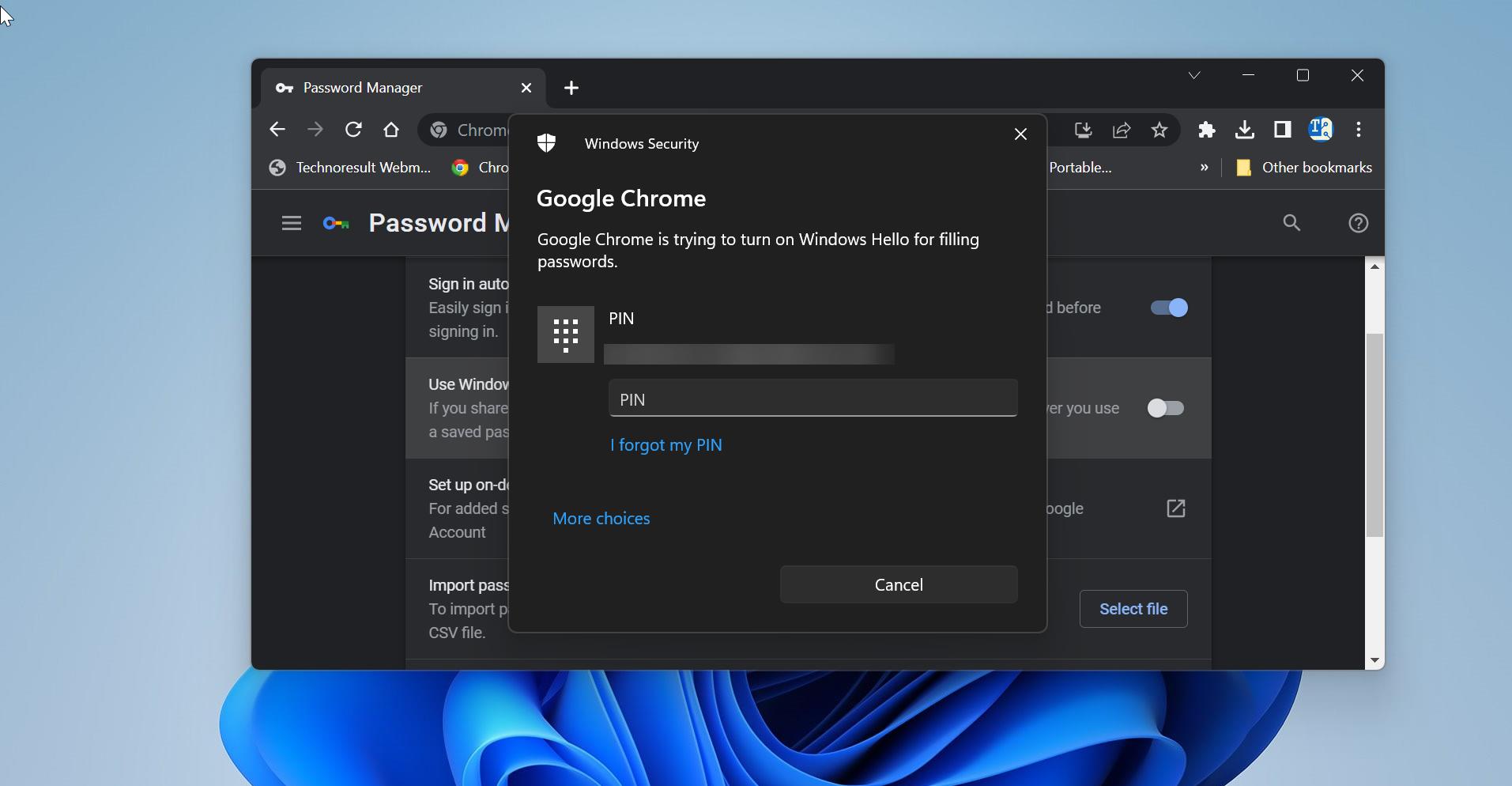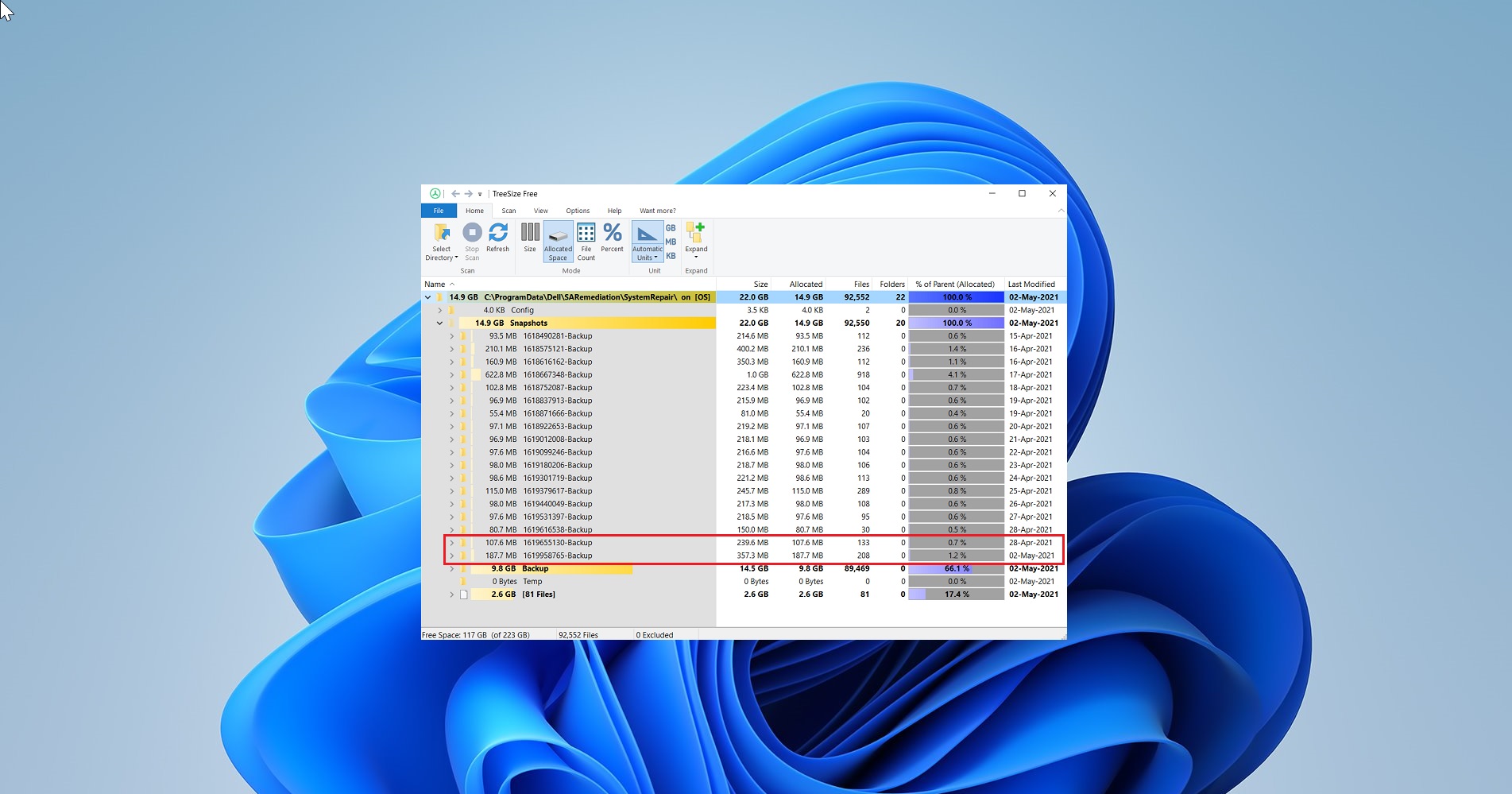Zoom add-in for Outlook allows you to manage schedule meetings within the Outlook Calendar interface. You can install the Zoom add-in for Microsoft Outlook, but you must have a Microsoft Exchange account added to Outlook. If you are using an IMAP account, then you can use the Zoom plugin which you can use in the Outlook web app. This article will guide you to install the Zoom plugin for Microsoft Outlook for individual users.
Add Zoom add-in in Outlook 365:
Installing the Zoom plugin for Outlook 365 is pretty easy and straightforward, all you have to do is download a simple Zoom Microsoft Outlook Plugin MSI file.
Download the Zoom Microsoft Outlook Plugin MSI file from the Download Center.
Once you Downloaded the MSI plugin, run the MSI file and follow the installation Wizard.
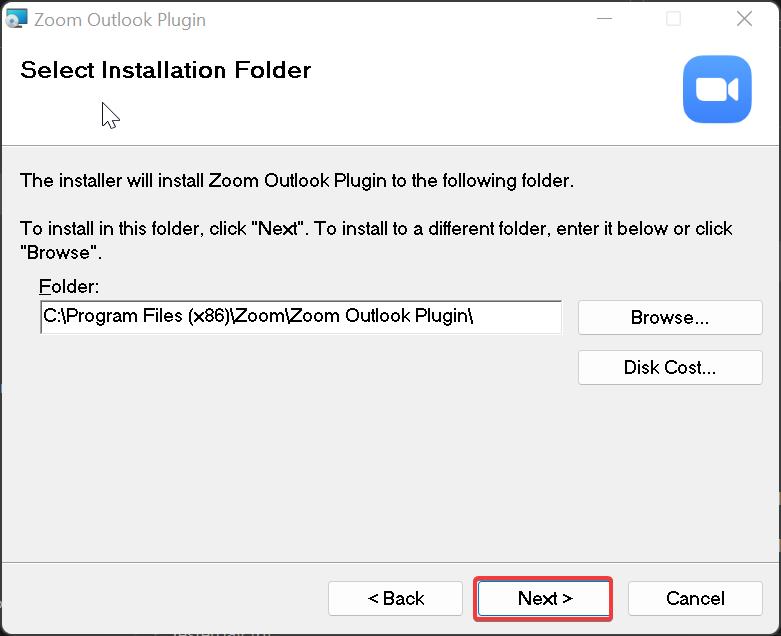
After the installation just restart your outlook once. Now you can see the Schedule a Meeting option in the Outlook calendar section.
Click on the Schedule a Meeting option, to automatically generate a new Zoom meeting that will be added to your calendar invite.

You need to log in to your Zoom account, if you already logged in to the zoom, then you need to choose the PAC account. If have multiple PAC accounts then you can choose between the accounts to schedule the call.
Read Also:
How to enable the From field in new Outlook 365?