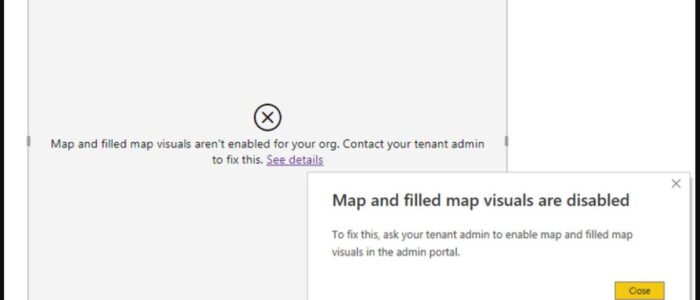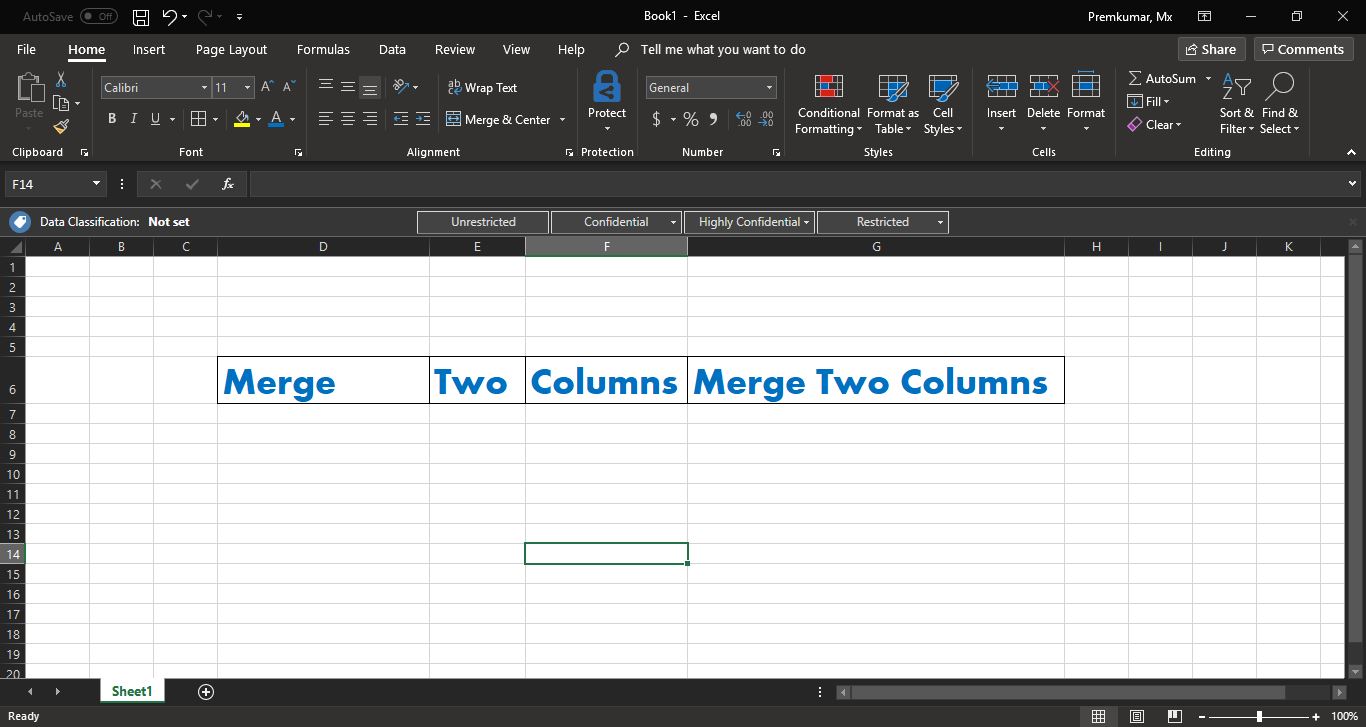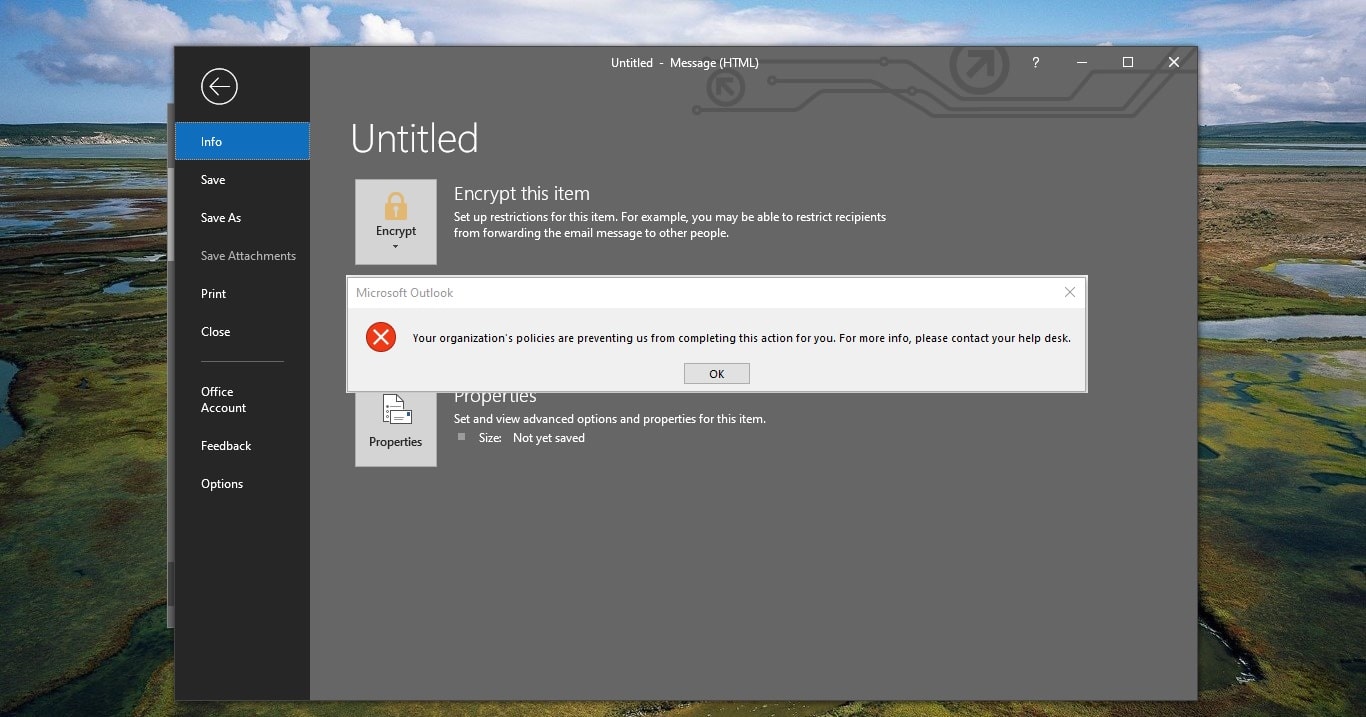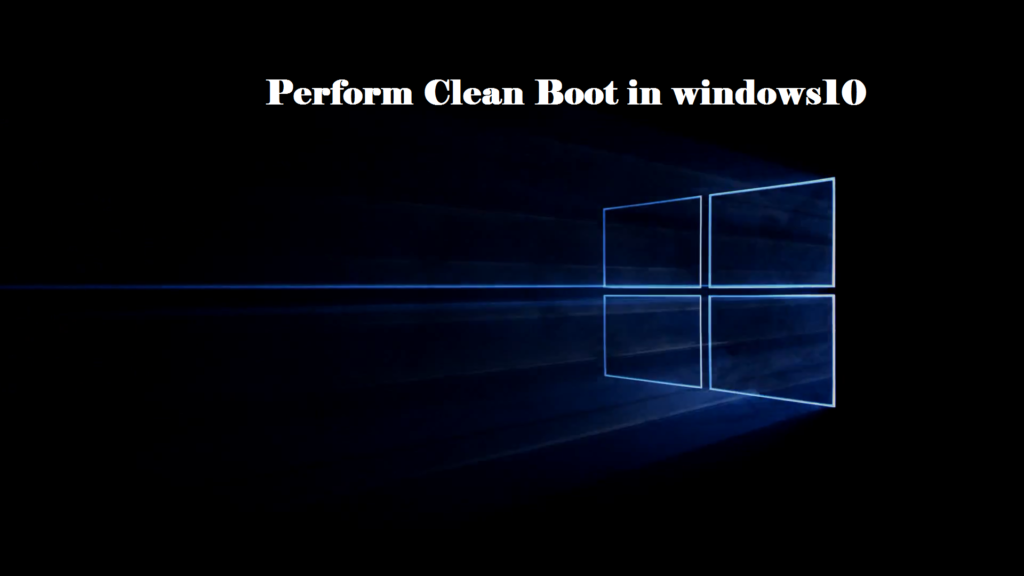Recently one user reported that he is not able to integrate map visuals in PowerBI and he received the following error “Map and filled map visuals aren’t enabled for your org”, If you are facing a similar error, then this article will guide you to fix Map and filled map visuals aren’t enabled for your org in PowerBI. This error clearly indicates that the Map and Filled Map visuals are disabled or not available for your organization. The Map visual in Power BI enables you to represent your data geographically on a map. It utilizes geospatial data to plot various elements such as points, lines, and polygons on a map surface. This visualization is particularly useful when you have data associated with specific locations and want to analyze or display it in a spatial context. So, to resolve this error you need to enable map visuals in PowerBI admin portal. Follow the below-mentioned steps to enable map visuals in PowerBI admin portal.
Fix Map and filled map visuals aren’t enabled for your org:
So the recent release of Power BI desktop aligns the behaviors between Desktop and Service. When a user is signed in on Power BI Desktop, the Map and Filled Map visuals will be enabled or disabled based on their organization’s Admin settings.
Follow the below-mentioned steps to enable Map and Filled Map visuals settings org-wide, You need to have global admin access to enable these settings.
Go to https://app.powerbi.com site, login with your credentials.
From the top right corner click on the Settings icon and under Governance and insights, click on Admin portal.
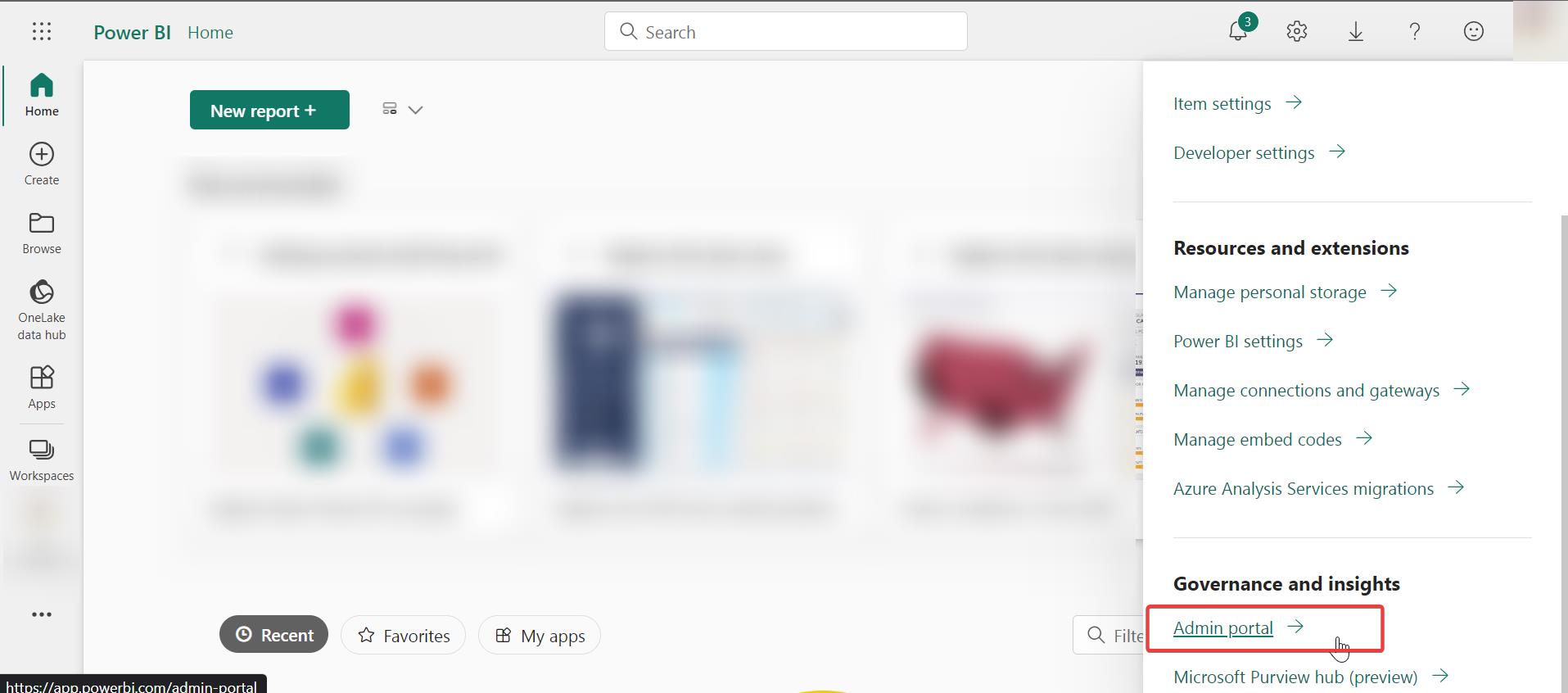
Under the Admin portal, click on the Tenant settings, then look for the Integration settings section on the right-hand pane.
Look for the following settings and Enable them both.
- Use Azure Maps visual
- Map and filled map visuals
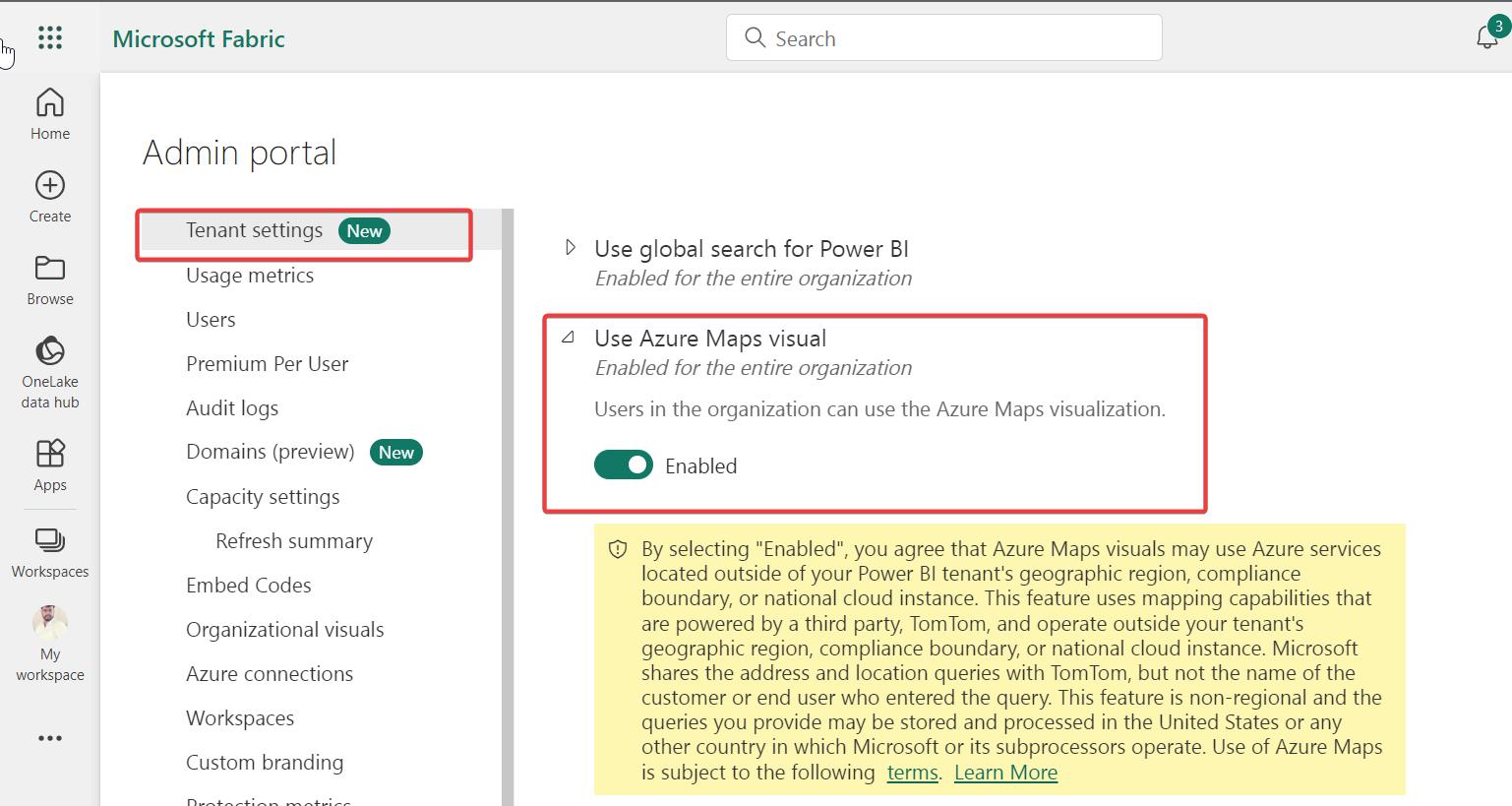
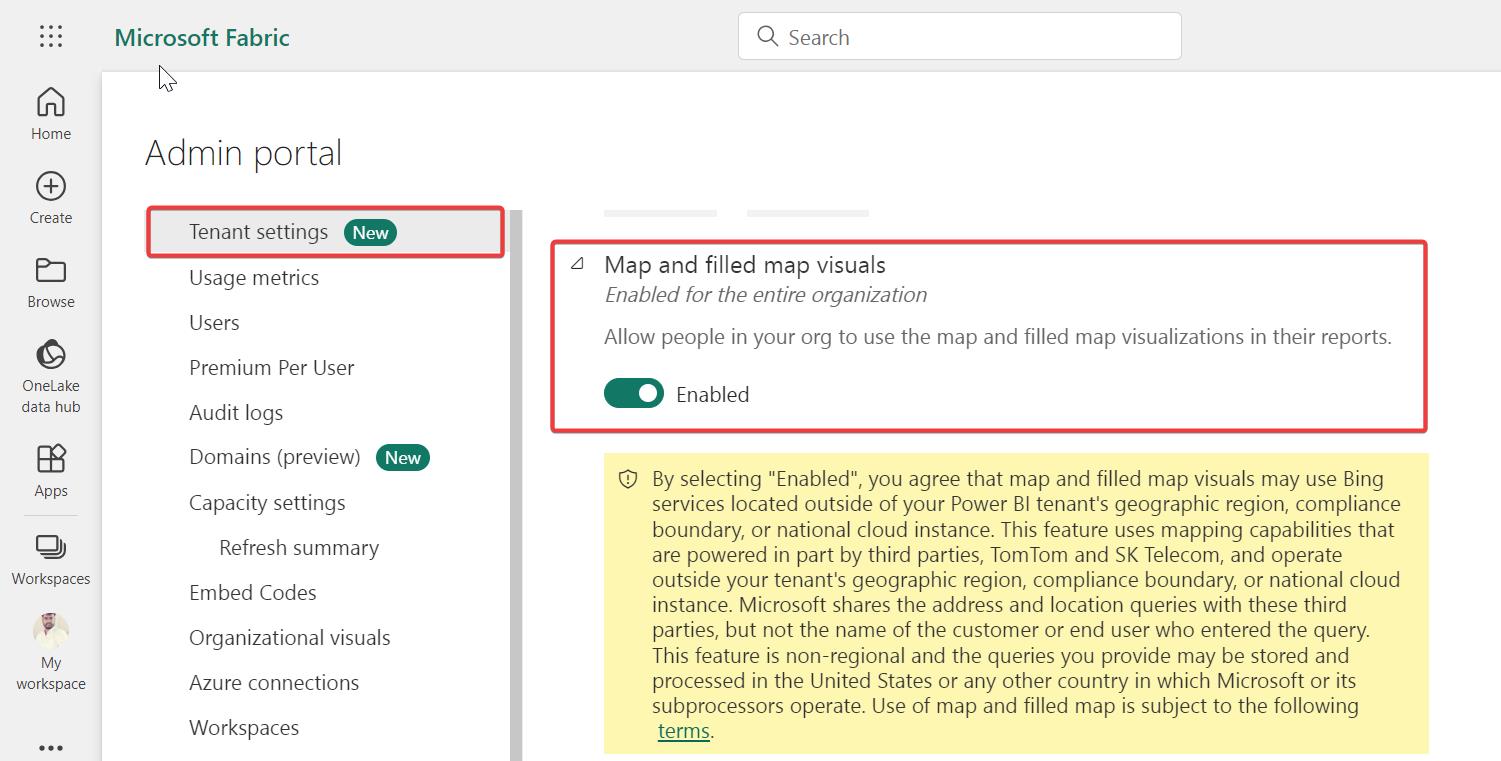
That’s it once you enable, this error won’t be visible on Power BI.