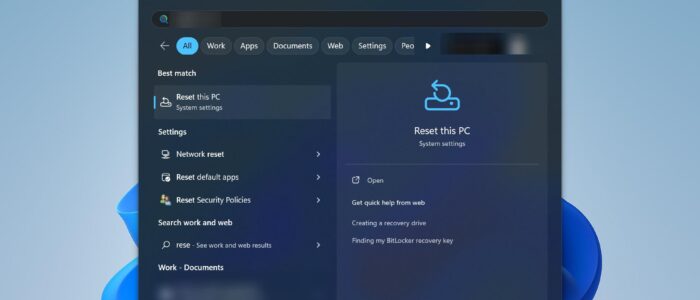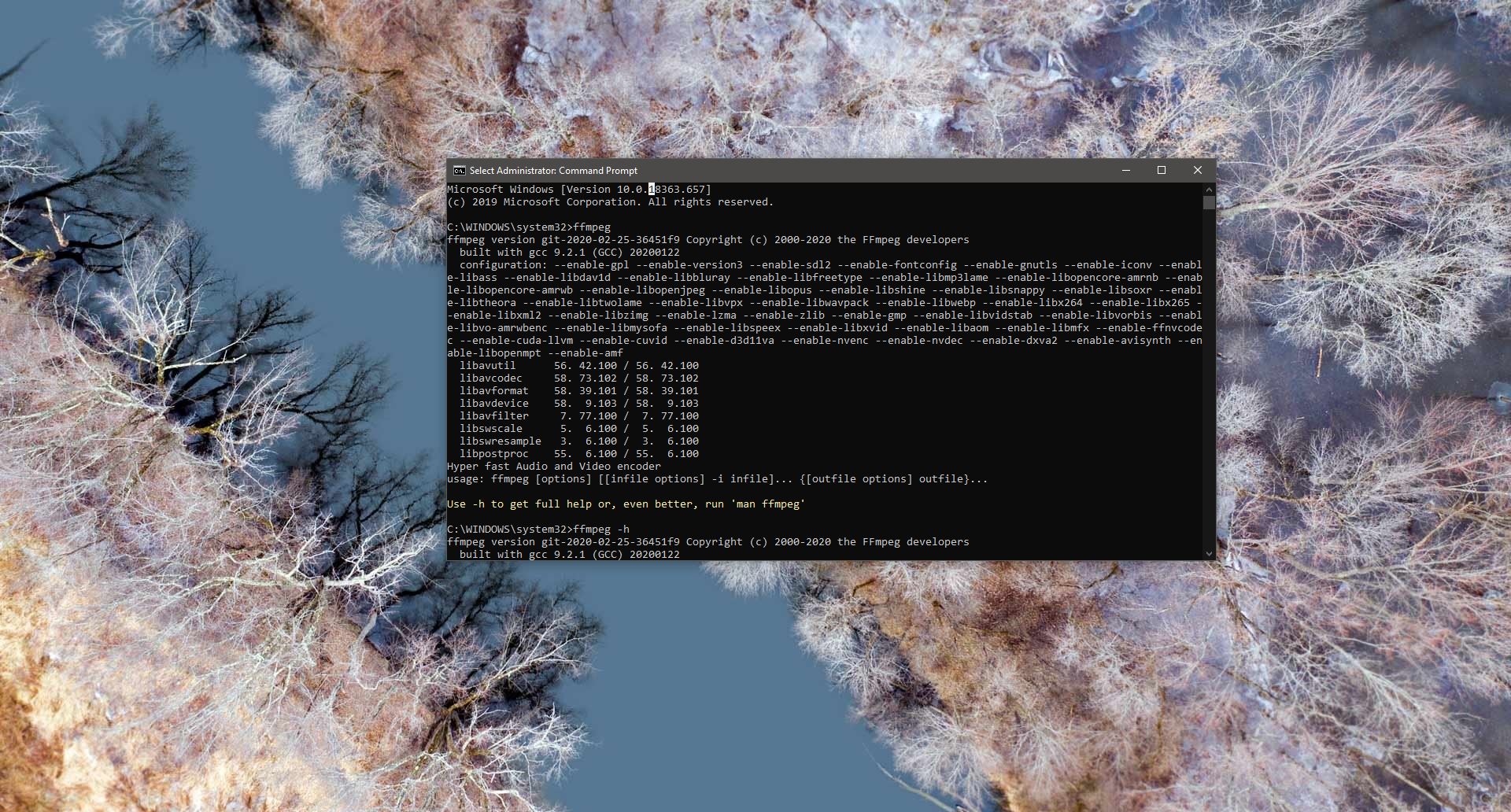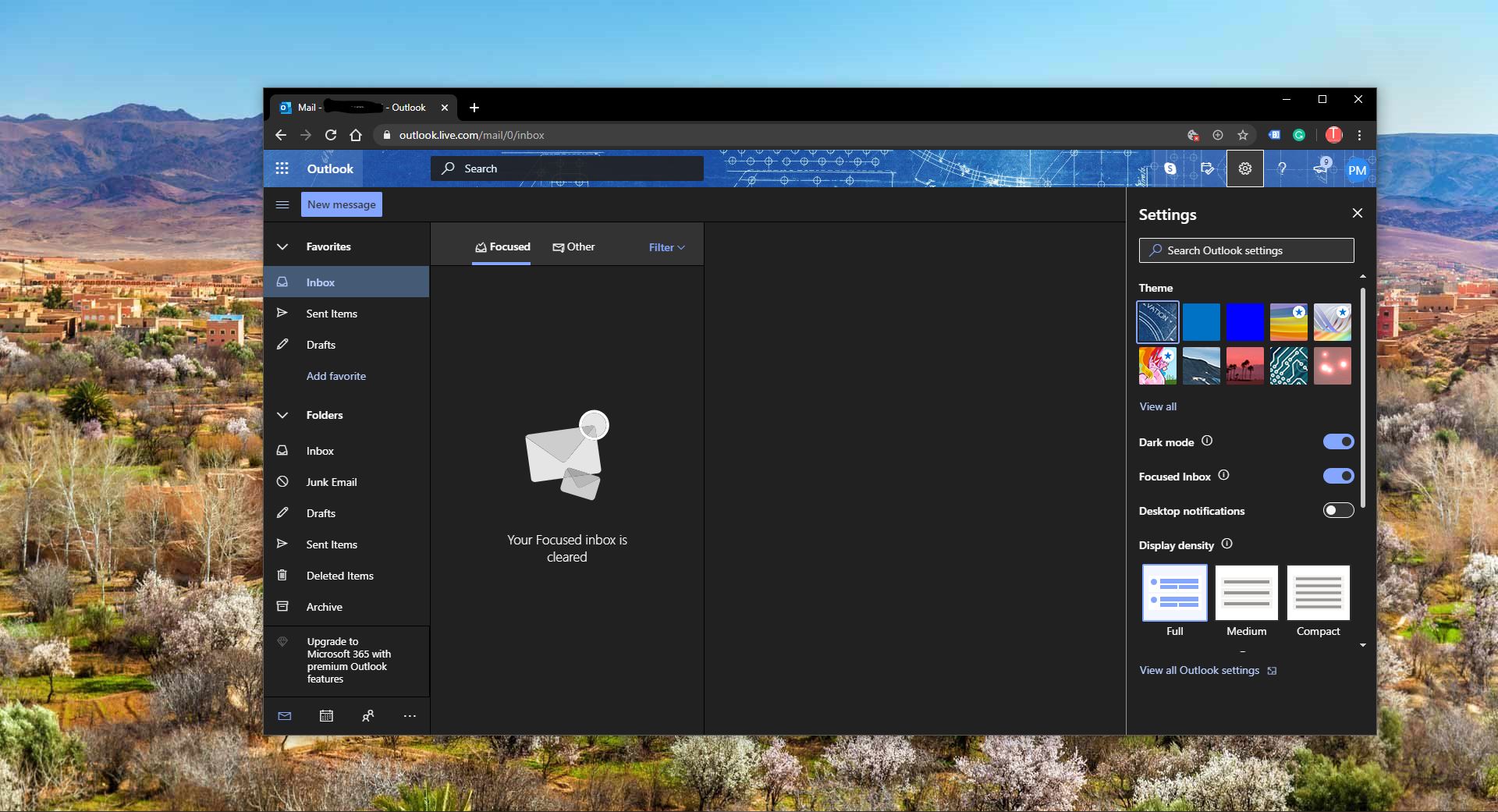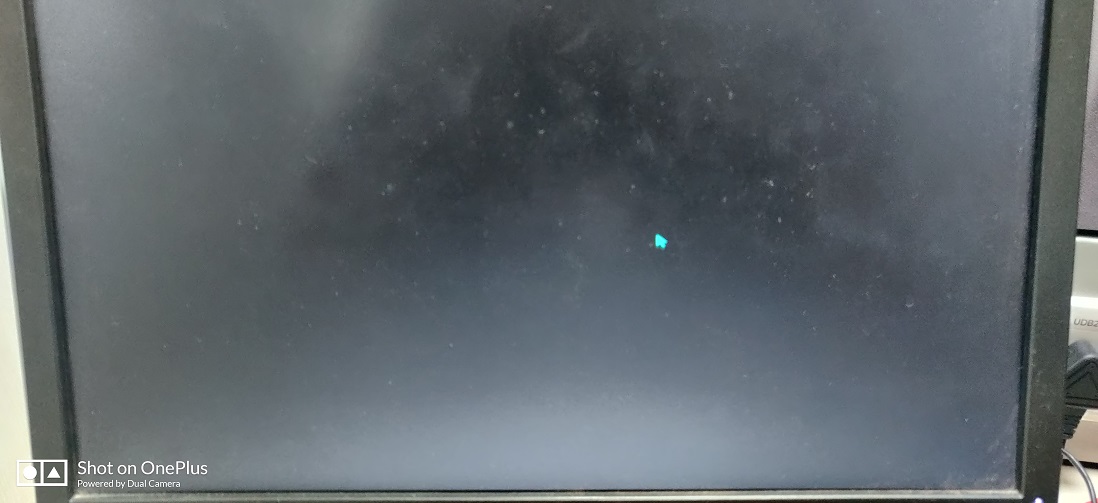Microsoft had a clever idea, instead of relying on a recovery image, they decided to revamp Windows by building a fresh copy right from the existing installation. This not only conserves valuable storage space on your disk but also ensures that you retain all the latest security updates. However, there’s a trade-off to this approach; it can be a bit time-consuming, sometimes taking over 45 minutes. Plus, it may not always work miracles if your Windows installation is in dire straits or severely corrupted. That’s where the new cloud download option in ‘Reset this PC’ comes to the rescue. With the Windows Cloud reset option, you can simply download Windows from the cloud to reinstall or reset, rather than relying on the existing files. This method tends to be more dependable when it comes to reinstalling Windows, and depending on your internet speed, it might even be quicker. This article will guide you to cloud reset a Windows 11 Computer.
Cloud reset a Windows 11 Computer:
Open Windows Settings by pressing Windows + I and from the left-hand side click on System and from the right-hand pane look for Recovery and click on it.
Under Recover Options you can see the Reset this PC option, Click on Reset PC button.
Next, Choose between Keep my files or Remove everything.
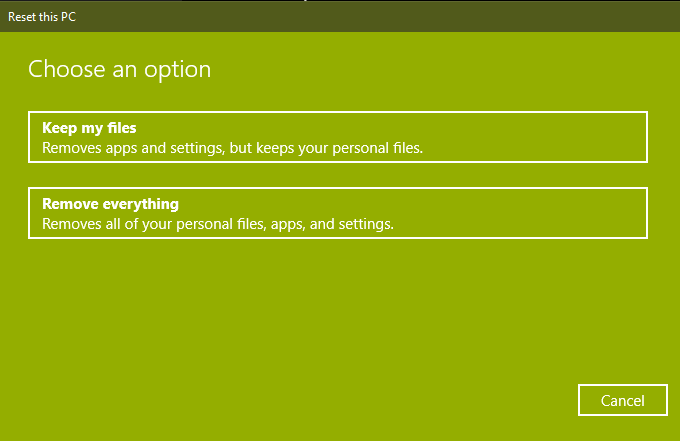
Then you have to select Cloud download or Local re-installation
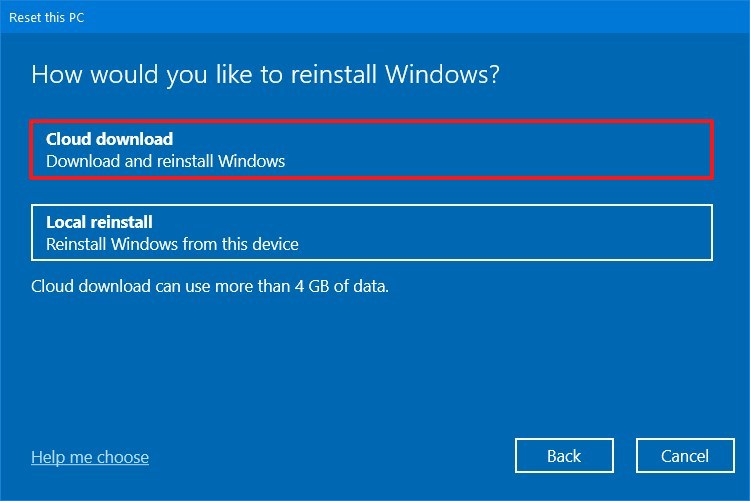
If you select Cloud download, this will use Windows Update to download the fresh Windows files by downloading the files from Microsoft’s servers.
Your PC will now restart, and the factory reset process for Windows 11 will begin, but instead of using the local installation files, this will download the fresh copy of Windows files from the Microsoft Servers. Wait for some time and follow the on-screen instructions to set up the PC again.
Read Also:
How to factory reset Windows 10?