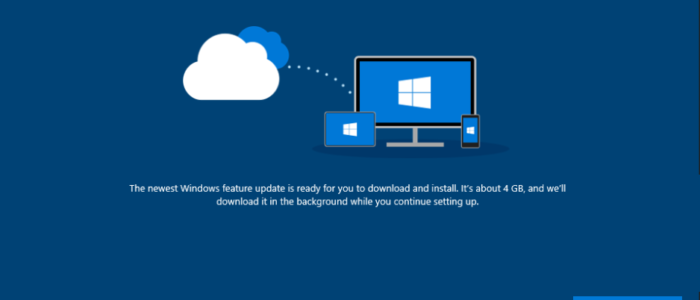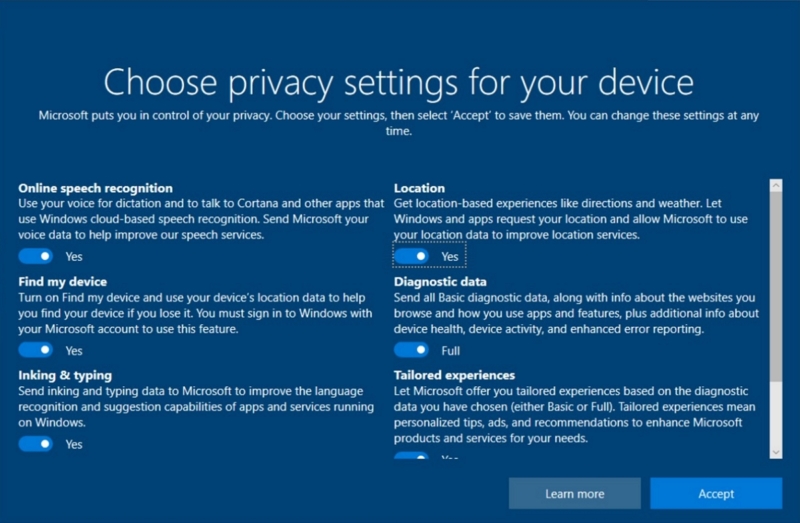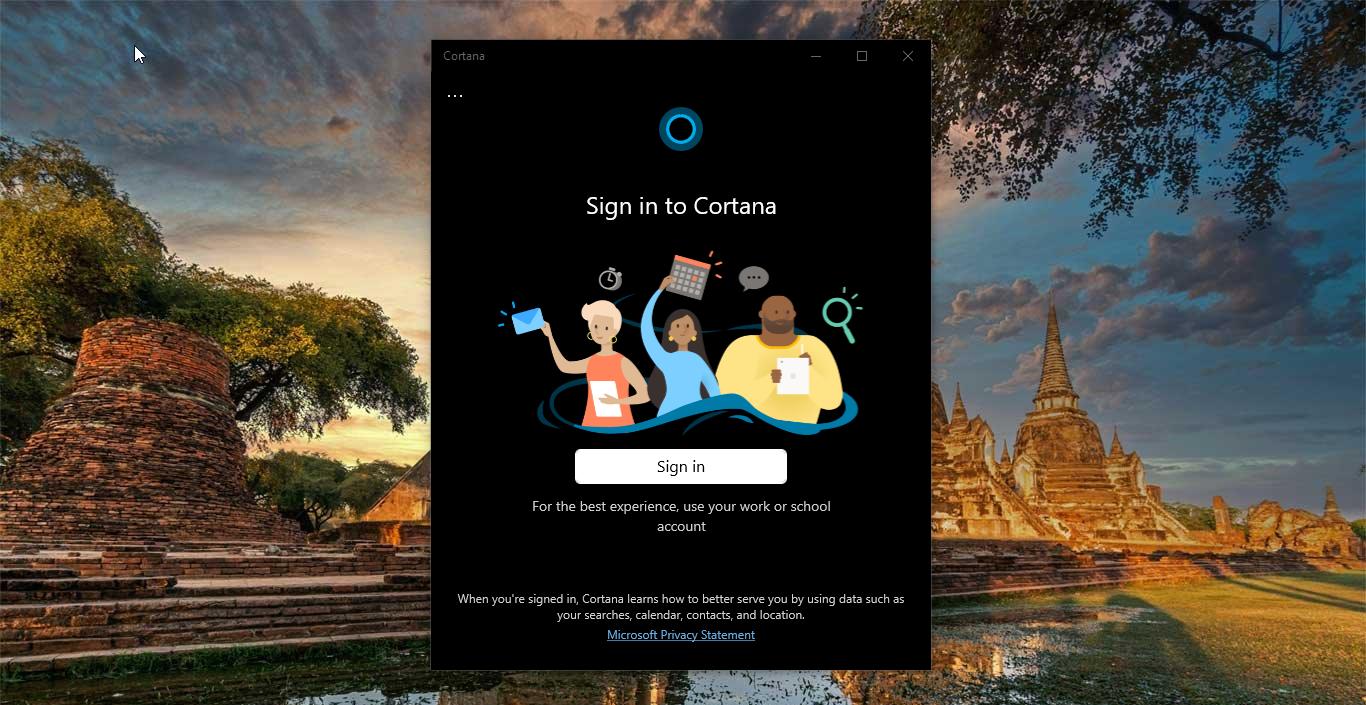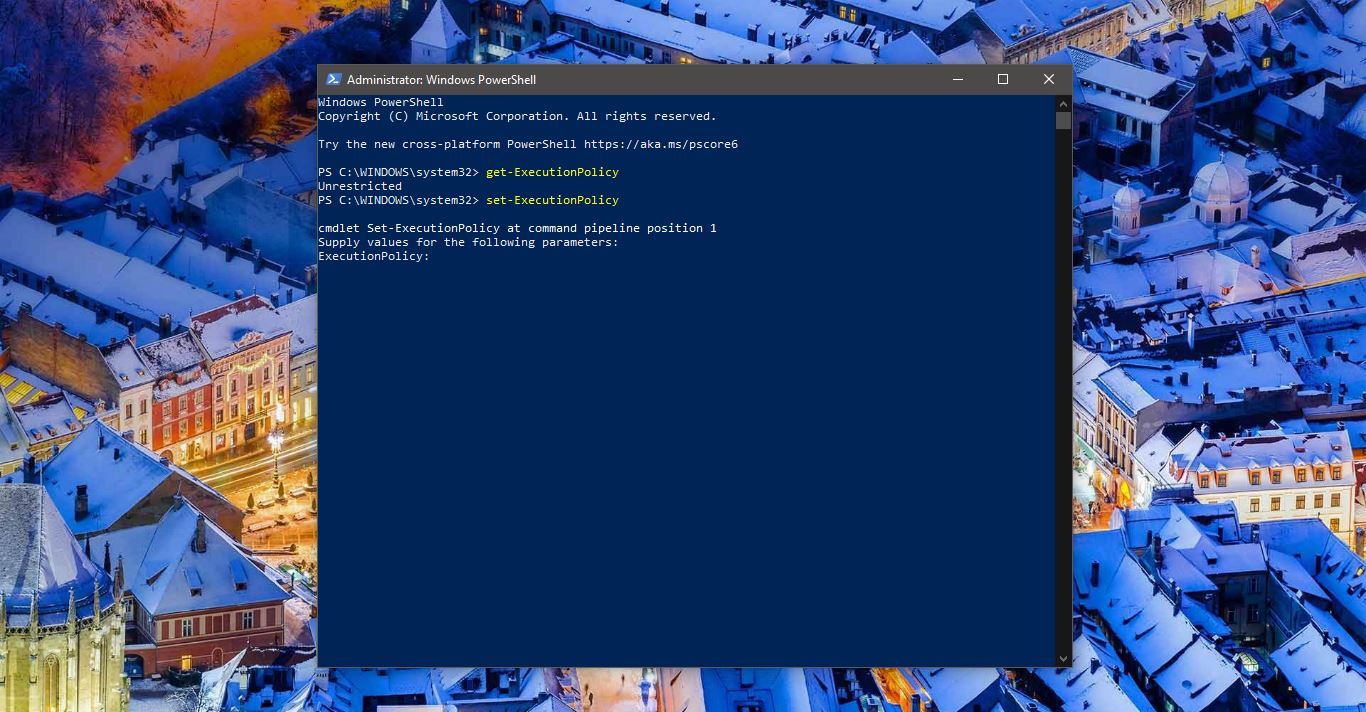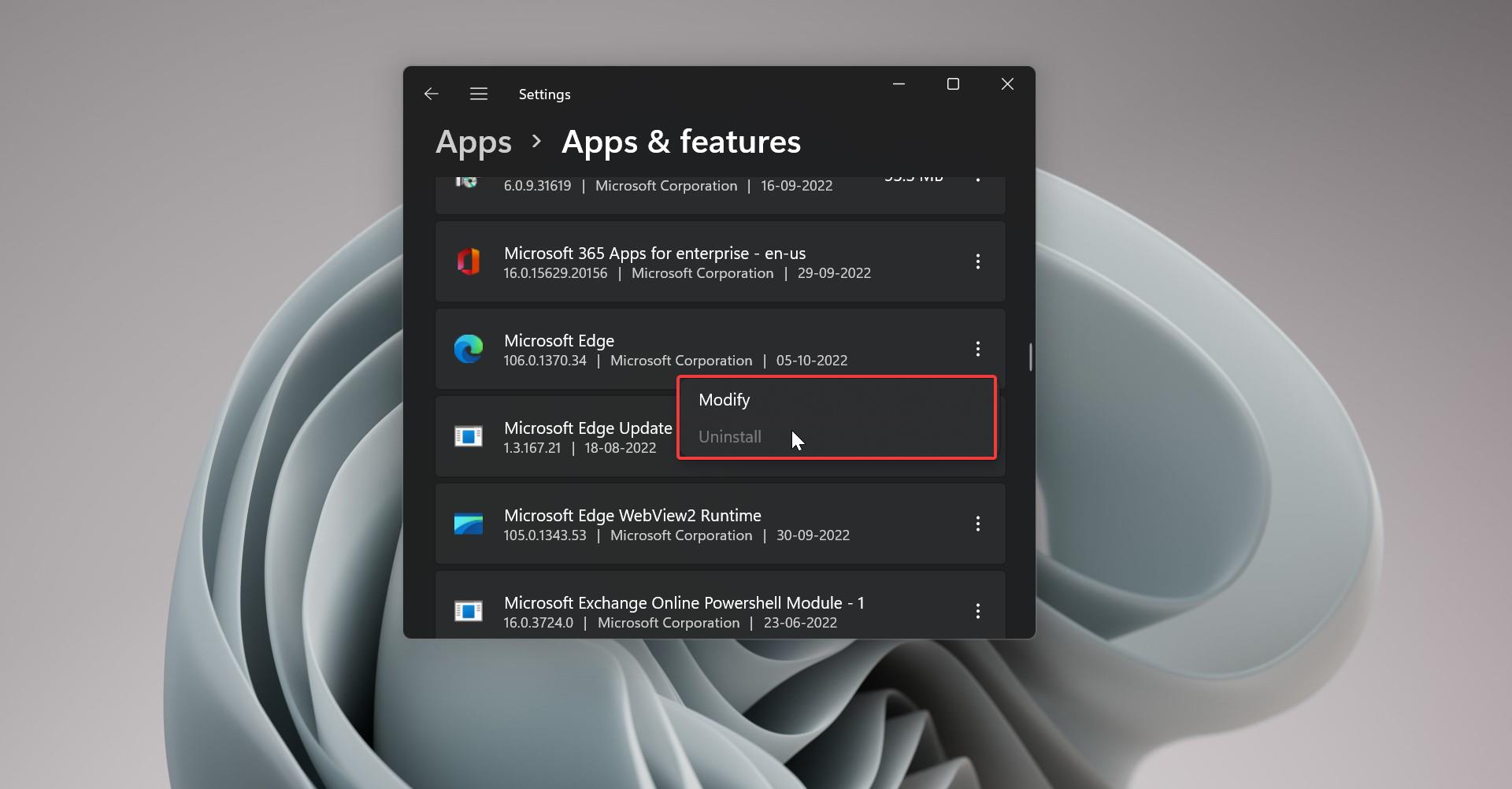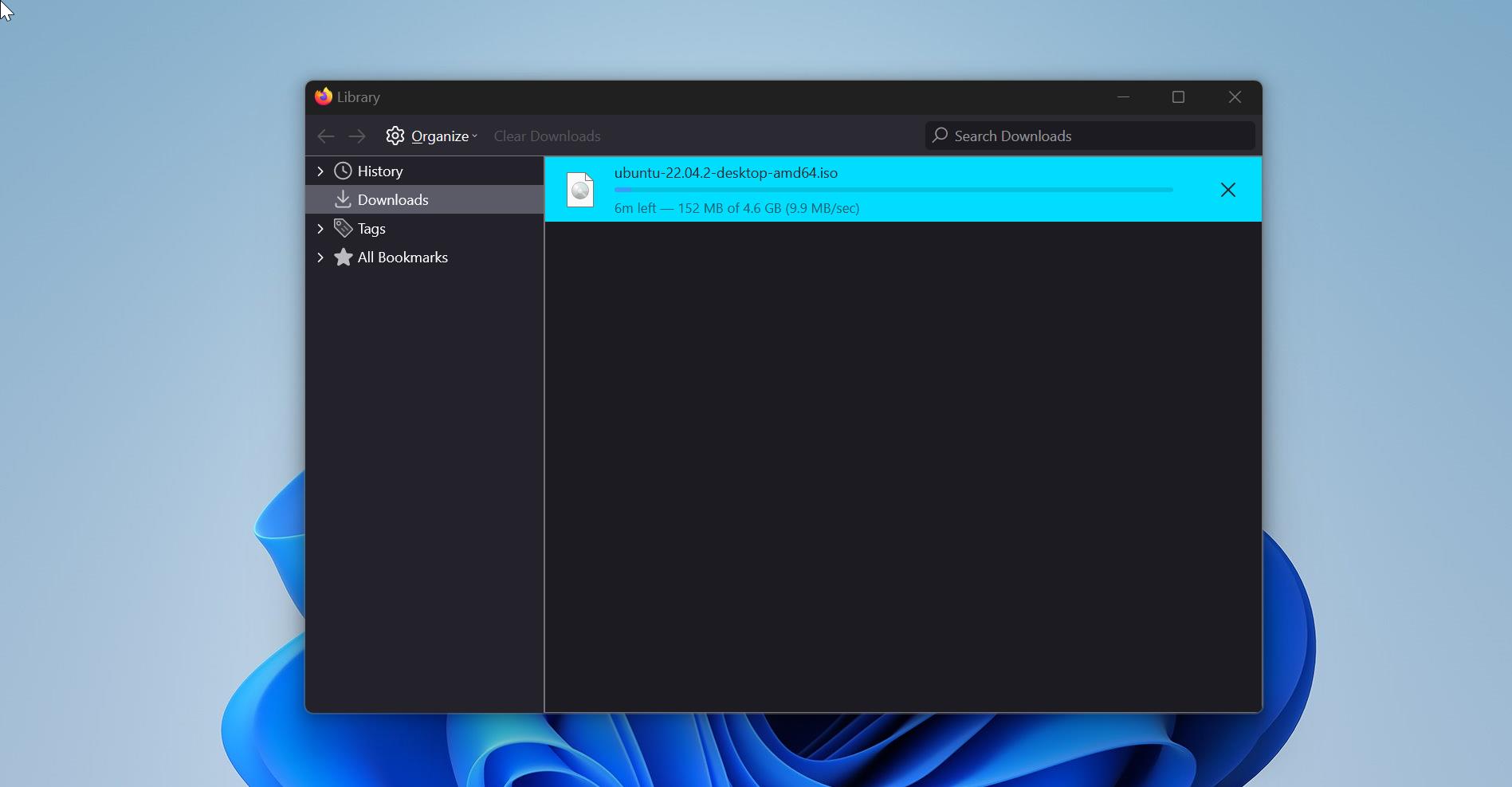In Windows 10 OOBE or Out-of-Box-Experience is the setup process of installing or performing initial configuration of Windows Operating system, you can Notice this OOBE setup process when turning On the New PC or laptops for the first time, or after installing windows 10 operating systems, This OOBE setup Process is common for all the products like Apps, Software, Operating systems, Android Devices, and for any embedded devices for the first time installation or setup. OOBE typically improves the customer experience and create a good impression about the product, user can set up their products on their own, means OOBE offers easy installation and Welcome screen or Initial Configuration Wizard screens that simplify elaborate set-up.
Alternatively, the OOBE may be a preprogrammed set of displays that do not afford user input. Most of the windows 10 customers experience this Windows Out-of-Box-Experience, Windows OOBE consists of a series of screens that require customers to accept the license agreement, connect to the Wi-fi, login to Microsoft Account, and share information with OEM. Microsoft Windows 10 OOBE contains 15-18 Setup Process to complete the installation. But this OOBE Setup process can change with every version of the Windows 10 Feature update. Some Setup processes remain the same. Recently Windows 10 includes Cortana Voice-Over strings to assist users to setup the Windows 10 during OOBE, this helps most of the Non-sighted people to set up the OS on their Own. Cortana Voice is intended to be novel and supplementary to increase user engagement in all places in OOBE. Cortana voice helps users to offer informationally identical, but differently phrased information. Means Cortana voice will clearly communicate input requirements. Some setup pages in OOBE do not accept voice input, and instead, require a keyboard or mouse to complete the action. Windows 10 OOBE setup process is also designed to reduce cognitive load significantly by breaking up tasks into small discrete chunks. Each setup page requests a specific action or input from the user.
Windows 10 list of OOBE Setup Process:
- Language Selection: The first page of OOBE setup process is to select the language, Choose the language based on your region.
- Keyboard Layout: Choose the keyboard layout, this is very important and mandatory steps to continue with the further process.
- Select Additional Keyboard(Optional): If you want to use any additional setup you can choose this option.
- Connect to a Network: You can choose Wifi or LAN to connect to the Network, you can also skip this option if you don’t want to connect to the internet.
- End User License Agreement (EULA): Just give Accept and continue.
- Setup Activity History: Activity Helps to saves all your activity history on your computer and to the cloud so that you can access the same information and setup on other windows 10 devices.
- Choose Privacy Settings: Under Privacy settings you can enable or disable the Online speech recognition(Cortana), Find my device, Lnking & typing, Location, Diagnostic data, Tailored experiences, Lets apps use advertising ID screen.
- Setup Sign-In with Windows Hello: Setup your sign-In information and configure windows hello
- Link Your Phone and PC: Using this option you can link your Phone and PC together.
- Office 365 integration: If you have office 365 subscription, you can sign In with your Microsoft account and install office 365 on your windows machine.
Some OOBE windows setup process may confuse the users so if you don’t want that setup process just skips the process. Once you finish this setup process will take you to the logon screen animations, it will take few minutes to complete. Then you will get the windows 10 login screen. Login with the same credentials which you used while OOBE setup process.