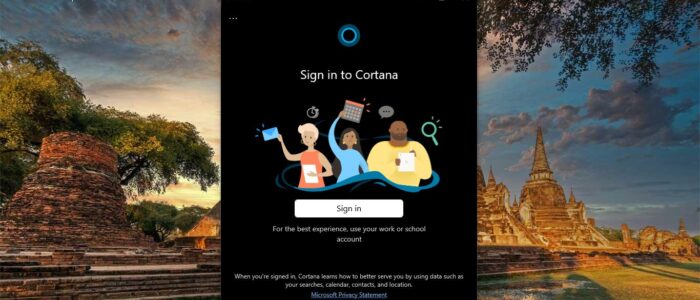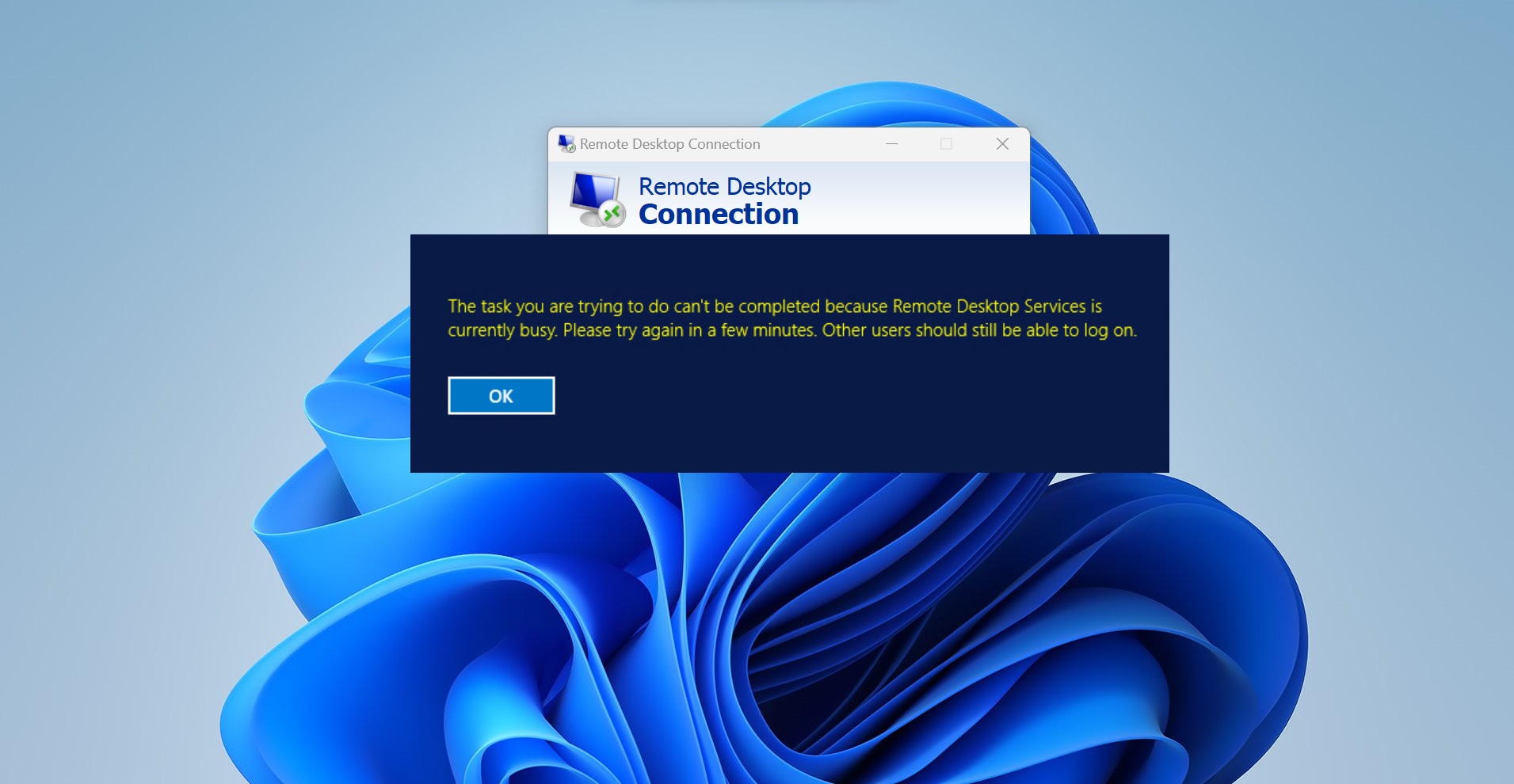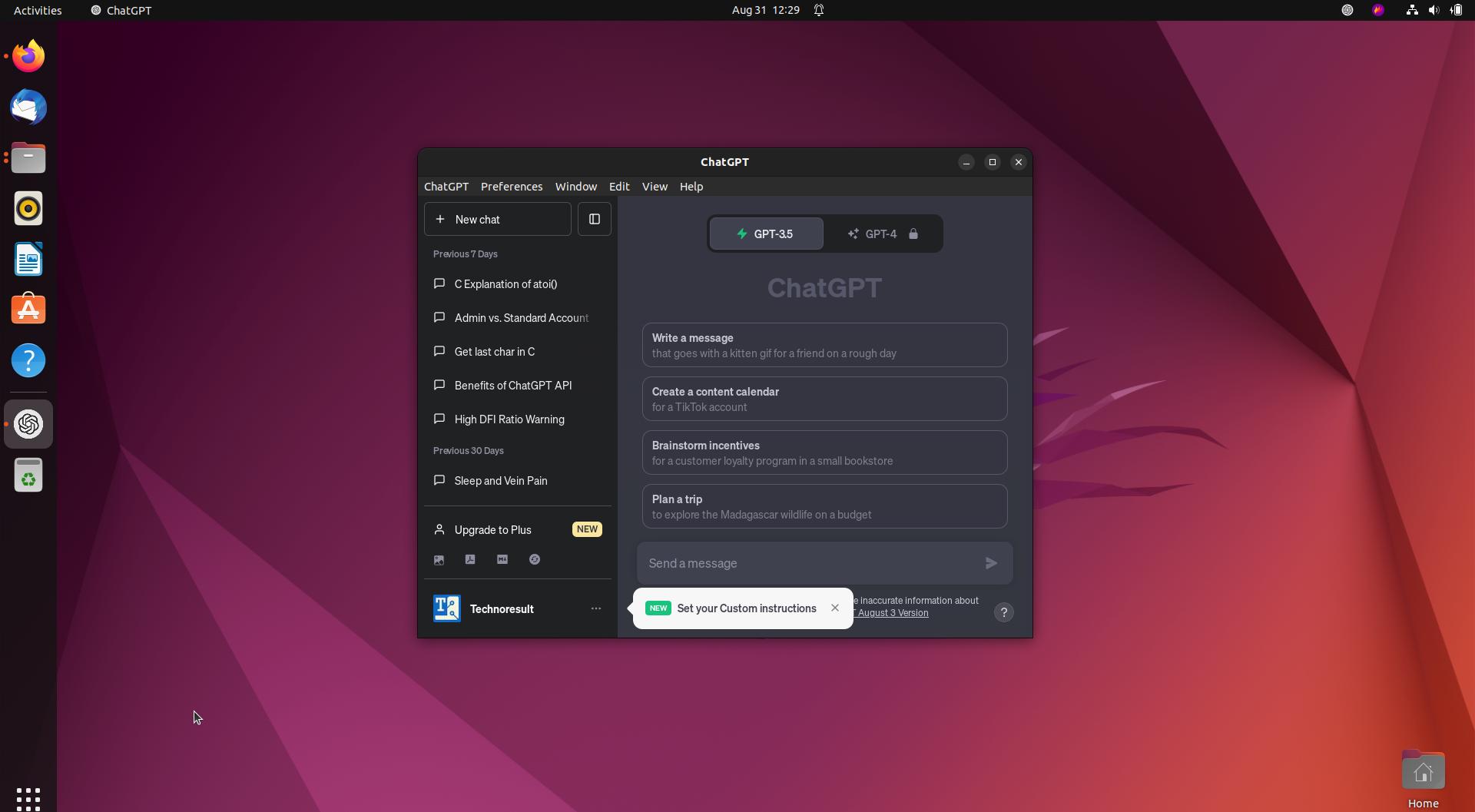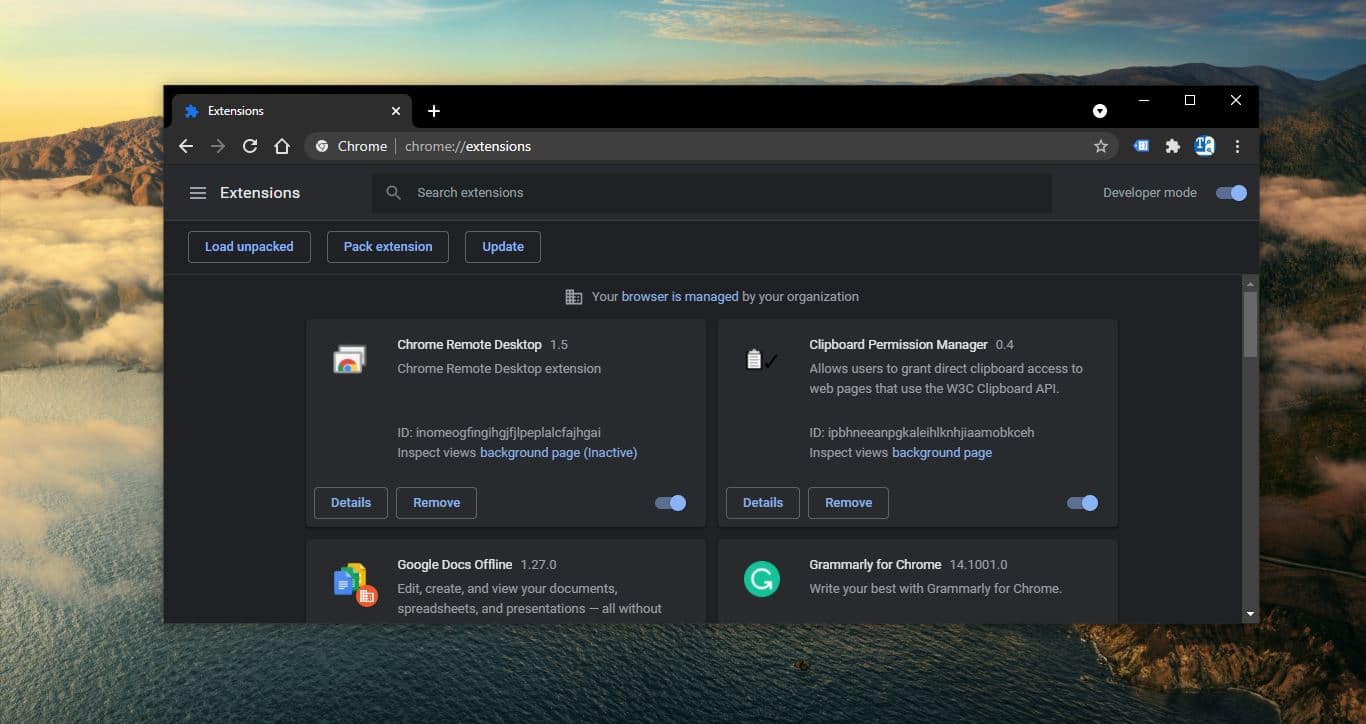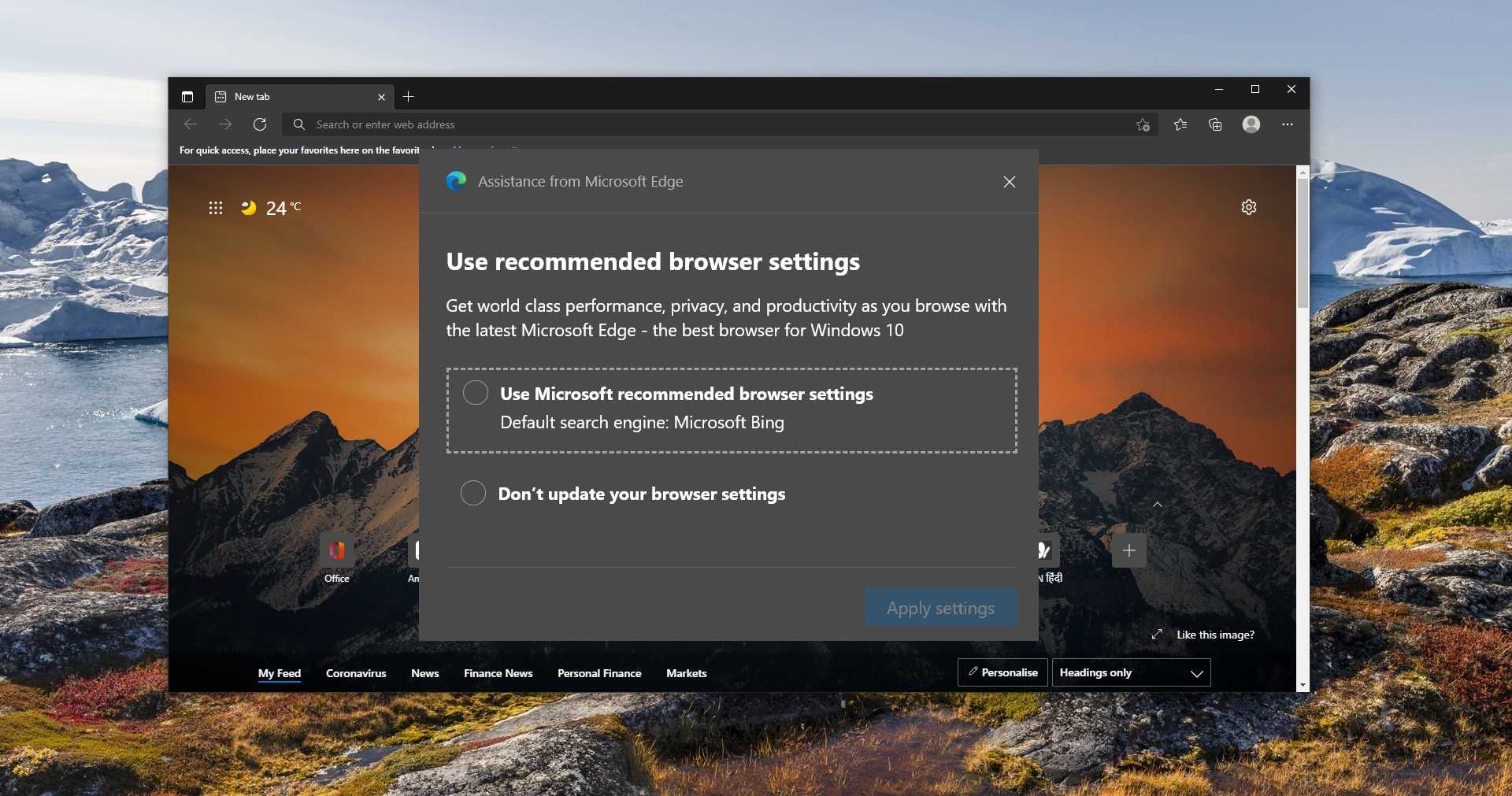This New Cortana has a lot of changes and now the new Cortana is no longer has a deep integration on Windows 10 Search. Instead, it becomes a regular system application that receives updates through the Microsoft Store. The New version of Cortana has improved repair functionality, if you are having a problem with the Cortana, you can now repair or reset the Cortana from the advanced settings like a regular app. You can now access the tools to reset or repair the Cortana app from windows 10 settings > Apps & Features and Advance options. Sometimes if the Cortana got corrupted then it will get stuck, and some users reported that they are not able to close the app. This article will guide you to Force stop Cortana using different methods.
Force stop Cortana App:
If the Cortana app got stuck and refuses to close, then you can use the following methods to Force Stop Cortana.
End Cortana Process Using Task Manager:
Open Task Manager by pressing Ctrl + Alt + Del and choose Task Manager.
Next, click on the Process tab and look for the Cortana Process under the Apps and Process Section.
Now Right-click on the Cortana process and choose End Task.
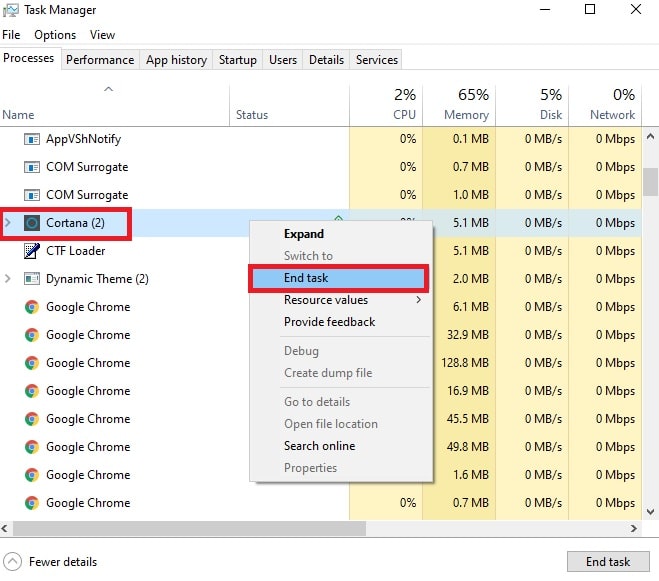
This will force stop the Cortana app.
Stop Cortana using Command Prompt:
If you are not able to kill the Cortana process using above mentioned method, then you can use the command prompt to kill the Cortana Process.
Open Command Prompt in elevated mode and type the following command.
taskkill /f /im cortana.exe
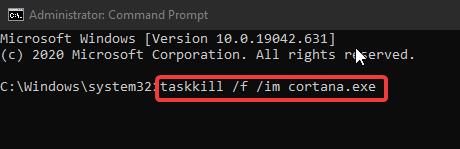
Once you executed the command successfully, close the command prompt and restart the system once.
Uninstall Cortana using PowerShell:
If you don’t want Cortana then you can uninstall Cortana using PowerShell.
Open PowerShell in Elevated mode, search for PowerShell and right-click on it, and choose Run as Administrator.
In the PowerShell window, type the following command.
Get-AppxPackage *Microsoft.549981C3F5F10* | Remove-AppxPackage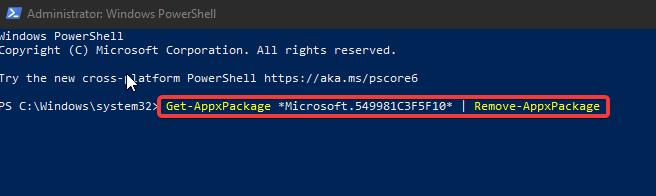
This command will uninstall the Cortana app, if you want to install the Cortana app back then run the following command.
Get-AppXPackage -Name Microsoft.Windows.Cortana | Foreach {Add-AppxPackage -DisableDevelopmentMode -Register "$($_.InstallLocation)AppXManifest.xml}This command will download and install the Cortana app.