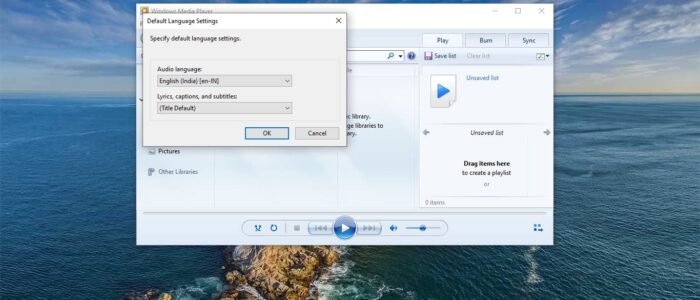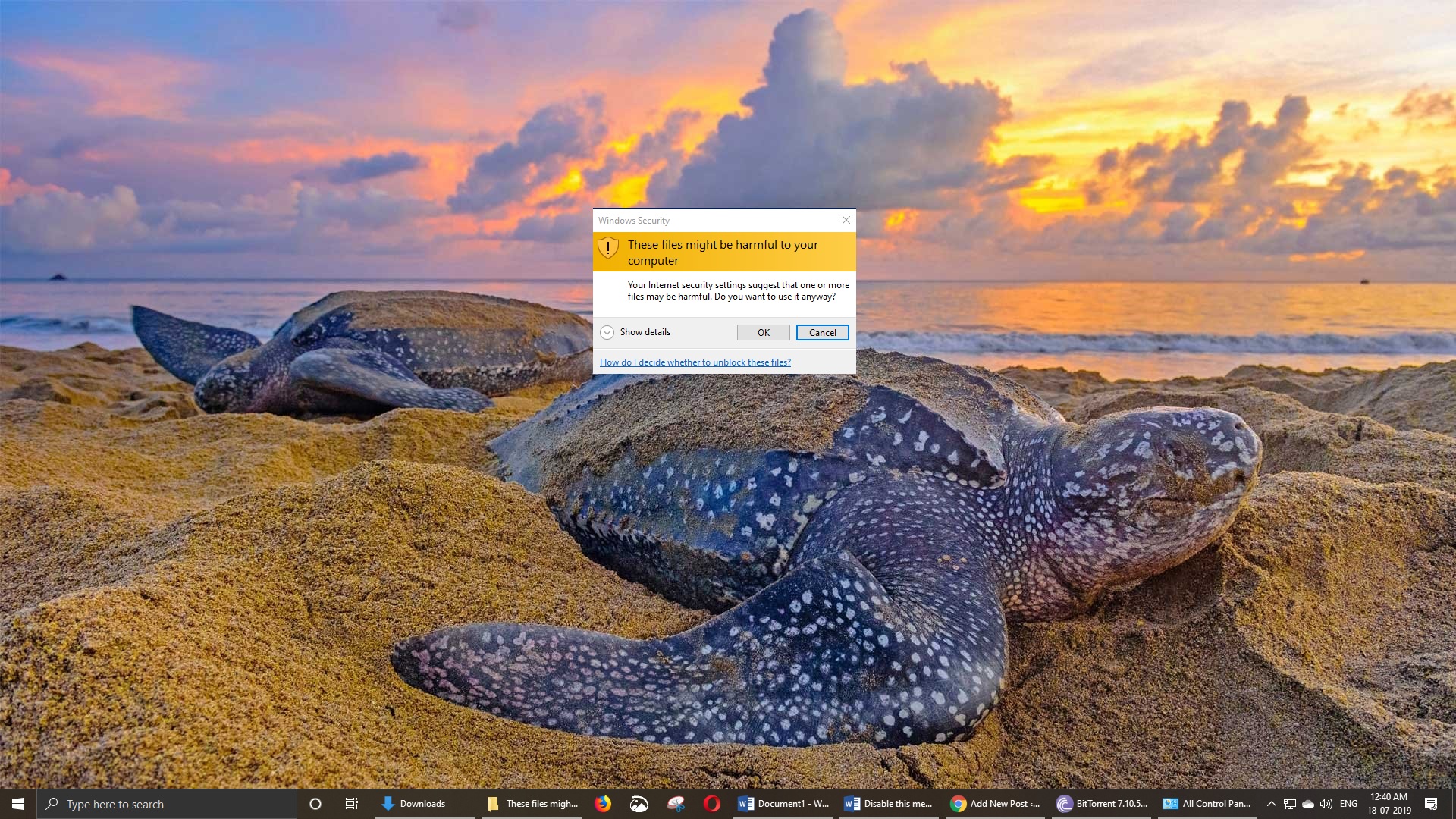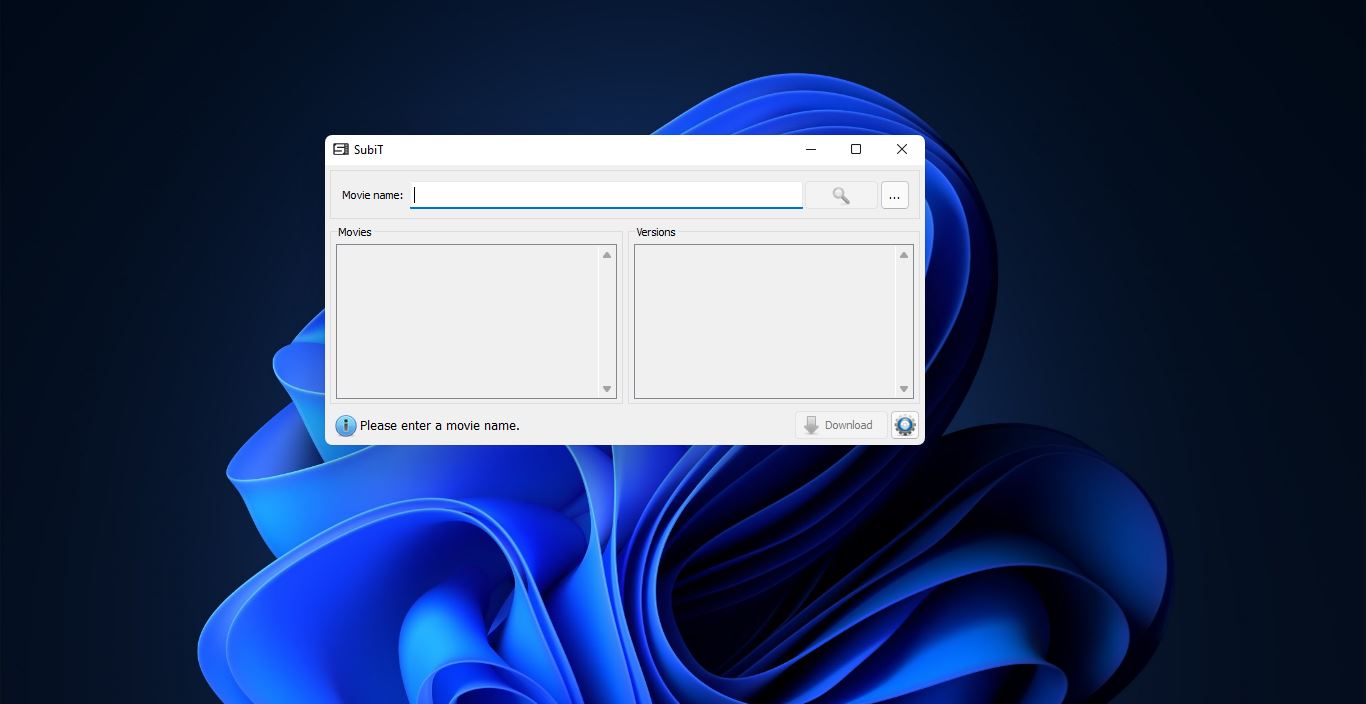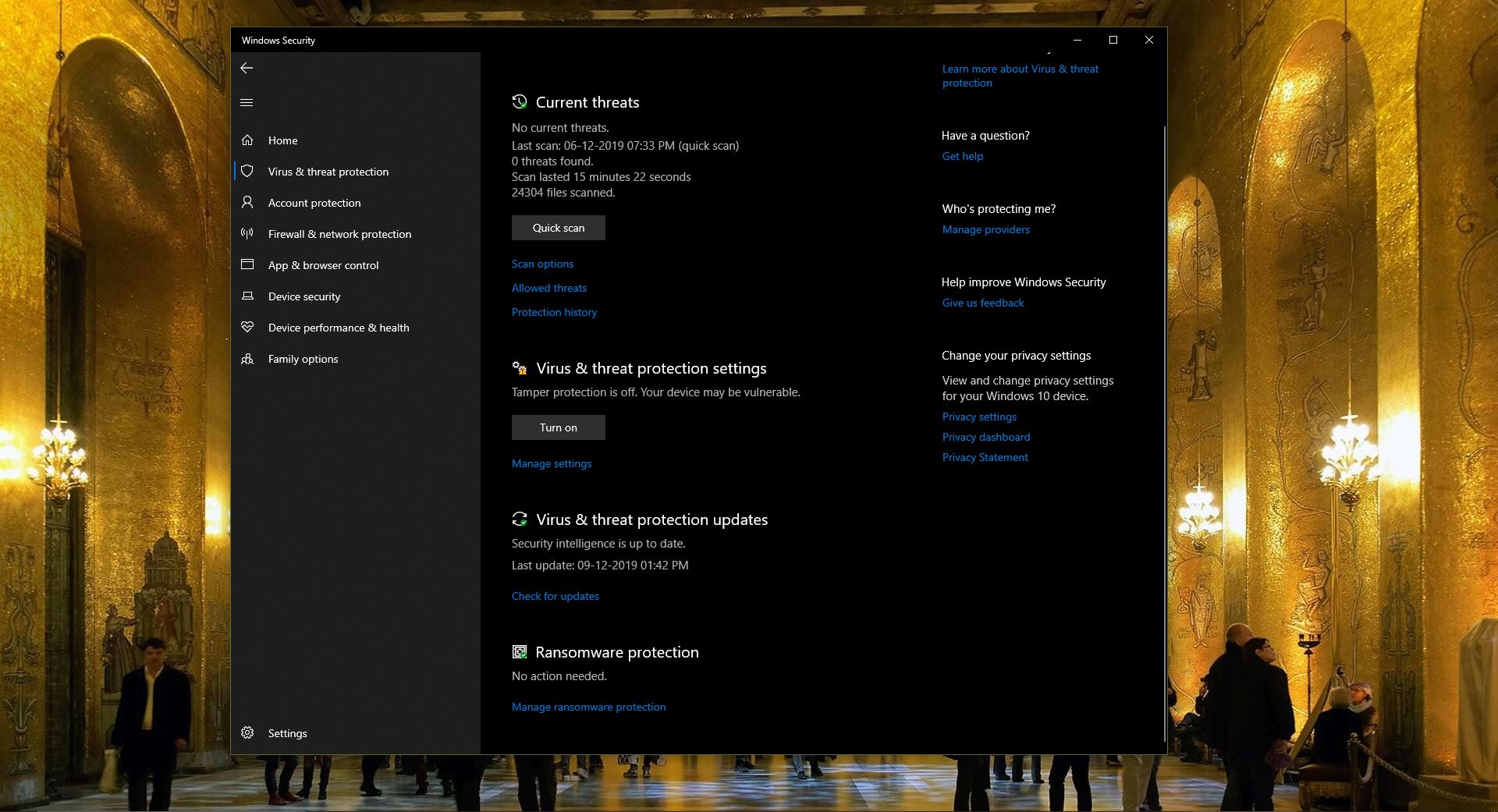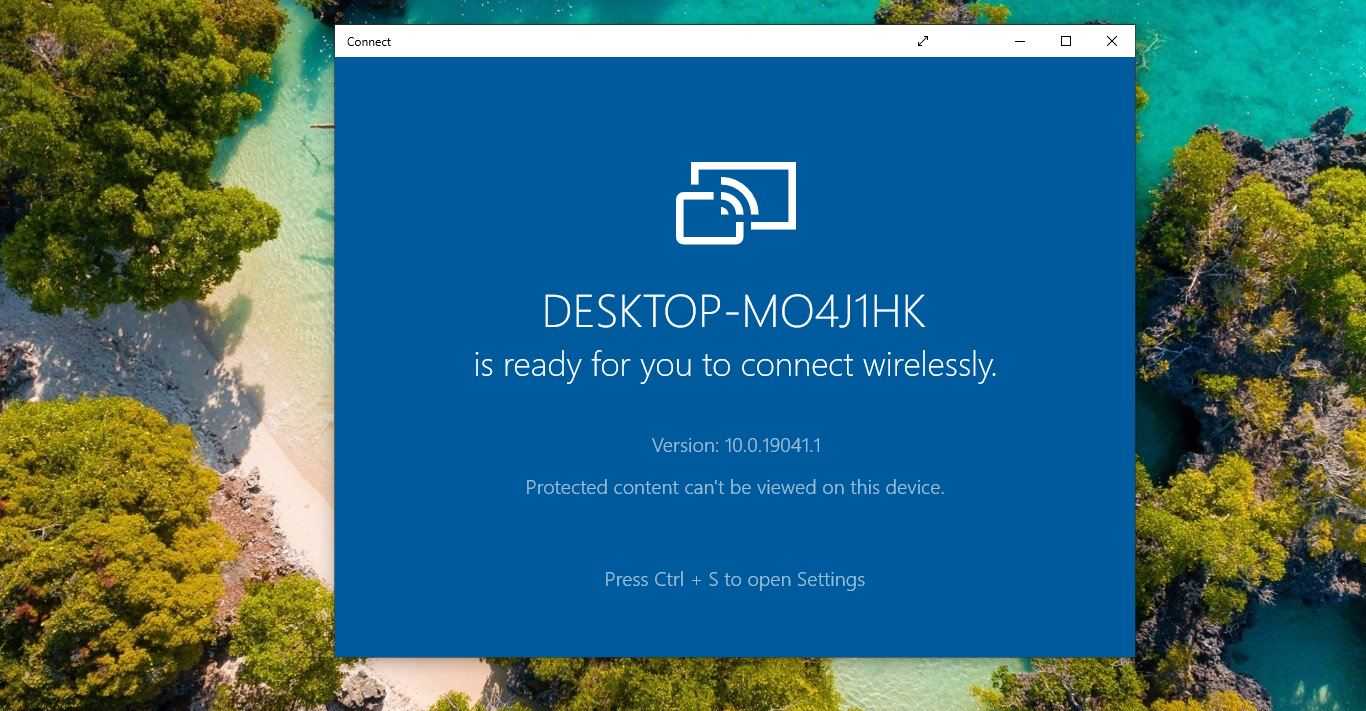Windows Media Player is a software application which is developed by Microsoft. It is used to play, store, and organize digital audio, images, and video. Once you run windows media player the program automatically scans your PC and List of digital Music, Pictures, and videos. And also, it automatically catalogs everything it finds. You can choose the specific folder to find Music files from your system and also windows media player can play songs from one drive but you have to sync the one drive before choosing the path.
Windows Media Player uses the WMV, WMA, and ASF file formats to encode audio and video downloaded from the Internet or ripped from compact discs or other storage media. WMP automatically downloads media codecs from the internet to play an unsupported file. Also, there are lot more features included in Windows Media Player. It gives more control to the user, recently one user asked is it possible to Change Default Language for DVD in Windows Media Player. The answer is Yes we can change the default Audio language in Windows Media Player.
Change Default Audio Language in Windows Media Player:
If you are playing a dual audio language DVD using Windows Media player will scan the DVD and play the DVD in default language. If the DVD is set to English first then it will play the video file in English, if you want to change the audio to different language, you can navigate to the audio settings and then choose your favorite audio language.
Launch Windows Media Player and click on the Play option from the menu bar.
Under Play option choose Audio and Language Tracks > Defaults.
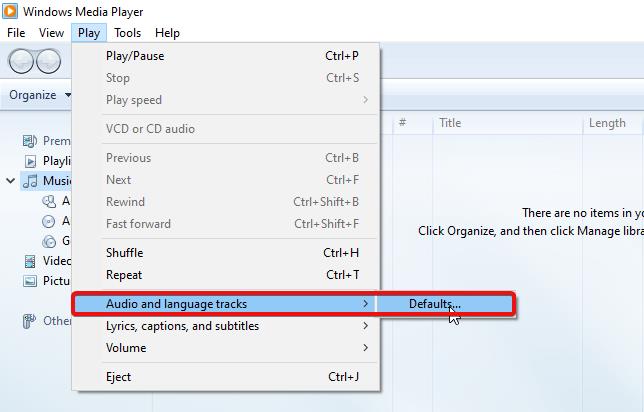
Now you will get Default Language Settings windows, Choose the Audio Language from the Drop-down menu.
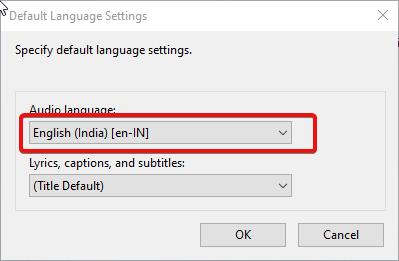
If you want to change the Lyrics and captions. Click on the Lyrics, captions, and subtitles from the drop-down menu and click on OK.
This will change the Default Audio Language in Windows Media Player.
Read Also:
How to Disable Media Controls in Windows 11?