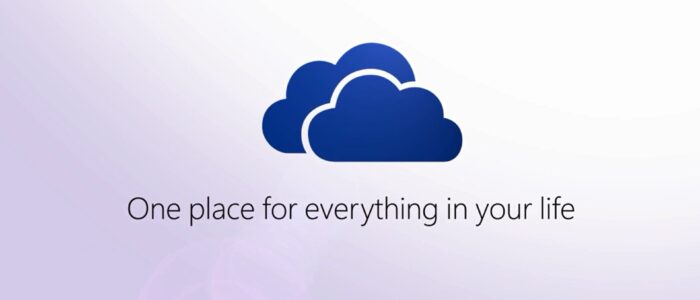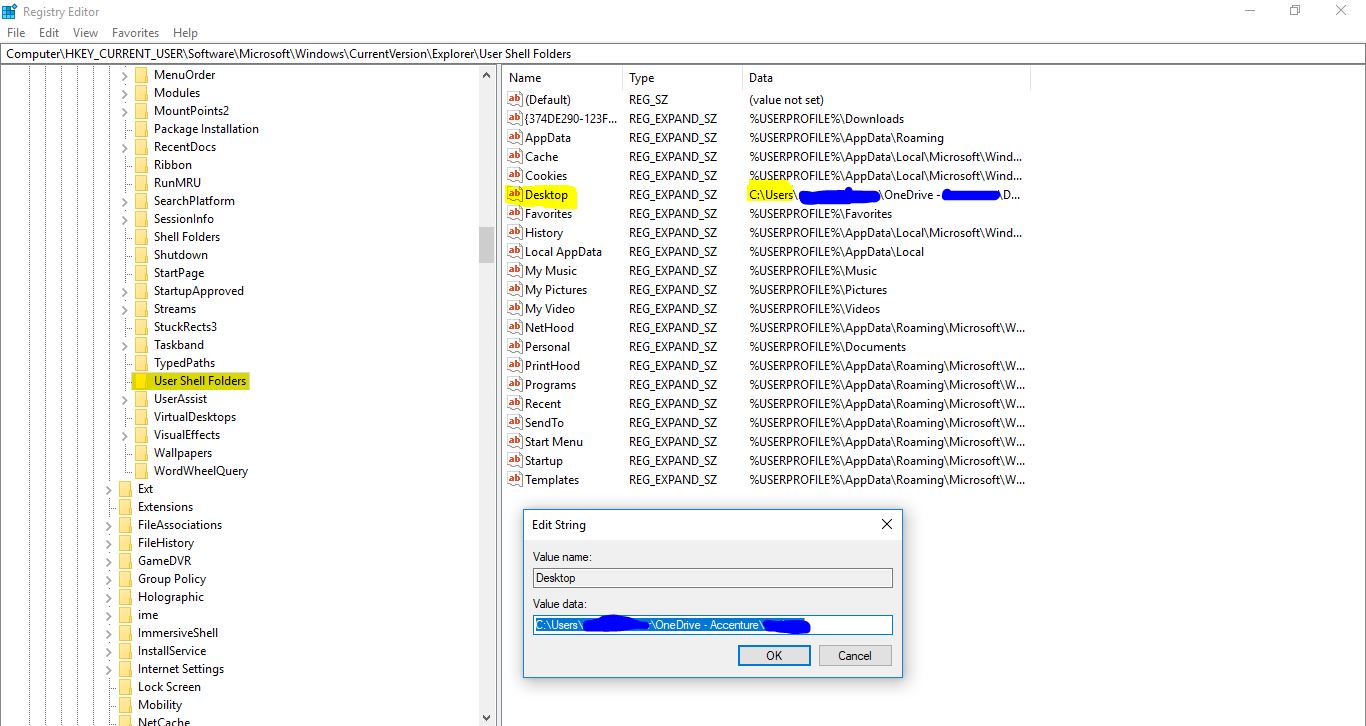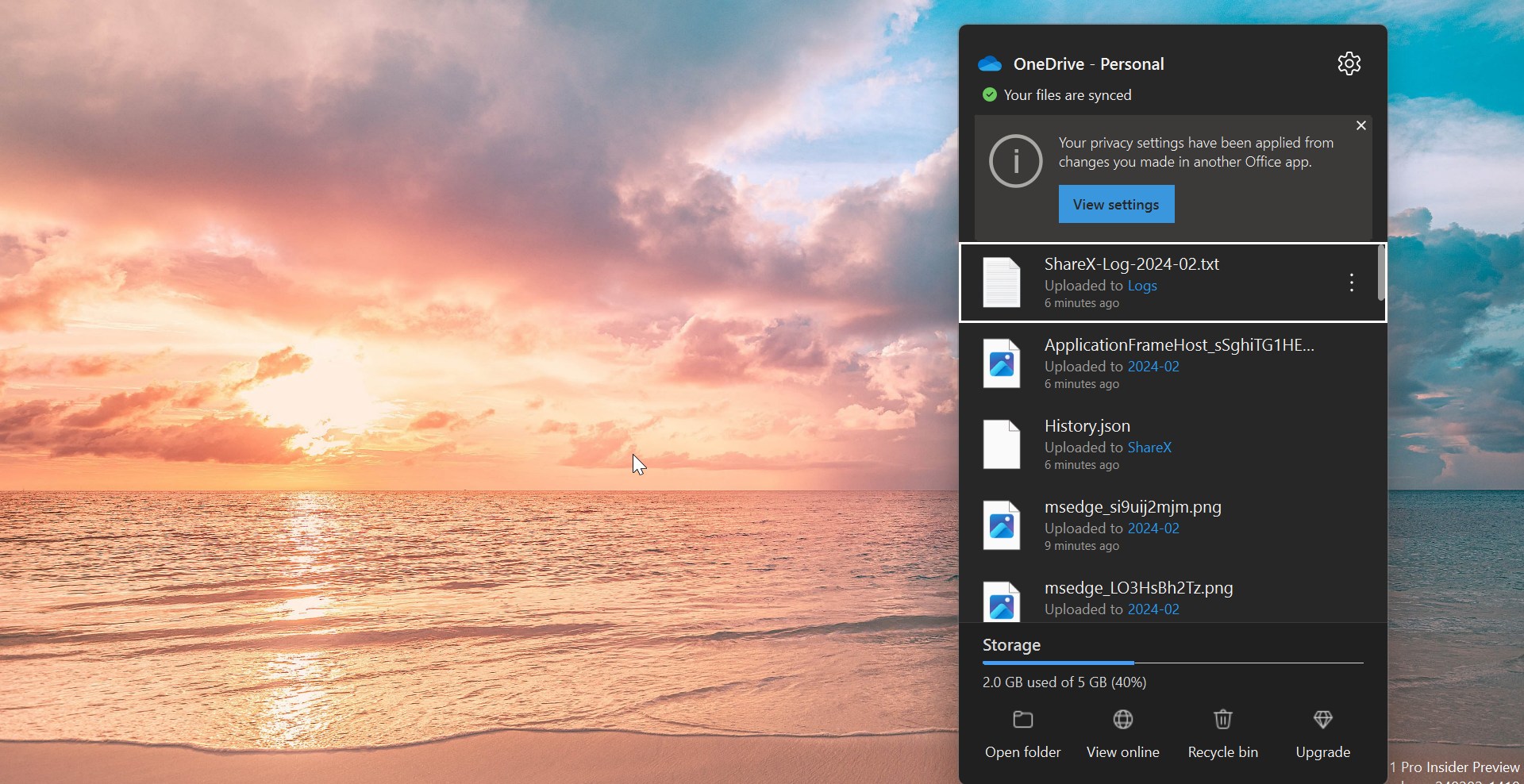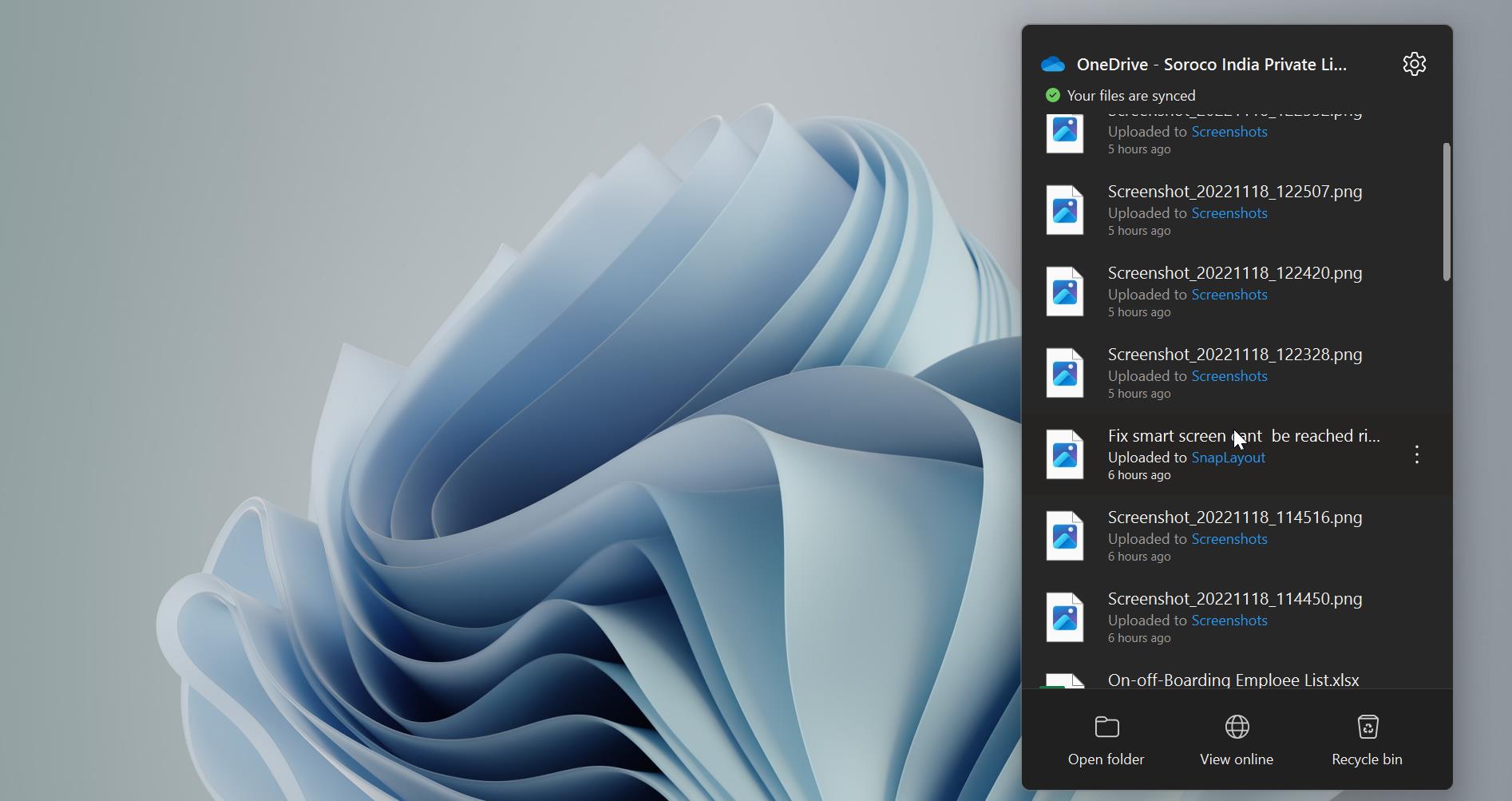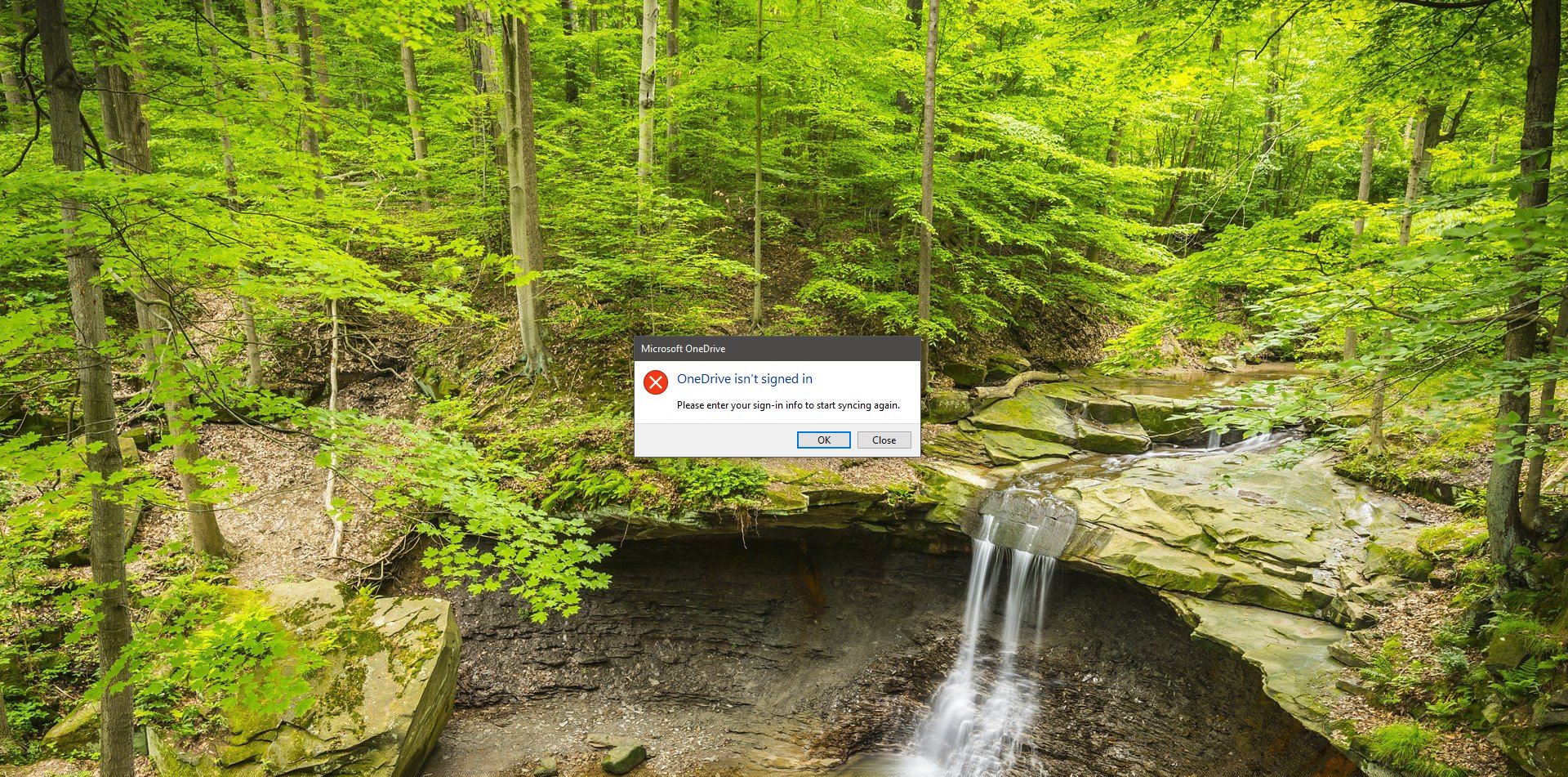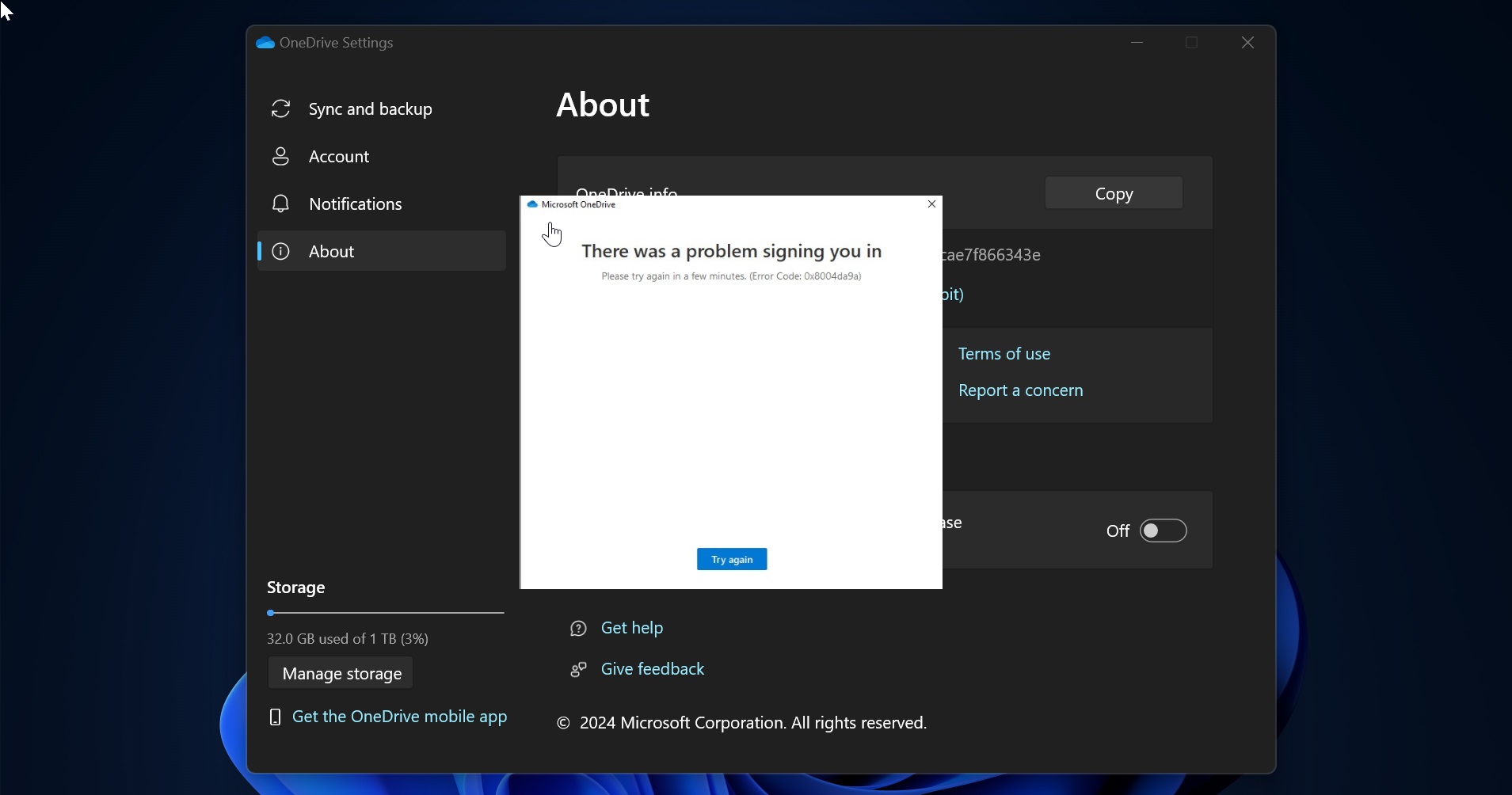OneDrive for Business offers greater mobility and collaborative capability and can improve an organization’s data security. One Drive for Business is much more than a simple repository for work files. It’s a storage, synchronization, and sharing service that offers advanced administration controls and security features. OneDrive for Business is a powerful storage solution for forward-thinking organizations, helping them achieve greater productivity with fewer resources. OneDrive is the best option to keep the file safe for longer days. If you are working in a particular organization you may get share drive access to save your important data. Most of them will forget to safe and they find some difficulties to do that. most of the users are having the habit of saving their files on the Desktop. So I got an idea about this post, why can’t we change the path of the desktop to one drive Folder. so that whatever we are saving on the desktop will Directly sync to the One Drive. This method saves a lot of time while doing backup and no need to search for any Missing File.
Advantage:
- Less time for taking backup.
- No File missing cases
- In case of sudden hard drive cases no need to worry. All the files are already Uploaded to One Drive
Step to Change the current local Drive Desktop to OneDrive:
- First Login One Drive and check the One drive folder is getting sync in the Explorer.
- Go to C:\Users\Username and copy the Local drive desktop folder to OneDrive Folder.
- Once the copy is fully completed.
- Go to the OneDrive Folder and select the desktop path.
- C:\Users\username\OneDrive – yourname\Desktop
- Open the Registry editor (Regedit.exe)
- Browse to the location: Computer\HKEY_CURRENT_USER\Software\Microsoft\Windows\CurrentVersion\Explorer\User Shell Folders
- In the right window panel select the required value (i.e. Desktop).
- Insert the new location for the folder to be stored.
- Just copy and paste the below-mentioned Value in the Value data field.
- %USERPROFILE%\OneDrive-Yourname\Desktop
- Close the registry editor.
- Log off and sign in again or restart the system to make it effective.