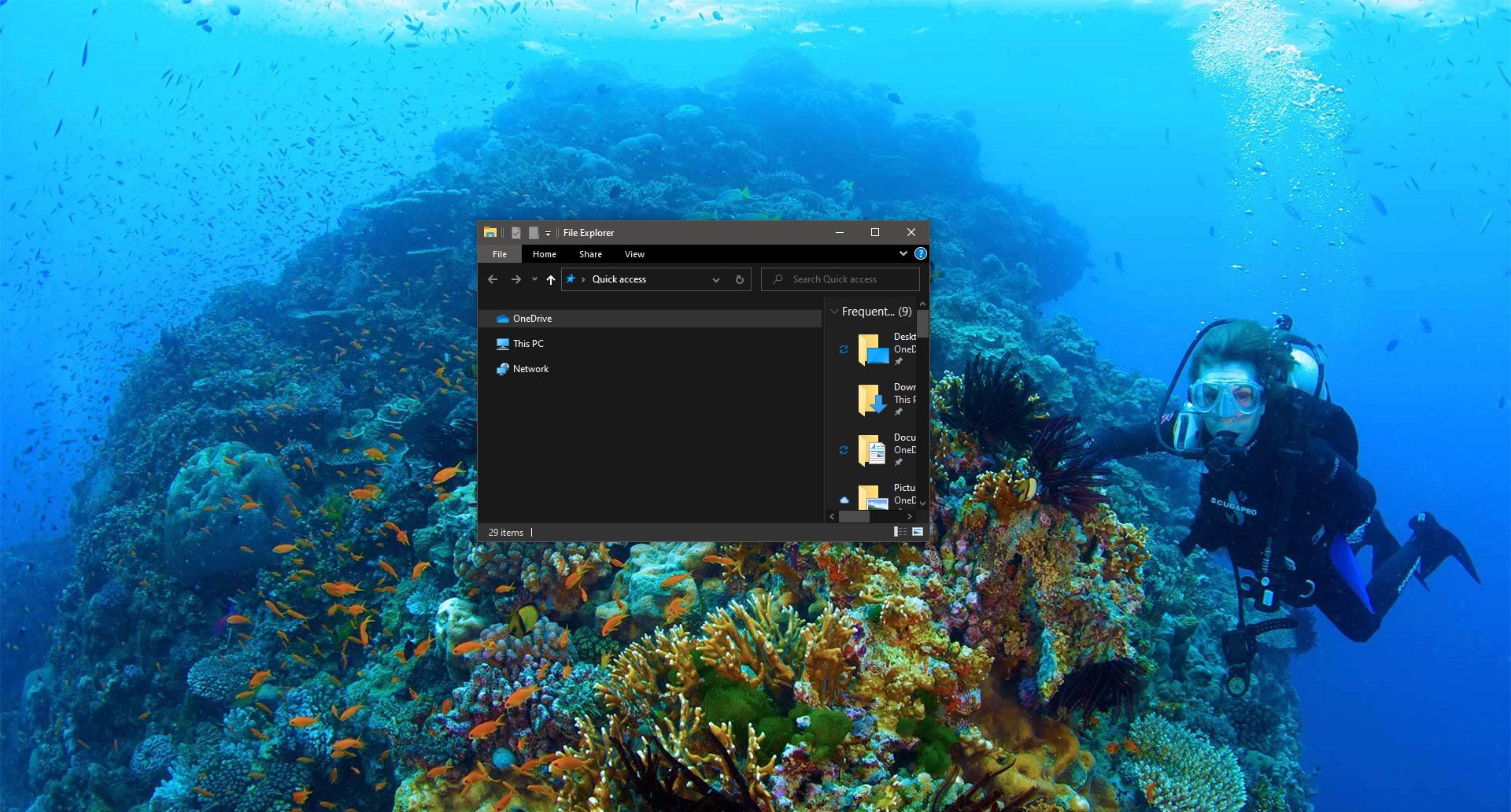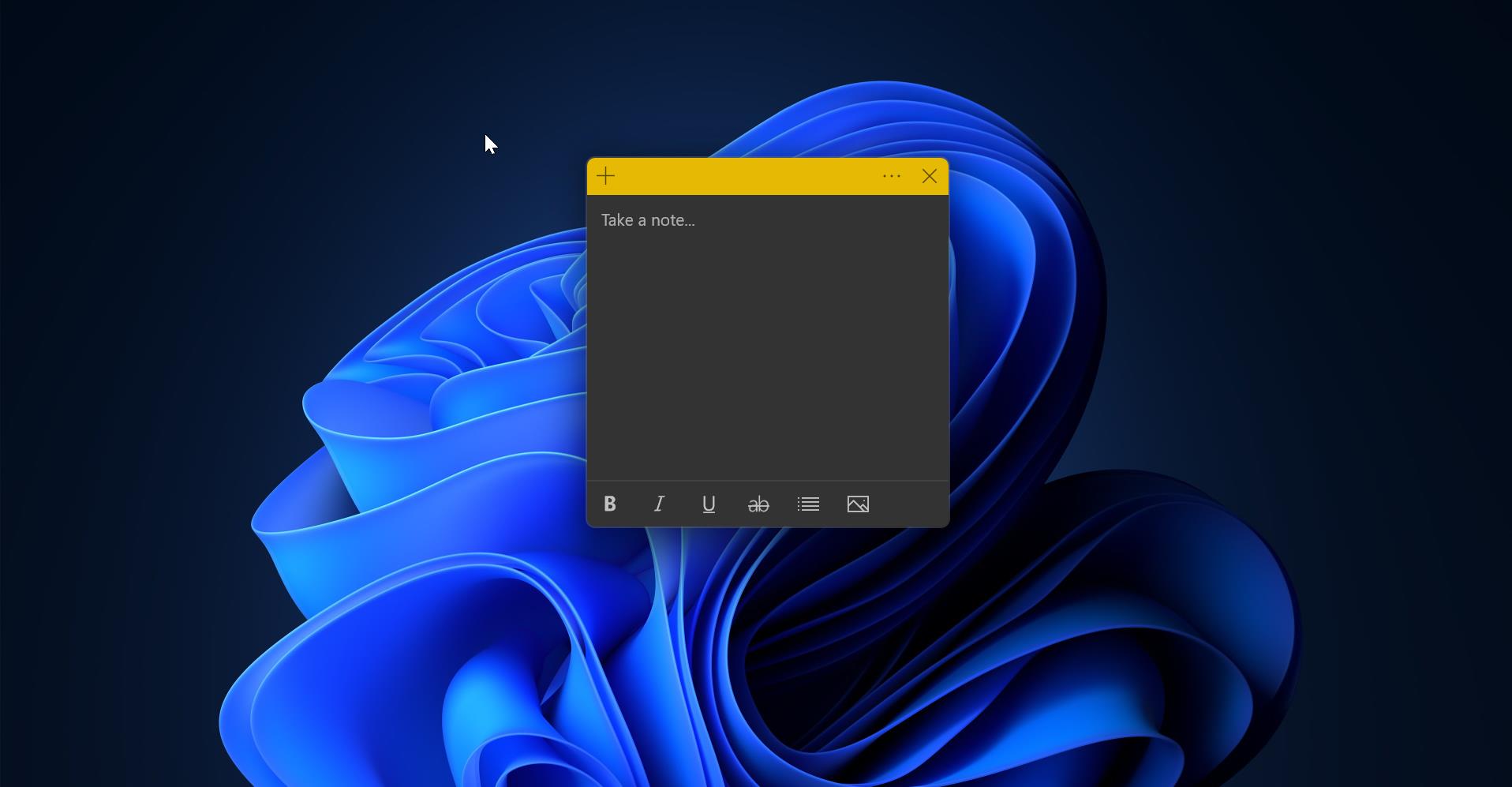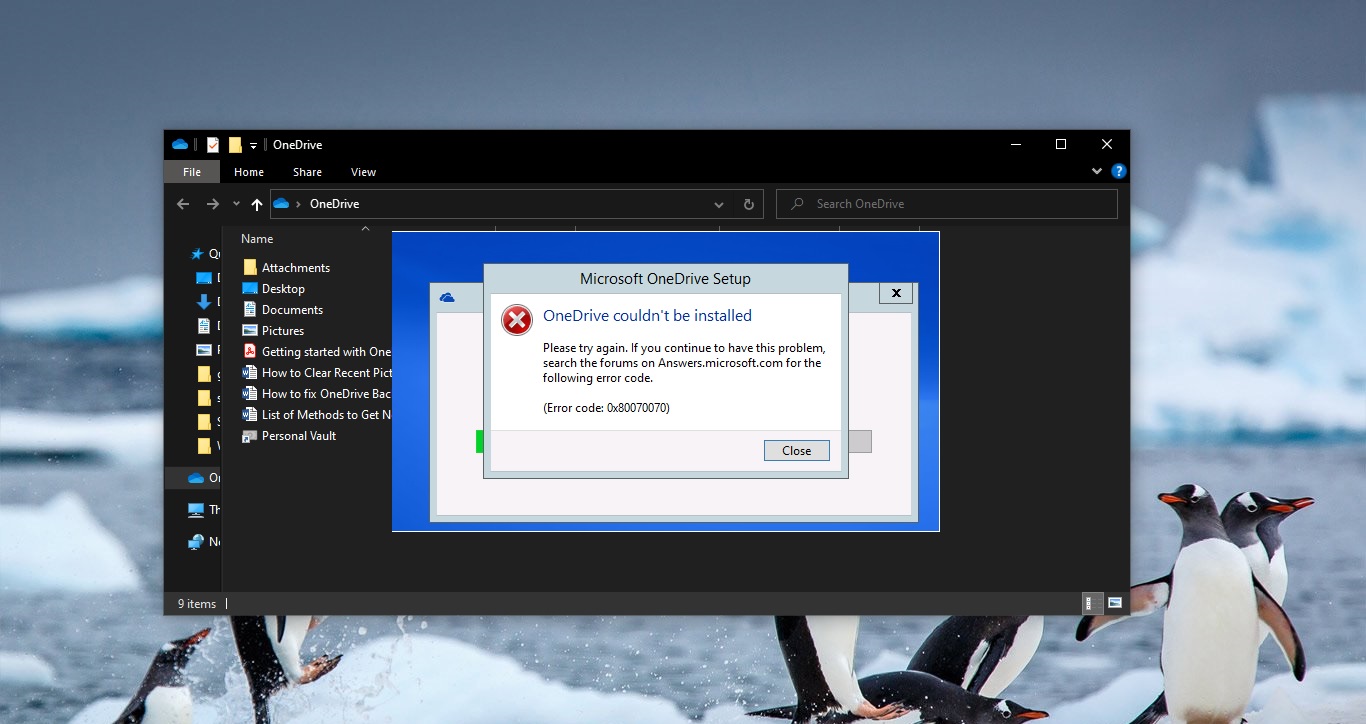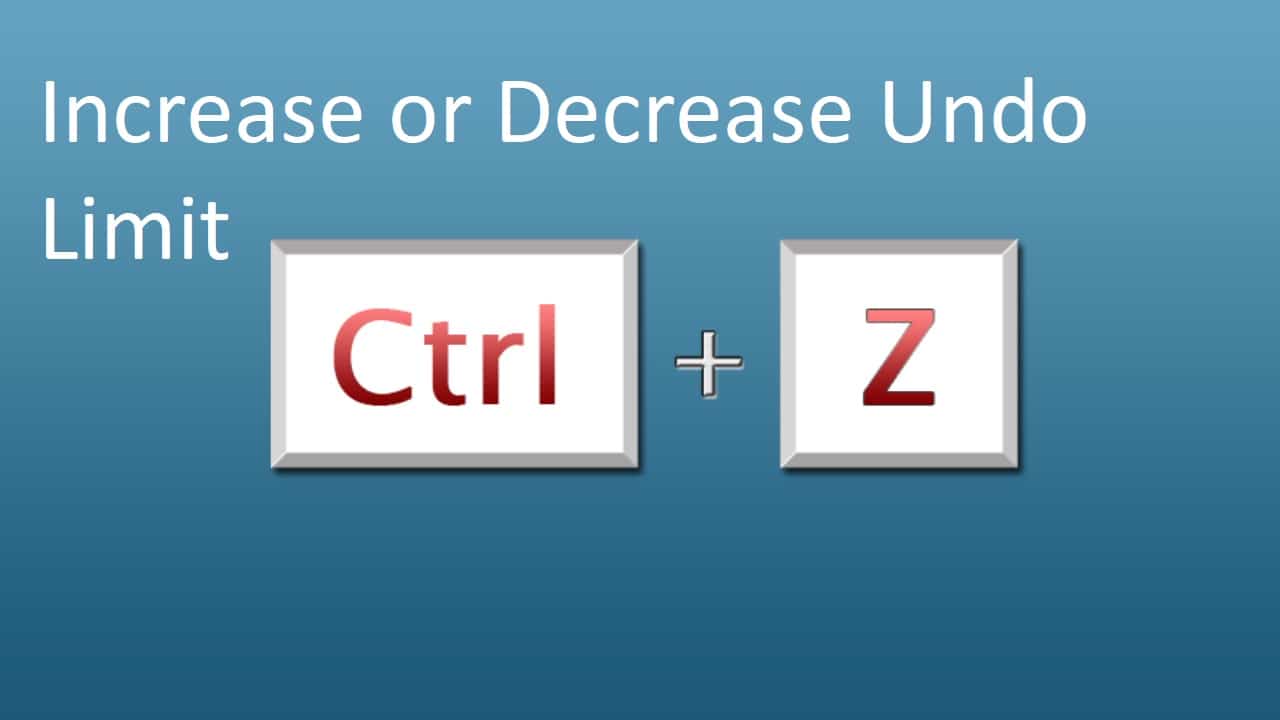The new powerful Backup Software Renee Becca or Renee Lab Data Backup is for Windows systems, it’s available in the market. This software is user-friendly to take backup and this is the one which, we all using current Advanced Backup software. Here we are going to see these features about the free version and will see how good it is.
Renee Becca Data Backup Software:
The main overview displays 5 tabs,
- Tutorial – The Tutorial has illustrative instructions on how to use the program,
- Backup – Backup tab takes you to the backing up tools of the program
- Recovery – Recovery tab obviously brings the recovery options.
- Clone – Clone tab helps you with cloning the data
- And about – It will talk about the features
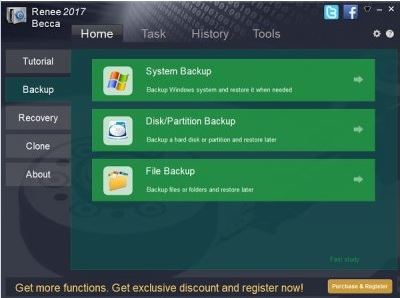
Renee Becca Backup Software new features:
The main feature of the program, offers three options for backup which include System Backup, Disk/Partition Backup, and File Backup.
- System Backup – Will help to back up the main partition where the OS is installed.
- Disk/Partition Backup – Back up the data on a partition or hard drive.
- File Backup – Helps you take back up of all your files and folders.
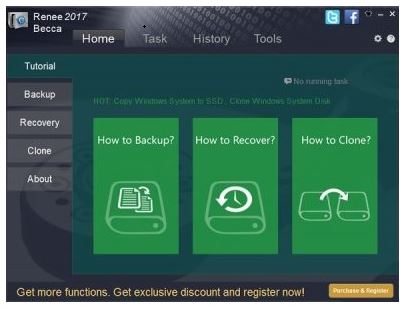
Find the below steps this will help you to take backup.
- Connect your storage device to the system
- Select the backup mode
- And select the desired source and the storage destination
- Right-click and hit Backup. It will take some time to backup, depends on backup size.
How to do Renee Becca system backup?
When you’re selecting the system backup in Renee Becca program, there you will get a few options, you get to choose the backup scheme. This Renee Becca program will offer five different modes of backup.
- Version Chain Mode – This is optimized mode and keeps 5 recent versions of the operating system on your PC.
- Signal version Mode – This mode will keep only 1 recent version.
- Full Backup – Creates a full backup with optional automatic cleanup.
- Incremental Mode – Creates incremental backups.
- Differential Mode – Creates differential backups.
Next is the Advanced tab will help you to adjust some more settings like shutting your system after the backup is done and error handling, compression settings, security settings and backup splitting, Exclusions.
What is recovery in Renee Becca and how it will work?
As usually, this recovery option will help us to recover and restore the data you have backed up. Here you can see three similar features.
- System Recovery
- Disk/Partition Recovery
- And File Recovery
Note: – To recover the data, you have to create bootable media like a CD or a USB device. Connect the media device to your System and select it as the primary boot device in BIOS and recover the Windows with the previous backup file. To recover the files, go to the File Recovery option, select your backup files in the media device, and restore them on your System.
What is clone in Renee Becca?
The clone will create a separate copy of the database, this data is saved as a disk image file in a removable media. This clone feature is here you can copy a Hard disk, a portion also your system as well. Hard Disk cloning – It includes copying the content from the selected hard disk to a targeted one, Partition Cloning – It will help you to copy everything from one partition to another System Redeploy – It will redeploy the entire system to another hard disk. Note: – To Clone, you first need to connect a removable storage device to the PC, select the desired Cloning Mode, select the disk or the partition you want to make a clone, and copy the data to the target disk or partition.
Other features of Renee Becca Data Backup
Another feature is the option tabs in this program are Tasks – Tasks tab lists your completed tasks with this program with all required details History – History tab shows your program usage logs Tools – Tools section brings three extra tools for you which are- Disk Manager, Disk Partition Eraser, and the Renee Undelete. Note: – Click here – To get your free license for personal use.
Read Also: How to Backup Windows 11 OS to External Drive?