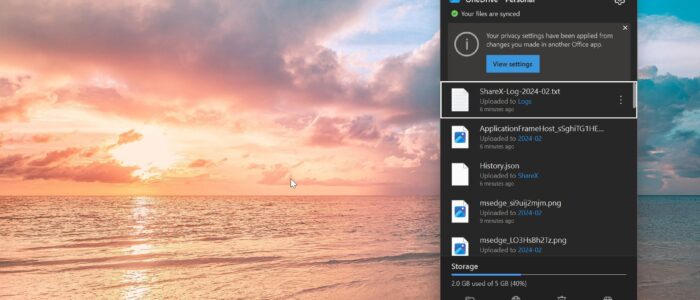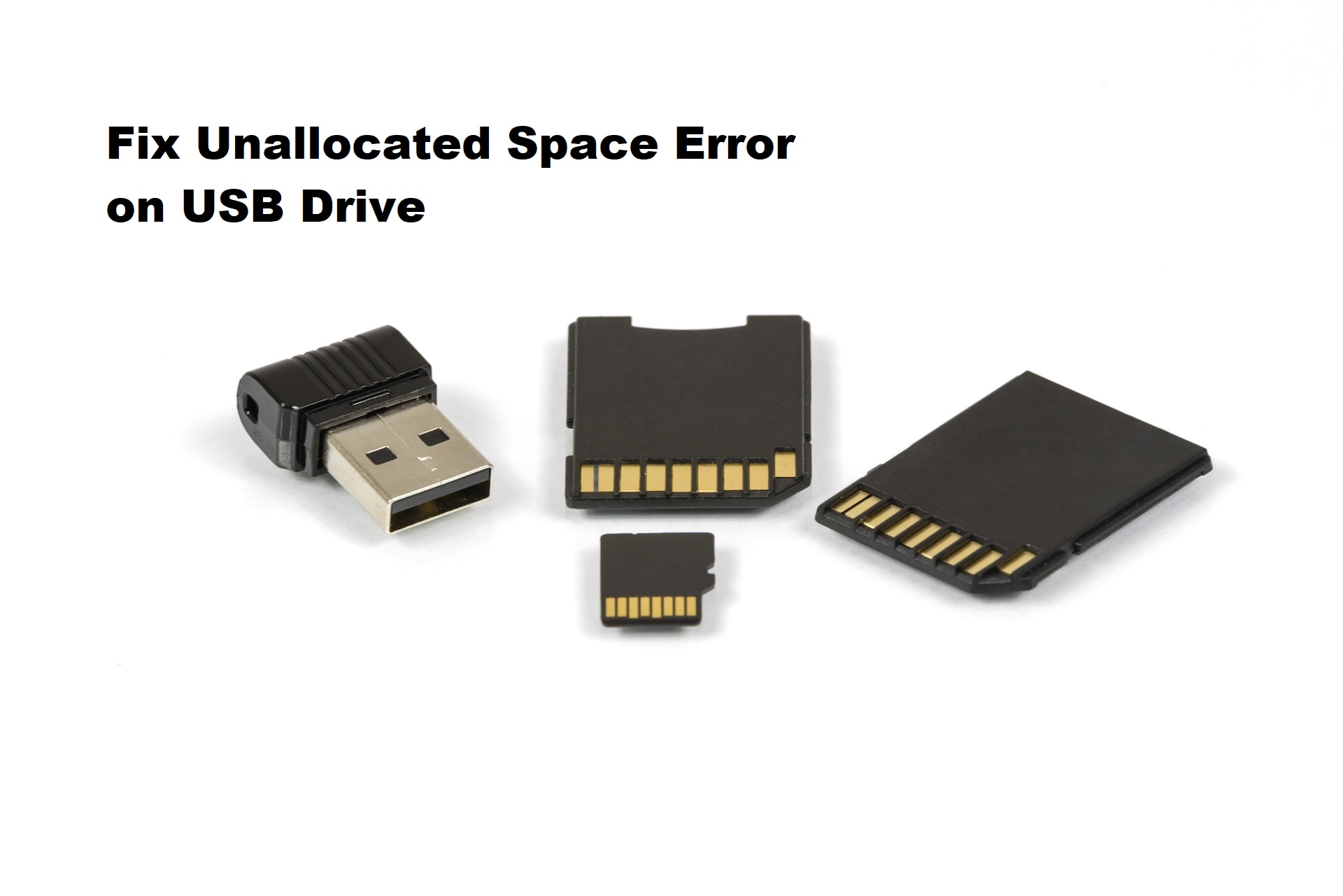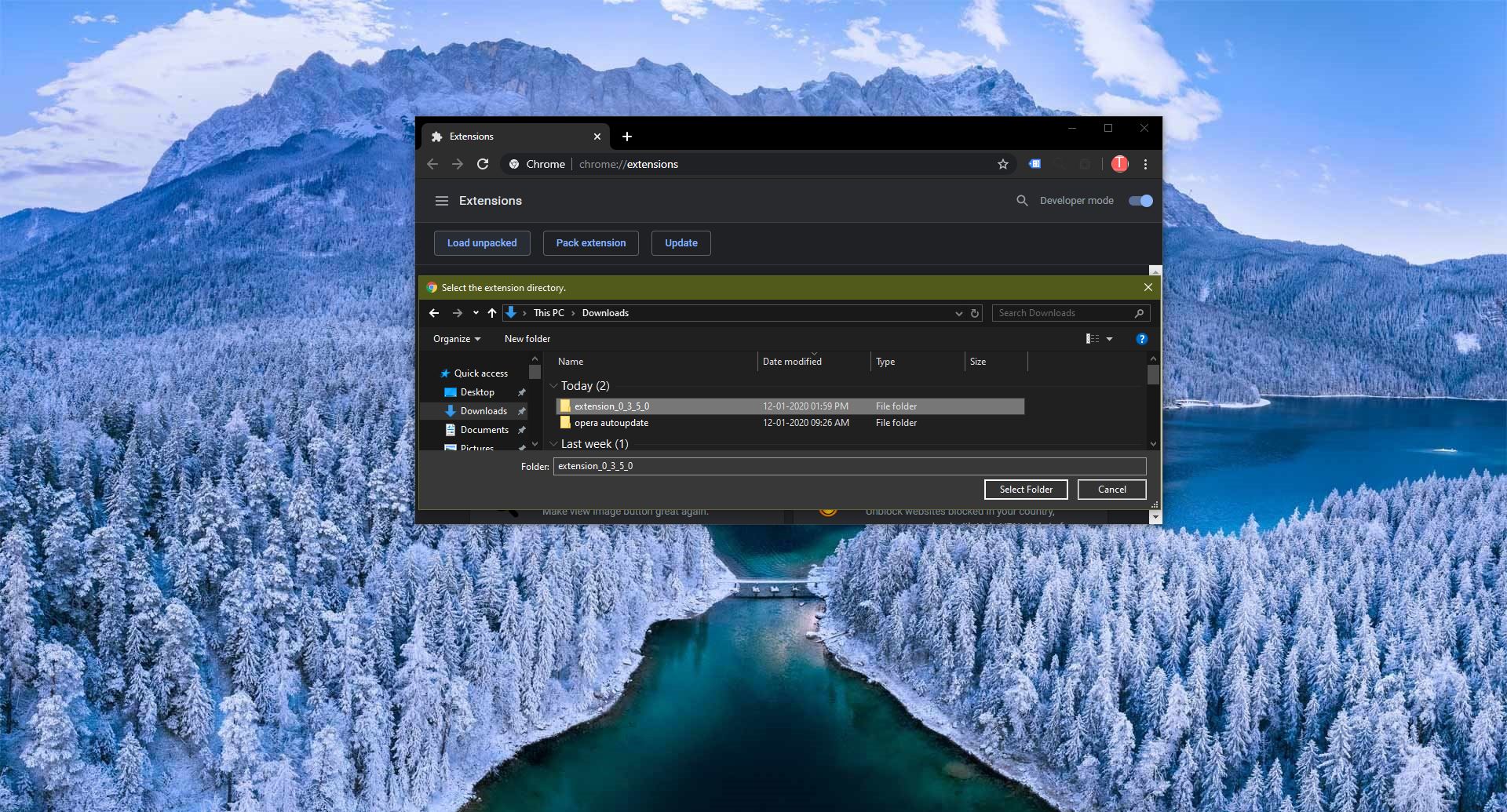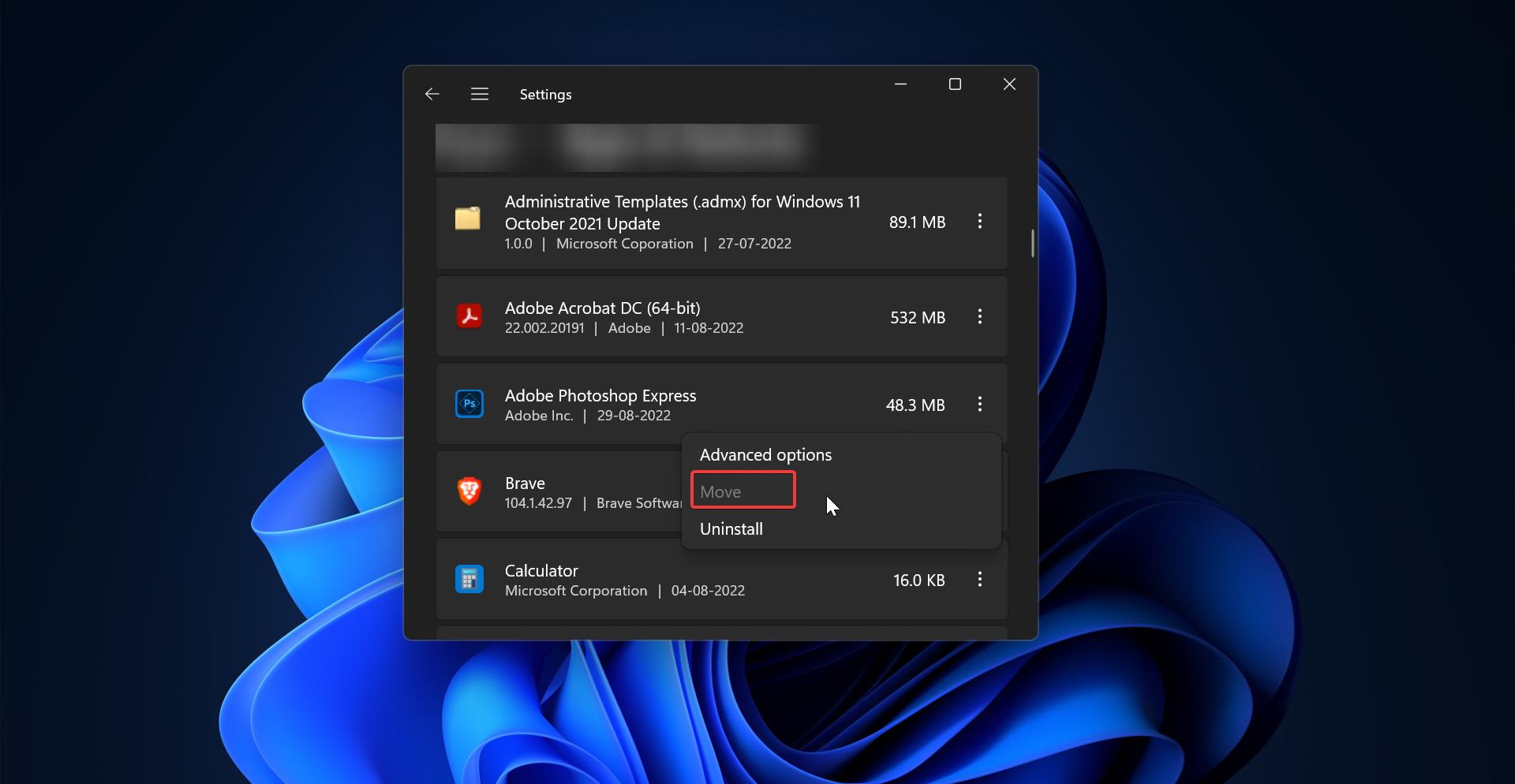OneDrive is a cloud storage service provided by Microsoft that allows users to store and share files and photos. OneDrive Memories is a feature that automatically creates collections of photos and videos based on specific events, dates, or locations. While some users may find these notifications helpful, others may prefer to disable them to have more control over their notification preferences. If you are receiving constant notifications from OneDrive Memories then this blog post will guide you to disable OneDrive Memories notifications and regain control over your notifications settings.
Why Disable OneDrive Memories Notifications?
There can be several reasons why you might want to disable OneDrive Memories notifications, Sometimes the Memories notification or emails will appear at random intervals and it will display your photos you have stored in OneDrive.
- Reducing distraction: OneDrive Memories notifications can be distracting when you are trying to focus on other tasks.
- Privacy concerns: Some users may not feel comfortable with their photos being automatically collected and displayed by OneDrive Memories.
- Preference for manual control: You might prefer to manually organize and view your photos instead of relying on automated algorithms.
Steps to Disable OneDrive Memories Notifications:
Sometimes the Memories notification or emails will appear at random intervals and it will display the photos you have stored in OneDrive. Follow these step-by-step instructions to disable OneDrive Memories notifications on Windows 11.
Right-click on the OneDrive app icon from the Taskbar or from the System Tray, and Choose the Settings (gear) icon.
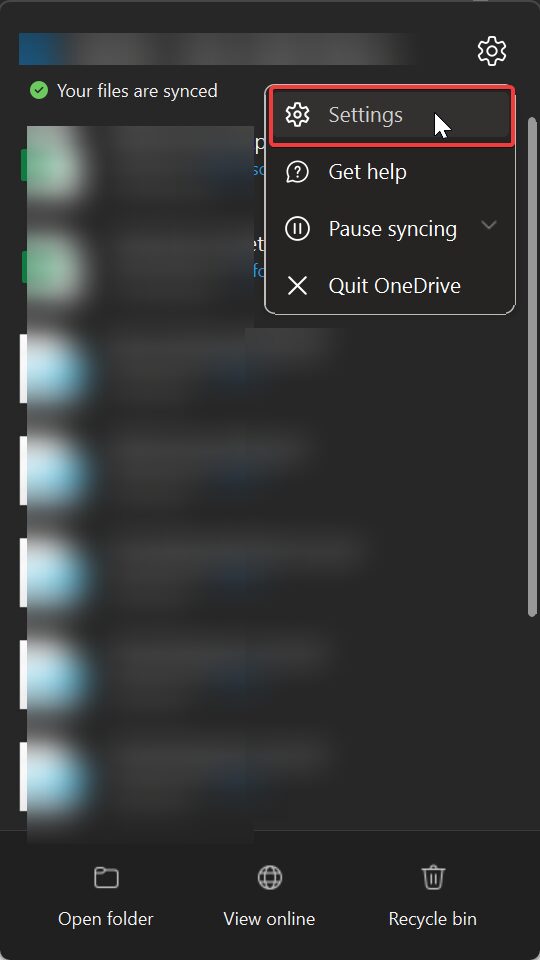
Once you open the OneDrive Settings, click on the Notifications tab from the left-hand side pane.
Under Notifications on the Right-hand side pane, Toggle off the Notify me when “On this day” memories are available option.
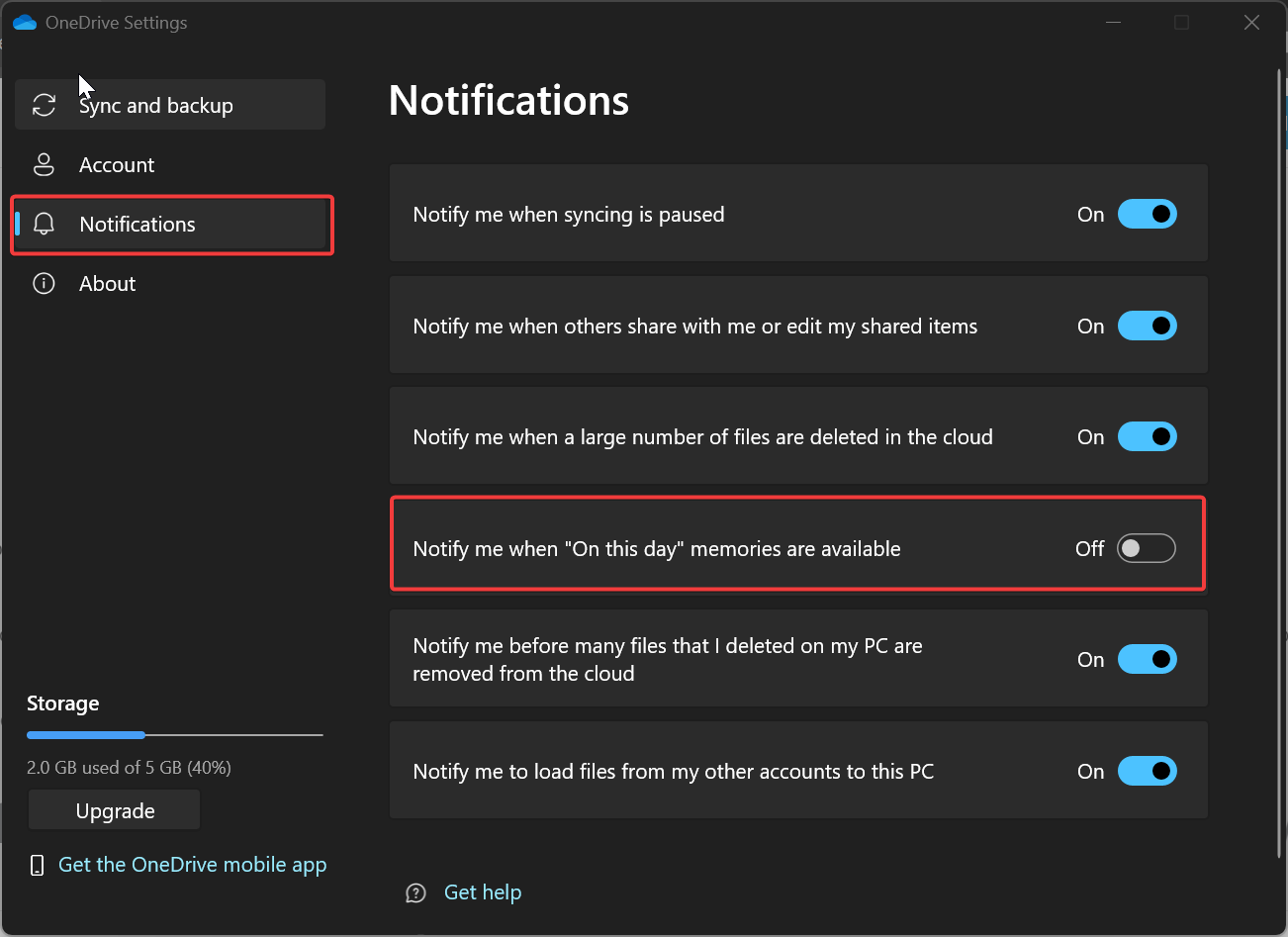
Congratulations! You have successfully disabled OneDrive Memories notifications.
Disable OneDrive Memories notification using OneDrive Web:
You can also use the Online version of OneDrive web interface to Disable the OneDrive Memories notification, follow the below steps to disable the Notifications.
Click on the OneDrive icon on the Taskbar and choose the View Online button at the bottom of the menu.
This will take you to the OneDrive Web version, Click on the Settings Gear icon from the top right corner of the page.
Under OneDrive Settings click on Options.
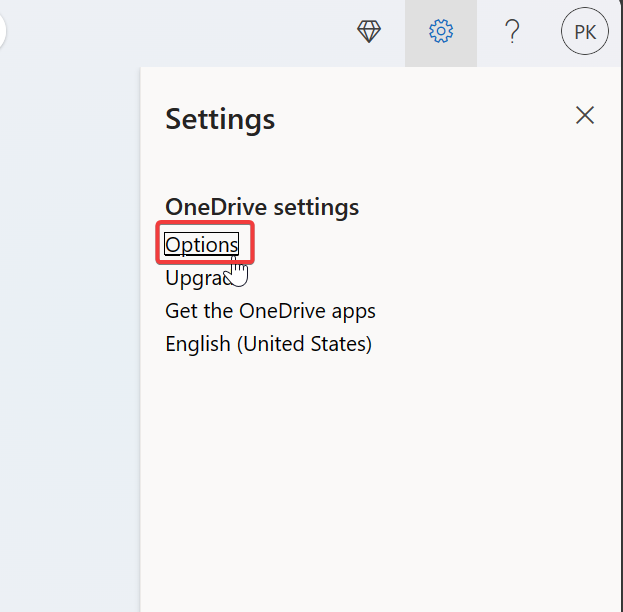
Under OneDrive Options from the left-hand side click on Notifications, and from the right-hand side pane, uncheck “One this day memories are available” option.
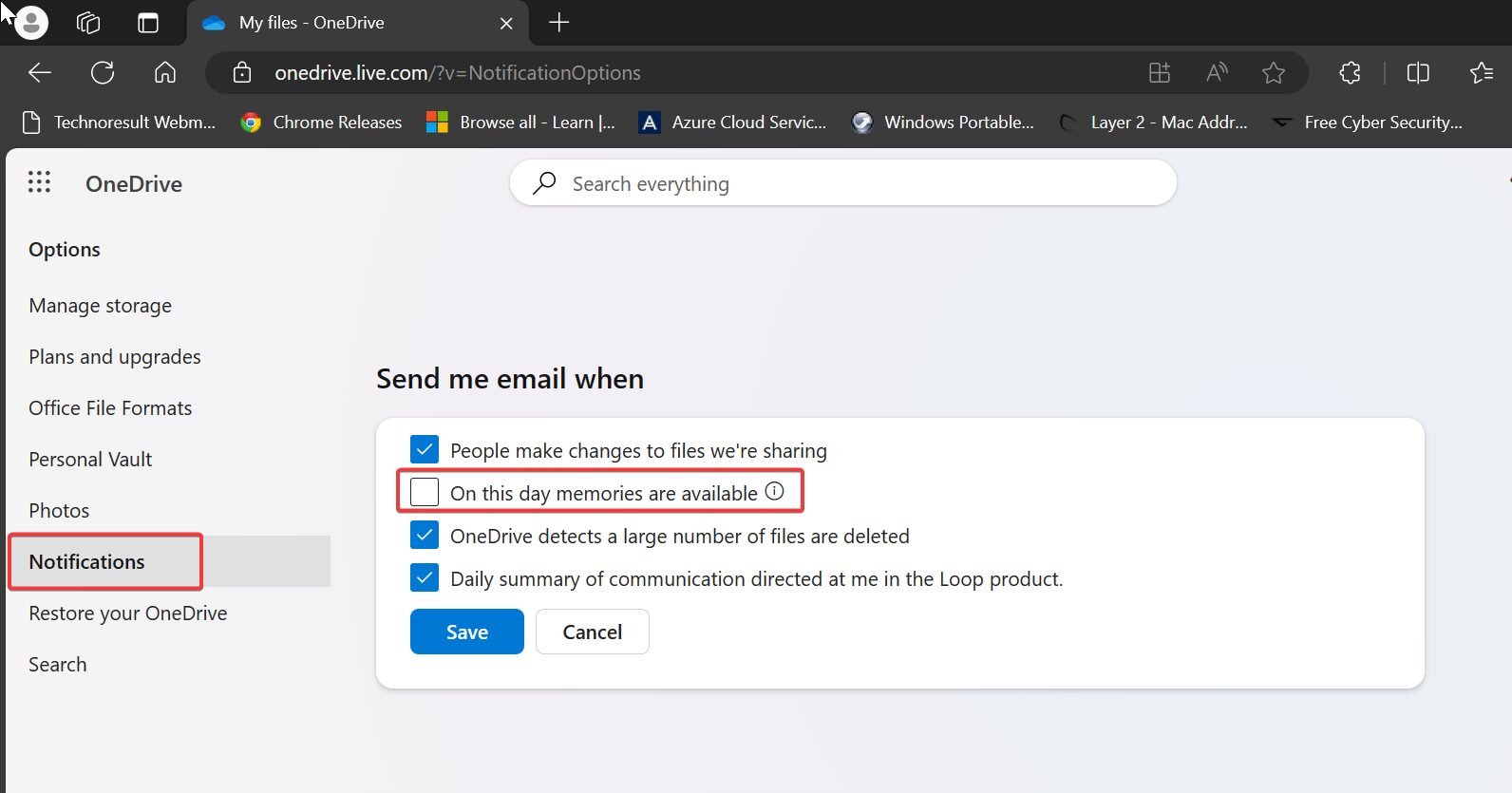
Click on the Save button.
That’s it you will no longer receive “On this Day” email notifications. The above two methods will disable the OneDrive Memories notification, the first method will disable the Windows OneDrive Memories notification and the second method will stop the OneDrive Memories email notification.
Disable OneDrive Notifications on Your Device:
If you want to stop receiving all notifications from OneDrive, you can disable them directly on your device. But this method will disable all the Notifications from the OneDrive app.
Open Windows Settings by pressing Windows + I and from the left-hand side click on “System” and from the right-hand side click on “Notifications”.
Under Notifications Look for “OneDrive” and turn off the Toggle button to disable OneDrive Notifications.
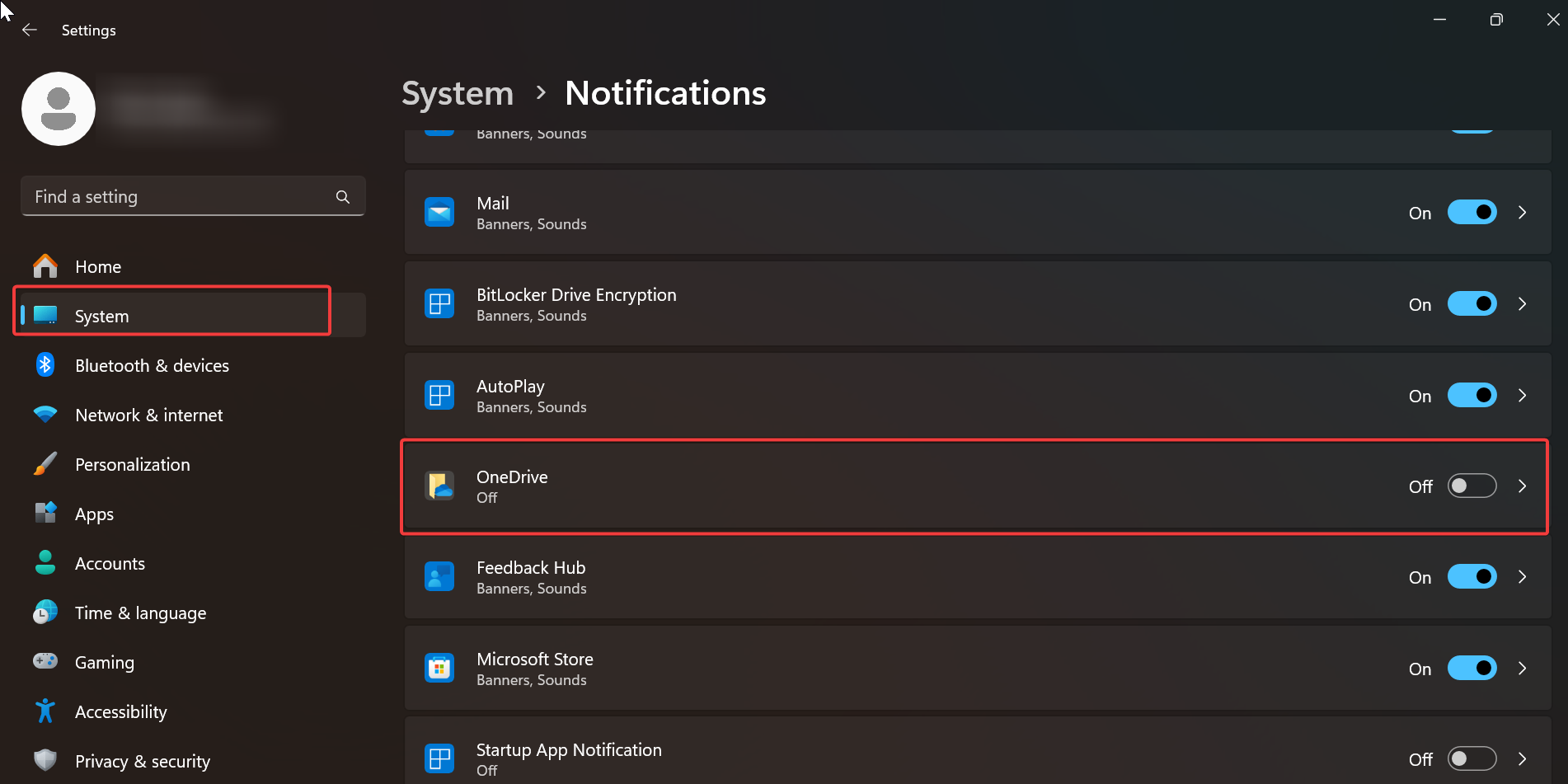
If you still want to receive other types of notifications from OneDrive but only want to disable Memories notifications, you can customize your OneDrive notification settings using the Method 1.
OneDrive Memories notifications can be helpful for some users in reliving cherished moments. However, if you find them intrusive or privacy-compromising, disabling these notifications is a viable option. This blog post provided clear instructions on how to turn off OneDrive Memories notifications, as well as alternative methods for managing your OneDrive notification settings.
Read Also:
How to Reset OneDrive in Windows 11/10?
How to Stop Files from Saving to OneDrive?