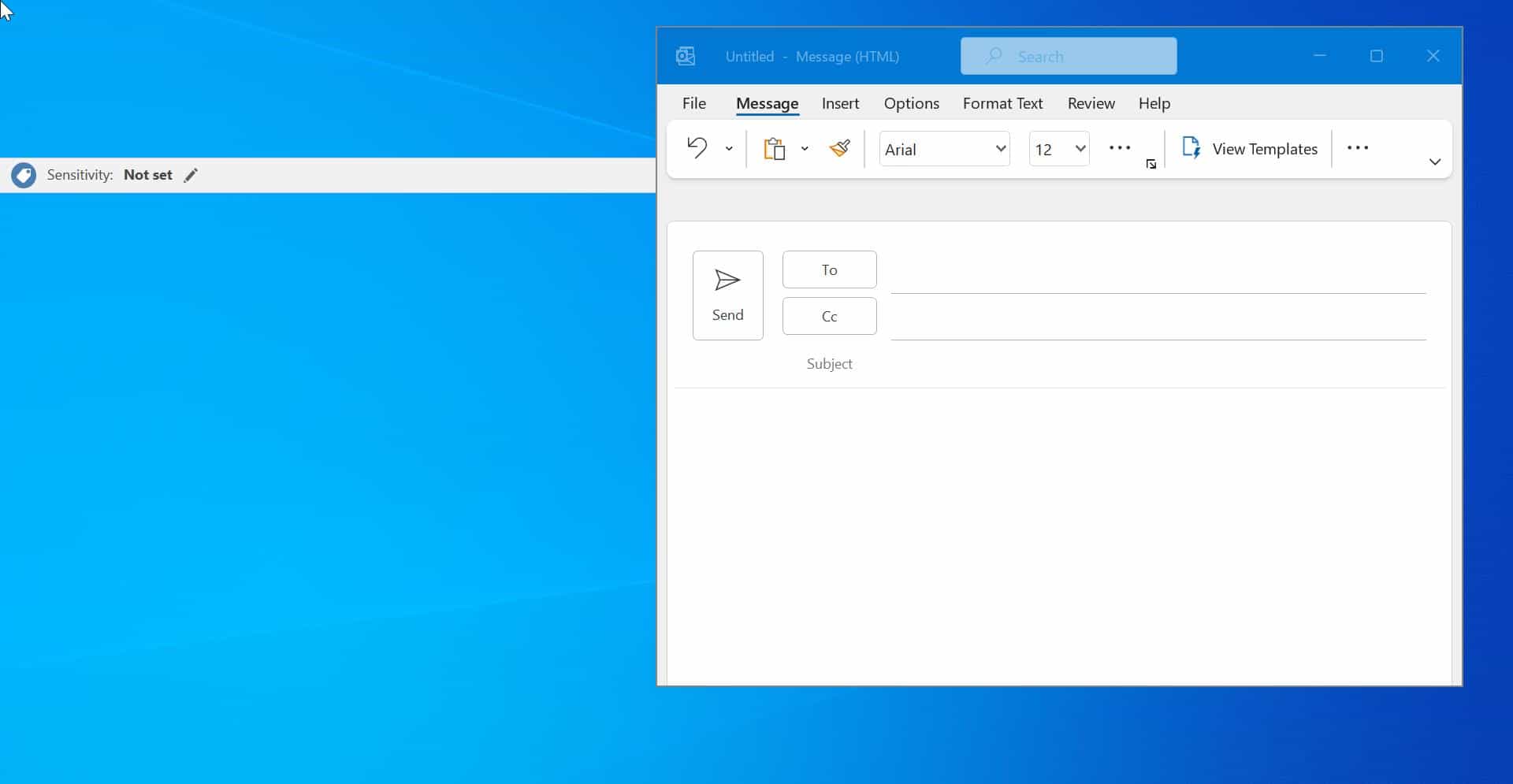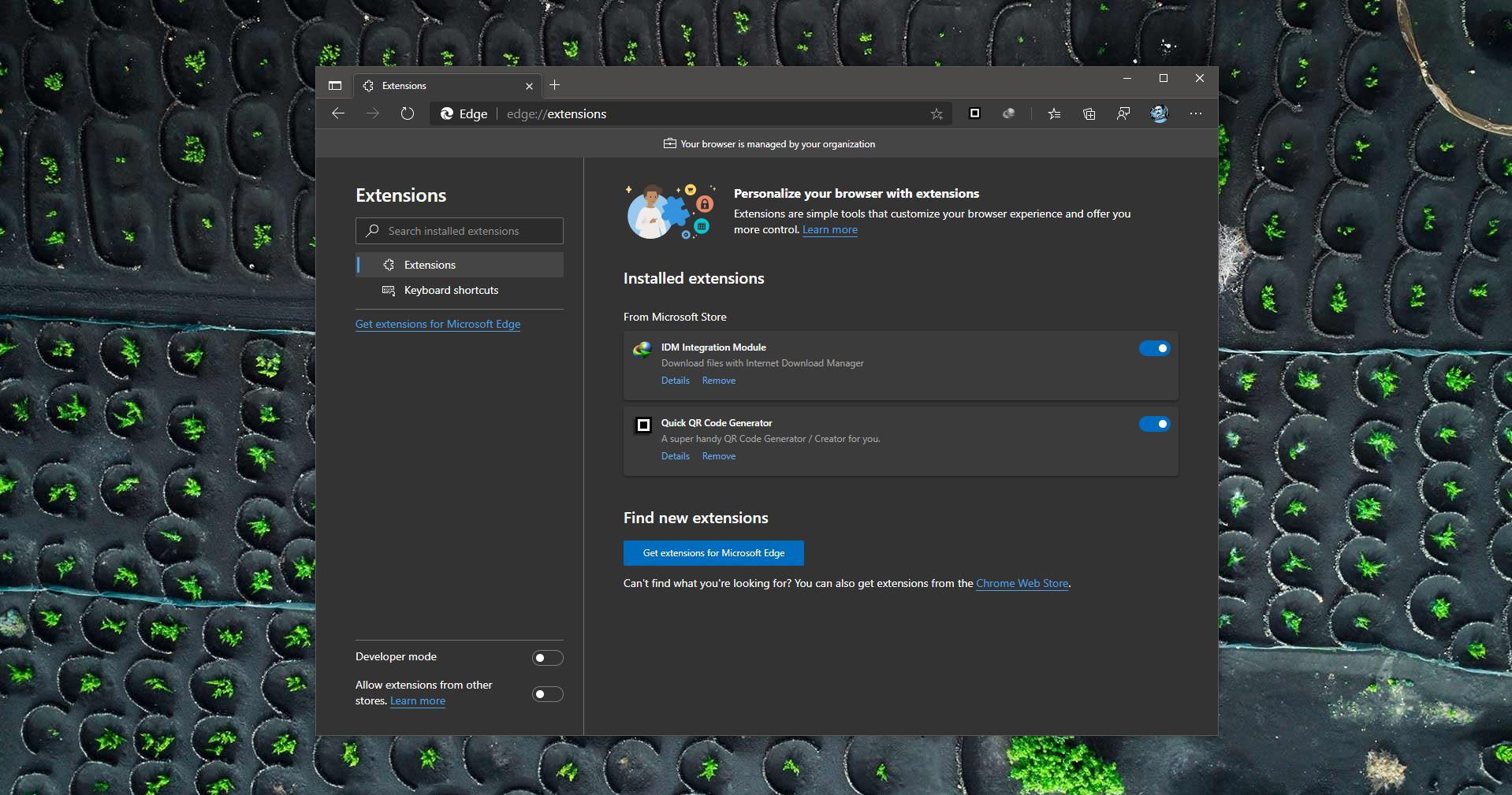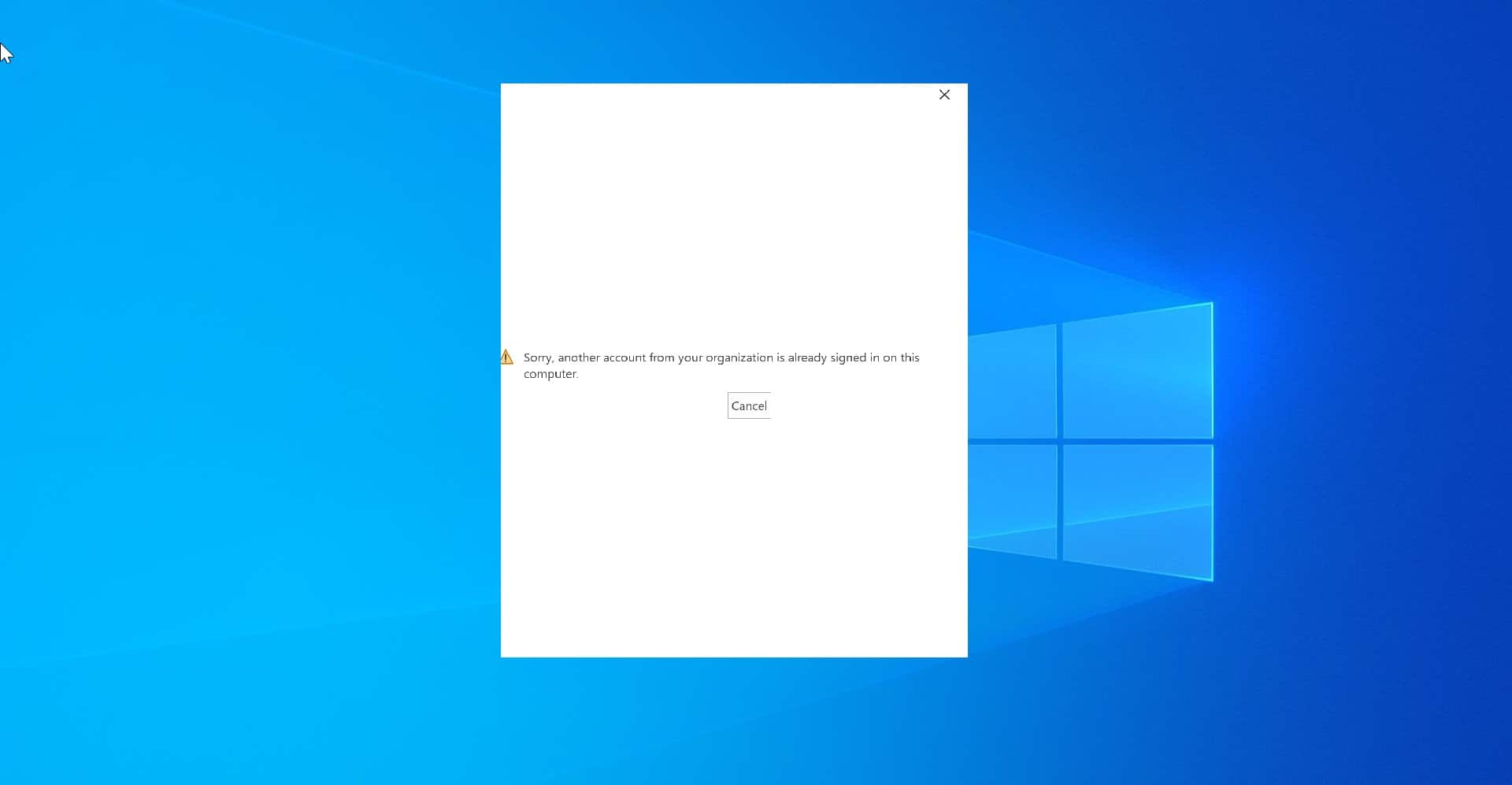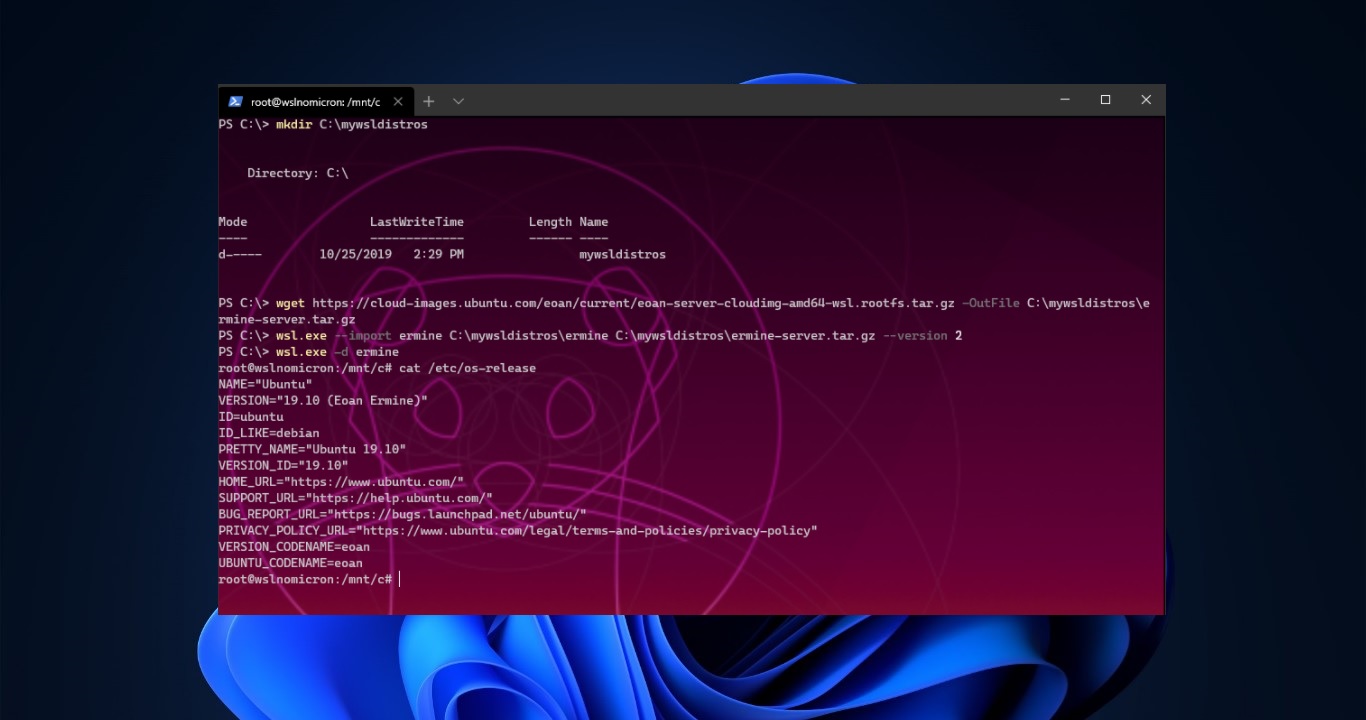Outlook is one of the best email clients, It is very popular among corporate users and business users. There are many key benefits that make the outlook unique from other email clients. And one of the key benefits is Automatic Replies, Automatic Replies is an outlook feature that is used to send a response to our recipients automatically. In a corporate environment Mostly automatic replies are used to send replies to our recipients automatically that you’re not available in the office. In order to set the Automatic Reply(Out of Office), you must be the Owner of the public folder. Also, you must have to Send As permissions from the email address. This article will guide to Create automatic reply in outlook.
Steps to Create automatic reply in Outlook:
1. Launch Outlook and choose the Public Folder, Right Click the public folder and choose Properties 2. Select Folder Assistant 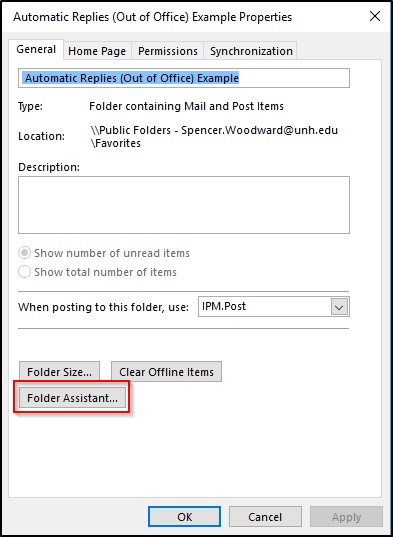 3. Click on Add Rule
3. Click on Add Rule 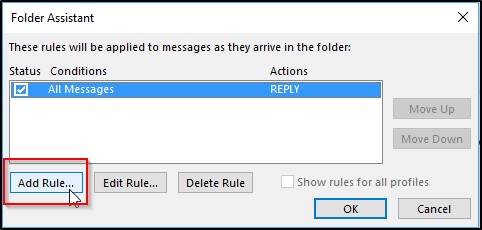
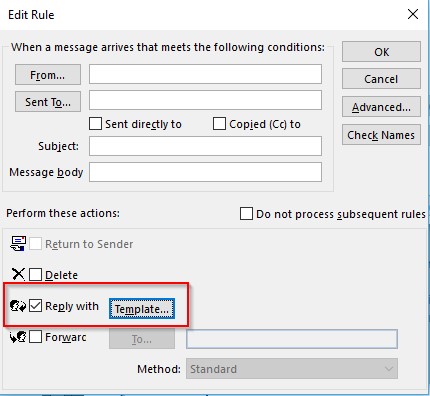
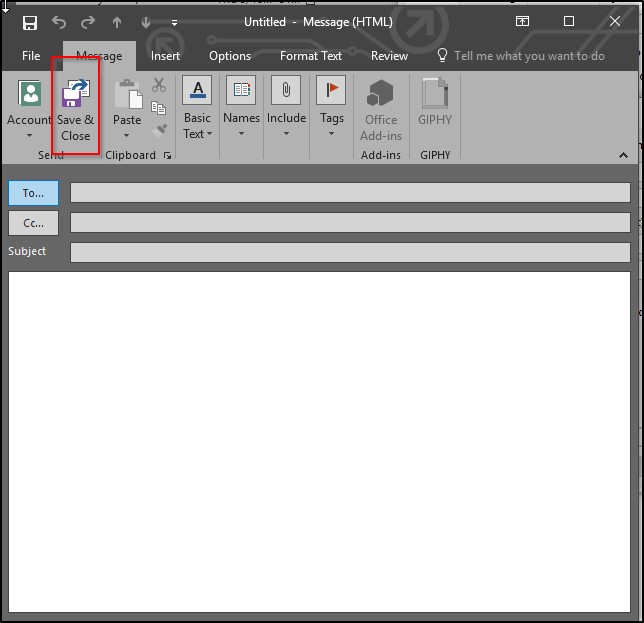 6. Click OK to close the Edit Rule screen. 7. Click Yes on the message “This rule will fire for all incoming messages. Is this what you want?” 8. Click OK to close the Folder Assistant screen and then on OK to close the Folder Properties screen. It will take about 15 minutes for the changes to the Public Folder to take effect, after that you can send a test email to see if your Auto Reply works.
6. Click OK to close the Edit Rule screen. 7. Click Yes on the message “This rule will fire for all incoming messages. Is this what you want?” 8. Click OK to close the Folder Assistant screen and then on OK to close the Folder Properties screen. It will take about 15 minutes for the changes to the Public Folder to take effect, after that you can send a test email to see if your Auto Reply works.