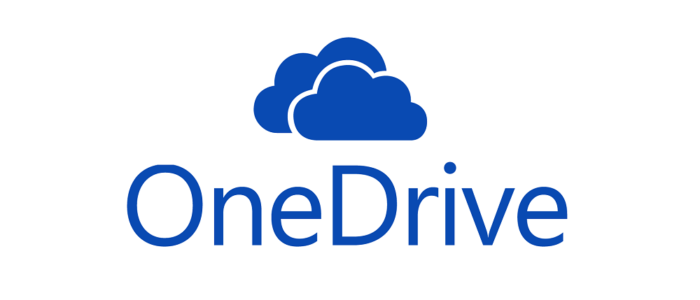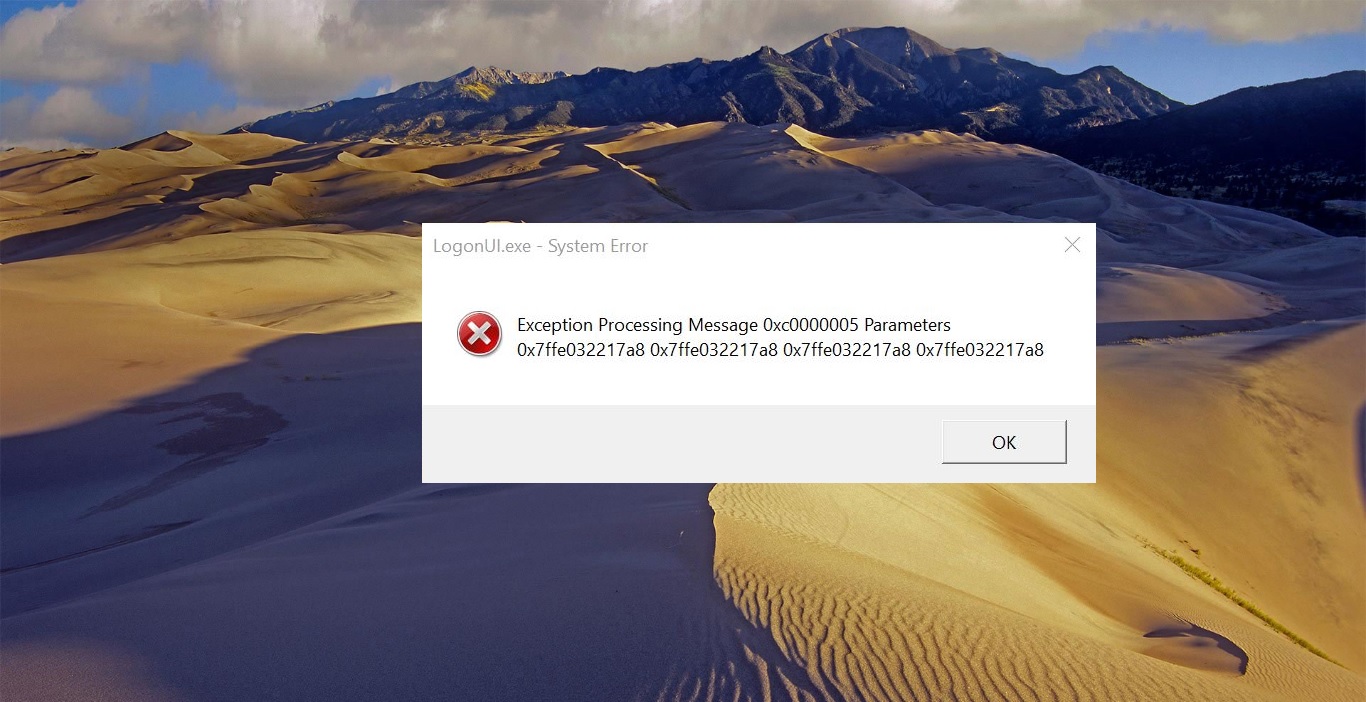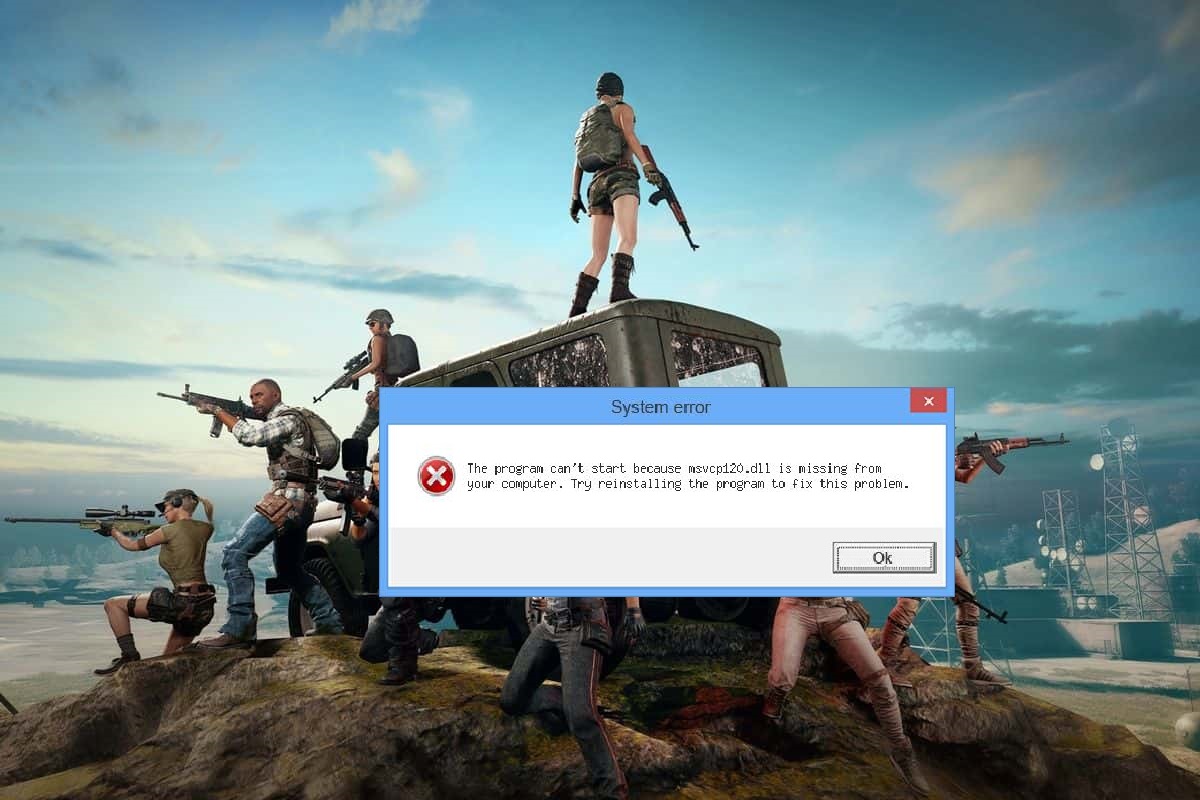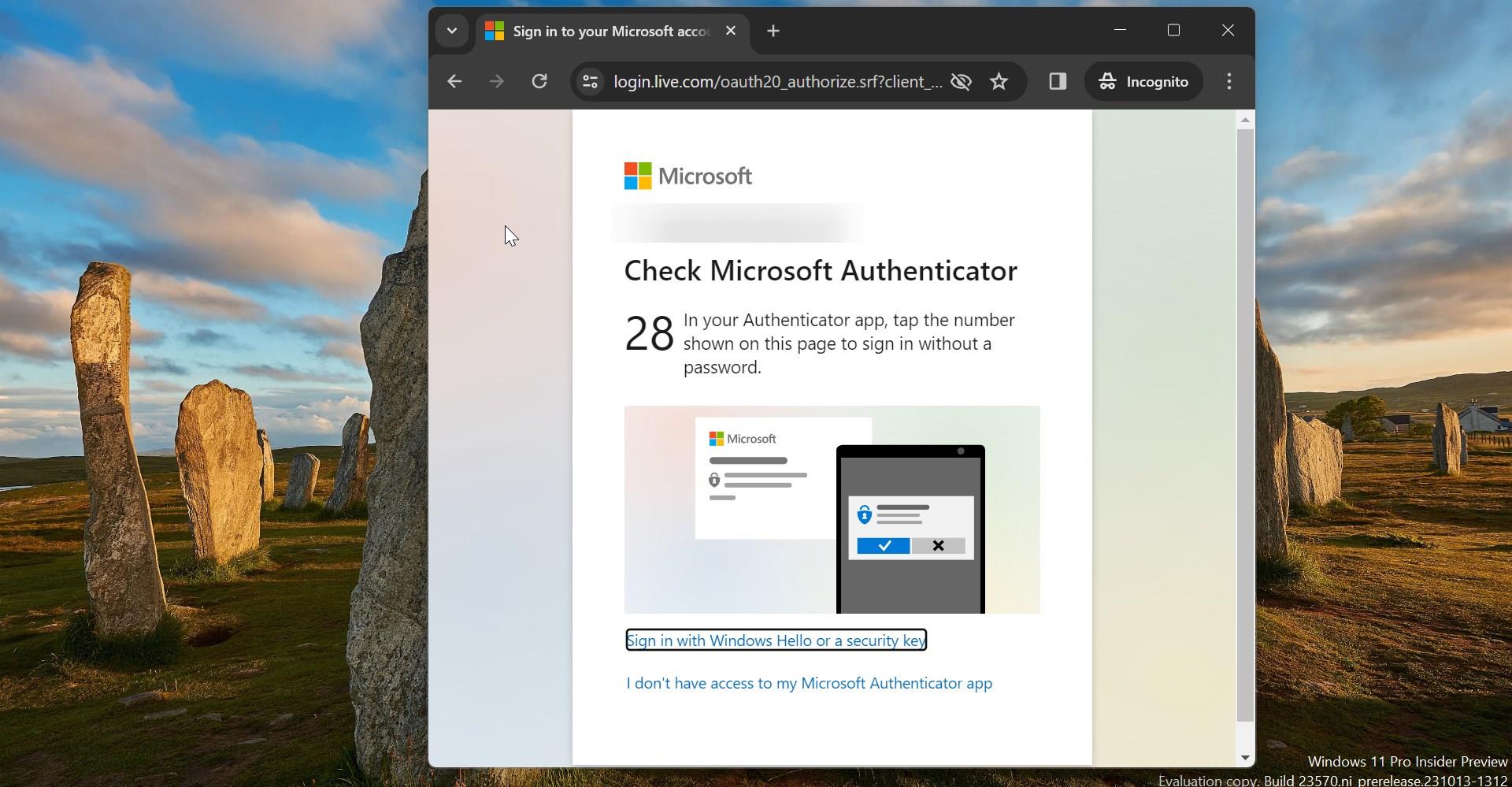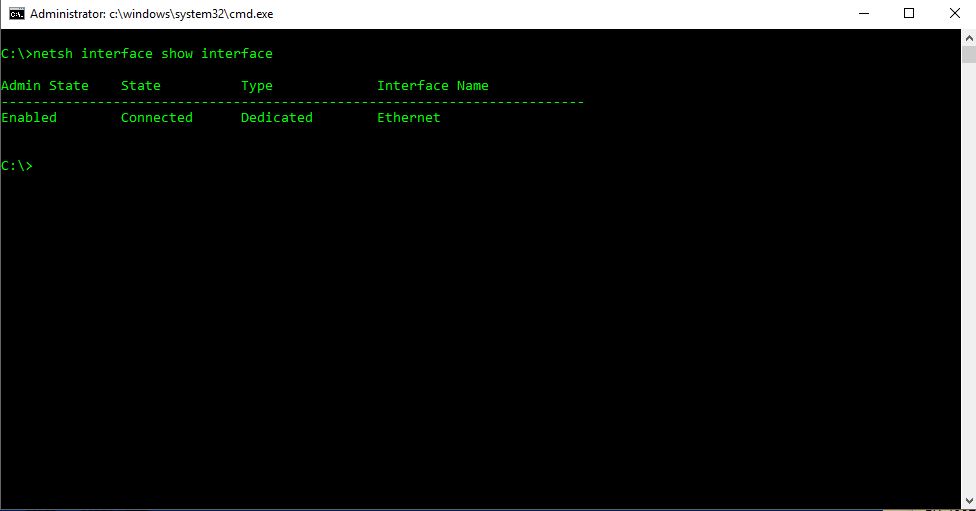An Onedrive signature is a block of text appended to the end of an Onedrive message which often contains the sender’s name and contact information. An Onedrive signature often contains a name, business contact information, email address a website URL, etc. You can add your Onedrive signature automatically to all outgoing messages, or you can choose to add your signature only to specific messages. Here we are going to show you how to create Onedrive signature in your Onedrive.
create Onedrive signature
- In a web browser, sign in to Outlook Web App using the URL provided by the person who manages email for your organization. Enter your user name and password, and then click Sign in.
- On the navigation bar, choose Settings -> Options.
- Under Options, choose Settings -> Mail.
- Under Email signature, in the text box, type the signature you want to use. Use the formatting mini toolbar to change the appearance of the signature.
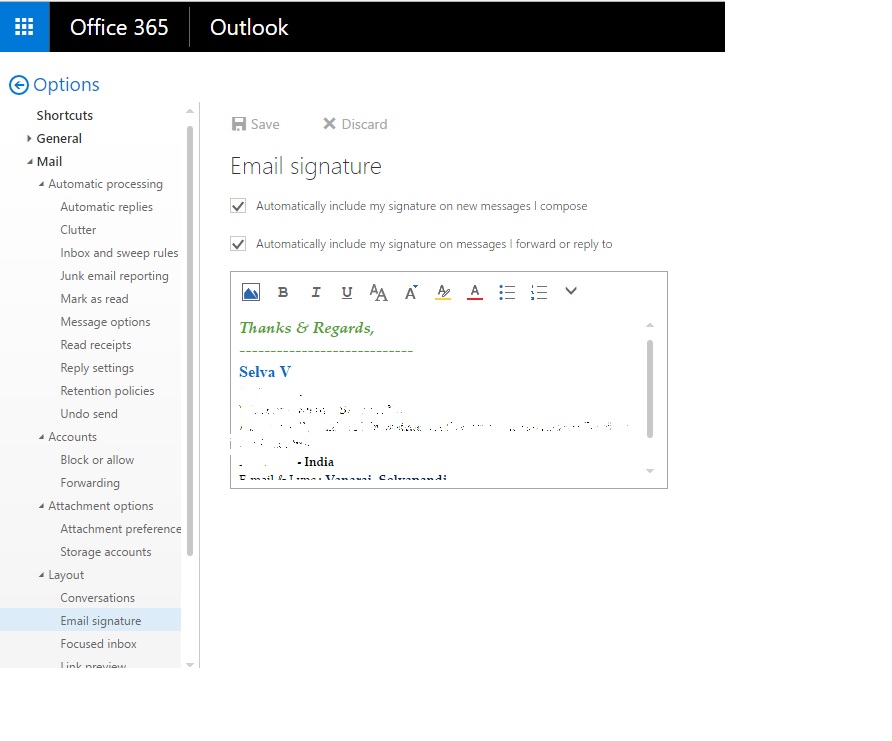
5. If you want your signature to display at the bottom of all outgoing items, including replies and forwards, select Automatically include my signature on messages I send. If you don’t select this option, you can manually add your signature to any message.
6. Choose Save.
How to manually add your Onedrive signature to a new message?
If you have created a signature, but didn’t select the option to add your signature to all outgoing messages, you manually can add it to specific messages.
- In a web browser, sign in to Outlook Web App using the URL provided by the person who manages email for your organization. Enter your user name and password, and then click Sign in.
- Choose New mail above the folder list. A new message form opens in the reading pane.
- At the top of the message, choose Insert -> Your signature.
- When your message is ready to go, choose send
Read Also:
How to Import or Export Signature in Outlook?