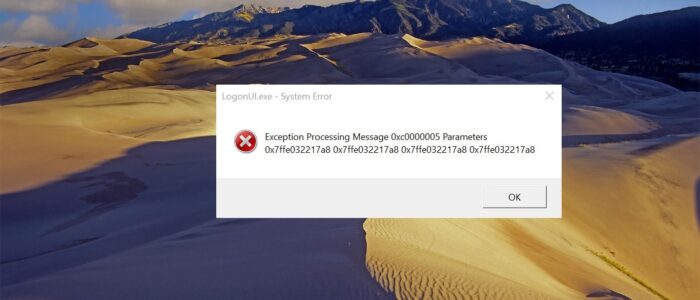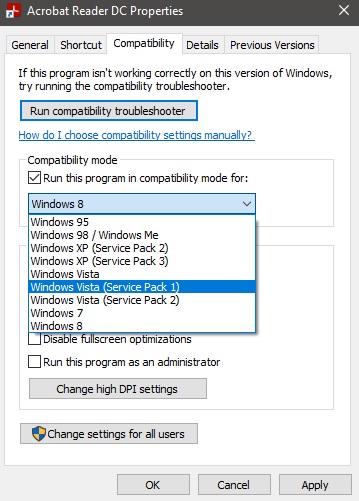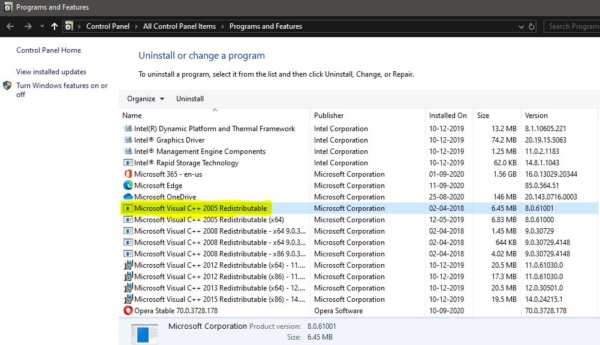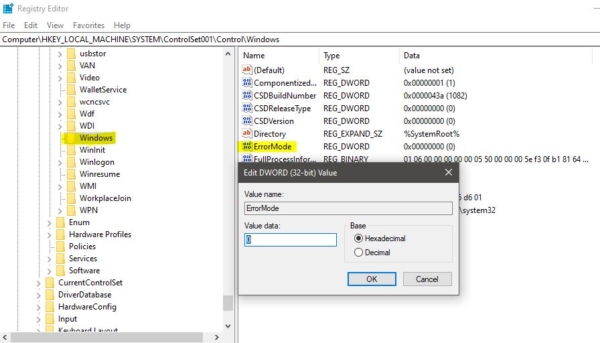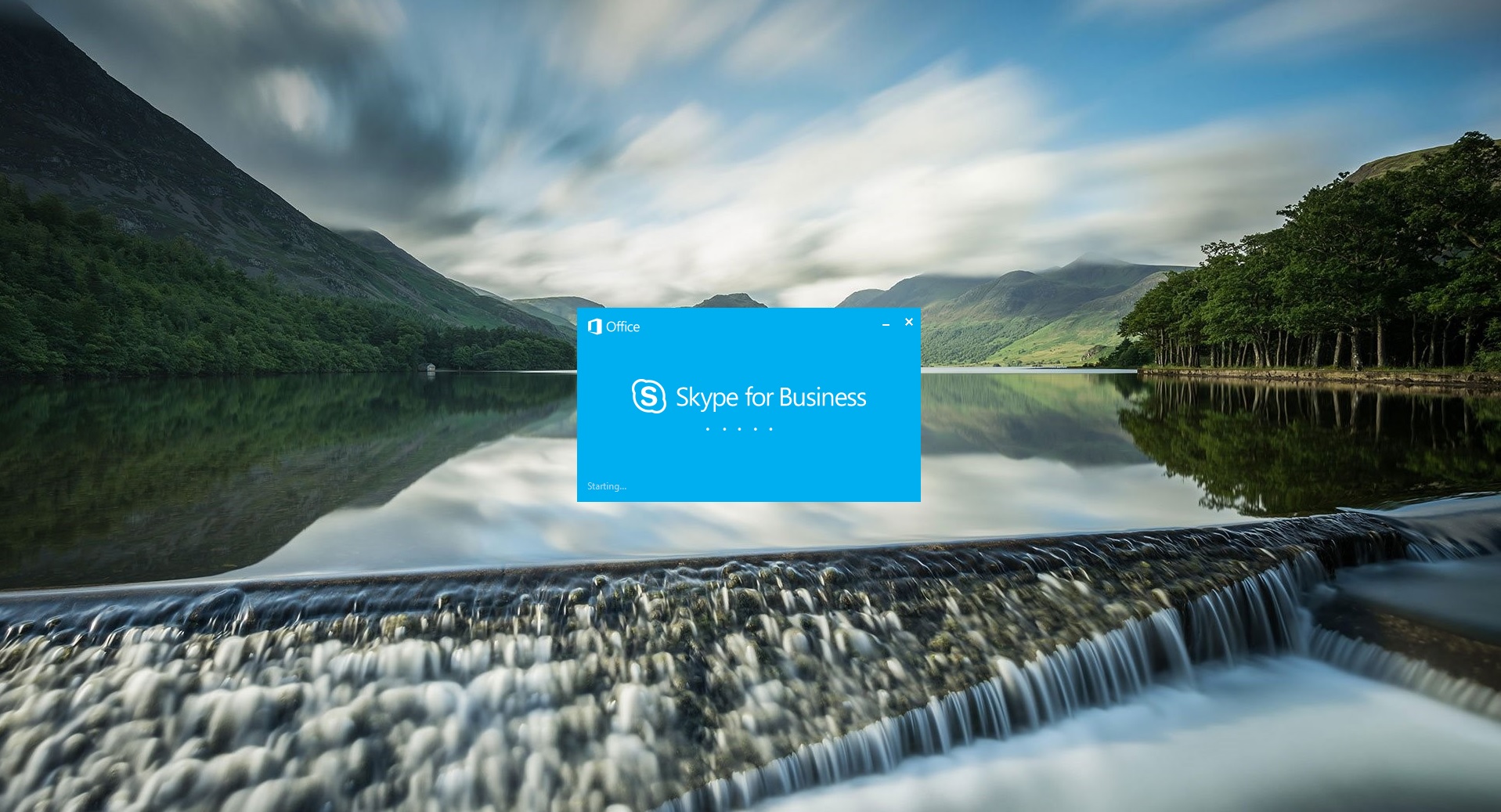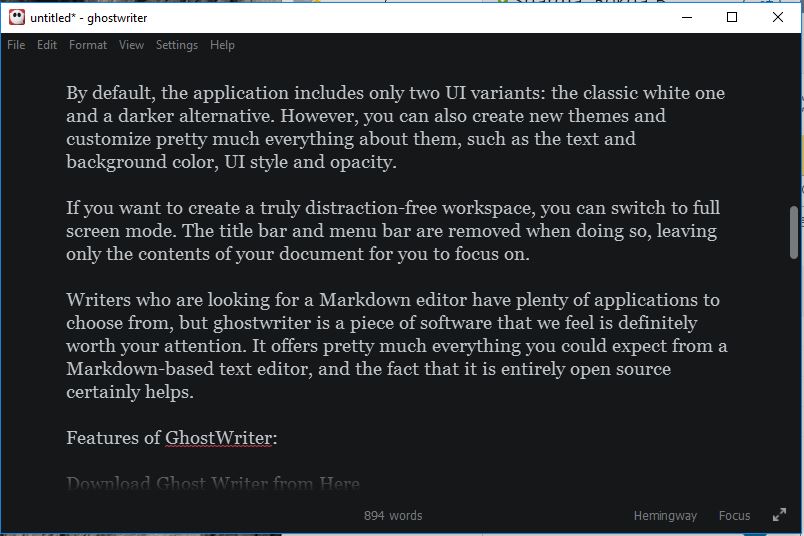In Windows 10 if you are encountering Exception Processing Message System Error then this article will guide you to fix this error. Usually, you’ll get different types of error code along with the error message, but the solution for this error is common. Mostly this error occurs when users try to launch a game or application that requires a lot of graphical processing. This Exception Processing message points towards a missing DLL file or Visual C++ Redistributable. Experts suggest there are three main reasons that cause this error, App is not compatible with the windows version, Visual C++ redist for Visual Studio 2012 is missing, and system file corruption. Also, the Invalid File path, 3rd party AV interference might be the additional possible reason for this issue.
Table of Contents:
Run the app in Compatibility Mode Reinstall Visual C++ Redistributable Modify the Registry value Disable the third-party antivirus once Run the DISM scan Let’s take a look at the recommended resolutions one by one.
Run the app in Compatibility Mode
If you are encountered this error while running any particular app or game then, try to run that app or game in Compatibility mode. Most of the time incompatibility with the windows version may cause the issue. The windows keep on updating if you are using any old version of the app then try to run the app in the different compatibility mode of the windows version.
To run an app in Compatibility mode Right-click on the Exe or shortcut of that app and choose Properties.
In Properties Window click on the Compatibility tab.
Under Compatibility mode. Check the Run this program in Compatibility mode for and from the drop-down menu select the operating system.
If the Program works fine for Windows 7 then choose win 7 and click on Apply and OK.
Reinstall Visual C++ Redistributable
A redistributable package (or a “redistributable”) is a library of components required to run certain Windows applications developed with Microsoft Visual C++. If this package got corrupted or missing some DLL file then you may expect this error. Mostly this error occurs the missing of DLL file, reinstalling the Visual C++ redistributable will fix the issue. First uninstall the Old Microsoft Visual C++ Redistributable,
Open run command by pressing Windows + R and type appwiz.cpl, this will open the Programs and features.
Now search for Microsoft Visual C++ Redistributable and Uninstall it. After the Uninstallation restart the system once.
Then download the Microsoft Redistributable package from the official link. Once the vcredist is downloaded then double click and run the software. After the installation restart the system once and check the appearing or not.
Modify the Registry value
Note: Modifying the Registry is risky, and it causes irreversible damage to your OS Installation Follow the steps correctly. Friendly advice Before Modifying Registry Creating Restore Point is recommended.
Open the Run command by pressing Windows + R and type Regedit and hit enter. This will open the Registry Editor.
Now Navigate to the following path.
Computer\HKEY_LOCAL_MACHINE\SYSTEM\ControlSet001\Control\Windows
From the Left-hand side click on the Windows registry key and from the right-hand side look for the DWORD named “ErrorMode”. Double click on the ErrorMode DWORD and set the value to 0.
Click on Ok and restart the system once and check.
Disable the third-party antivirus once
If you are using any antivirus, Disable it once and check, follow the instructions as per your antivirus guidelines. If you are using windows 10 default built-in Windows Defender Antivirus. Then follow the below-mentioned steps to disable the Real-time protection.
Open Start and search for Windows Security and Click on Windows Security.
From the Left-hand side click on Virus & threat protection.
Under Virus & threat protection settings from the right-hand side click on the Manage settings.
Turn Off the Real-time Protection toggle switch to disable Windows Defender temporarily.
Run the DISM scan
As mentioned above this error may occur due to the corrupted file system. Run the DISM scan to fix the corrupter system files.