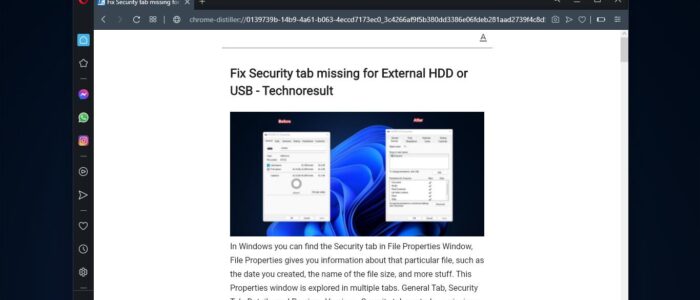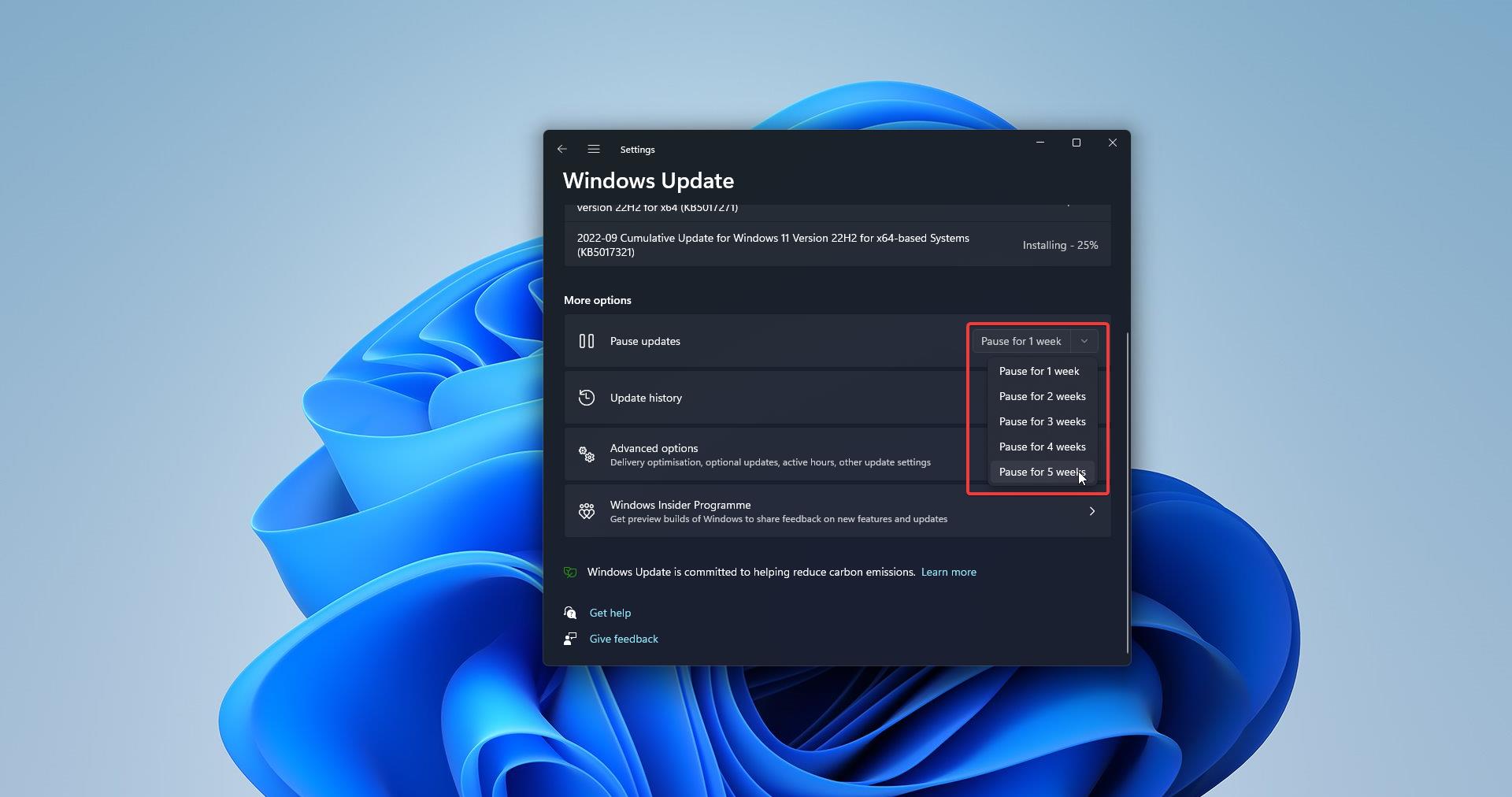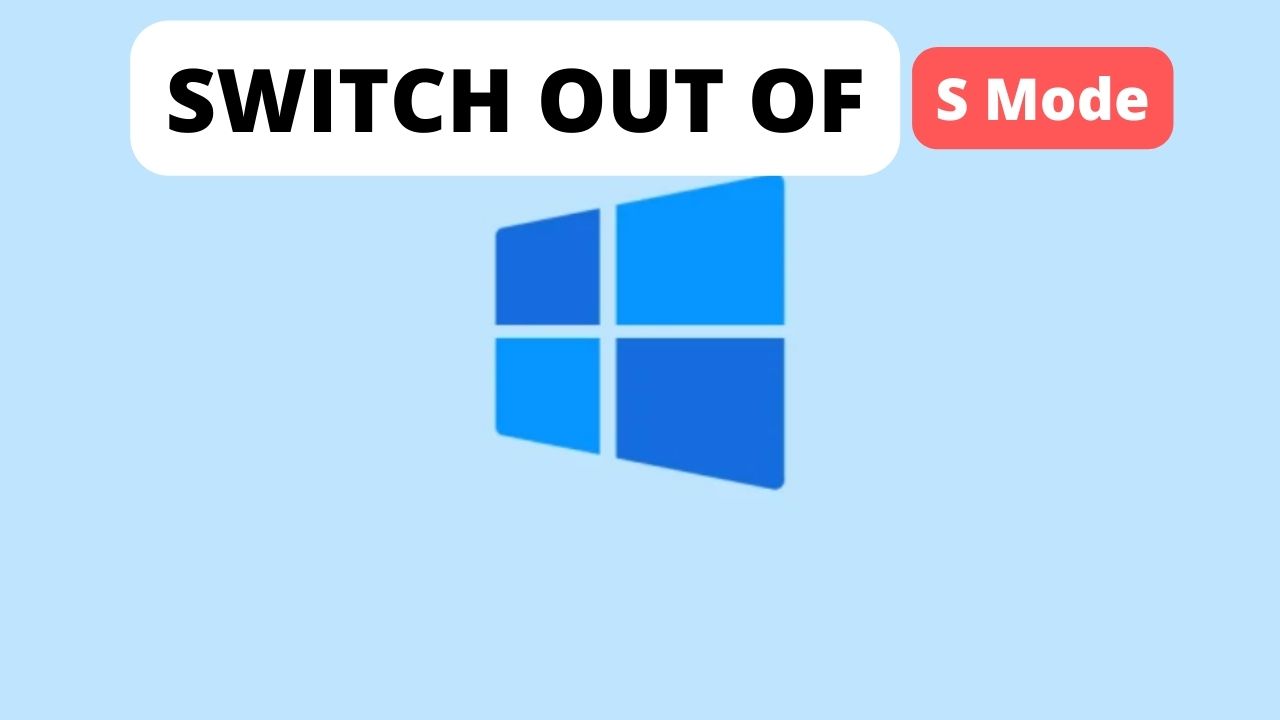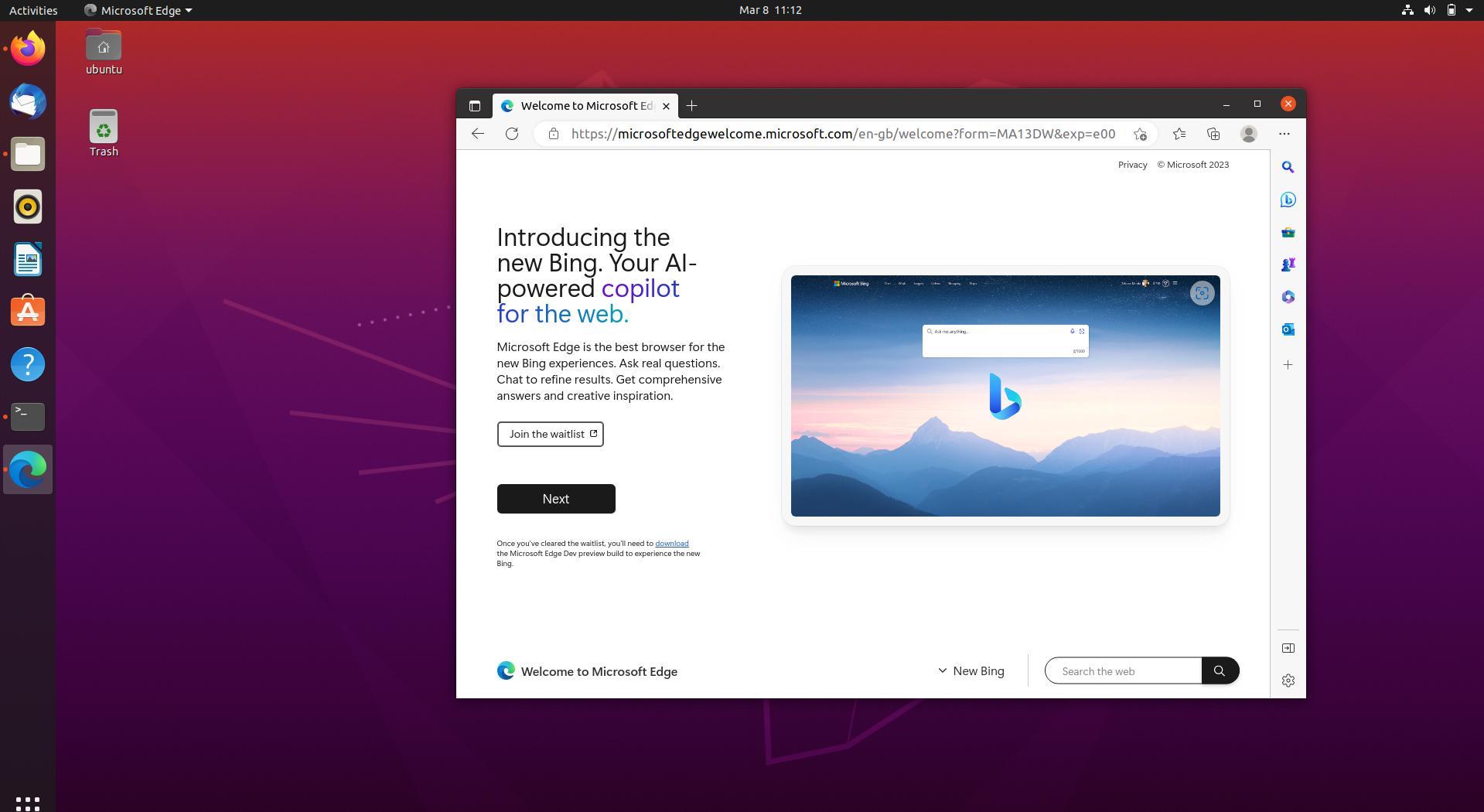Reader Mode is a feature that is available in almost all standard browsers, at first, safari enabled this reader mode in 2010, after that Firefox and Microsoft Edge browsers added this feature in 2015. Reader Mode allows you to read stories and other articles distraction-free, this feature is very useful for people who hate ads, popups, and auto-play audios and videos. Reader mode strips away web advertisements and the page’s navigations design to present an article in basic mode. This mode analyzes the page for article text and relevant images and puts a reformatted version onto a separate layer on top of the original web page. Also, reader mode allows you to print or email the streamlined version of the page. This mode doesn’t work on all webpage, some webpage won’t compatible with Reader mode, particularly the Home pages and pages with multiple articles. All most, all the standard web browser has Reader Mode feature, recently Opera included this feature. This article will guide you to Enable Reader Mode in Opera Browser.
Related: How to Enable Reader Mode in Chrome 75?
Enable Reader Mode in Opera Browser:
Recently Opera introduced Reader Mode in Opera version 80, and it’s based on Chromium 94. Opera’s new reader mode improves the reading experience on any webpage. Follow the below-mentioned steps to enable Reader Mode in Opera Browser.
Note: Reader Mode is not available in the Stable build of the Opera Browser and there is no direct option to enable the Reader Mode. To use this feature, you have to install Opera 80 Beta Version.
First Download the Opera 80 Beta version.
Install the Opera 80 Beta version, once you installed the Opera, Launch the browser.
Copy-paste the following flag URL in the Opera address bar.
‘Opera://flags’
Under the Opera flags page search for “Reader Mode “ or just type this “opera://flags/#enable-reader-mode” in the Opera address bar.
Click on the Enable Reader Mode drop-down menu and choose Enabled.
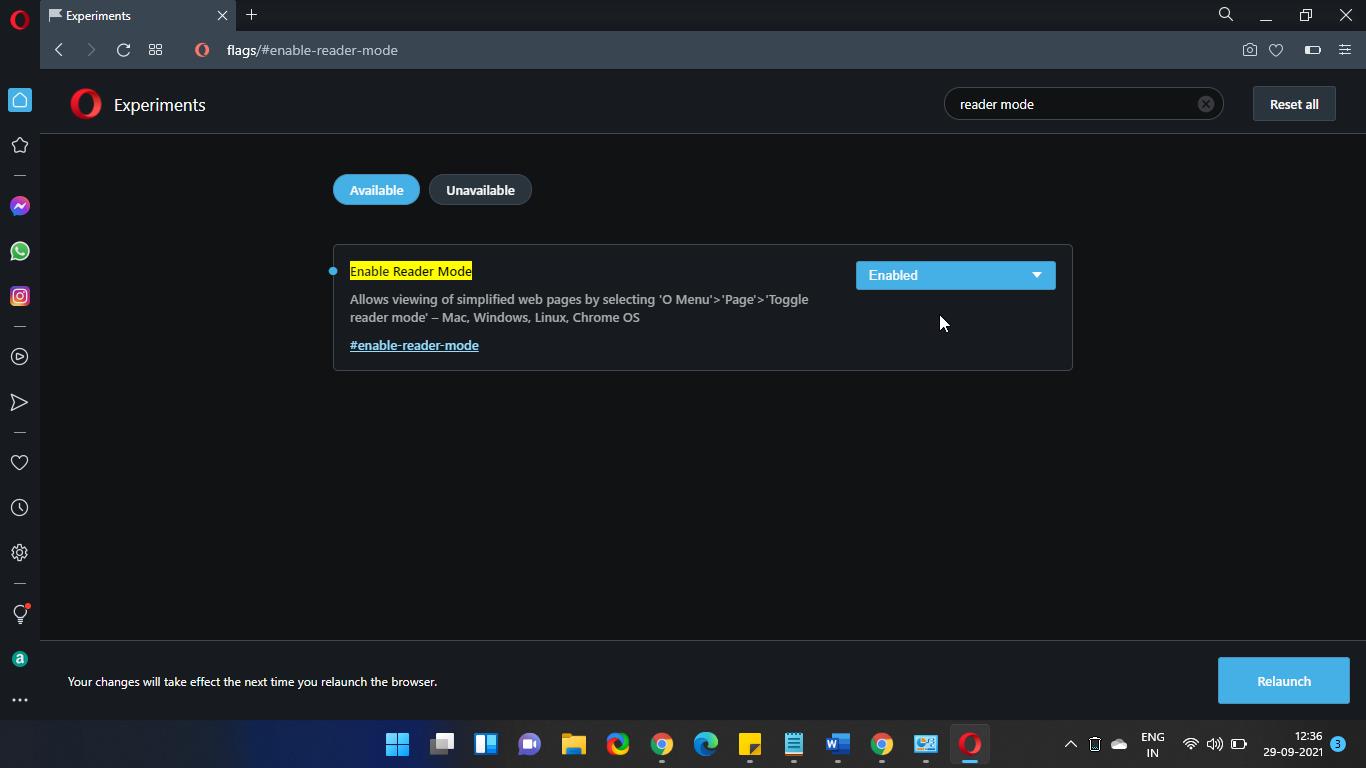
Click on the Relaunch button to restart the browser. Now you can see the Reader Mode button at the top right corner of any webpage. Click on the Reader Mode button to enable the reader mode.
If you are not able to find the reader mode button, just click on the O Menu from the left top right corner and choose Page > Toggle reader mode. This will enable the Reader Mode Option in Opera Browser.
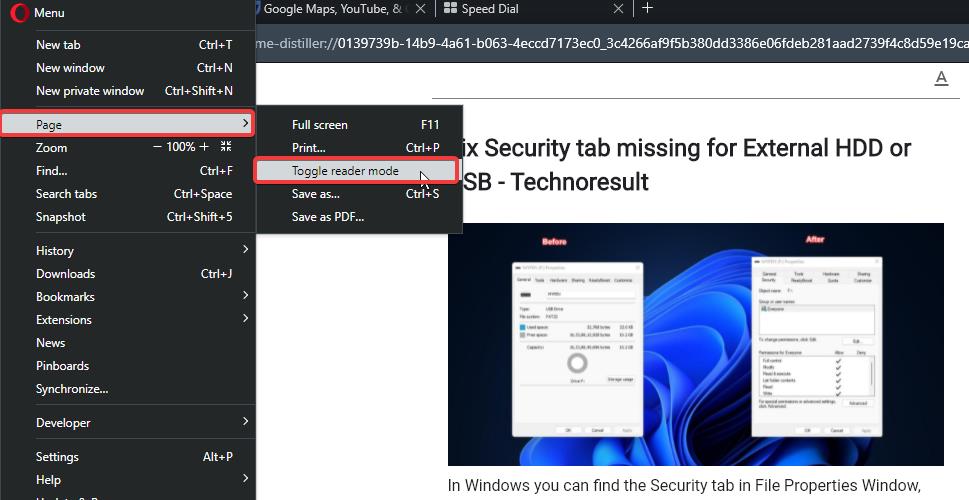
That’s it.