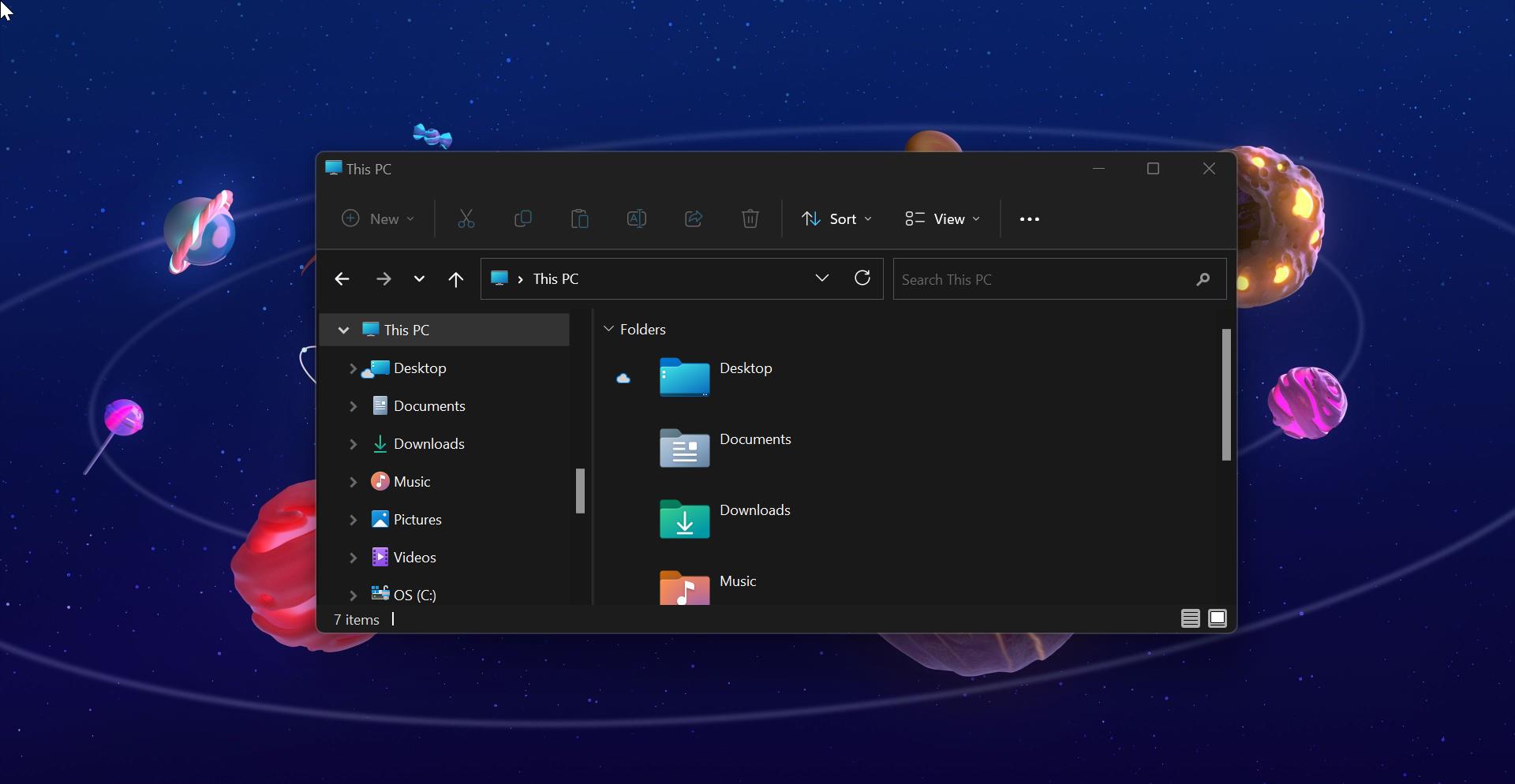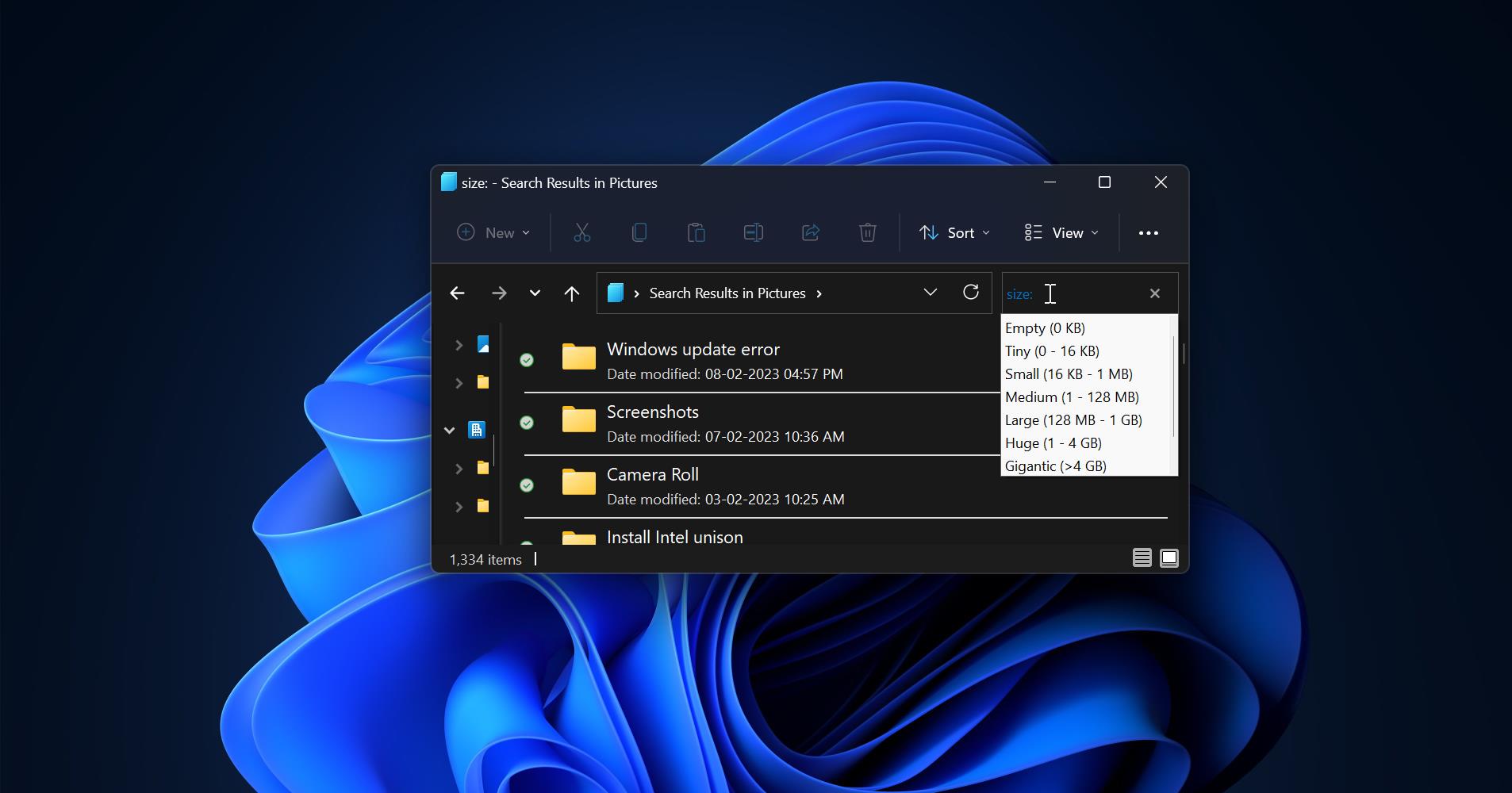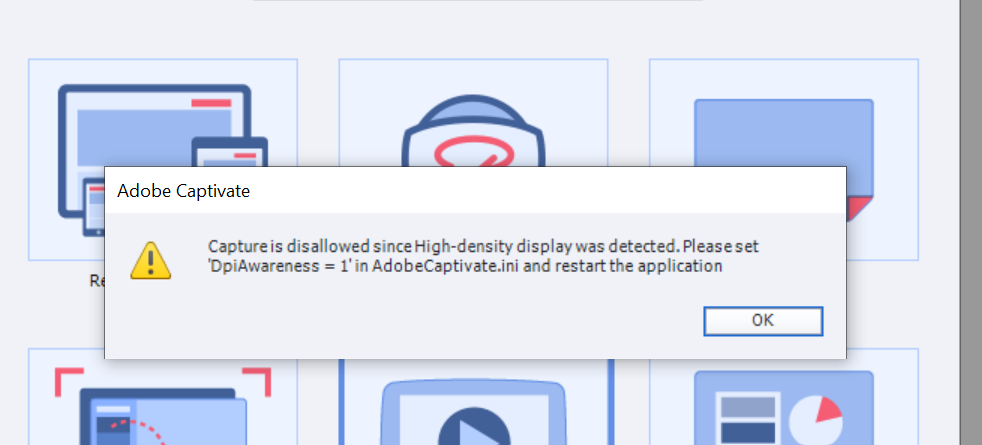Most of us visiting numerous websites every single day, including online web stores, email services, and Net banking resources. To access these kinds of sites you’ll need a username and password. Most of the websites ask you to create a strong and unique password while signing up. Most of the users use the same user name and passwords over and over, but this will lead you to a higher risk so a breach at one website means your email and password is out there. And keep remembering these usernames and passwords is a hard task, most of the users face difficulties while remembering the passwords. To overcome this issue most of the standard browsers included a built-in password manager. Password Manager is a feature or program that allows users to store, generate, and manger their passwords for local applications or online services. So whenever you visit any website and try to log in with your username and password, immediately the inbuilt password manager prompts you to save passwords for sites that you visit. Saving Passwords inside your browser is not a good idea, if you are using any non-standard browser then saving passwords will have a higher risk of password exposure. There are many third-party password managers available to manage your Passwords or you can use any standard browser’s password manager. Google Chrome offers you to store passwords under your Google account, so if you are a Chrome user then you’ll get high-end security. But the most obvious drawback while using browser-based password managers is that it doesn’t work with alternative browsers. Many users use different browsers on different devices, using an inbuilt password manager will be frustrating when you change a password. So, if you decided to Disable the password manager, then this article will guide you to Disable Built-In Password Manager in Edge, Chrome, Firefox Browsers.
Related: Delete Saved Passwords for Sites in Microsoft Edge Chromium
Disable Built-In Password Manager in Google Chrome:
Launch Google Chrome and click on Menu the three dots icon from the top right corner and choose Settings.
Under Chrome settings, click on Passwords.
Under Passwords turn of the toggle button of Offer to save passwords.
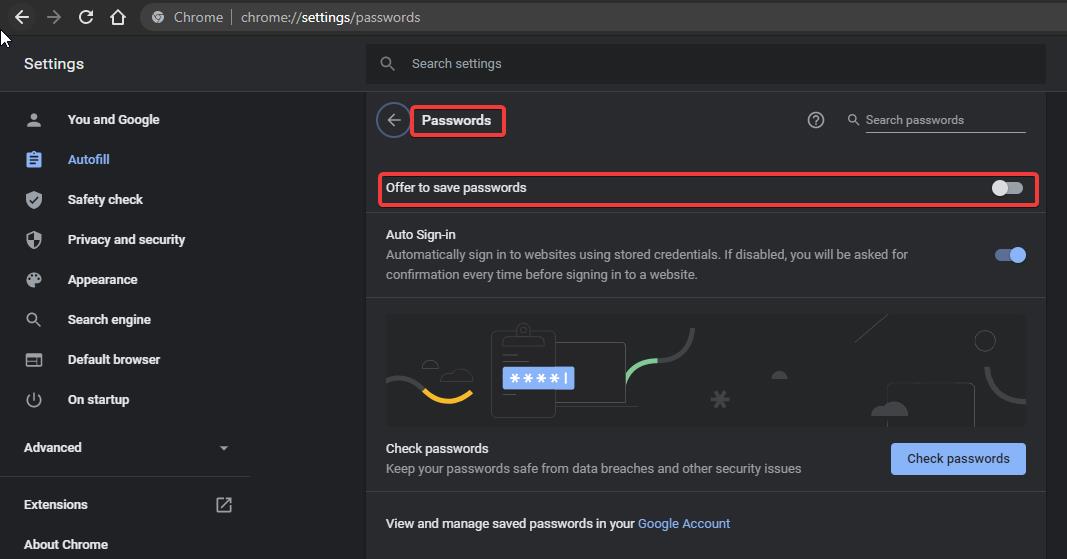
This will disable the Built-In Password Manager in Chrome.
Disable Built-In Password Manager in Microsoft Edge:
Launch Microsoft Edge and click on the Menu the three dots icon from the top right corner and choose Settings.
Under Settings click on Profiles from the left-hand side and from the right-hand side click on Passwords.
Under Passwords turn of the toggle button of Offer to save passwords.
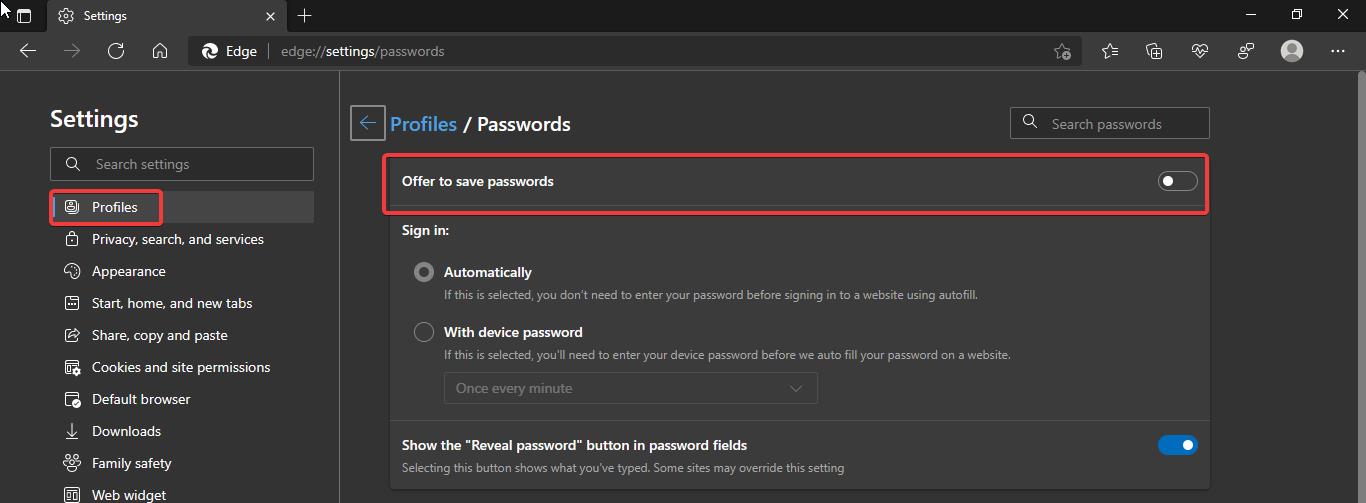
In Firefox:
Launch the Firefox browser and click on the Menu the three dots icon from the top right corner and choose Settings.
Under Settings from the left-hand side click on the Privacy & Security.
And from the right-hand side under Logins and Passwords, uncheck Ask to save logins and passwords for websites.
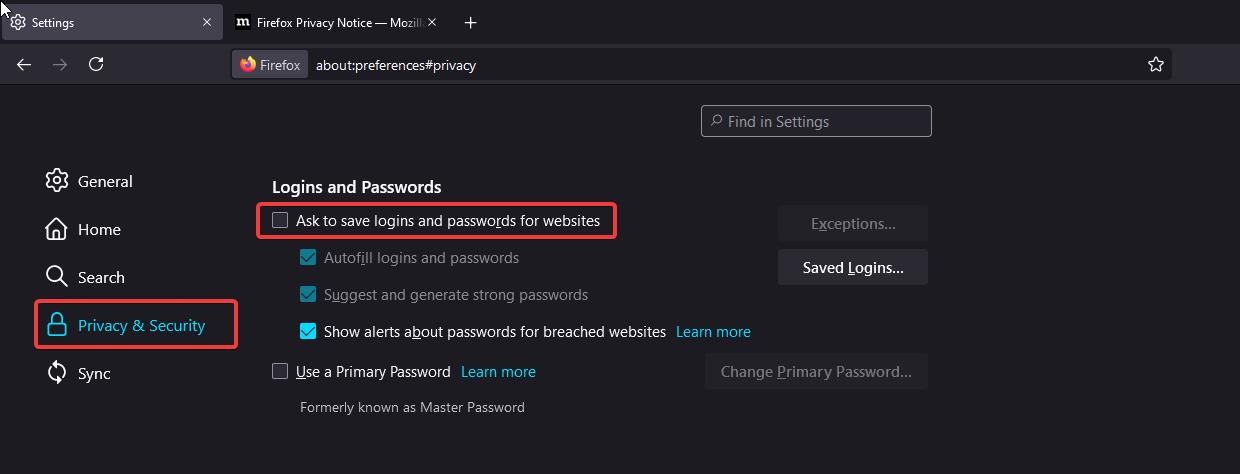
This will disable the Built-In Password Manager.
In Safari:
Launch Safari and click on the Safari menu and choose Preferences.
Under Preferences click on the Autofill tab.
Turn off all the AutoFill settings: “Using info from my contacts,” “User names and passwords,” “Credit cards,” and “Other forms.”