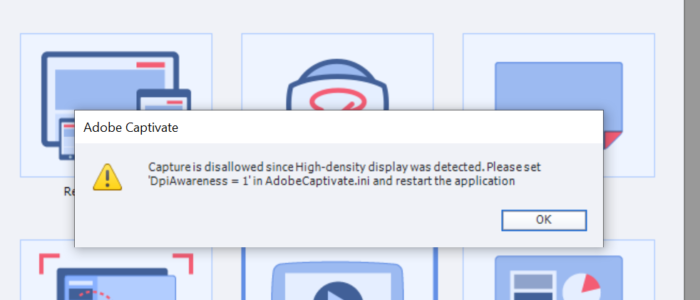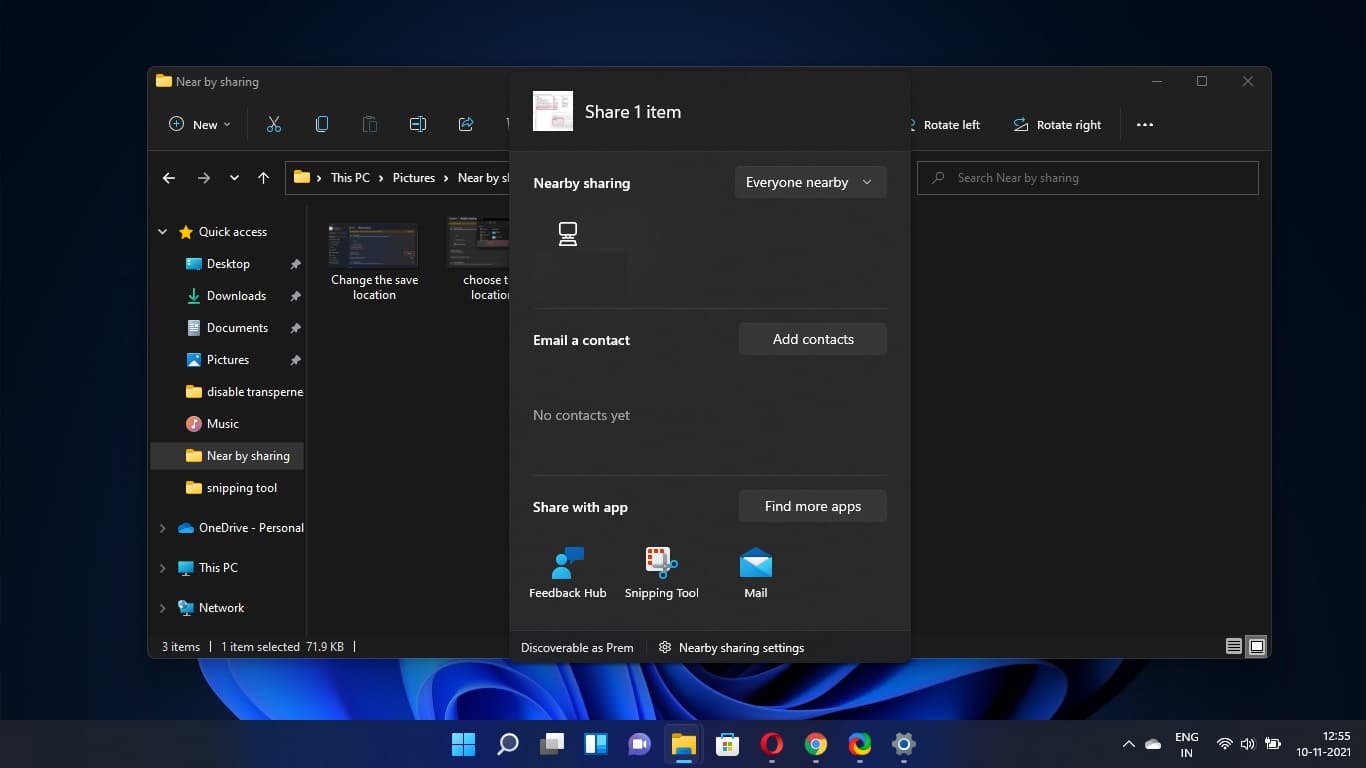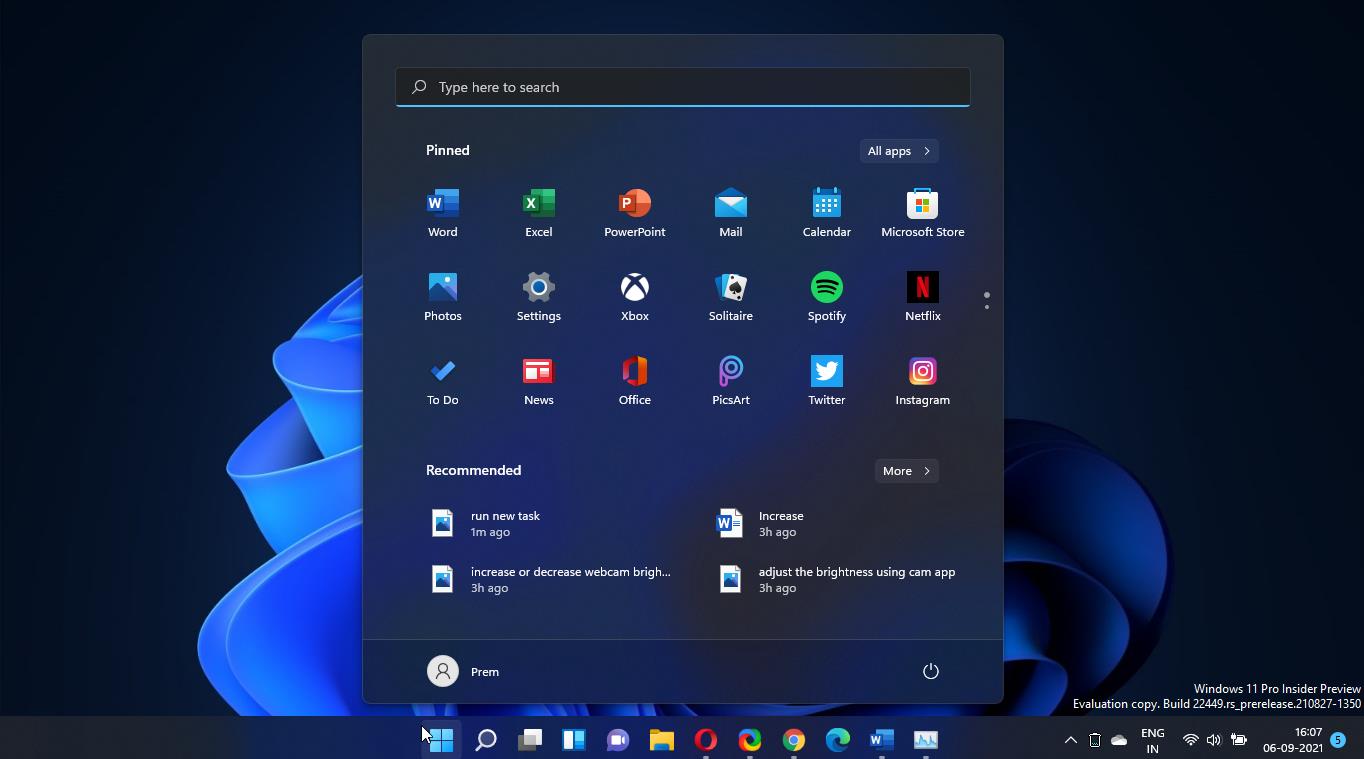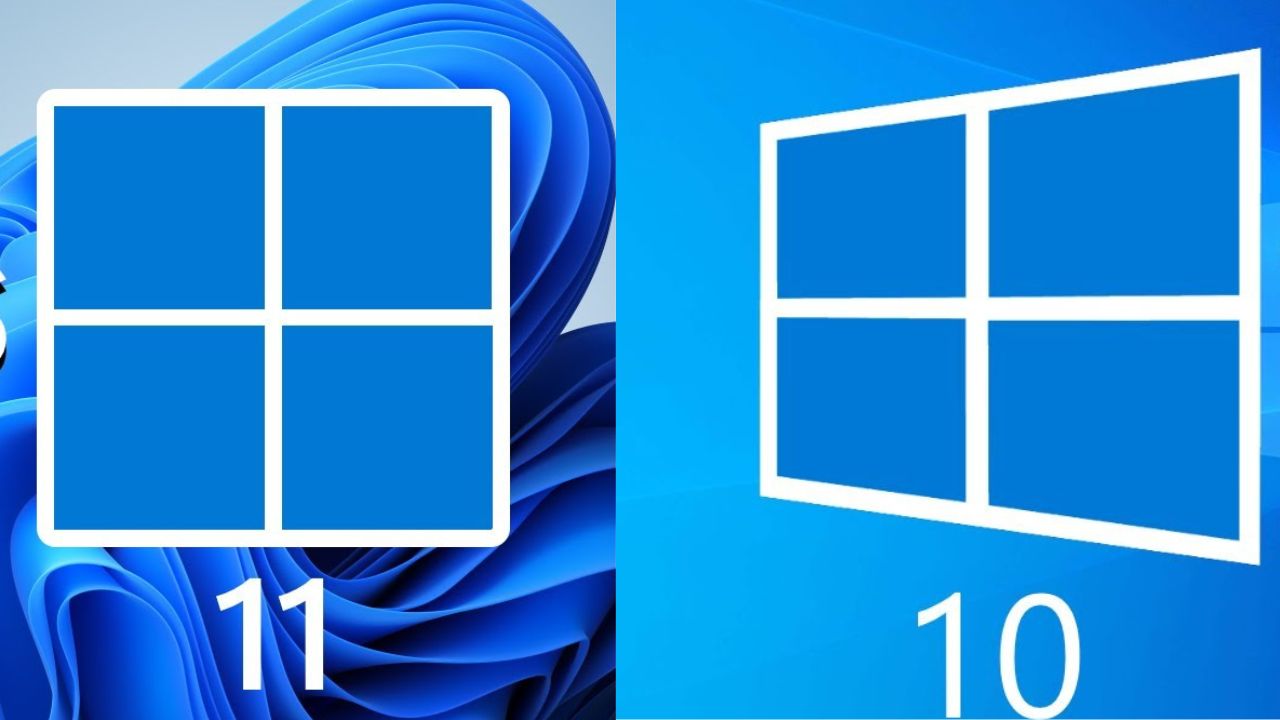Adobe Captivate is a software application that is used for creating learning content that can be accessed online through the process called e-learning or digital learning. Adobe Captivate has more features to create learning content it includes recorded presentations, slide shows, videos, and simulations of software. And we can export the learning content in MP4 or HTML5 formats. Captivate is very popular among organizations and schools, there are many reasons for its popularity. Mainly Learning content created using captivate can be incorporated into a learning management system (LMS), so that users can easily keep a track of the learning progress of employees and students. Also, we can convert Microsoft PowerPoint presentations into digital learning courses using captivate, with the ability to record on-screen presentations along with the narration. Adobe Captivate is available only for licensed users, you can check out the features on the free version of Captivate for 30 Days. Recently one user reported an issue after installing Captivate, he received the following error while launching captivate, this article will guide you to fix Capture is disallowed High-density display was detected in Captivate.
Full Error Message:
“Capture is disallowed since High-density displaying was detected. Please set ‘DPIAwareness = 1’ in AdobeCaptivate.ini and restart the application.”
Fix Capture is disallowed High-density display was detected:
Mostly this error only occurs for users who run a recent version of Windows 10, and the PC with a Retina display. Follow the below-mentioned steps to resolve this issue, the error clearly indicates to change the captivate configuration file.
First, we need to manually locate the AdobeCaptivate.ini file, the .ini file will be located in the following path.
C:\Program Files\Adobe\Adobe Captivate 9 x64Look for AdobeCaptivate.ini file and right-click on the file and choose Open with, Open the file in Notepad. Change the dpi awareness = 1.
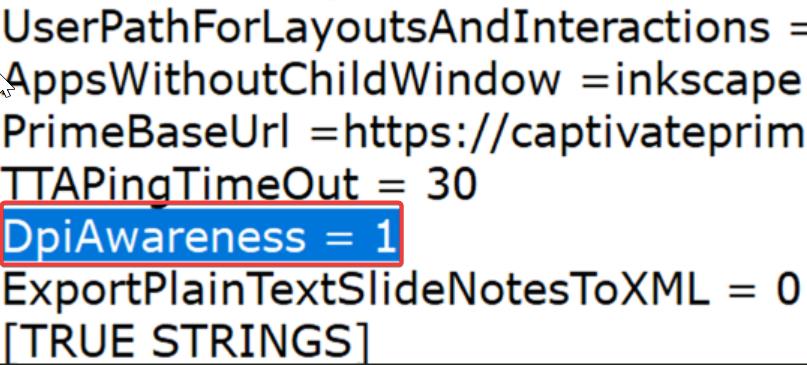
By default, the dpi awareness value will be 0, modify it to 1 and click on Save.
Relaunch the Adobe Captivate. Mostly this will fix the issue.