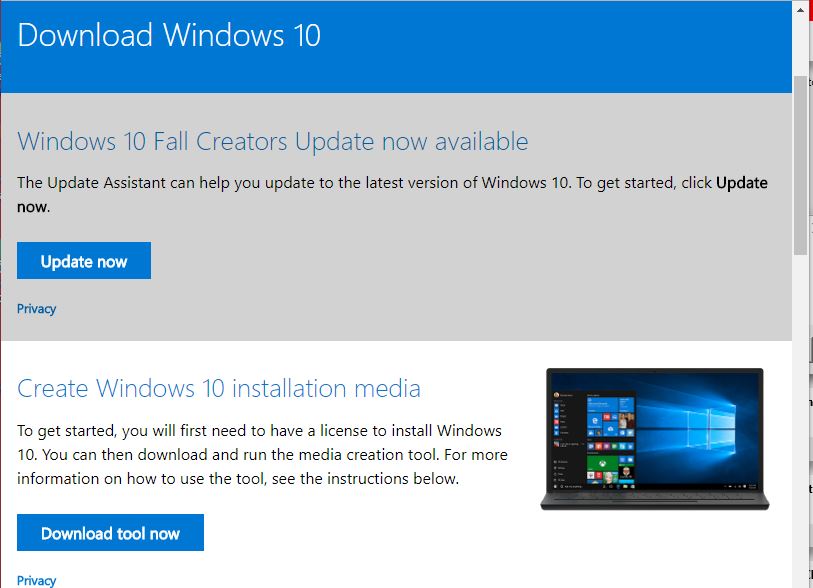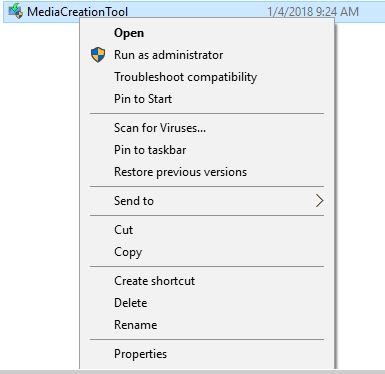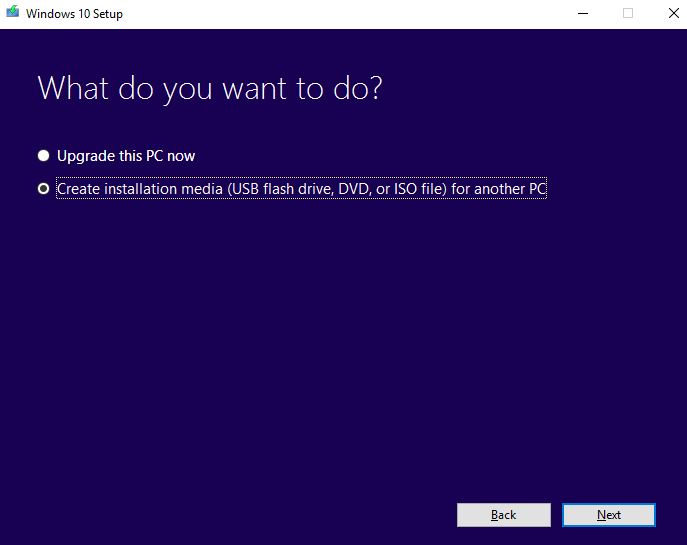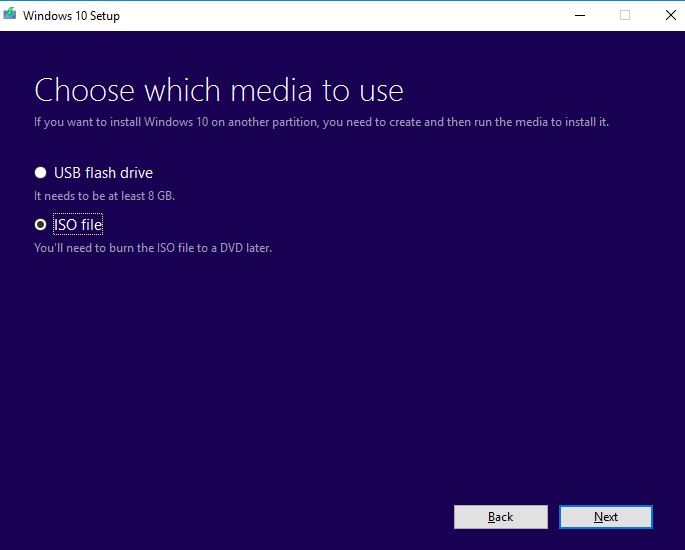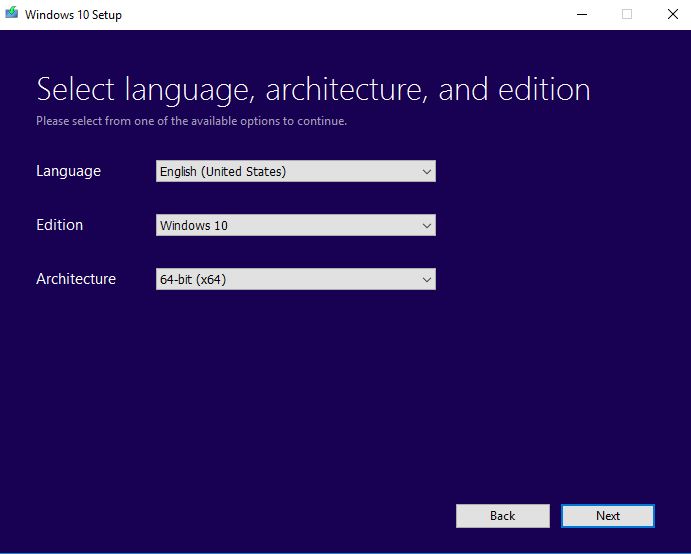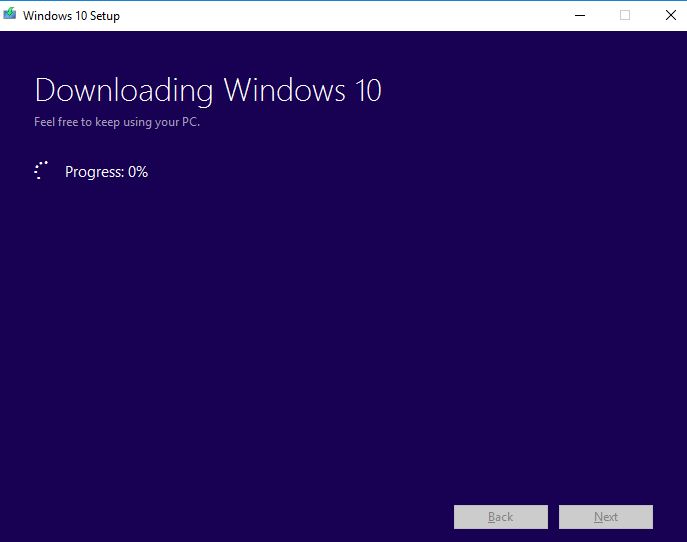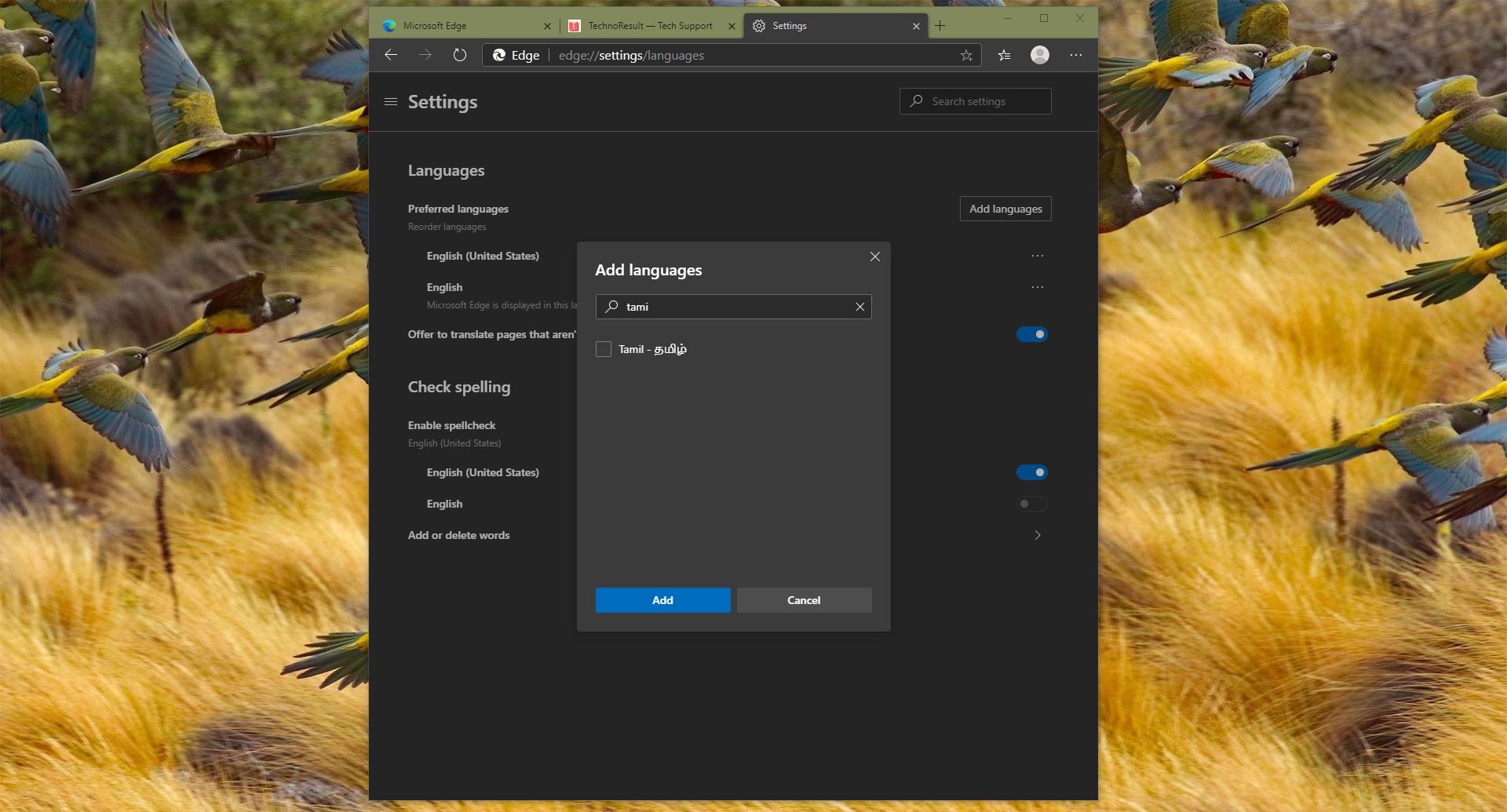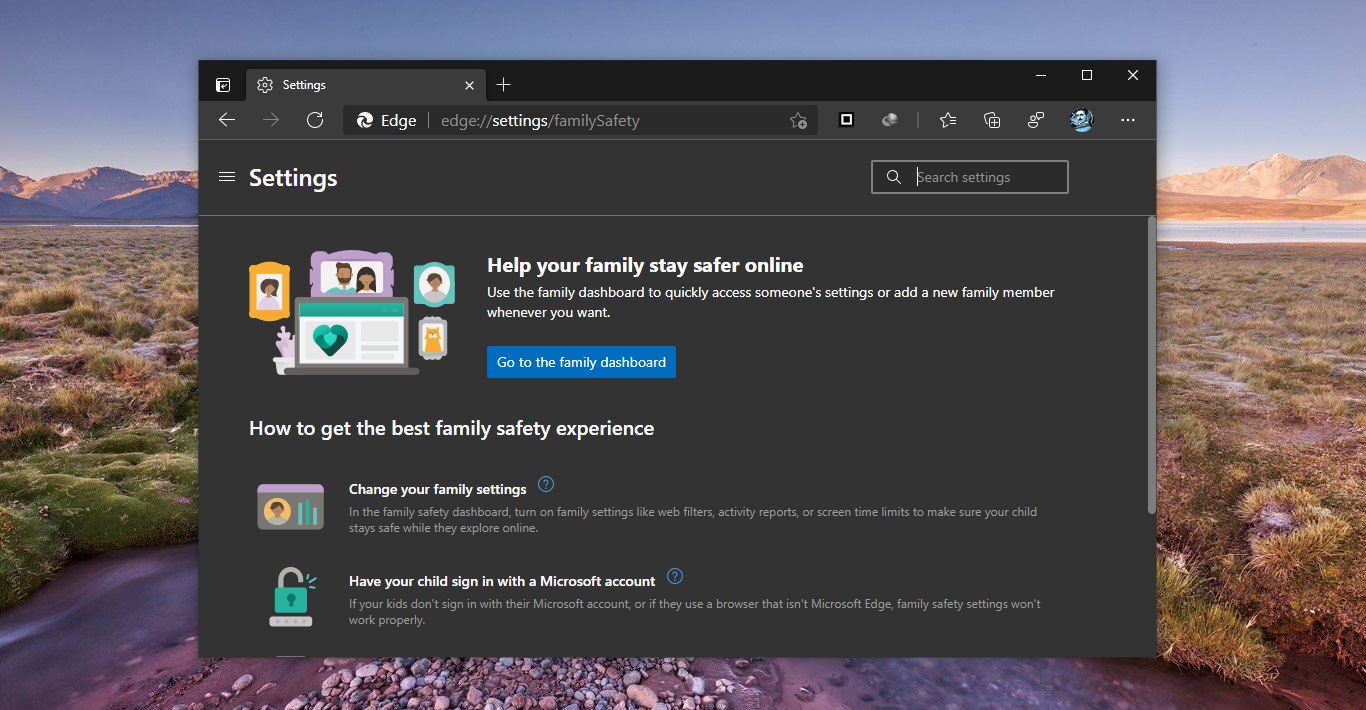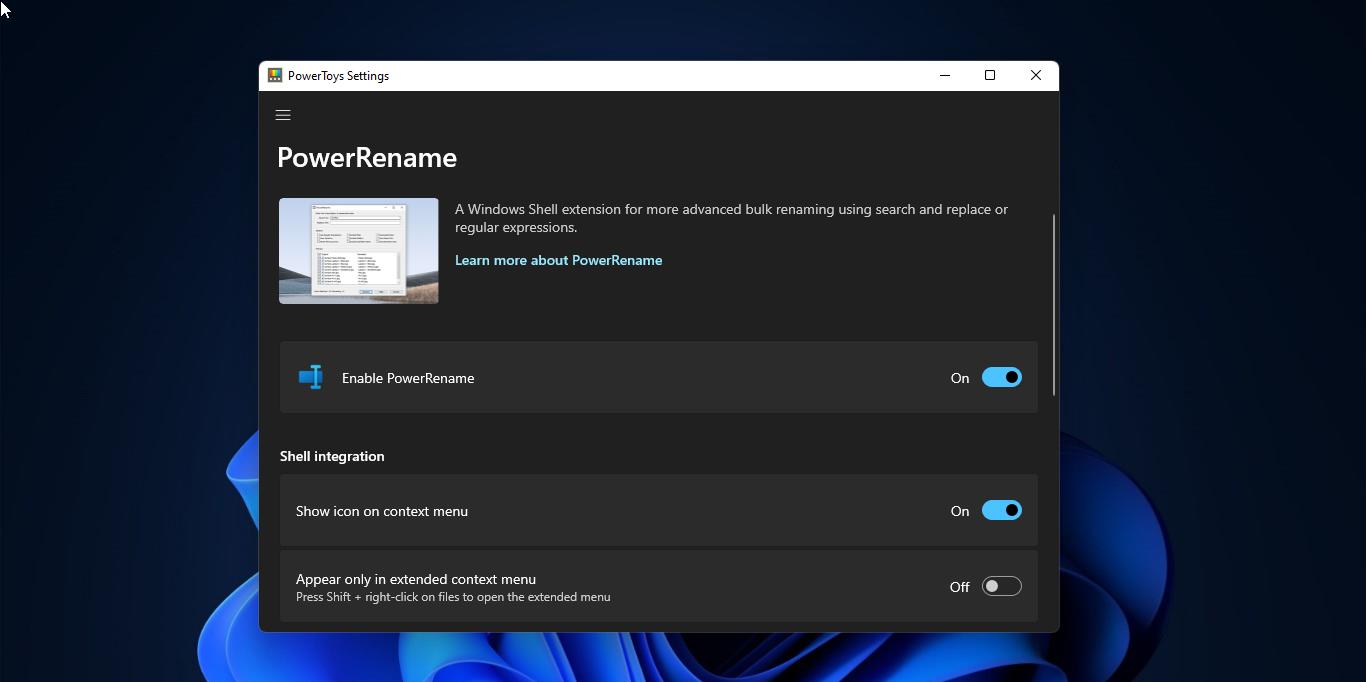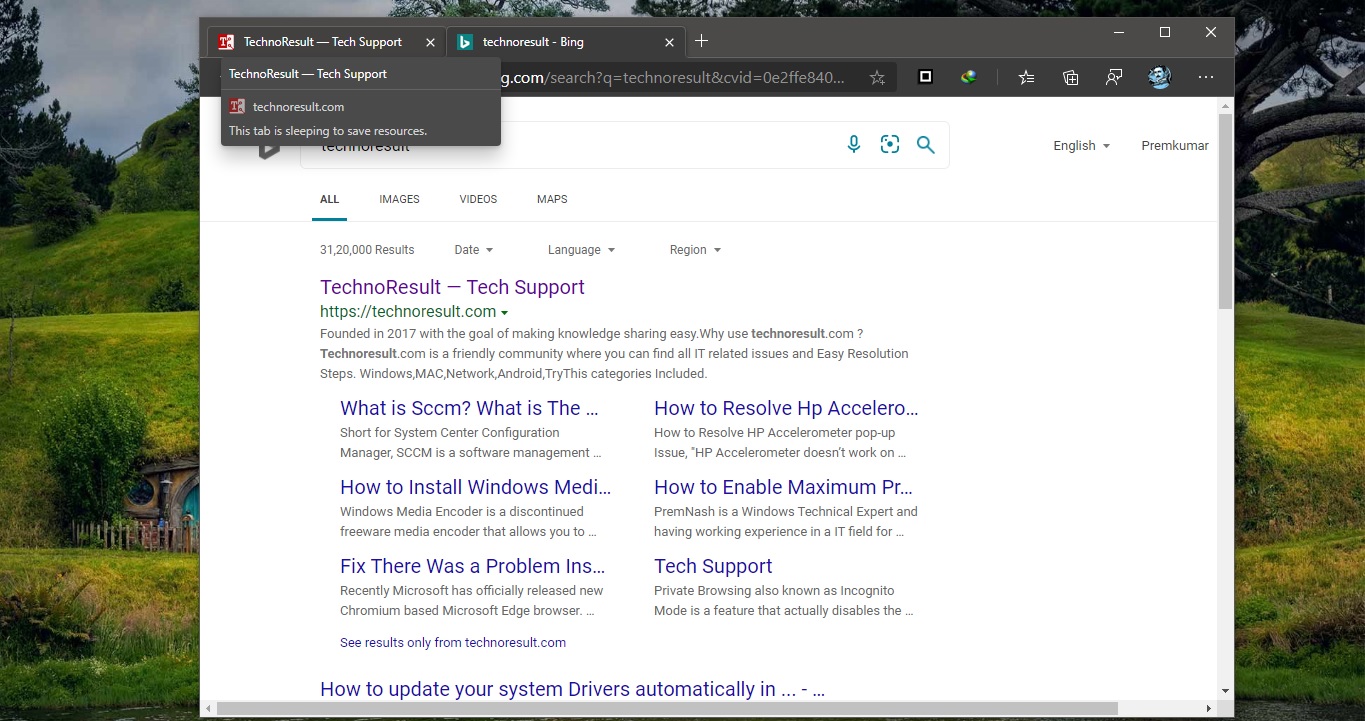To install or reinstall Windows 10, you can use the Media Creation Tool from Microsoft to download a Windows 10 ISO file that you can use to create your own installation media using either a USB flash drive or DVD/Blu-ray. This tool provides the best download experience for customers running Windows 7, 8.1, and 10. Here we will show you how to download Windows 10 ISO file from Microsoft directly or by using the Media Creation Tool. Note:- You must be signed in as an Administrator to be able to run the Media Creation Tool.
Download Windows 10 ISO Home or Pro ISO file by using Media Creation Tool
- Click on the download button below, and click on the Download tool now button at Microsoft’s site.
- Save the exe file (version 10.0.16299.15) to your desktop, and run it.
- If prompted by UAC, click on Yes.
- Click on Accept for the license terms.
- Select Create installation media (USB flash drive, DVD, or ISO file) for another PC, and click on Next.
- Uncheck the Use the recommended options for this PC.
- Select the Language, Edition, and 32-bit (x86), 64-bit (x64), Architecture you want for the ISO file, and click on Next.
- Select ISO file, and click on Next.
- Select where you would like to save the ISO file to, type in a name you want for the ISO file.
- The Windows 10 ISO file will now begin to download.
- When the download has finished, select where you selected to save the ISO file at, and click on Finish.
Note:- The Windows 10 option includes both the Home and Pro editions. The product key you have to enter during installation is what determines which edition gets installed. If you skip entering a product key during Windows Setup, then you will be prompted to select to install the Home or Pro edition. If you would like to download a 90-day evaluation click the Download button below.
Windows 10 Enterprise-Download
If you need to download Windows 10 Education ISO file click on the below download button
Click Here To Download