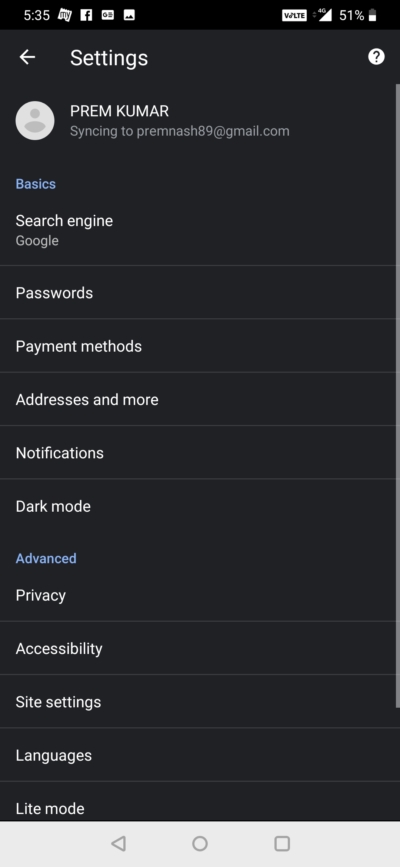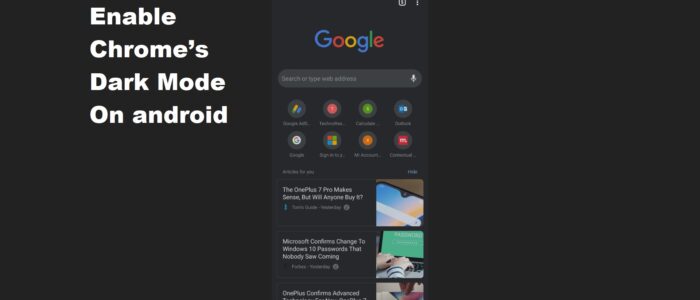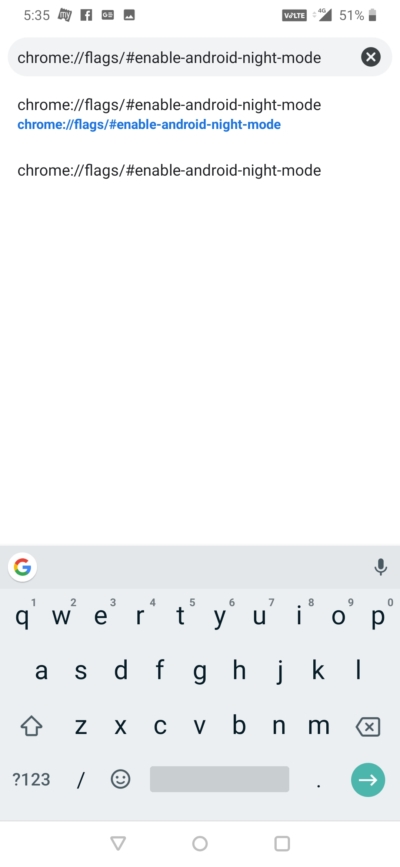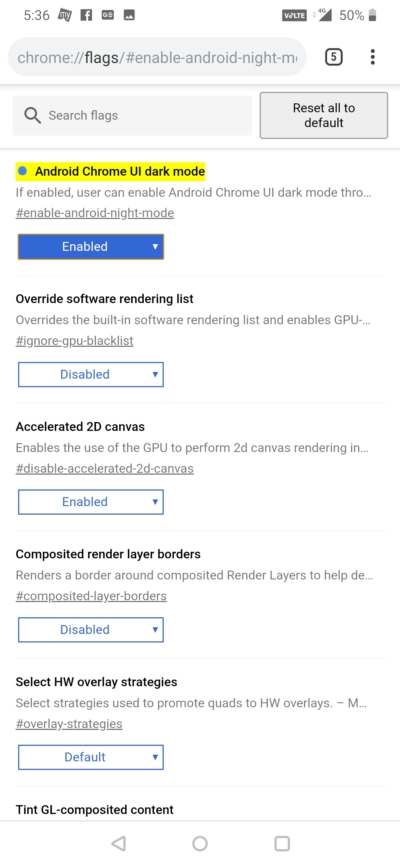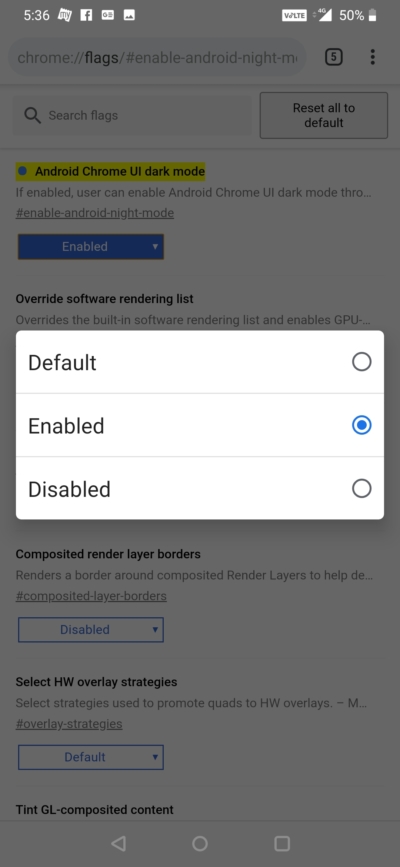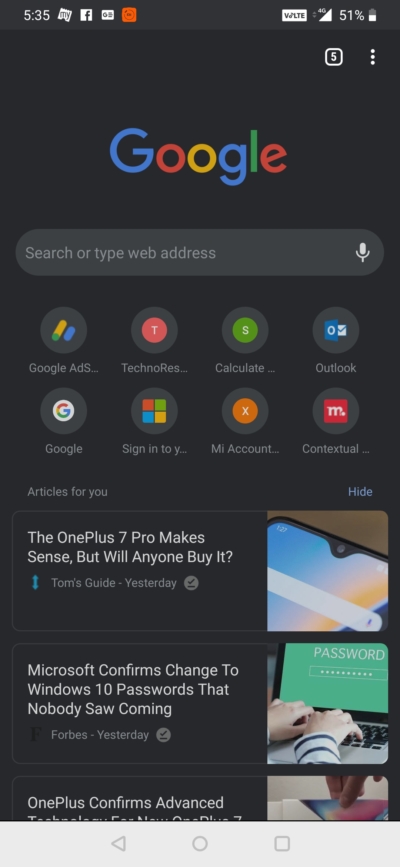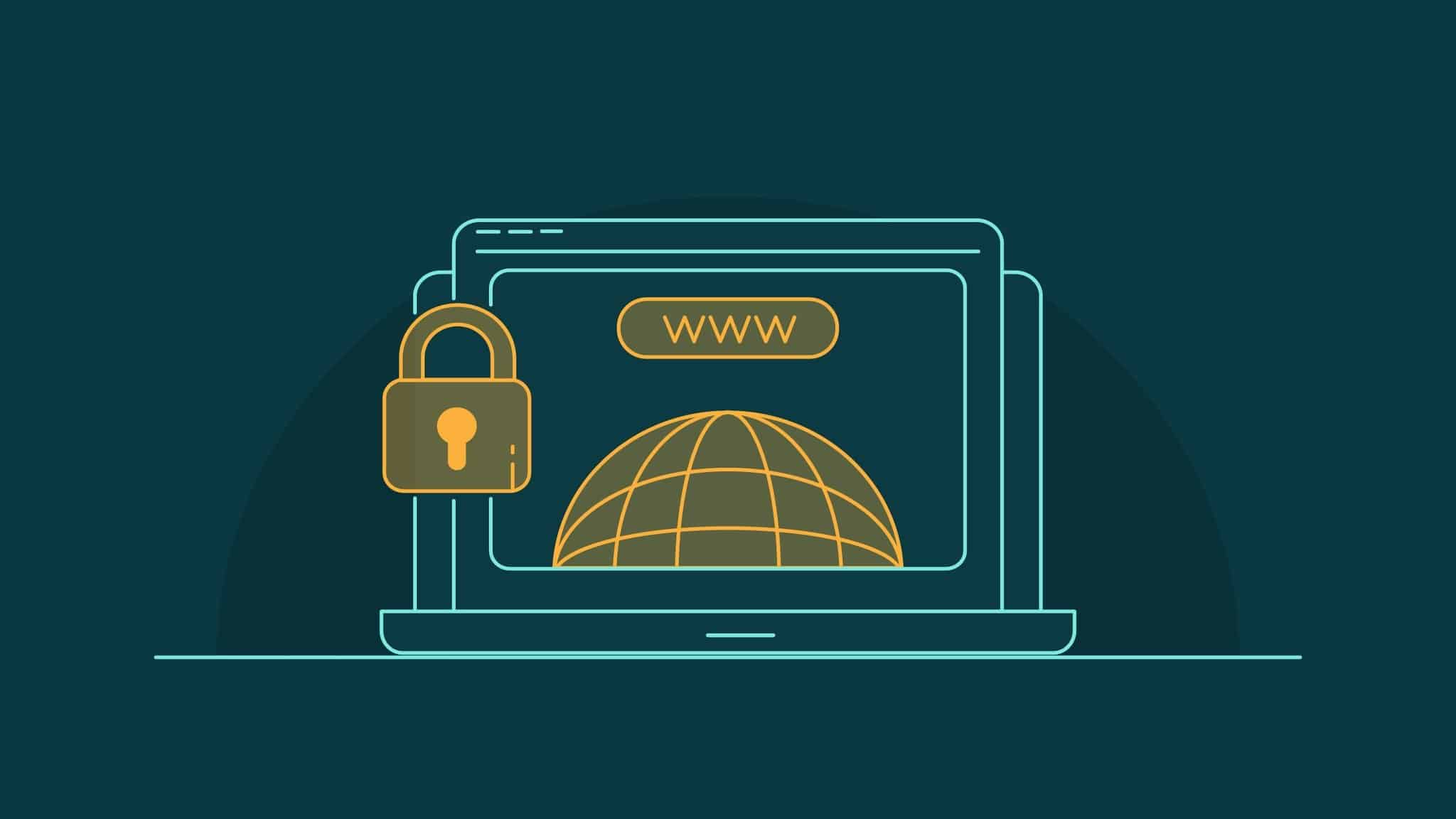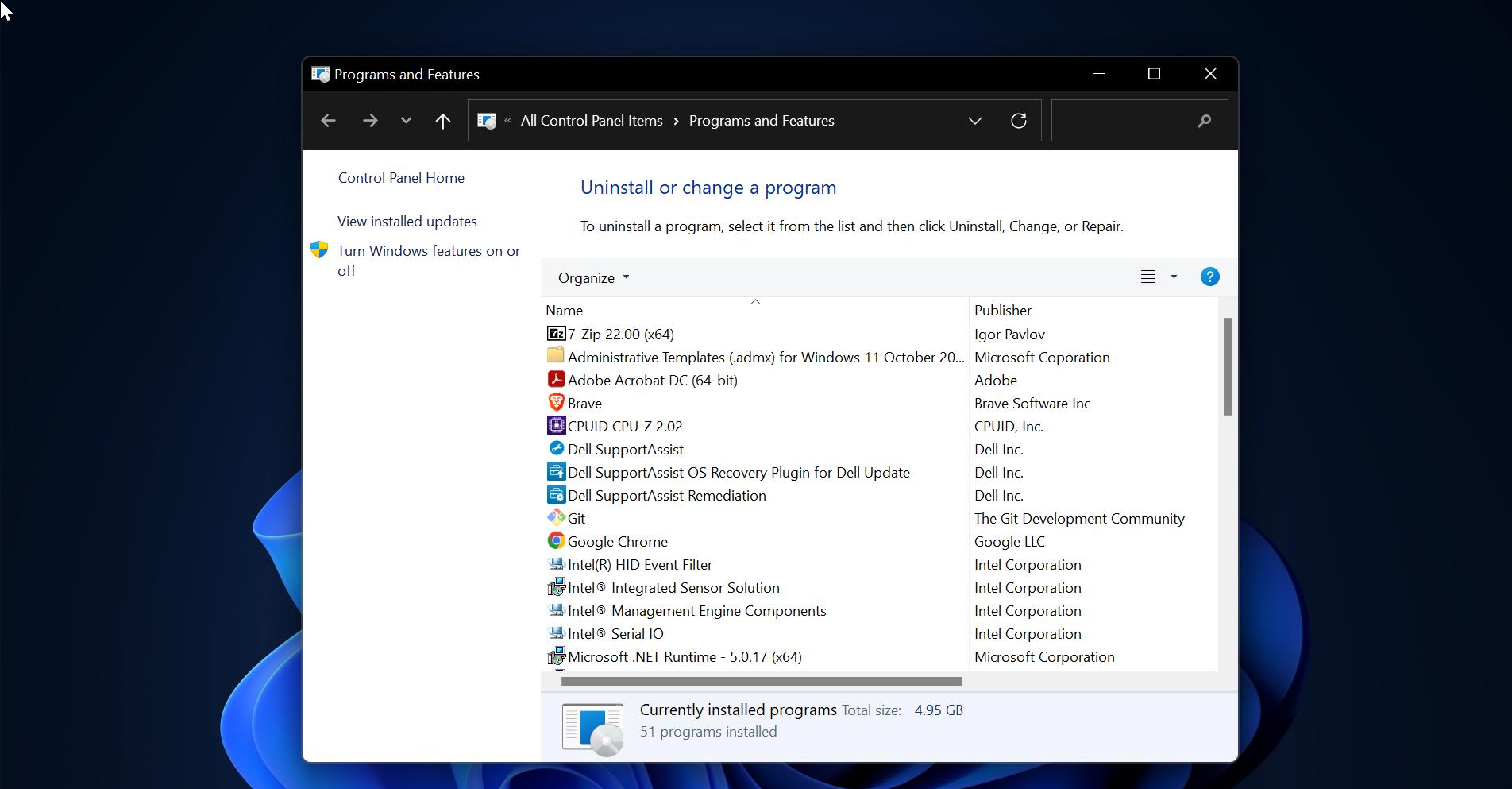Chrome for Android is finally got Dark mode with the latest Update 74.0.3729.112. But this option is not straight forward to enable. Today in this guide we will see how to enable this dark mode on Google chrome. I think you all know about google chrome Flags. This is also called as Chrome Flags by Developers. These Flags are like hidden settings which is mostly used by Developers. These settings are not directly enabled for consumer Chrome build. There are list of Flags settings for individual features. By enabling a set of flags setting you can achieve better chrome performance.
Note: Some of the Chrome flags are a little buggy which can crash your Chrome settings and data.
Steps to Enable Chrome’s Dark Mode On android
- Open Chrome in your android Phone, check your Chrome has latest update. Copy and paste this URL in the address bar of your Chrome “chrome://flags/#enable-android-night-mode”, this will open the Flag list of Android Night mode.
- You can see this feature is in default mode, which Means this feature is not enabled. You can see the drop-down option.
- Click on this drop-down menu and select enable. Now restart the browser.
- If you are using Android Phone clear all the recently used apps which includes chrome. Then open the chrome and check inside the chrome setting. You can see the dark mode option.
- Click on Dark Mode Option and on the Dark Mode.