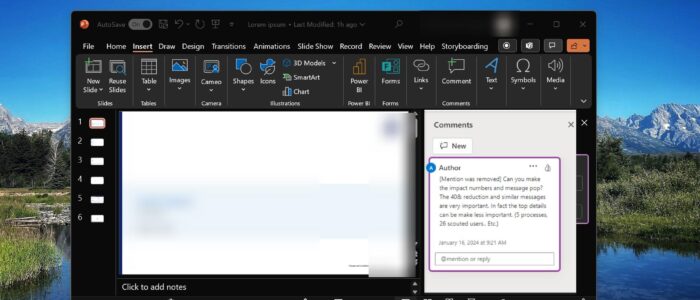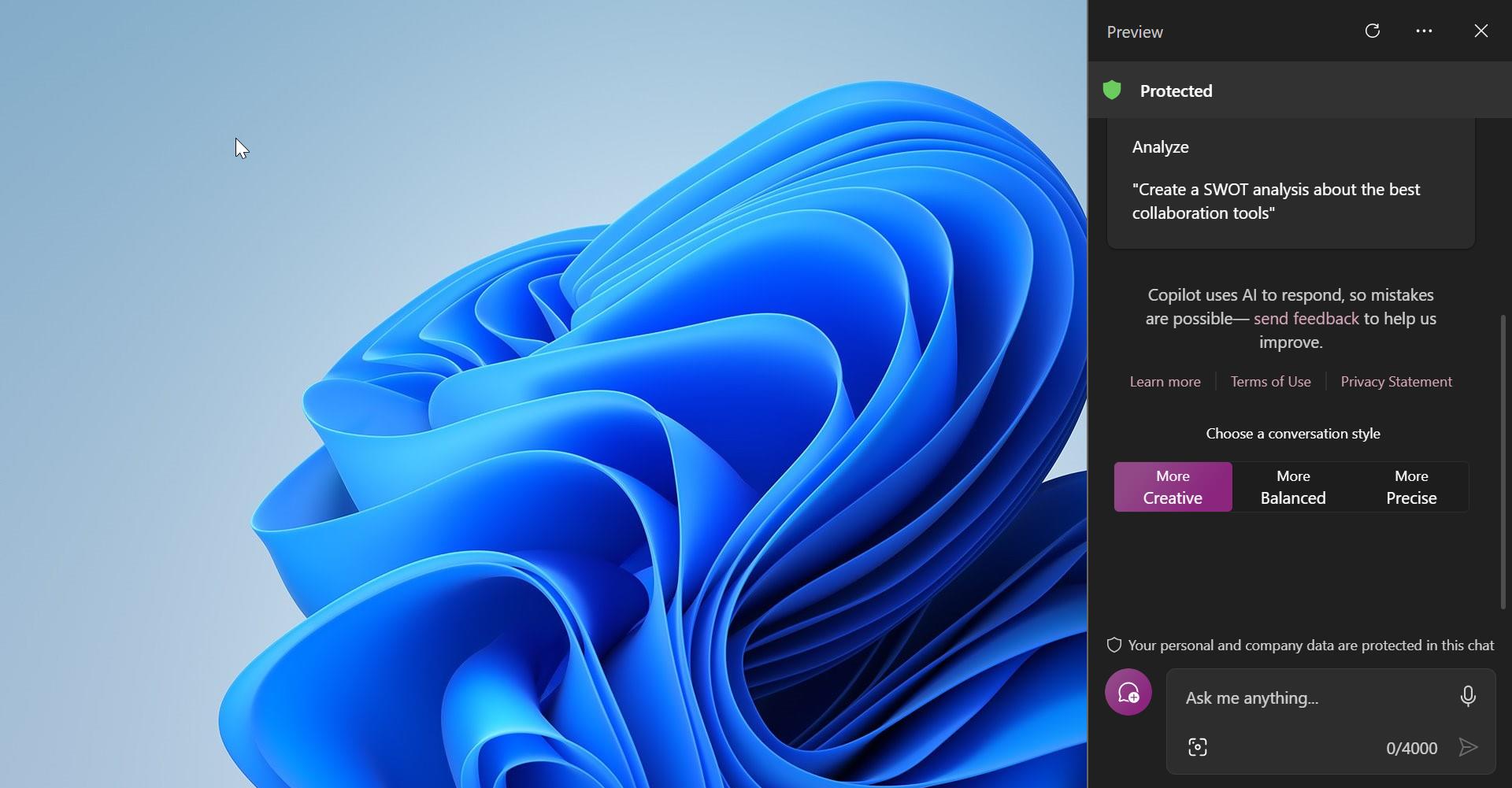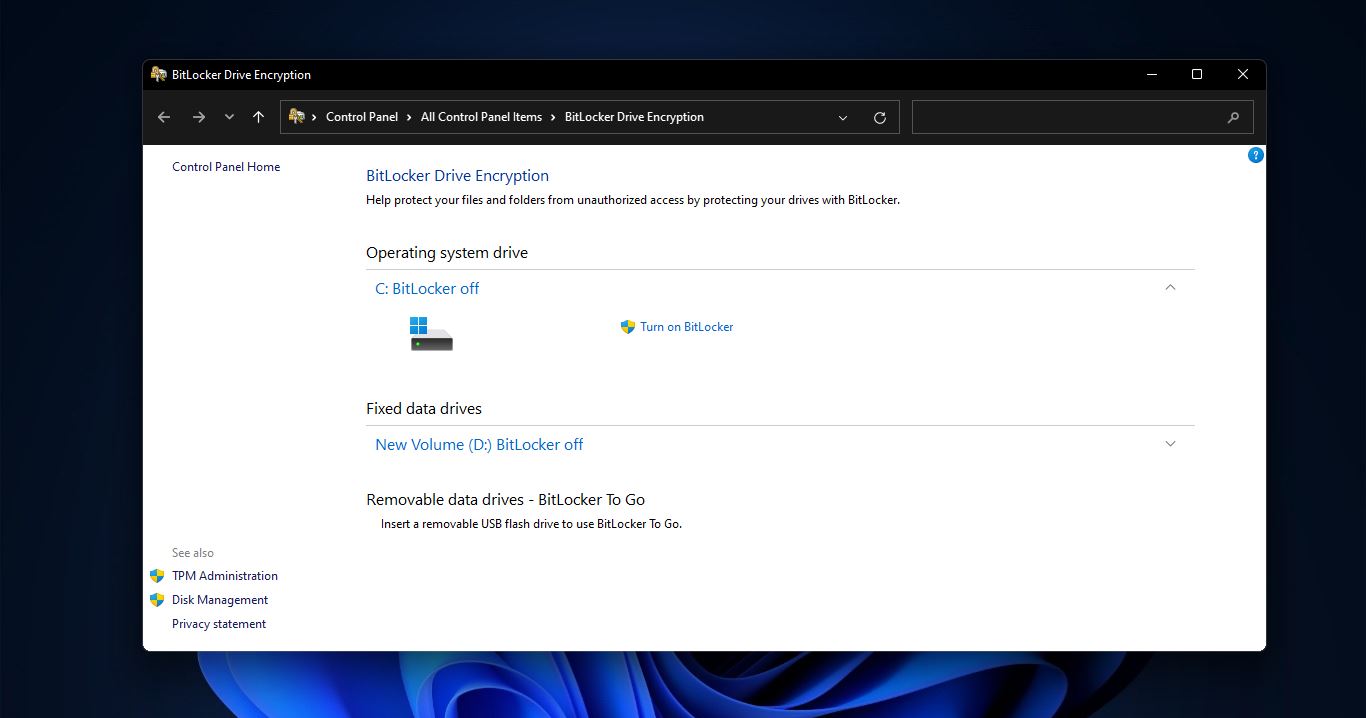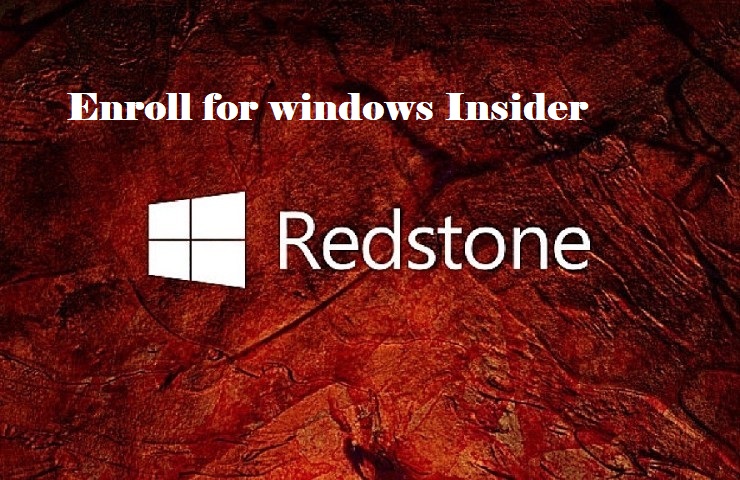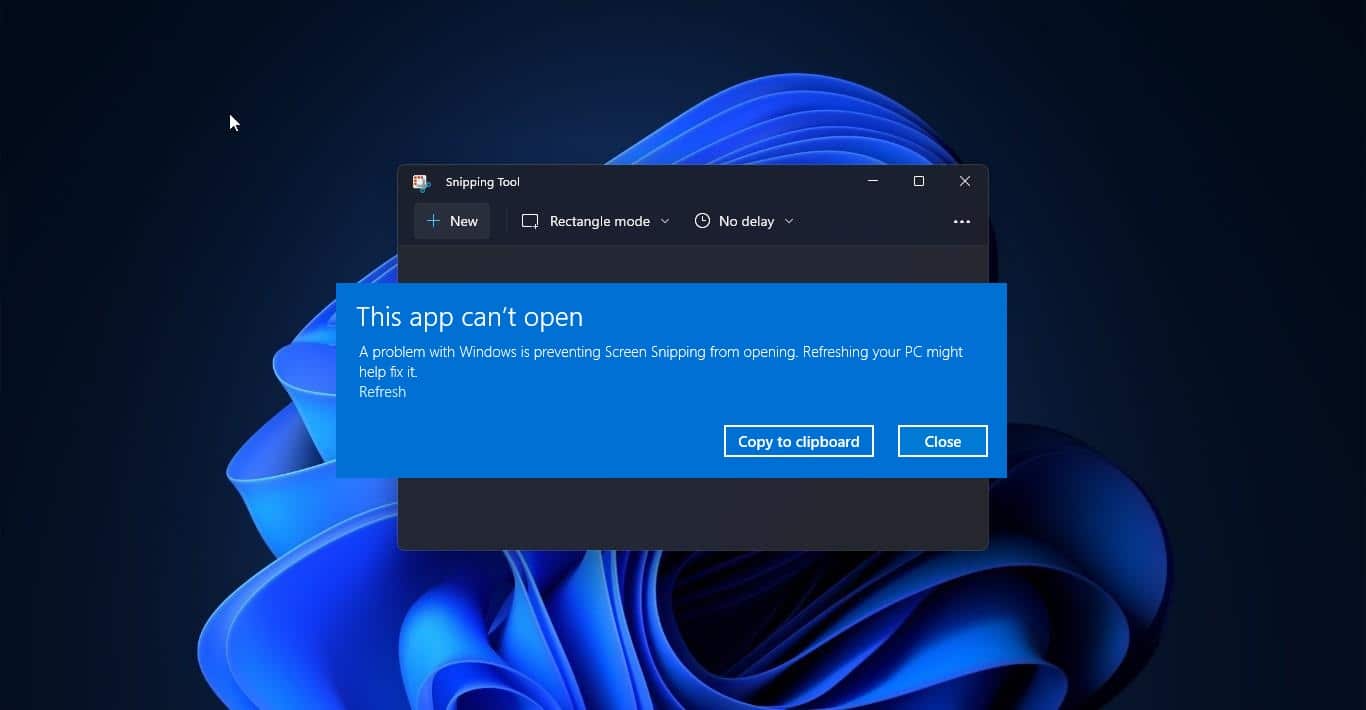The mention feature in PowerPoint is a tool that makes collaboration on presentations much easier. By using the @ sign followed by a person’s name, alias, or email, you can directly involve specific colleagues in your work. This feature helps in quickly bringing relevant people into the conversation or task, making it more efficient to get input or share specific parts of your presentation. It provides rapid suggestions of contacts as you type, displaying photos and names for easy identification. Additionally, it can even suggest relevant contacts before you begin typing, known as Zero Query, making the collaboration process smoother and more intuitive. Recently one user reported an issue with mention feature, he was getting the following error “mention was removed”, if you are facing a similar issue, then this article will guide you to fix mention was removed issue in PowerPoint.
Fix mention was removed issue in PowerPoint:
Try the following steps to fix mention was removed issue in PowerPoint, The reason behind this issue is due to the old feature called “Remove personal information from this file on save“, or “Remove personal information from file properties on save.” The description of this feature as follows: “If you share a document with other people, you can remove personal information, such as author name and company, that Office automatically adds to a document.” To resolve this issue, we need to Inspect the Document and Allow the information to be saved to your file.
First, Open the document for which you are facing the issue, Click on File > Info > “Check for Issues” > “Inspect Document”.
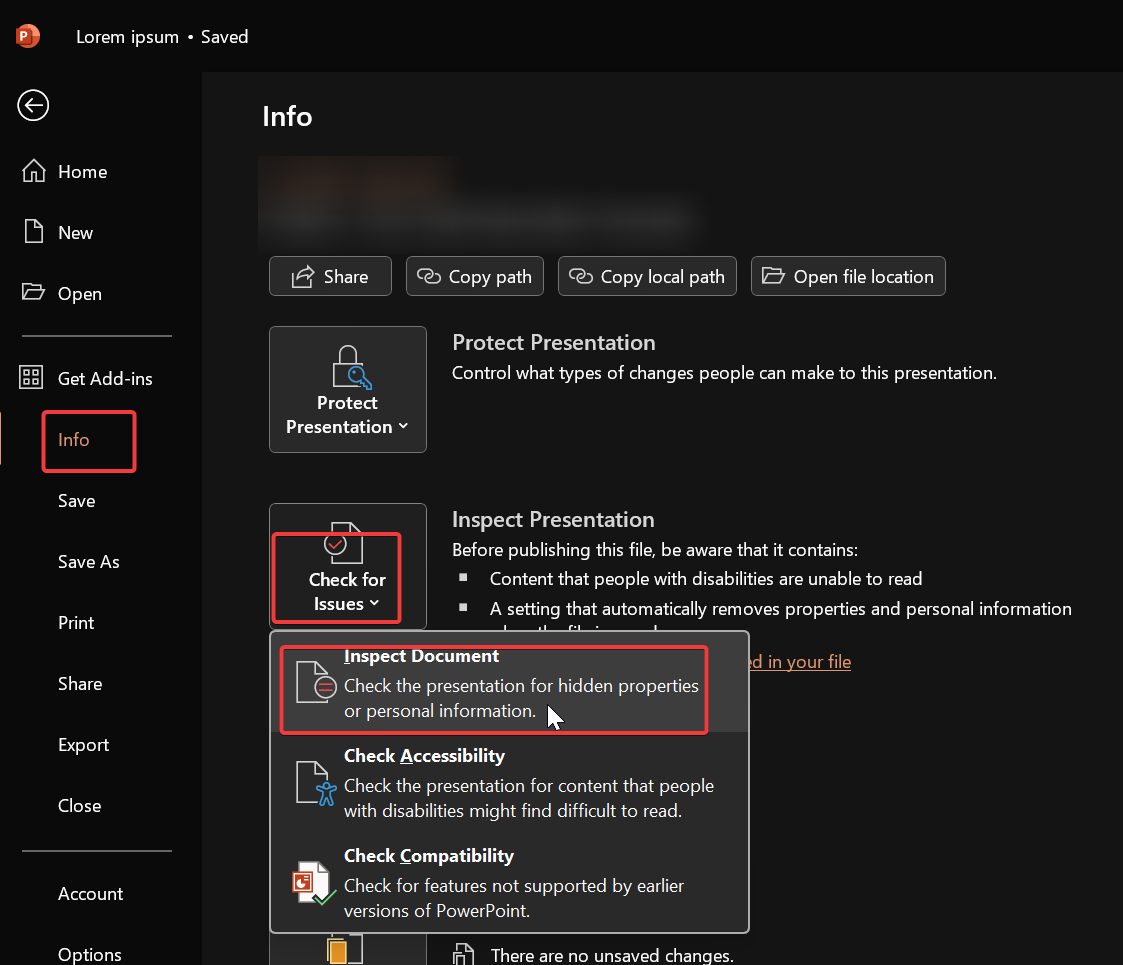
Next, under Document Inspecter, uncheck Document Properties and personal information and click on Inspect.
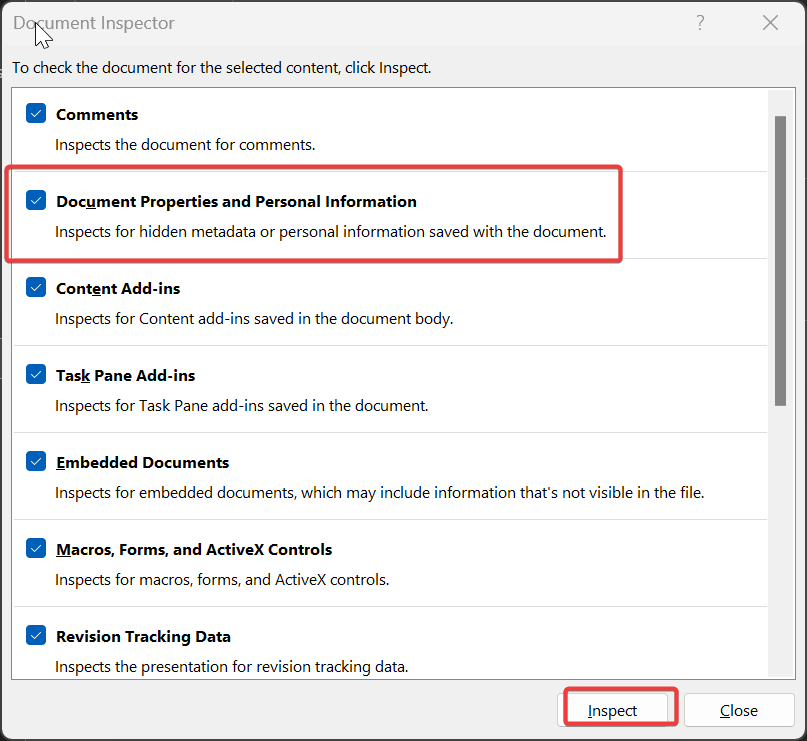
Then you’ll get “Allow this information to be saved in your file”, link click on it, now the changes have been saved.
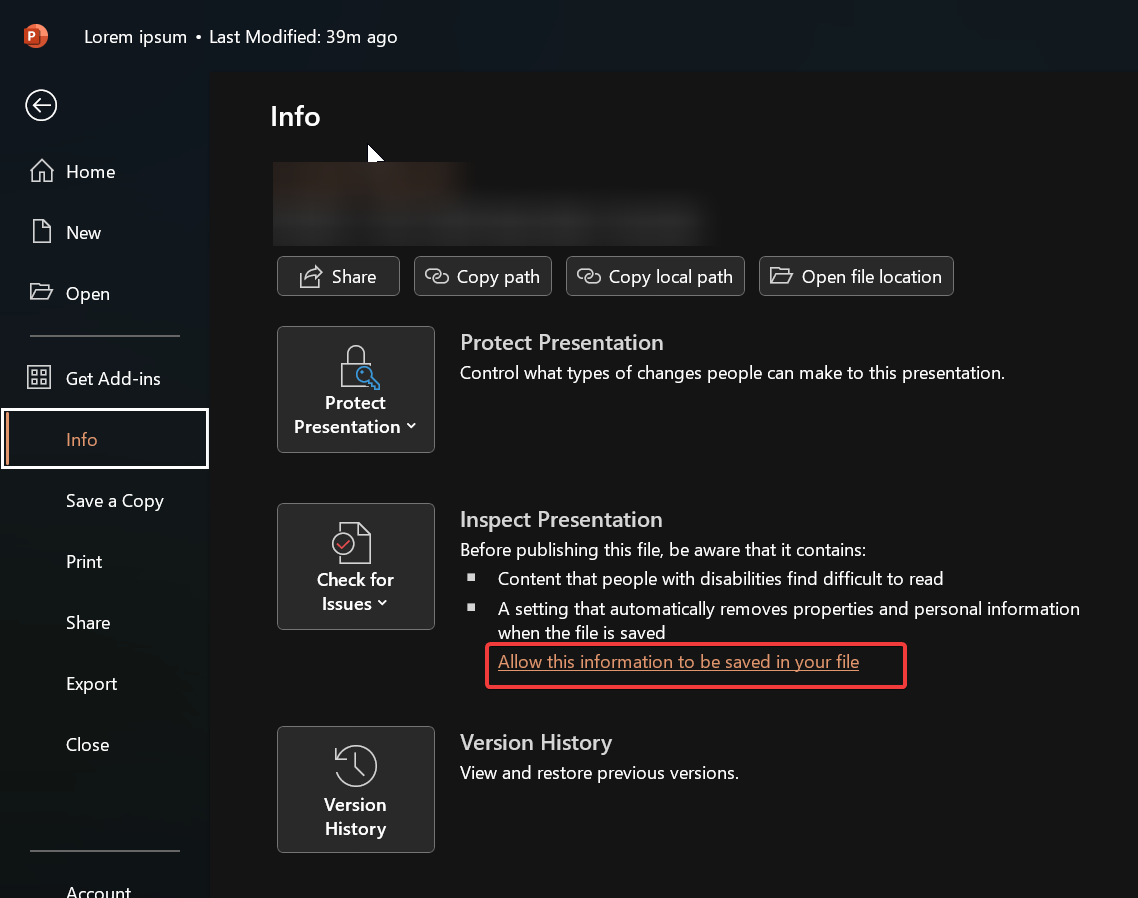
Next, go to File > Options > Trust Center.
Under Trust Center click on Trust Center Settings, click on Privacy Options.
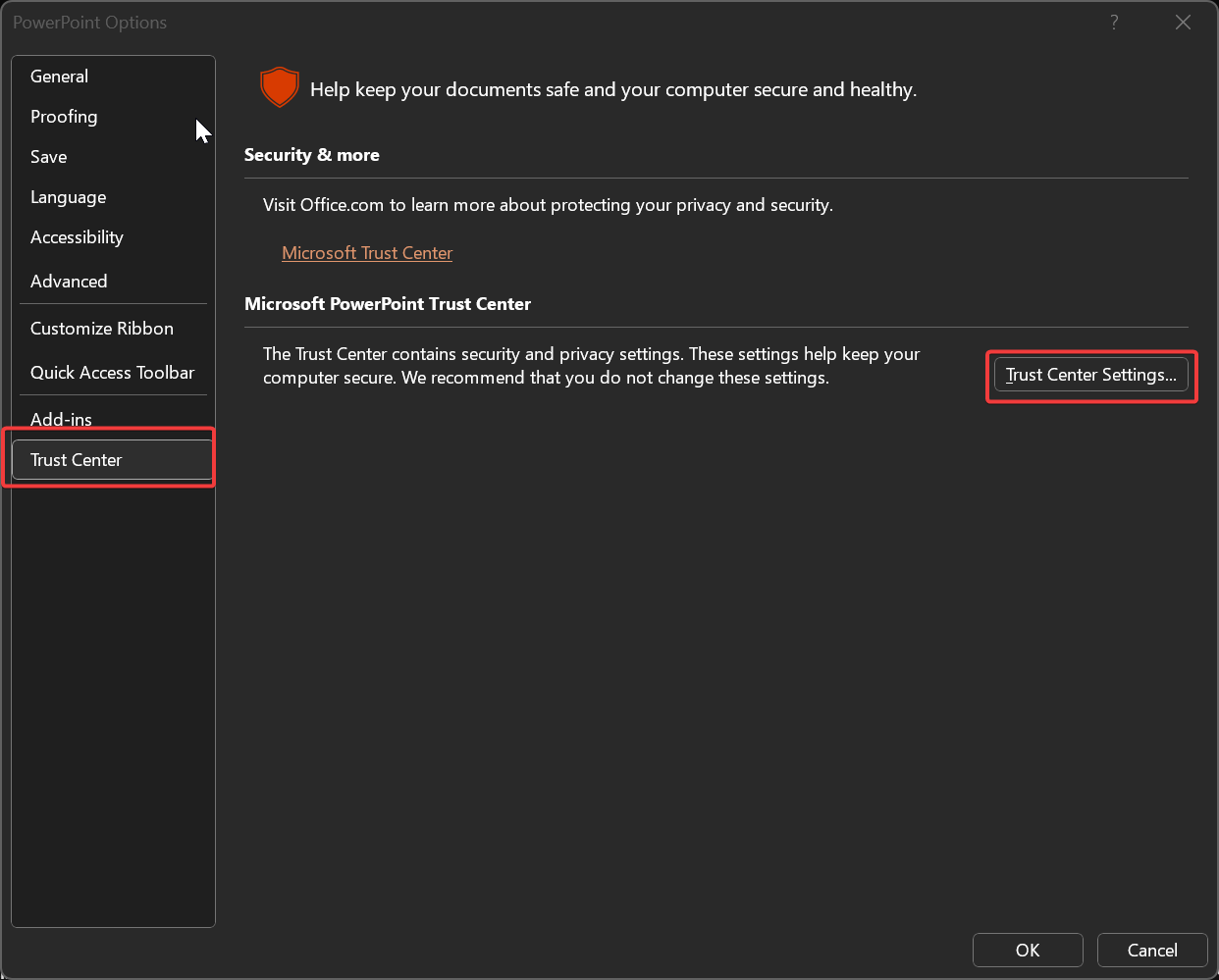
Under Privacy Options, uncheck “Remove personal information from file properties on save”.
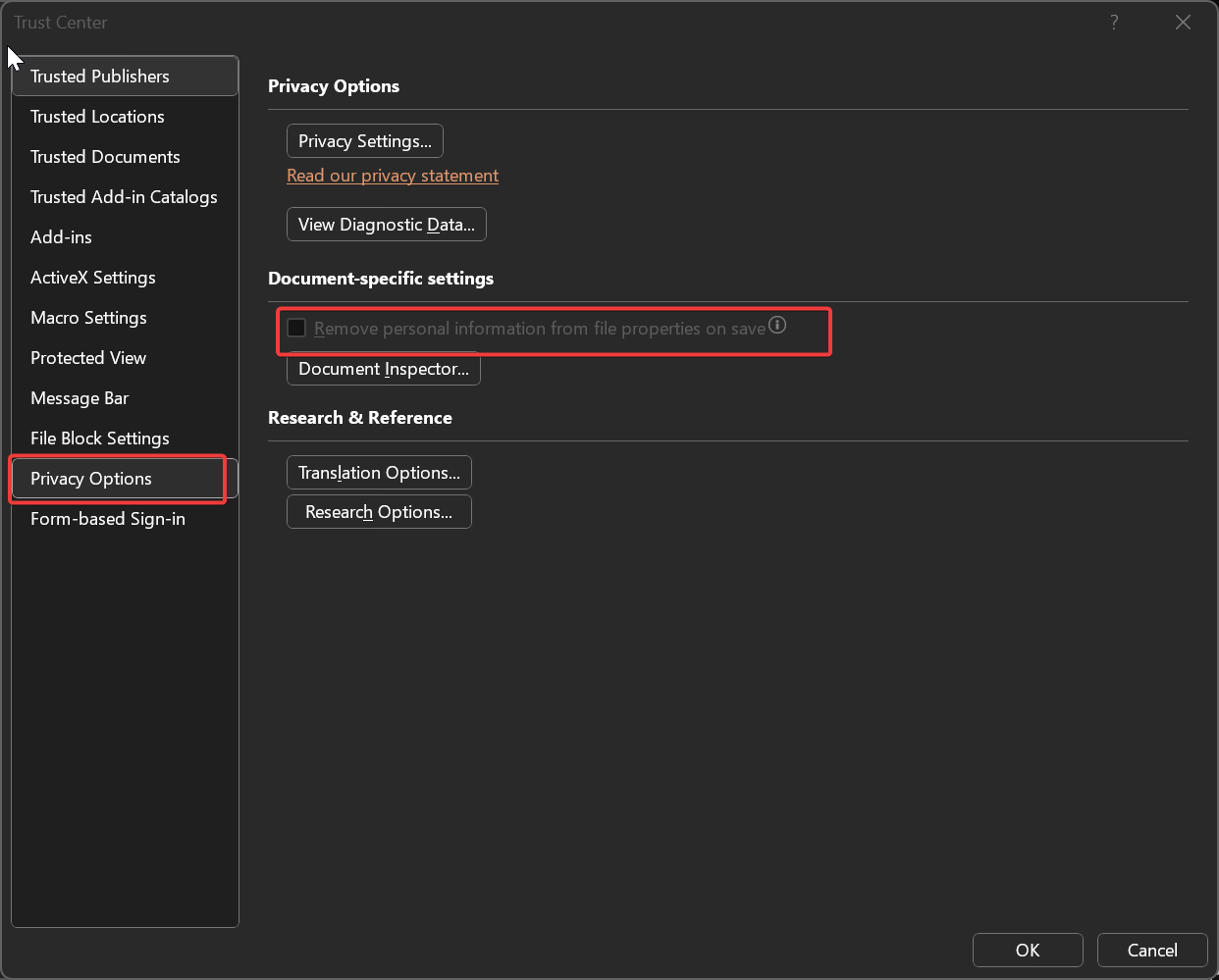
Then click on OK.
That’s it now the user can be tagged without being removed and this will fix the mention was removed issue in PowerPoint.