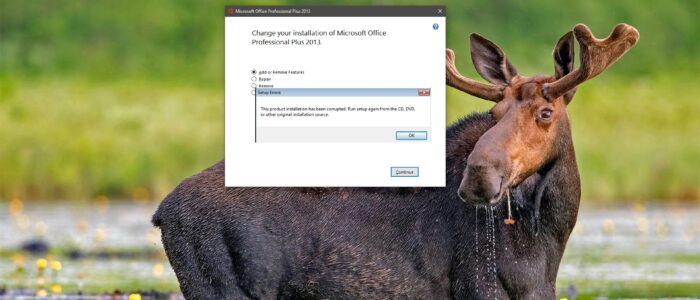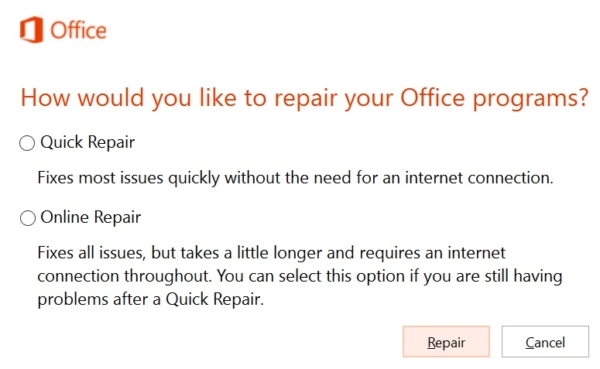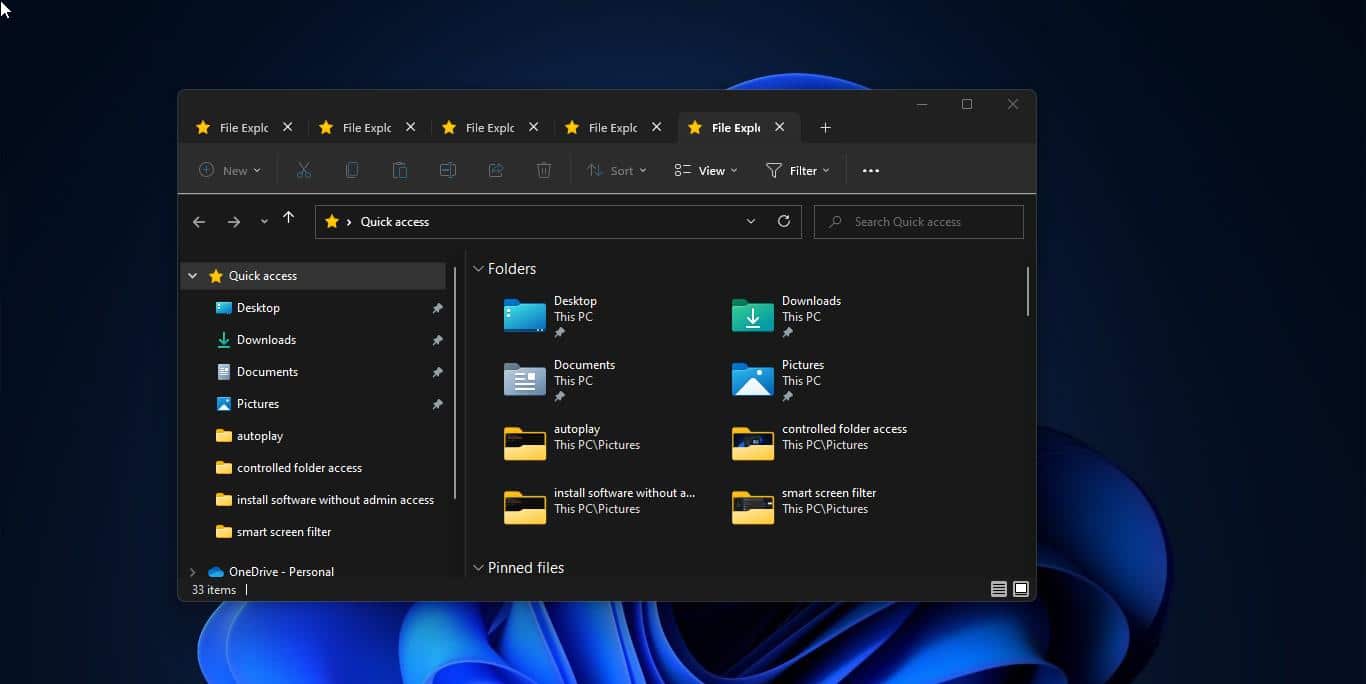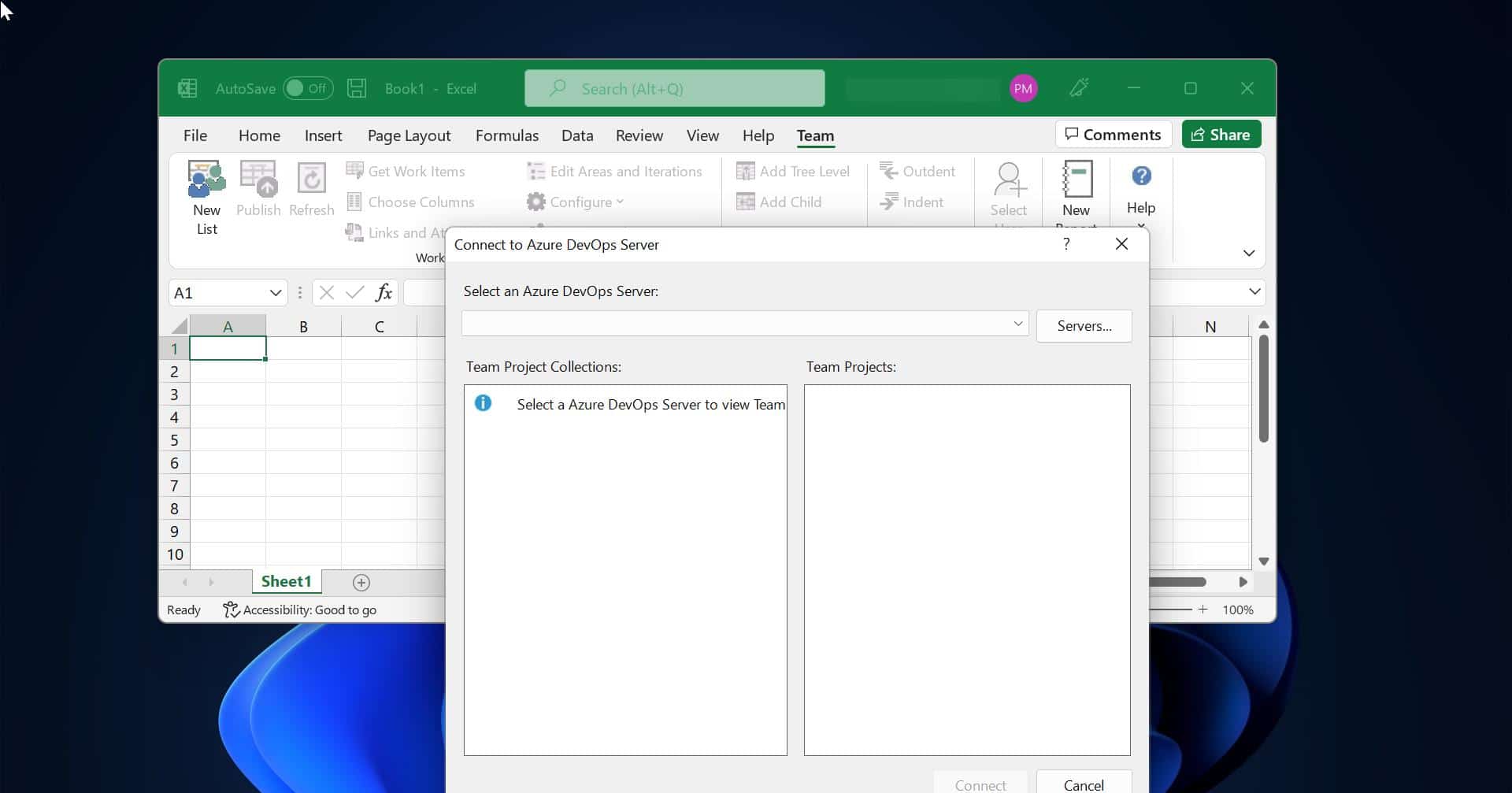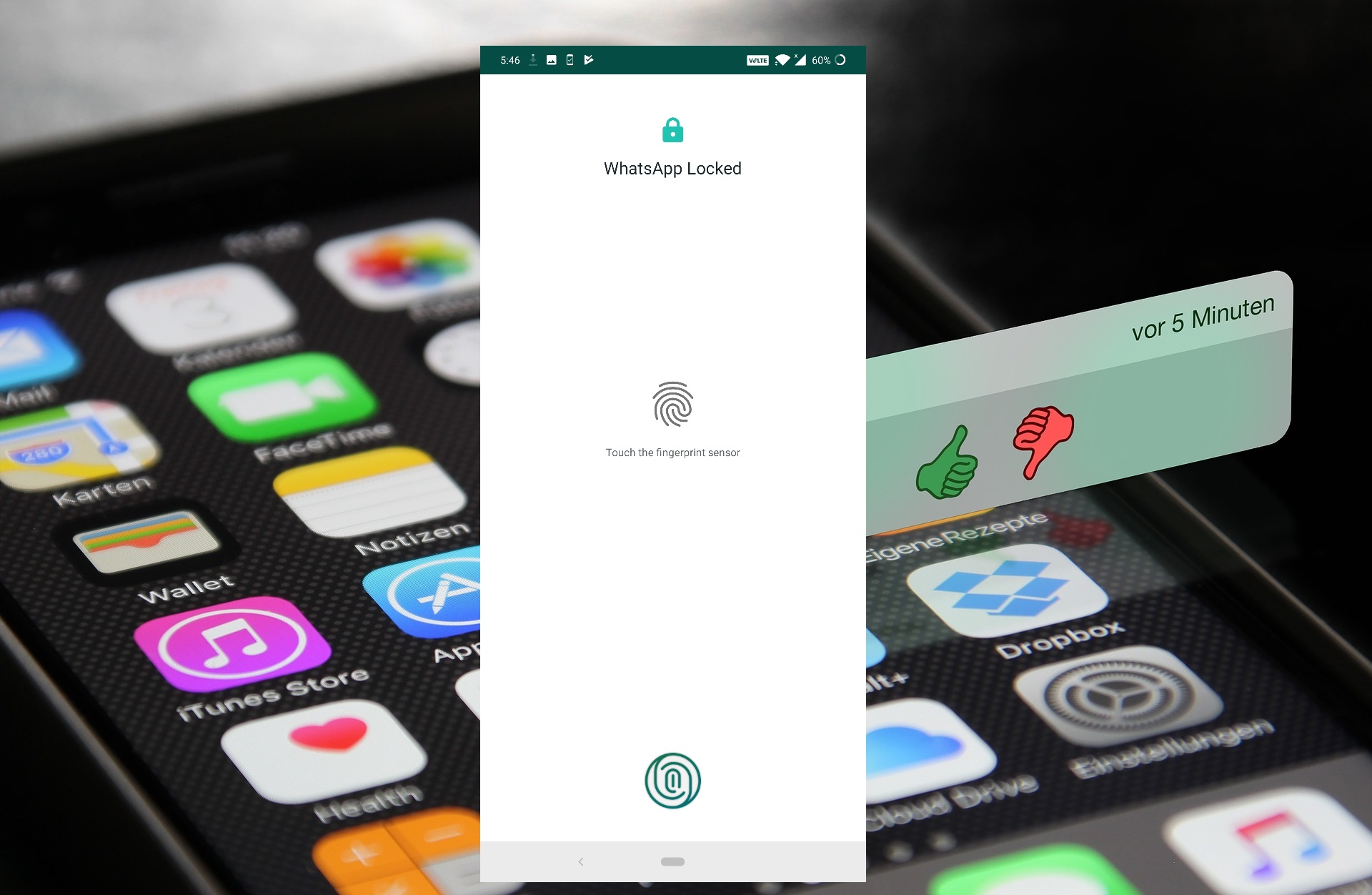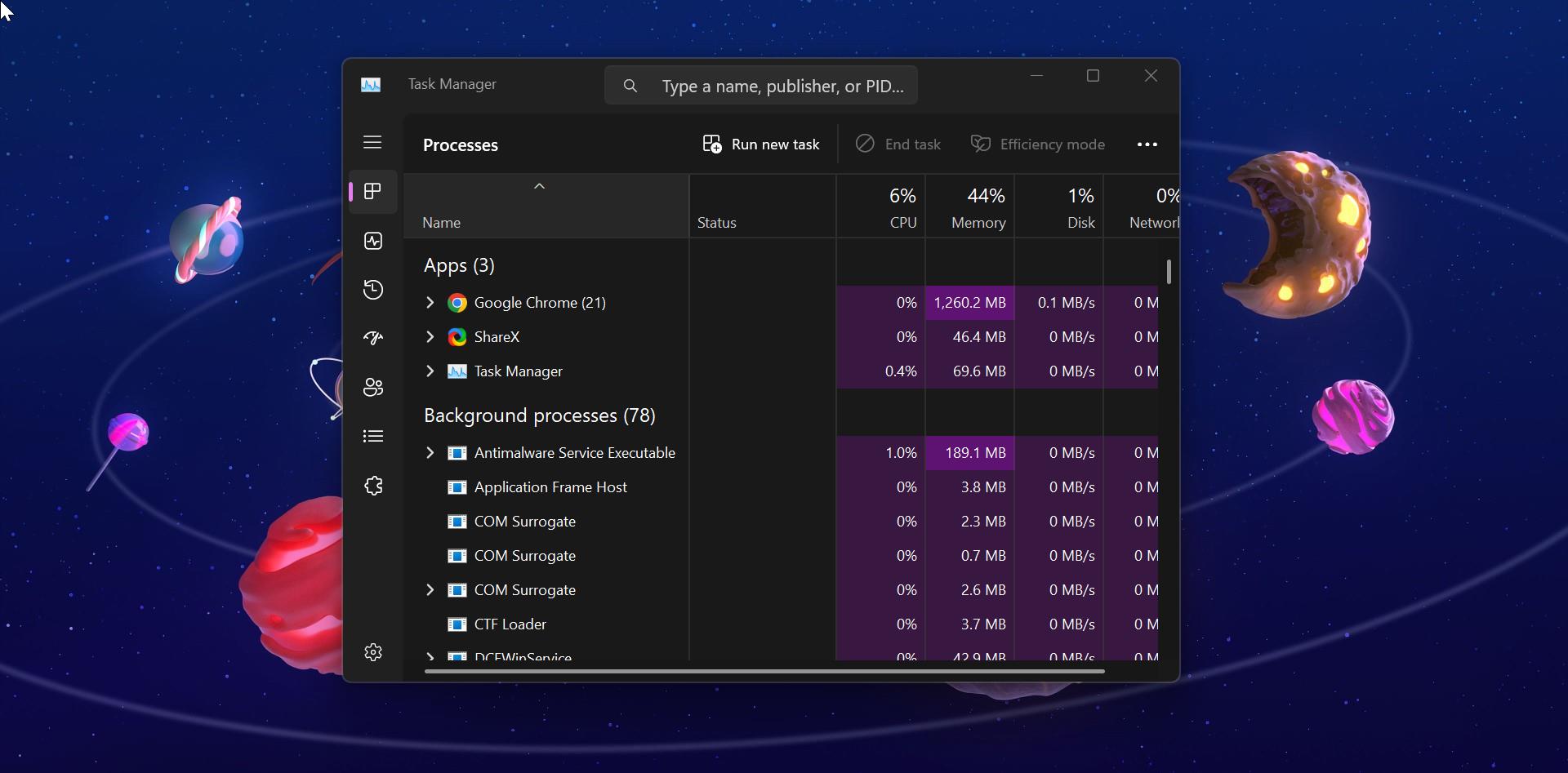MS Office or Microsoft Office is a collection of office-related applications that comes as a package. Each application serves a unique purpose and offers a specific service to its users. Microsoft Office is available in 35 different languages and is supported by Windows, Mac, and most Linux Variants. It mainly consists of Word, Excel, PowerPoint, Access, OneNote, Outlook, and Publisher applications. Recently Microsoft introduced Microsoft office 365, Office 365 is a software as a service solution that includes Microsoft Office and other services, such as email and collaboration, from Microsoft’s cloud server. Microsoft Office 365 provides desktop functionalities and is available by subscription. You can install Microsoft office based on the subscription, Installing MS office is very easy, Recent survey announced that there are more than 1.2 billion users are using office retail version. Due to the standards and basic usage office is more popular among corporate companies.
Recently some users reported that they faced an error while uninstalling Microsoft office suite via Programs and features in Windows 10. They got error like “This product installation has been corrupted. Run setup again from the CD, DVD, or other original installation sources.” This Error Clearly indicates that the product was corrupted, In this article, we are going to see how to fix This Product installation has been corrupted Error in Microsoft Office.
Fix This Product installation has been corrupted:
Once you received this Product installation has been corrupted error while uninstalling, you can try the following recommended solutions to resolve the issue.
Repair Microsoft Office:
From the error we got to know the office package is corrupted, the first solution to try is to repair Microsoft office. If you are using office 365 there two types of repair options available. Quick and Online Repair, Quick Repair detects and replaces corrupted files and will require around 5-10 minutes to complete. Online Repair does an uninstall and complete repair, which takes around 20-30 minutes and it required an internet connection.
Open Run command by pressing Windows + R and type appwiz.cpl this command will open the Programs and Features.
Right Click on the Microsoft Office 365 and choose Change.
From the next window choose Online Repair and click on Repair.
This will uninstall the office and install it back. Mostly this will resolve the issue. If you are still facing the issue, then proceed to the next solution.
Uninstall the office using Microsoft Support and Recovery Assistant Tool:
Microsoft Support and Recovery assistant is the support tool that works by running tests to figure out what’s wrong with the applications and offers the best solutions to identify the problem. You can download the tool from the official site. Download the tool and follow the instructions. Mostly this will help you to resolve the issue.
Uninstall the office using Office Uninstaller Tool:
Office Uninstaller Tool helps you to uninstall the office application from your computer. Download the Uninstaller Tool from here and follow the instruction from the tool.