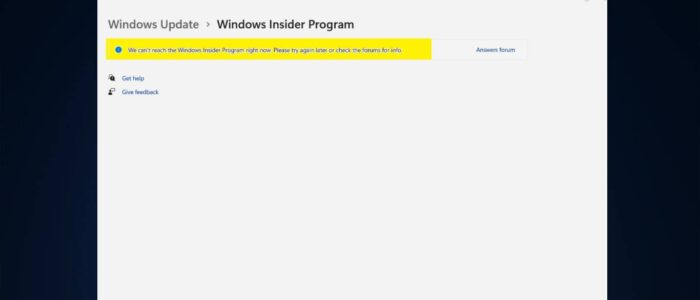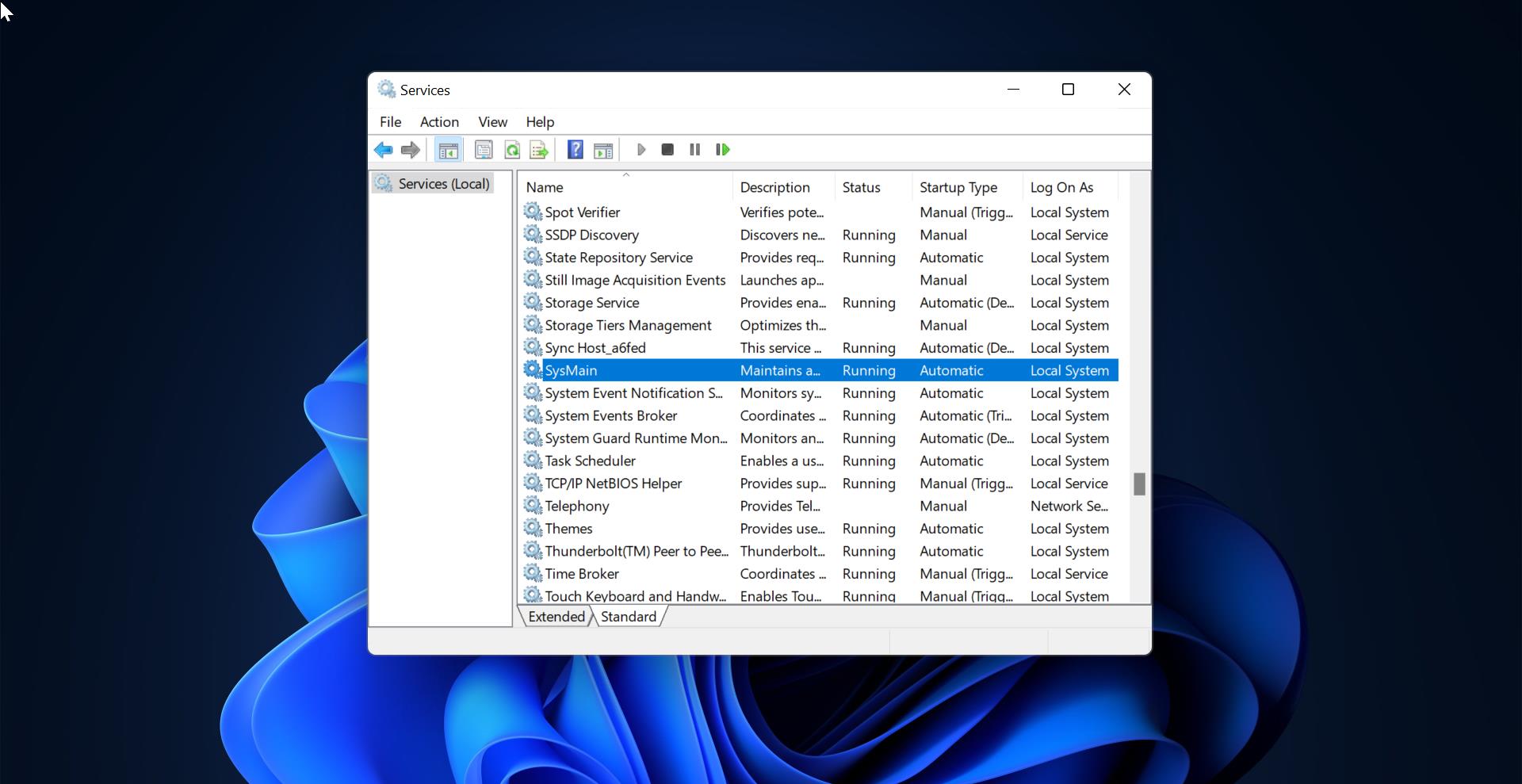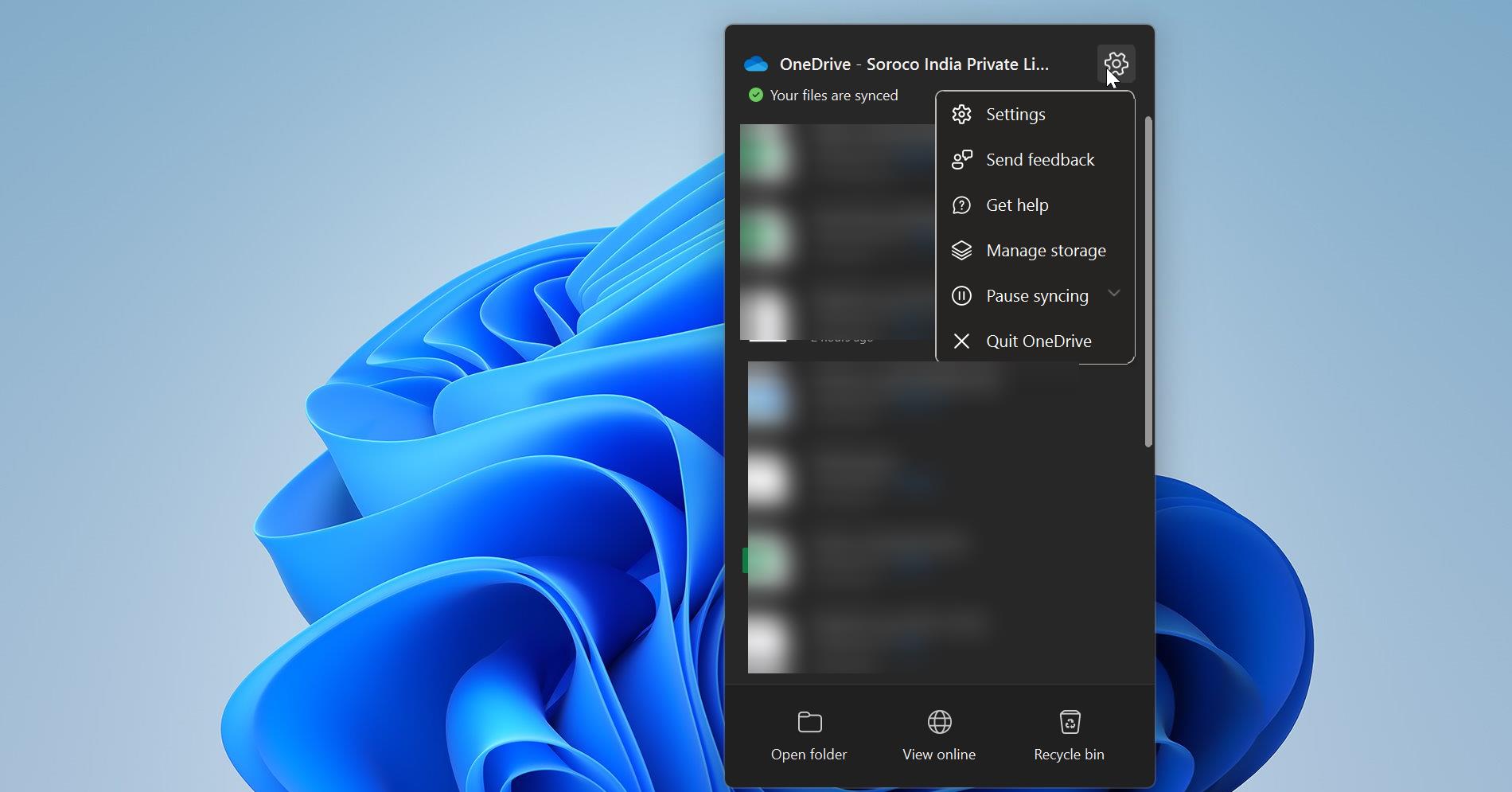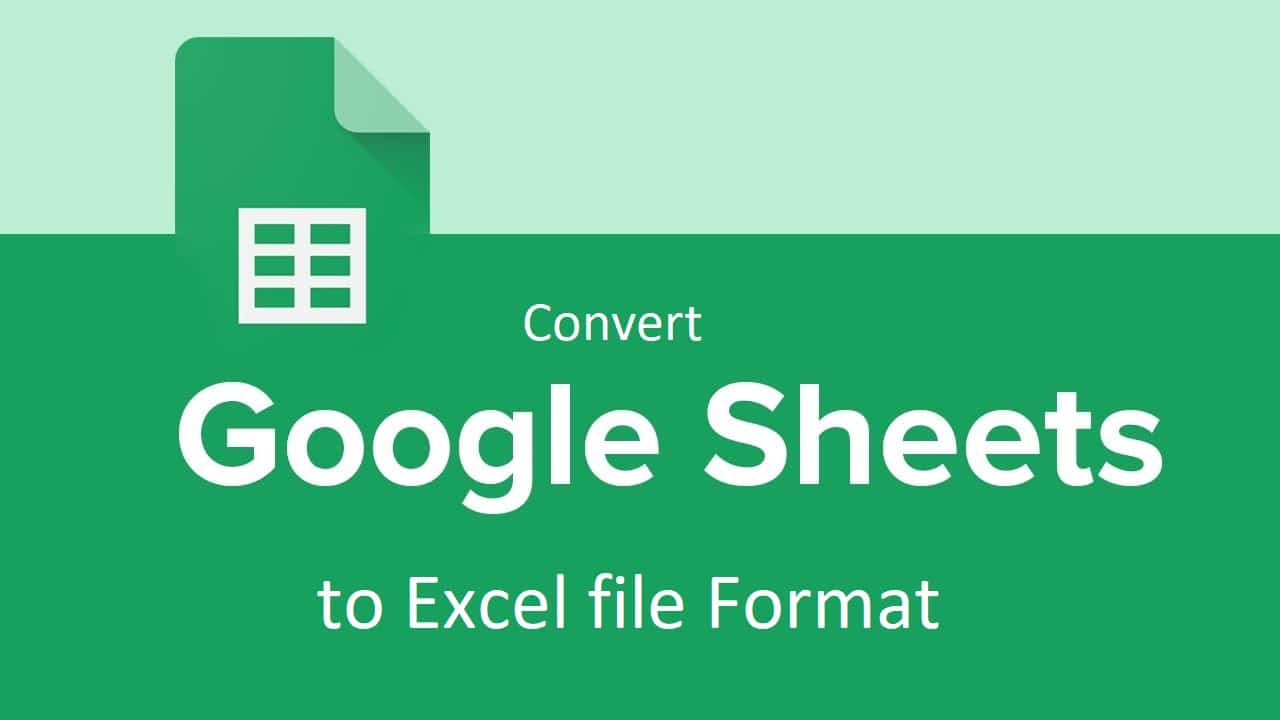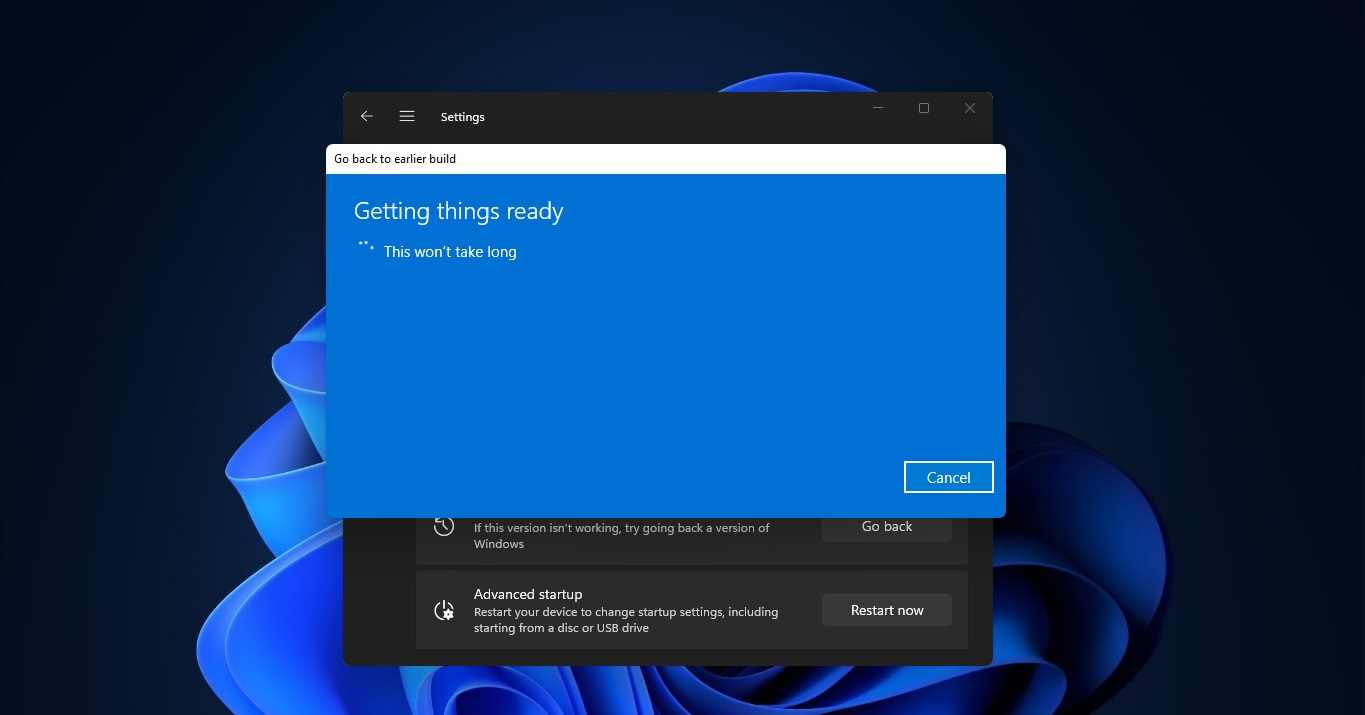Microsoft recently released a stable version of Windows 11, But the Insider Preview builds are released in late June. Most of the users already tried out Windows 11, by signing up for Windows Insider Program. After the release of Stable build, most of the users are trying to Switch from Windows Insider build to Stable build. Switching to the Stable build of Windows 11 will be easier after the public build is released, but you need to be in the beta channel to switch to Windows 11 stable build. If you are in the dev channel the switching back to stable build is a little difficult. Recently few users reported that they are not able to switch the insider channel settings. They received the following error like “We can’t reach the Windows Insider Program right now” while they got the Windows Insider Program settings. In this article, we’ll see how to fix We can’t reach the Windows Insider Program error in Windows 11.
Related: Fix Windows Insider Program Settings are Empty
Fix We can’t reach the Windows Insider Program error:
If you encounter this error in windows 11, you can use the following resolution methods to fix it. Here we have shown two different methods to fix this error.
Sometimes you’ll receive this error due to the network issue also, so make sure you are connected to the network and it’s working fine. If the network is fine then use the following methods to fix it.
Using Windows Settings:
Open Windows Settings by pressing Windows + I and from the left-hand side click on Privacy & security, and from the right-hand side click on Diagnostics & feedback.

Under Diagnostics & feedback page, look for Send optional diagnostic data option is turned on, if that option is not enabled, turn on the toggle button to enable it.
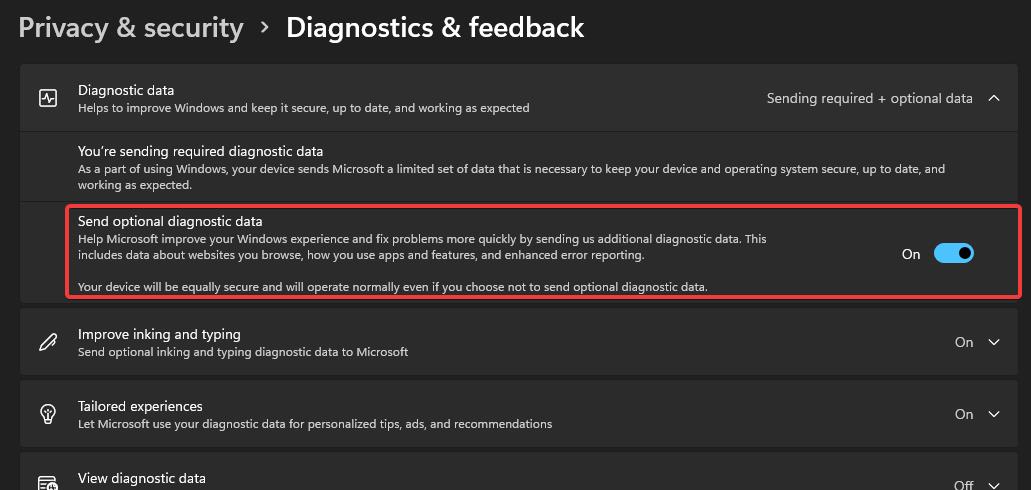
Now close the Settings app and go to Windows Insider Settings and check the page is loading or not. Mostly this will fix the issue.
Using Registry Editor:
Note: Modifying the Registry is risky, and it causes irreversible damage to your OS Installation Follow the steps correctly. Friendly advice Before Modifying Registry Creating Restore Point is recommended.
Open the Run command by pressing Windows + R and type regedit and hit enter, this command will open the registry editor.
Now navigate to the following registry path.
HKEY_LOCAL_MACHINE\SOFTWARE\Microsoft\WindowsSelfHost
From the left-hand side, right-click on the WindowsSelfHost Registry key and choose Delete.
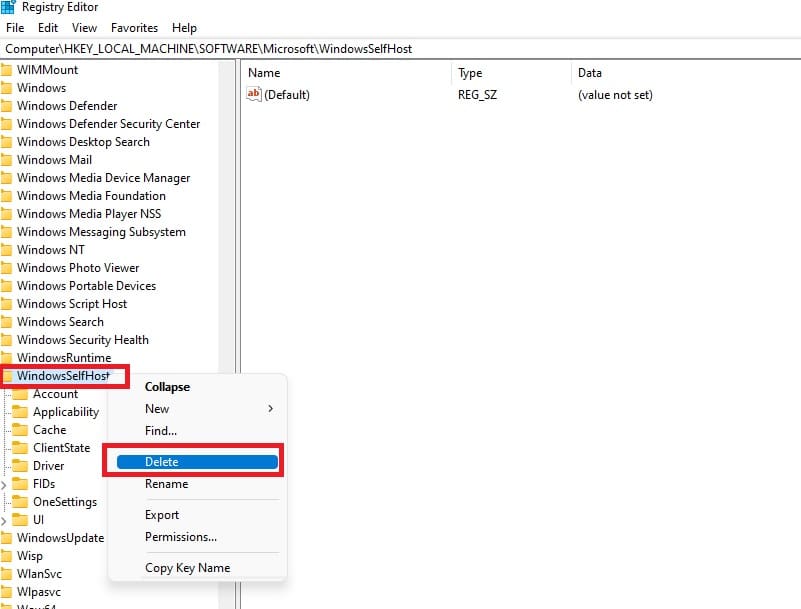
Close the registry editor and restart the system once.
Also Read: Fix Windows Insider Program Settings Keeps Loading issue