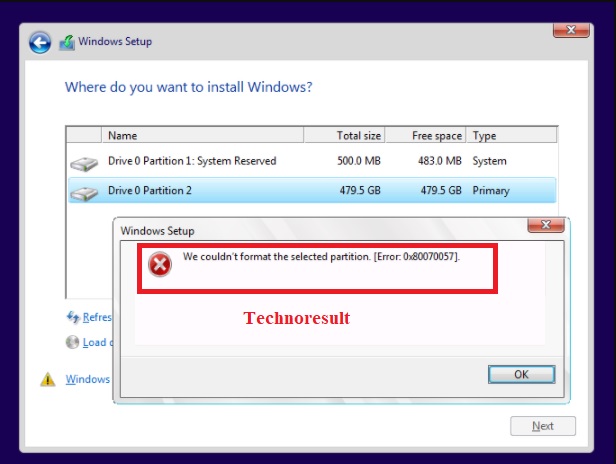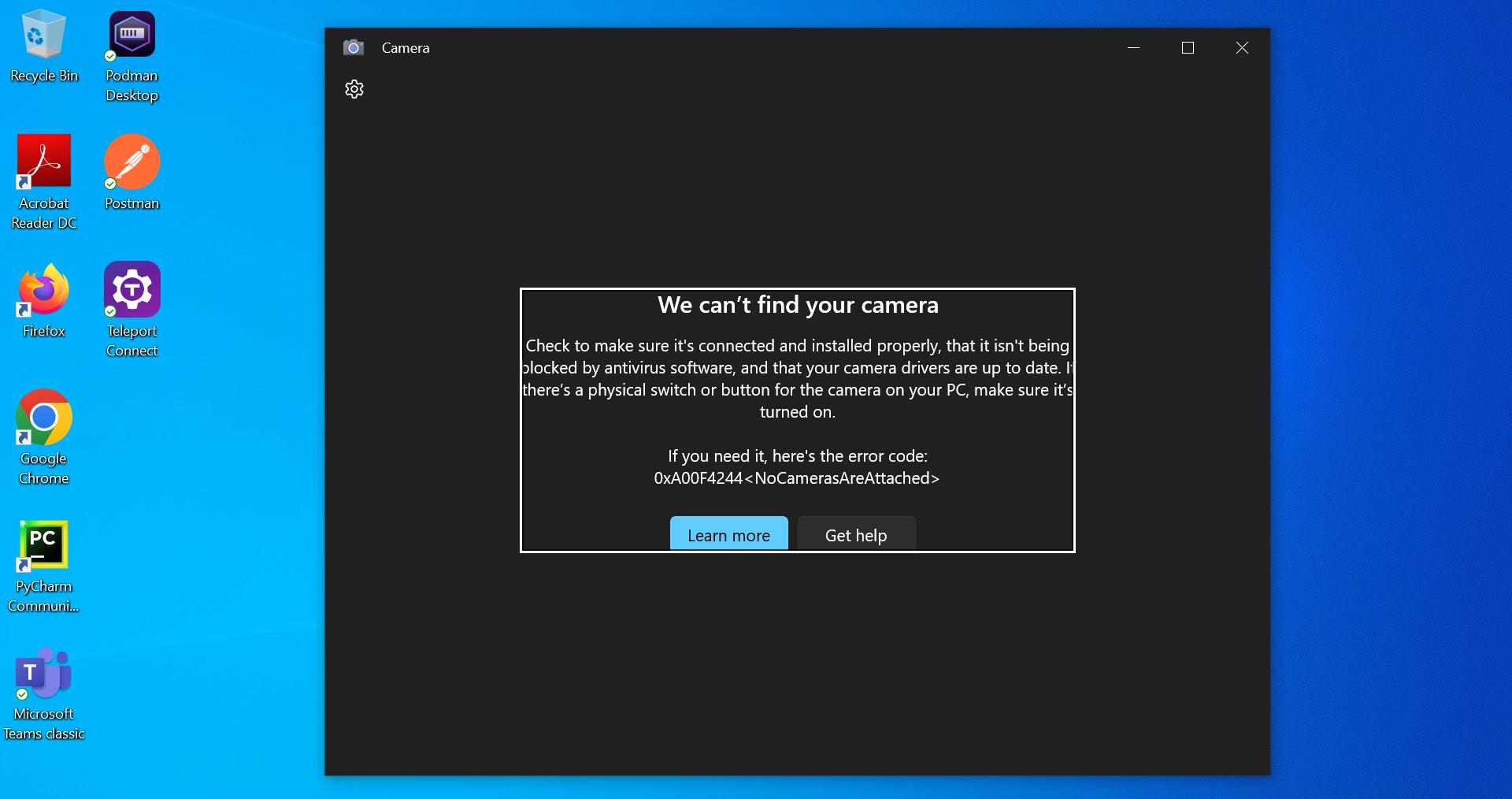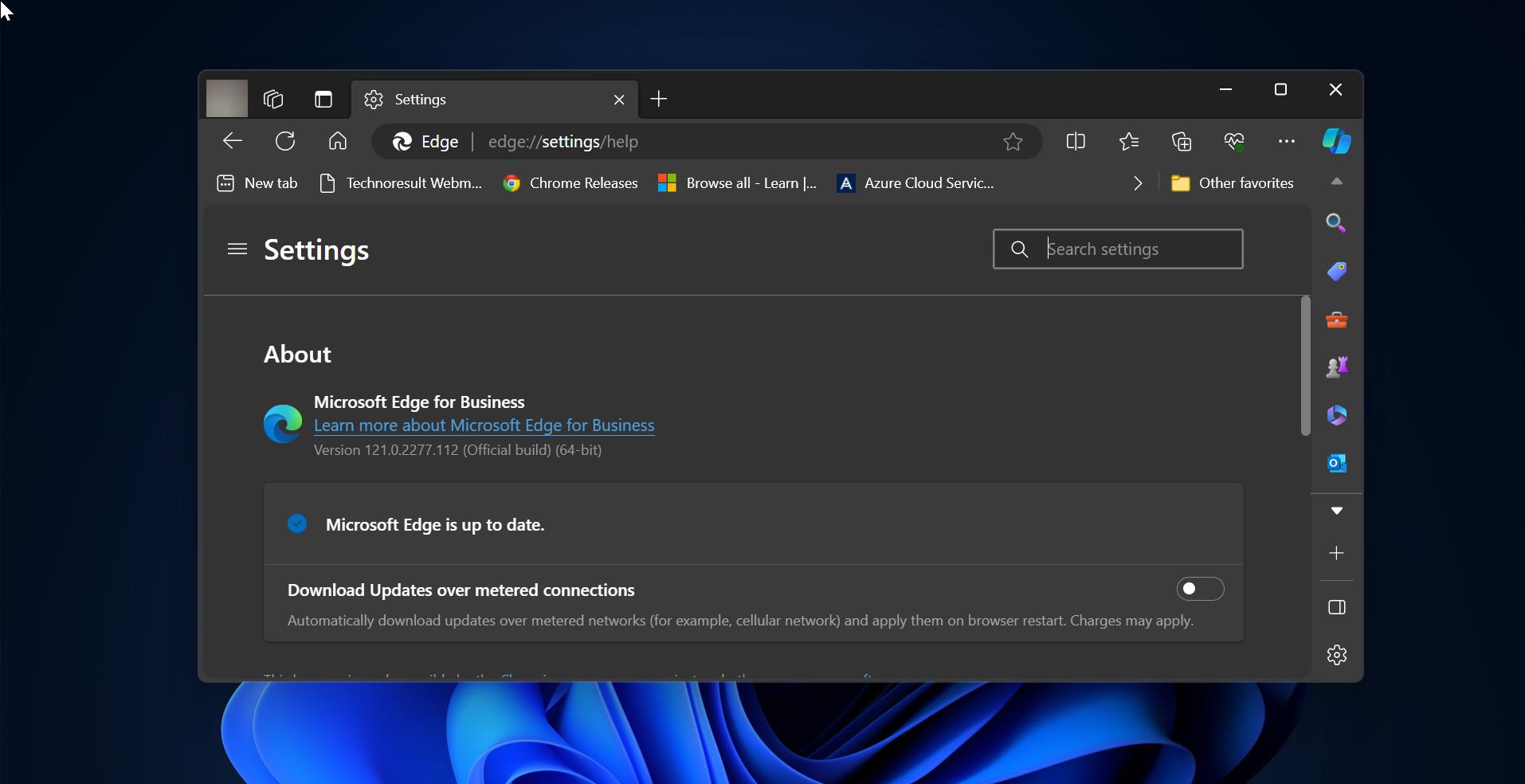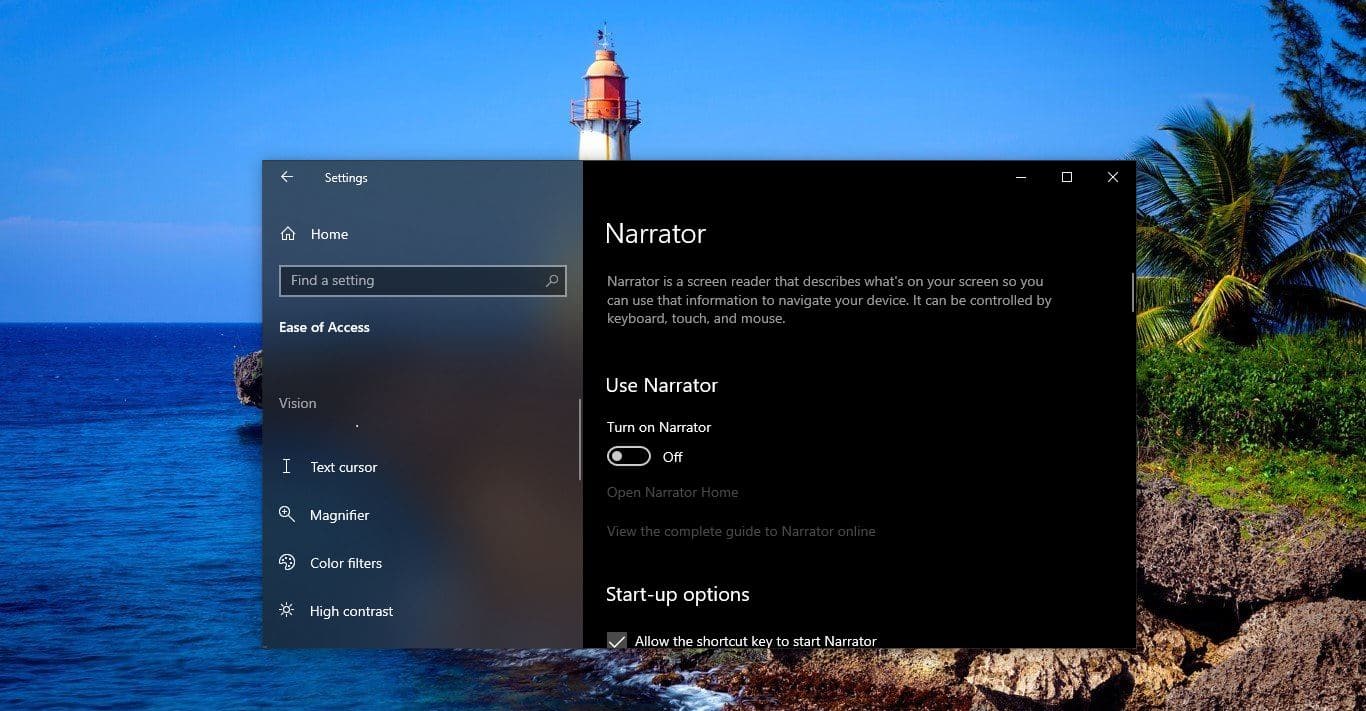Installing Windows 10 operating system is an easy task, make a bootable USB and plug it into any computer or laptop, then just follow the Installation Wizard. Usually while installing Windows 10 operating system at a certain point of time the Wizard will ask us to select the location or partition to install the Operating System. This Partition is known as OS Disk Partition. Before choosing the Partition we need to format the Drive for smooth and Clean OS installation. Sometimes while choosing the partition you will receive an error like We Couldn’t format the selected partition-Error 0x80070057. This error clearly states that the selected partition is unable to format, so it cannot able to install the Operating system on that particular partition. Windows Installation depends on several factors from boot device to software configuration, before installing OS we need to check and verify all the factors. In this article, we will see what are all the main factors that cause this issue and how to fix We Couldn’t format the selected partition-Error.
We couldn’t format the selected partition-Error 0x80070057:
Before Proceeding to the resolution method first check the following factors that might cause this issue.
Corruption of Bootable Media:
Check the OS installation media is bootable or not, to check this we can use a VMware tool or for the easy check, we can use Mobalive CD which is a very excellent emulator to run Live CD and bootable USB. Use this Software and check the bootable media is good or not.
The conflict between BIOS and Bootable media:
If you are installing the OS in UEFI boot mode then the bootable media should be in GPT boot mode format, if you are installing the OS in BIOS/legacy boot mode then you have to create an installation media in MBR format. Make sure you choose the correct boot mode.
Corrupted Drive Partition:
If you are encountering this issue while choosing the drive partition then there might be an issue with the Drive Partition. To fix this you need to format the partition using DiskPart manually. Follow the steps below to format the Drive Partition.
First close the installation wizard by click on the X button and click on Yes to exit the setup.
Now again restart your system and initiate the installation Wizard, At the first page of installation you can see the Repair your computer option.
Click on Repair your computer, then you will get Choose an option screen. Click on Troubleshoot.
Then choose Advanced options, then choose Command Prompt.
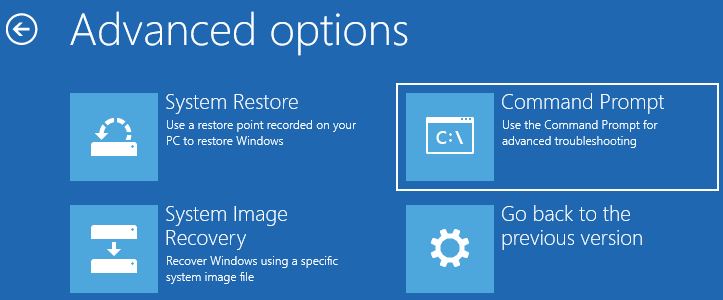
Now you will get Command Prompt Window, type the following command and hit enter.
DISKPART
Now you will get the Diskpart cmd window, type the following commands to proceed further.
LIST VOLUME
This command will List the available Disk partition.
SELECT VOLUME #
Here you need to choose the Volume number which you want to format. Then type the next command to format.
FORMAT FS=NTFS
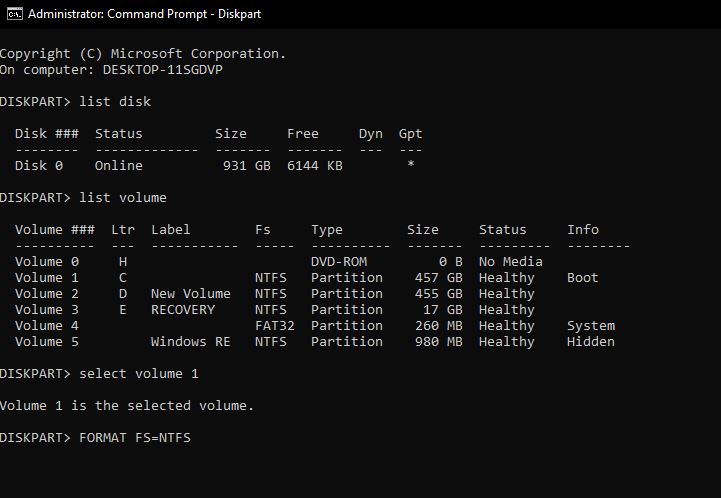
This command will format the particular Disk partition Volume in NTFS format.
Once the format is complete then type EXIT to exit from the diskpart, then again type exit to quit the command Prompt.
Now Restart the system and initiate the Windows Installation Wizard. Mostly this will fix the issue.