In Dell Laptops Many users may be encountered Search bar is frozen, after force shut down or power outage. Here are the possible solutions to fix this issue.
Fix Windows 10 Start Menu or Search bar frozen in Dell
Use Windows PowerShell to resolve
This PowerShell command will reset the Start Menu Button/Search Function and restore their function:
- Open Task Manager (Press Ctrl + Shift+ Esc keys together) this will open a Task Manager window.
- In the Task Manager window, click File, then New Task (Run) or press the Alt key then down arrow to New Task (Run) on the drop-down menu, then press the Enter key.
- Check the option to “Create this task with Administrator Privileges” then type PowerShell and press the Enter key.
- In the PowerShell window, type the following command to reset Cortana:
Get-AppXPackage -AllUsers | Foreach {Add-AppxPackage -DisableDevelopmentMode -Register “$($_.InstallLocation)\AppXManifest.xml”}
- Then press the Enter key.
- Disregard the red text that is generated by the command and once the command has completed its run, restart the system.
- If the issue still isn’t resolved, you can use this DISM command in PowerShell:
Dism /Online /Cleanup-Image /RestoreHealth
- Then press the Enter key.

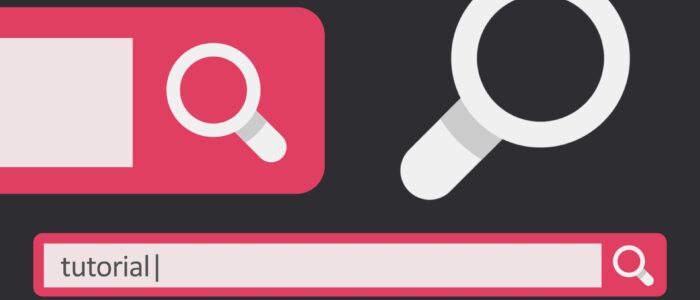


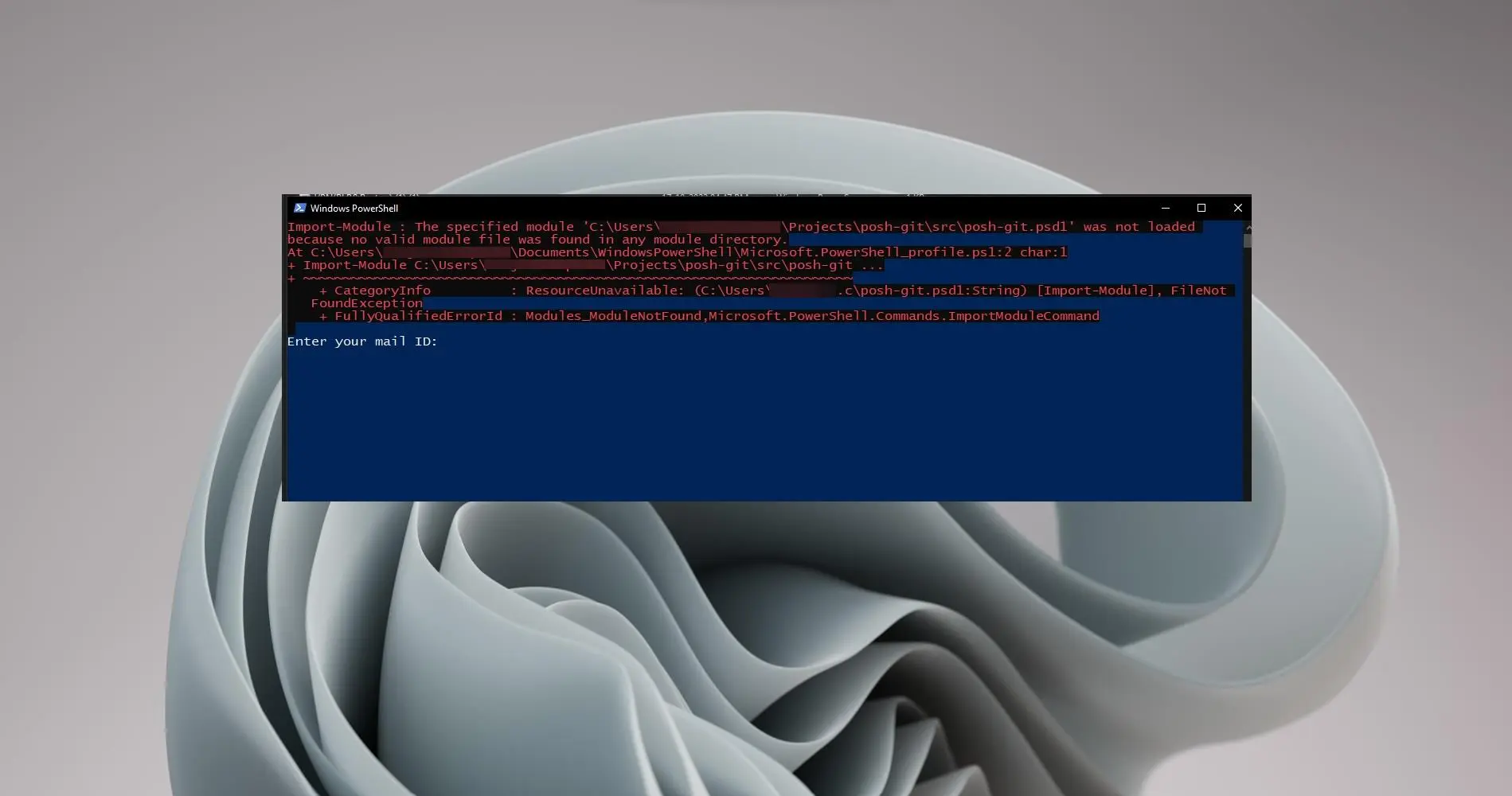
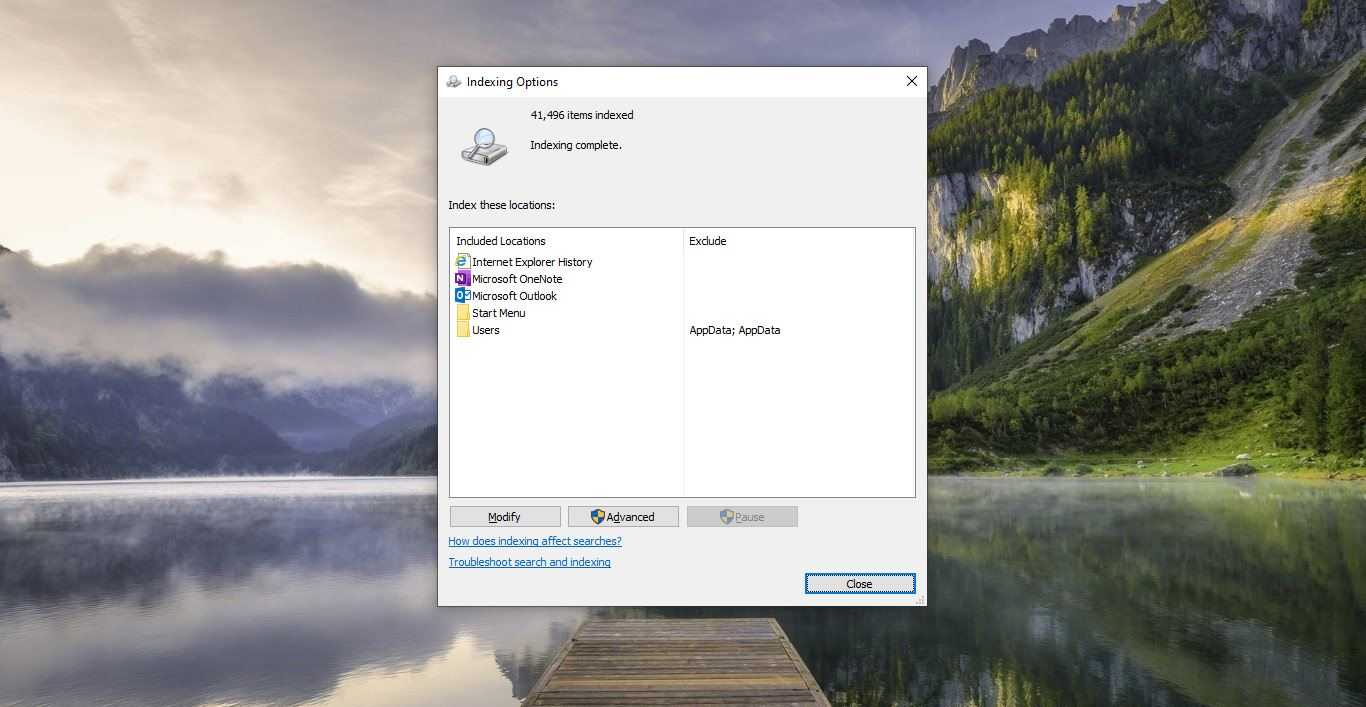
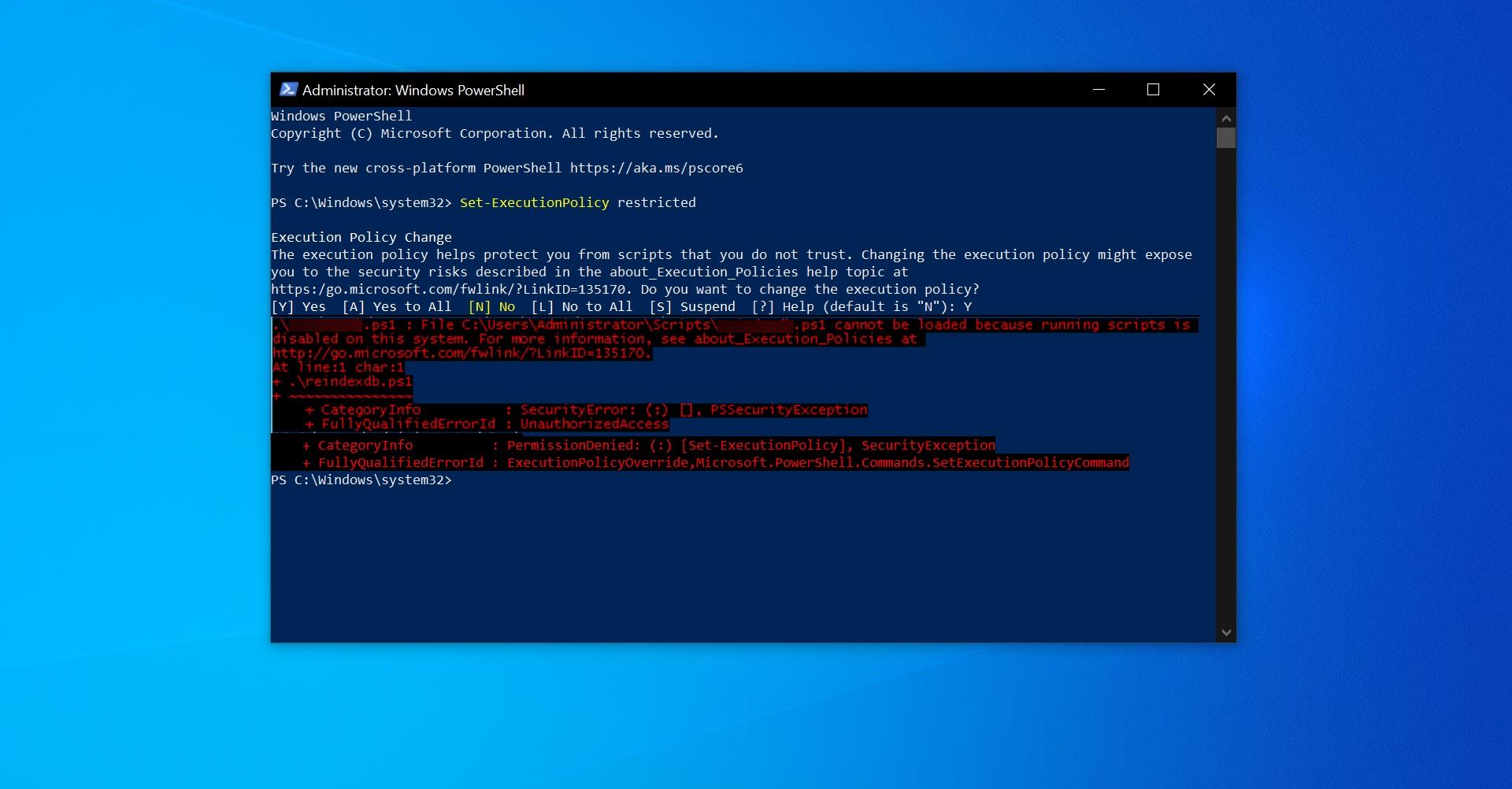
it will be very helpful.
thanks