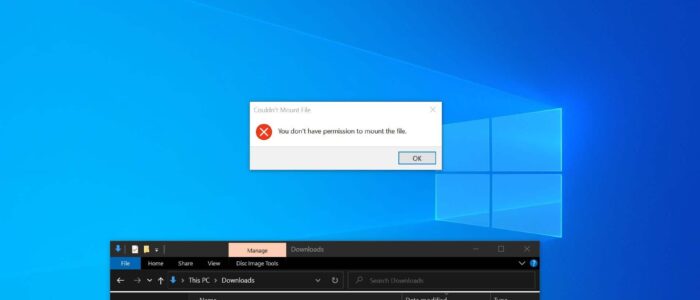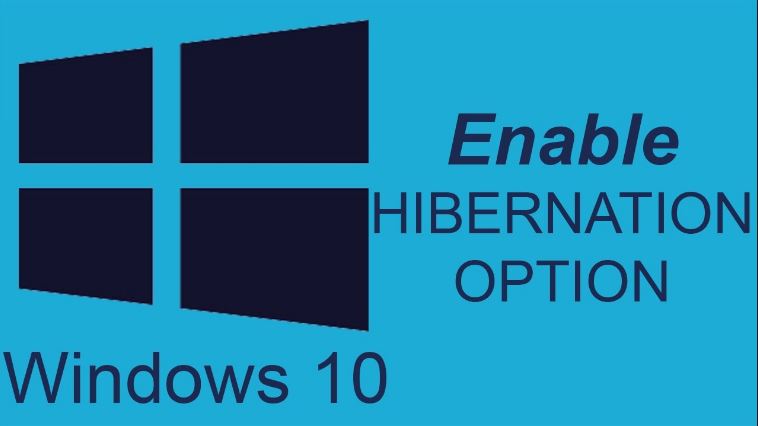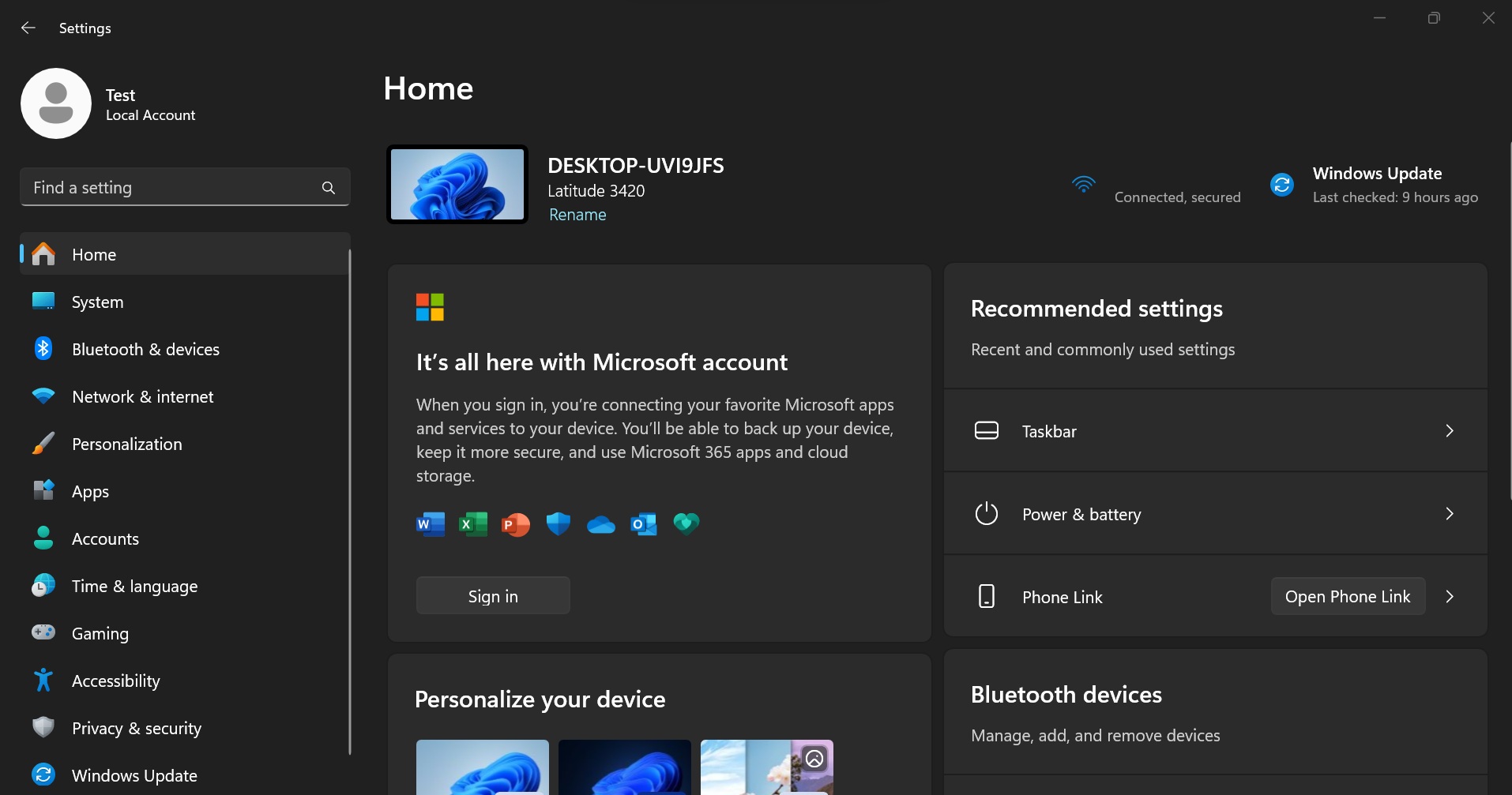An ISO file is an image file that is a perfect representation of an entire CD or DVD. It is an archive file that contains an identical copy of data found on an optical disk. Usually, it is used for backing up optical discs, or for burning optical disks on a large scale. ISO file is a Sector-by-sector copy of the disc without any compression. Most of the Operating systems support ISO files and allow you to mount an ISO image as a virtual disc. And nowadays most of the downloadable operating systems, like Windows, Linux, and other distros are distributed as ISO images. You can directly open ISO images without any third-party software, in windows by right-clicking on ISO, you’ll find the mount option. Clicking on the mount option will open the content of the ISO files in the Windows File Explorer. While mounting the ISO, it is very rare to get any error, but if you got an error like “You don’t have permission to mount the file” then this article will guide you to fix this issue. There is nothing to fix here, just need to share one piece of information.
Fix You don’t have permission to mount the file:
Restart the System:
Once you got this error first step is to Restart your computer, you may think this solution is a little odd but restarting has a lot of benefits like flushes RAM, speeds up performance, Stops Memory leaks, Bug fixes, and Fixes Internet Connection. So restart your computer first and then proceed to the next solution.
Change the ISO Location:
Check the ISO file path, if you placed the ISO file in a network location or any shared drive. Then copy the ISO file to your local system. After copying try to mount the file.
It’s a False Alarm:
If you are getting this error while opening the ISO file, then it’s a False alarm, it will throw an error while opening, but the ISO file will be already mounted in Windows File Explorer.
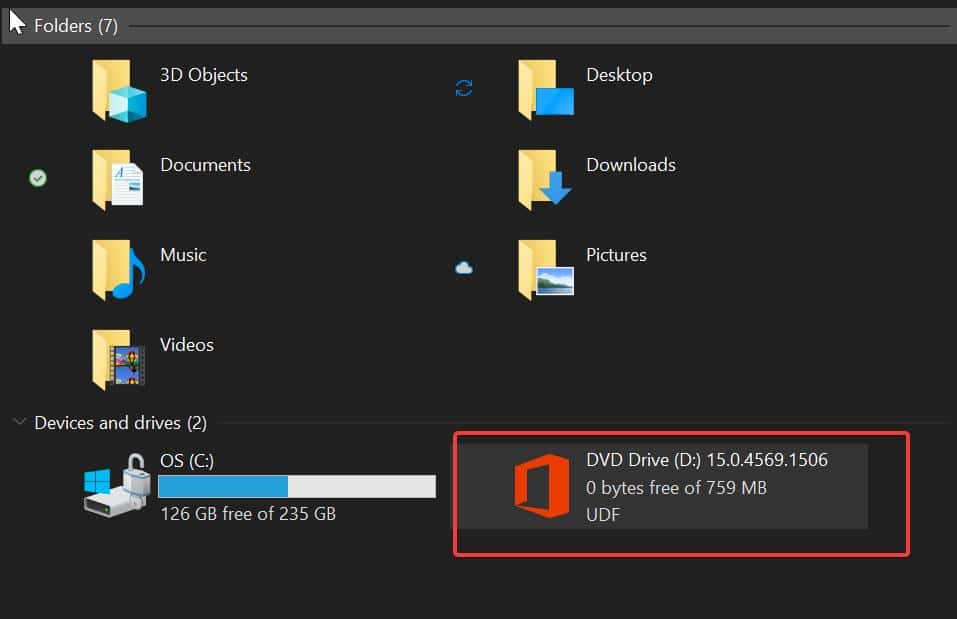
Just open File Explorer and check it once.
Related: Fix Sorry, there was a problem mounting the file in Windows 10