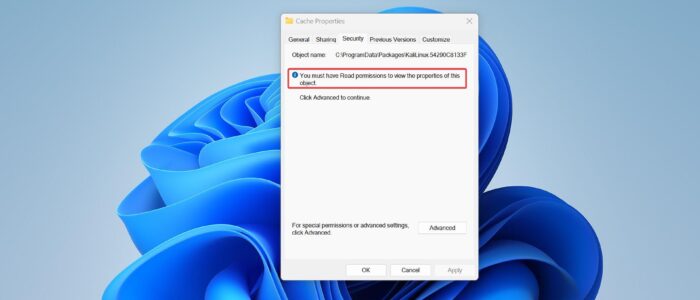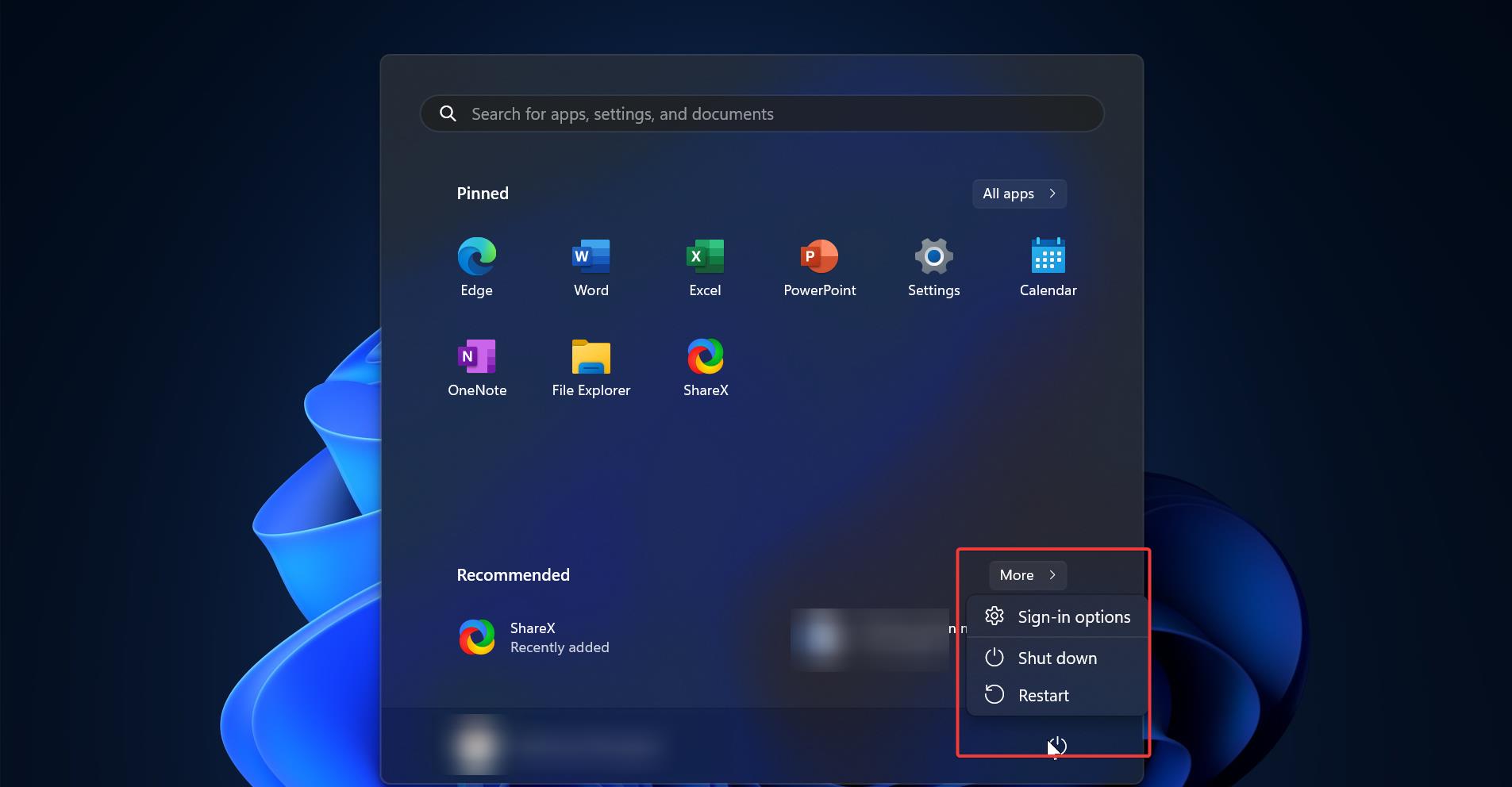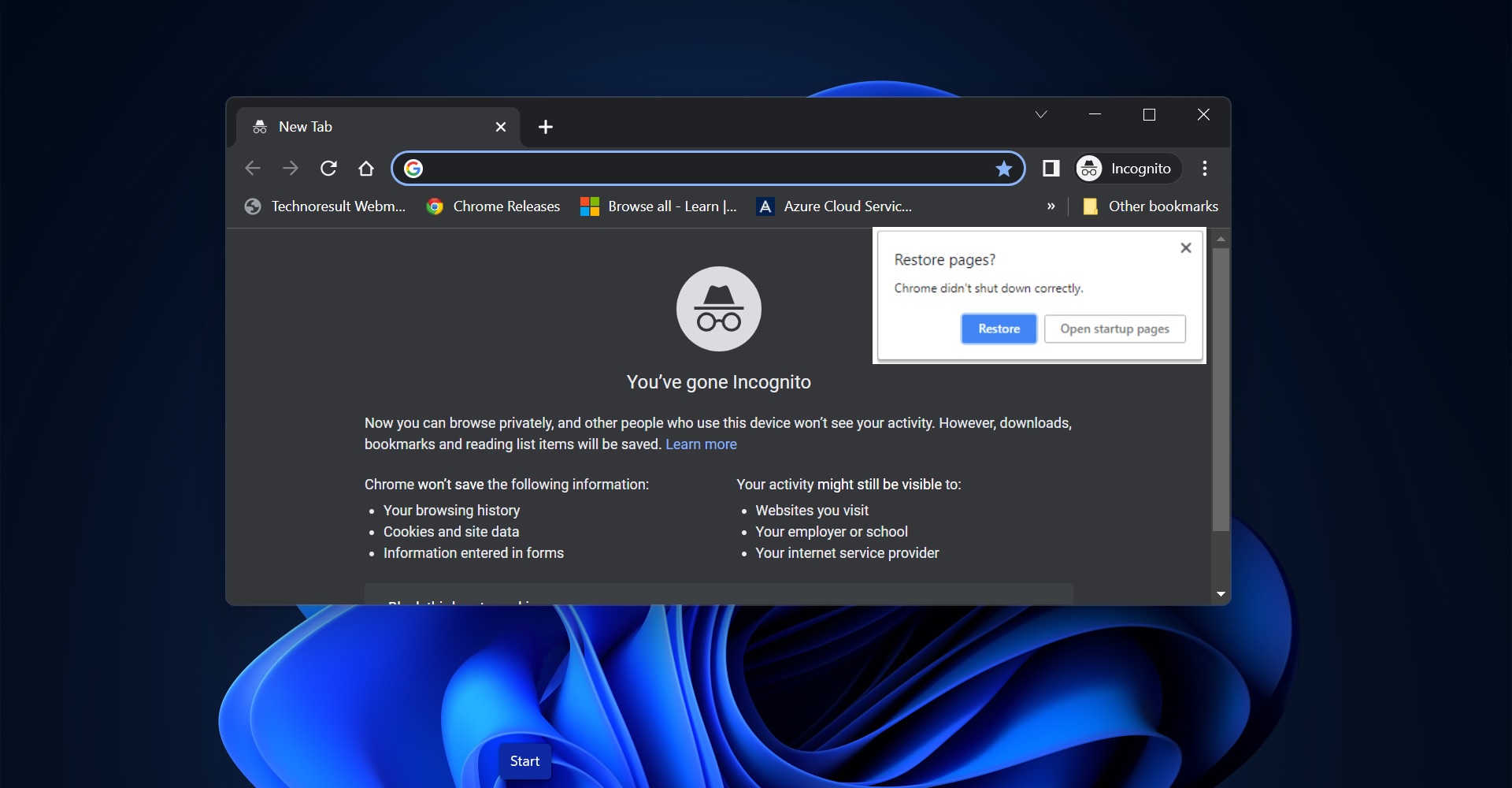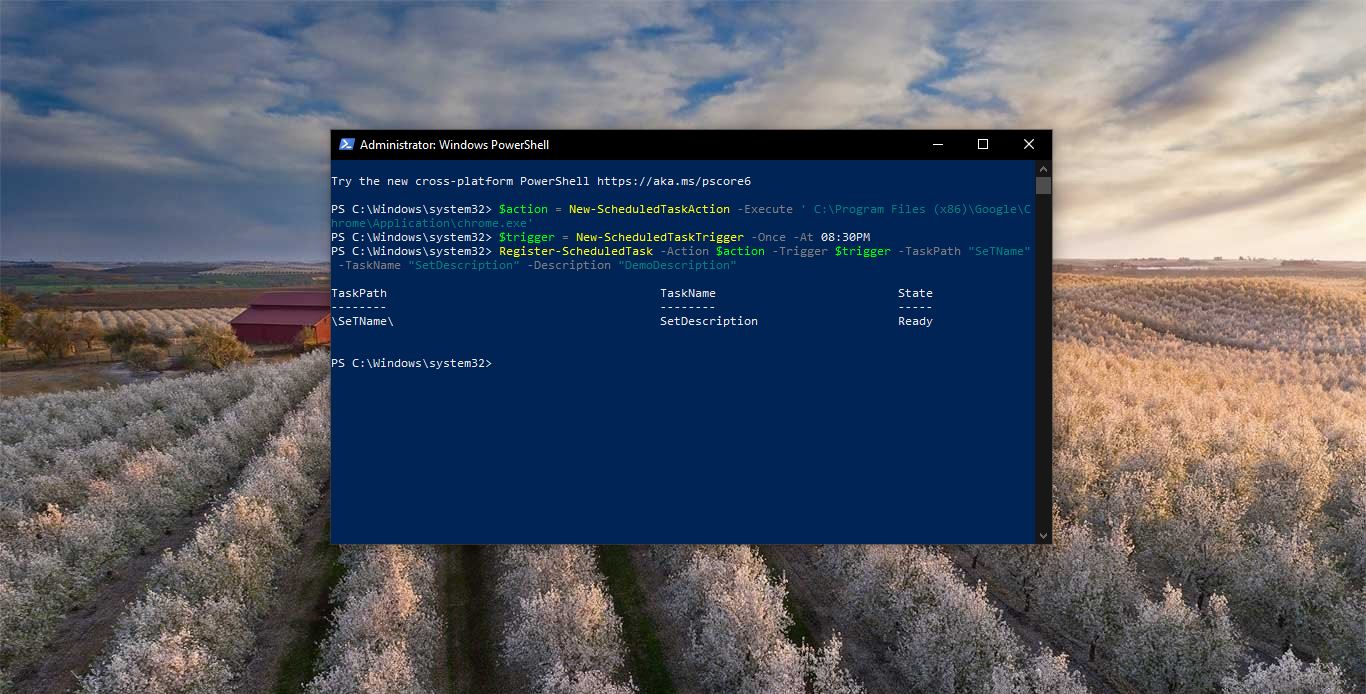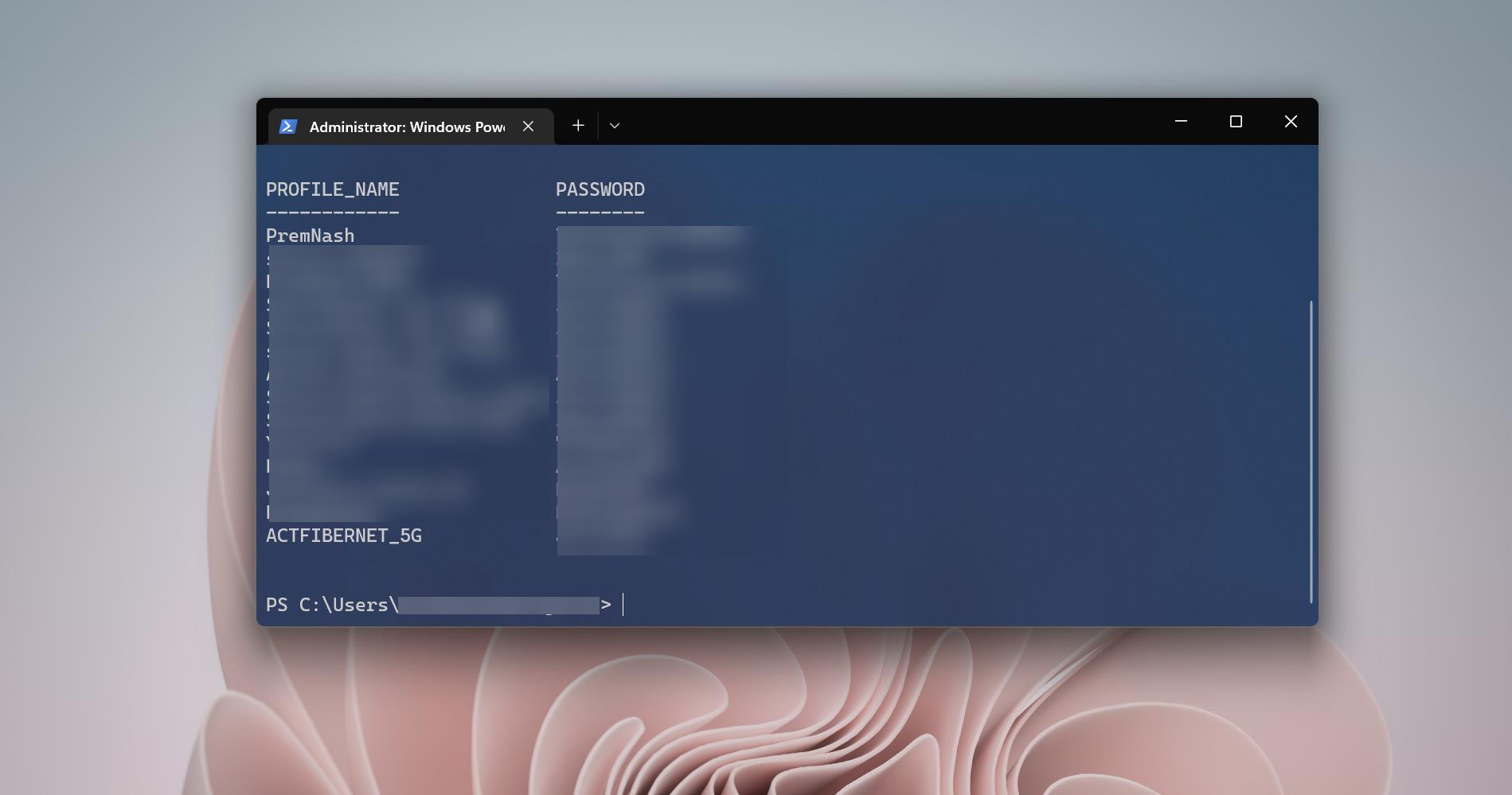If you are receiving the following error “You must have Read permissions to view the Properties of the object” while accessing the properties of file or folder, then you don’t have enough permission to access that particular file or folder. Even though you are an administrator sometimes you can’t access some specific file or folder which is maintained by the System. These System files contain important Windows Operating system or program related files, changing the ownership permission will cause the program to operate correctly. If you are receiving a similar issue, then this article will guide you to fix You must have Read permissions to view the Properties of the object error in Windows 11/10.
Fix You must have Read permissions to view the Properties of the object:
Folder Permission in Windows controls access to files and folders on your computer, they determine who can view, modify, or delete files within a particular folder. Folder permission is very important when you modify any system files or folders. To resolve this error basically you to get Full Control of File or Folder Permission.
To gain full permission for any folder or file, then first you need to change the ownership of that file or folder. Once you changed the ownership then you can assign full control permission to that file or folder.
To get full folder or file permission first, right-click on the file or folder and choose Properties.
Under Folder Properties click on the Security tab to access the NTFS Permissions. Click on the Advanced option.
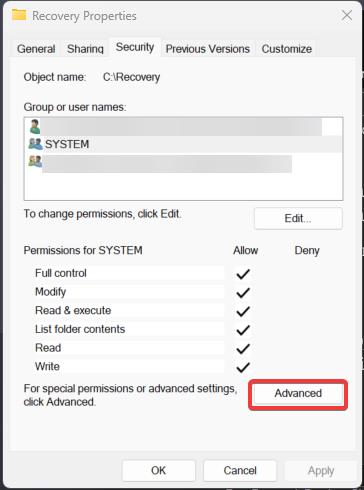
Under the Owner section, you can see the current Owner of the file or folder, click on the Change button.
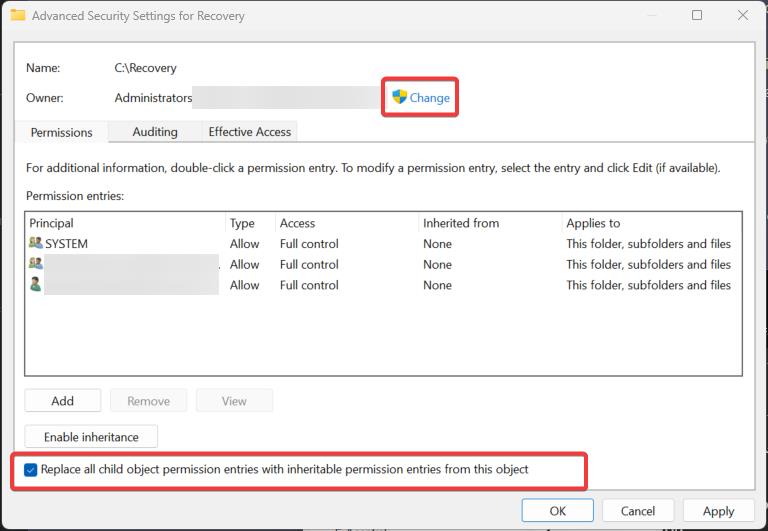
Now you can see Select User or Group Window, click on the Advanced button.
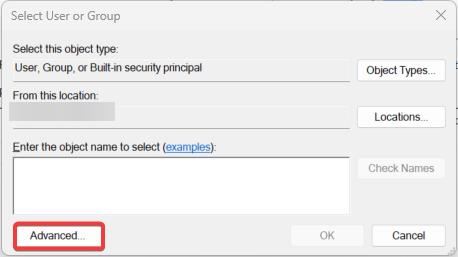
On the next window, click on the Find Now button, choose the users or groups, and then click on OK.
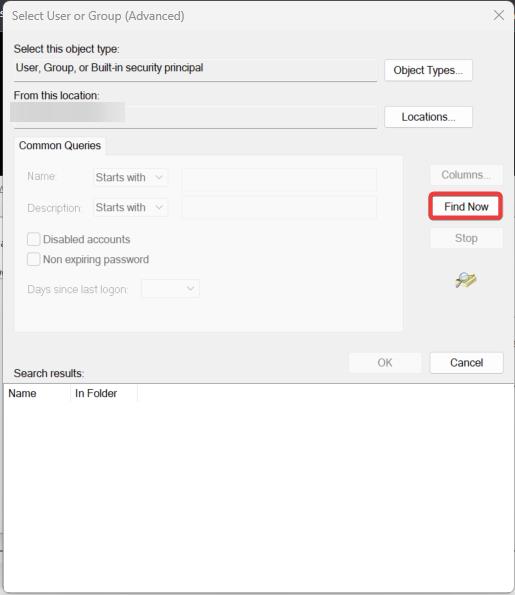
Make sure you have checked the “Replace all child object permission entries with inheritable permission entries from this object” option, this option allows you to take control of subfolders inside the main folder.
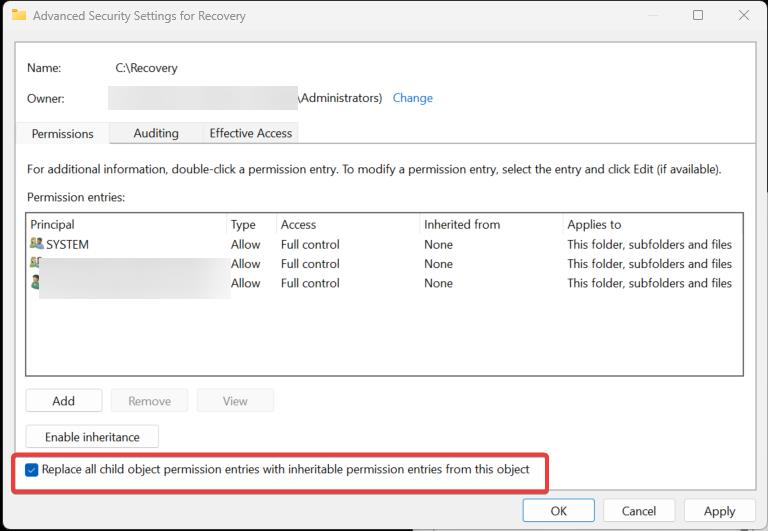
Finally, click on Apply and OK.
Next, you need to assign Full control Permission type to grant full access control to your account, follow the below-mentioned steps.
Right-click on the file or folder and choose Properties, click on the Security tab to access the NTFS permissions.
Click on the Advanced button.
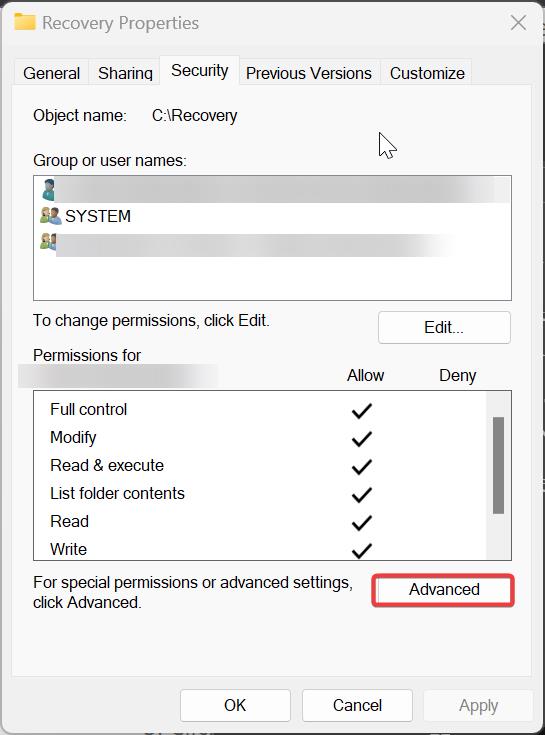
Under Advanced Security settings, click on the Permissions tab, and click on Add.
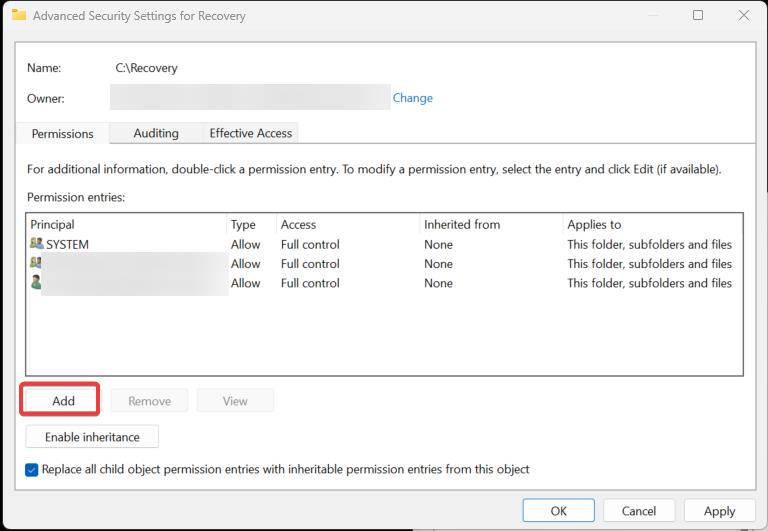
Click on Select a principal.
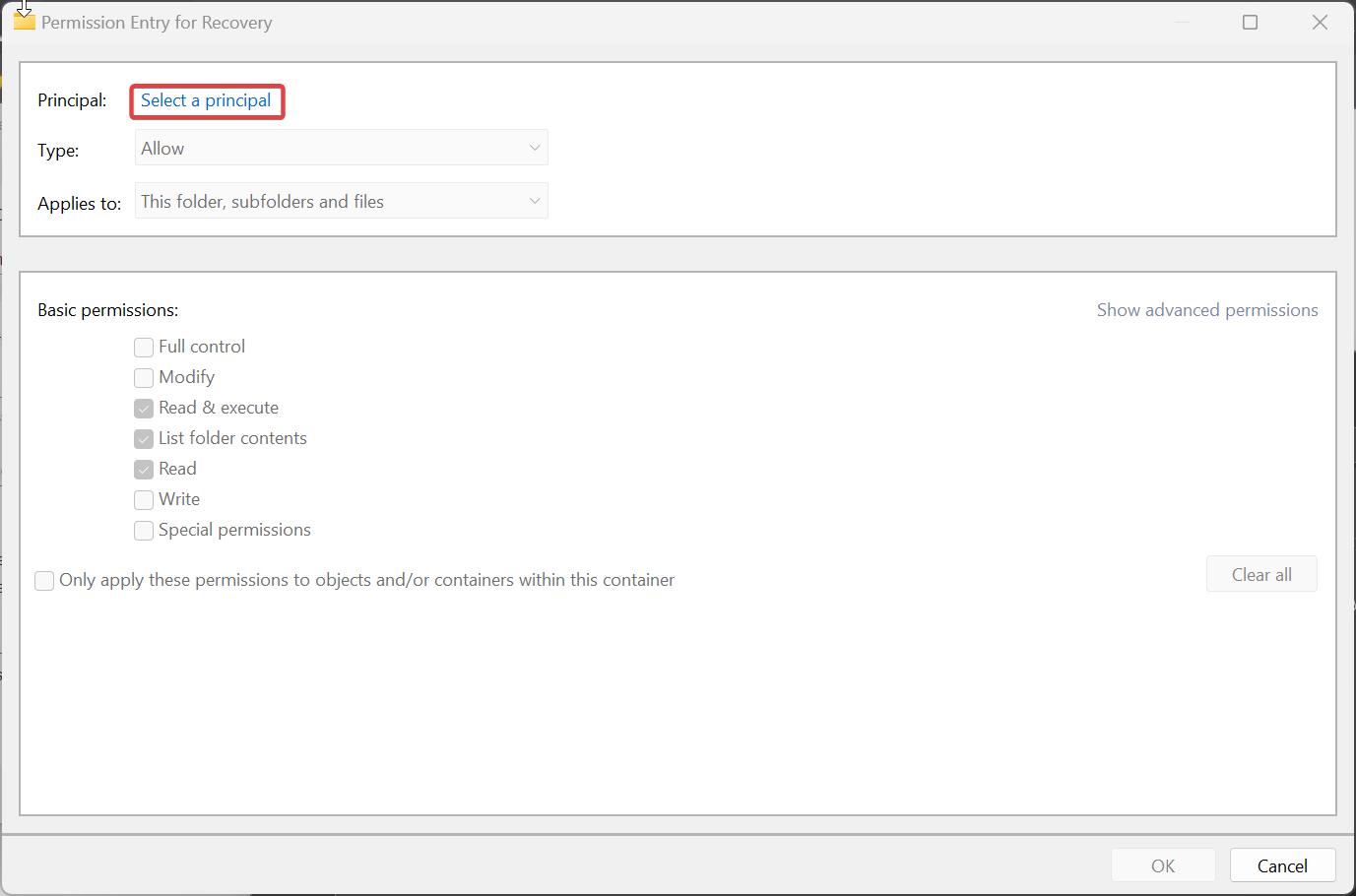
Next, you need to Select User or Group, and click on the Advanced button.
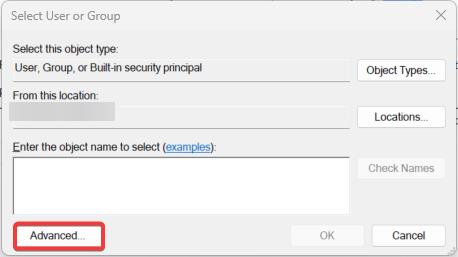
Then click on Find now and choose User or Group.
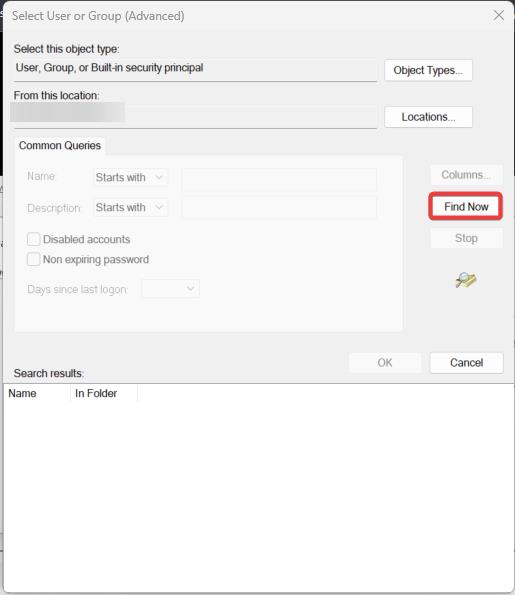
Click on OK.
Finally, Click on Apply and OK.
Once you have taken ownership and assigned the permission you can access that particular file or folder, mostly this will fix the You must have Read permissions error. You can also Change Ownership of a file or folder using Command prompt or PowerShell.
Read Also:
How to Allow app through controlled Folder access in Windows 11?