After the announcement of the next-gen operating system, Microsoft announced that Windows 10 users can freely upgrade to Windows 11. But there been a lot of confusion about the Upgradation. Microsoft Clearly states that users can upgrade to Windows 11, but the system should pass the eligibility check. Microsoft released the Minimum hardware requirements for installing Windows 11, and it released the PC Health Check UP tool to check the system eligibility. You can download the PC Health Check-up tool from the Microsoft blog. Most of the users reported that this tool is not working properly, and it gives false results. Microsoft finally announced that the PC Health Check-up tool is unreliable and it trying to clarify the situation by updating its documentation. Mostly users will get errors for TPM or Secure Boot. If you are getting errors for TPM then you can bypass the TPM requirement. If you are getting a secure boot error, then there are two choices available to avoid this error, the first choice to enable Secure boot, and the second choice to bypass the Secure boot requirements. This article will guide you to bypass Windows 11 Secure Boot requirement
Bypass Windows 11 Secure Boot Requirement:
In this method, we are going to use the Registry Editor, by simply editing the Windows registry you can install Windows 11 on unsupported devices.
Note: If you are trying to install Windows 11 on Unsupported devices then you’ll get Computer that isn’t a compatible error. You can use the following steps to fix this error.
Once you get “This PC can’t run Windows 11” screen, then press Shift + F10 to open the command prompt, then type Regedit and hit enter.
This command will open the Registry editor. Now navigate to the following path.
HKEY_LOCAL_MACHINE\SYSTEM\Setup
From the left-hand side right-click on the Setup registry key and choose New > key and name it as “LabConfig”.
Next right click on the LabConfig registry key and choose New > DWORD (32-bit value) and name it as BypassSecureBootCheck DWORD.
Double click on the BypassSecureBootCheck DWORD and set the value as 1 and click on OK.
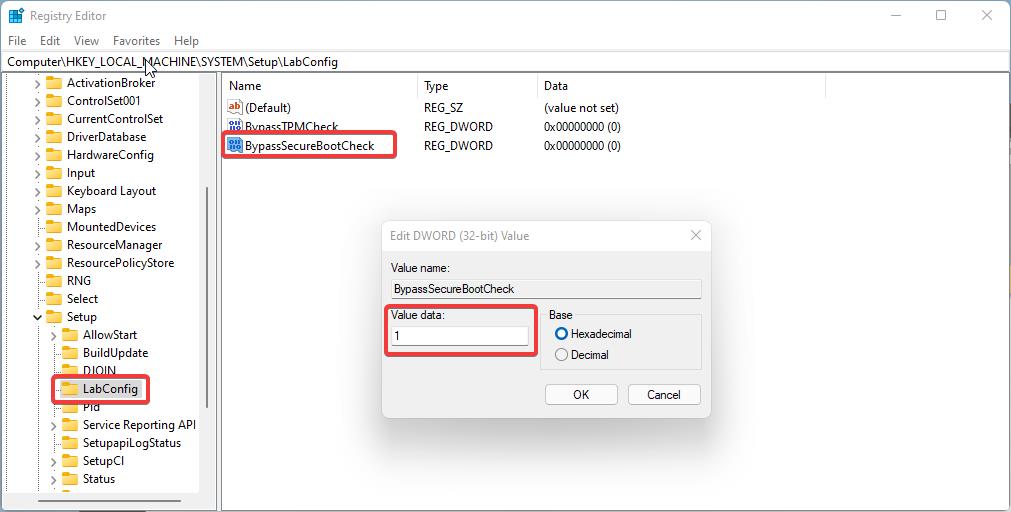
Now restart the system and try to install the Windows 11 operating system.

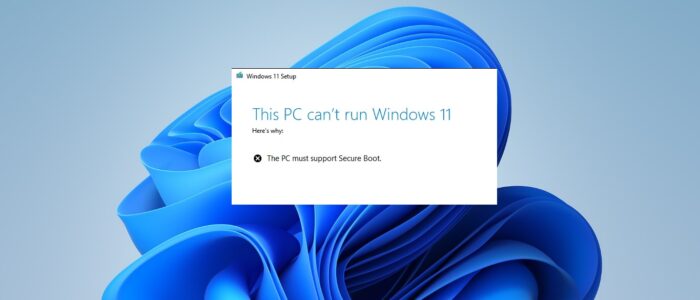
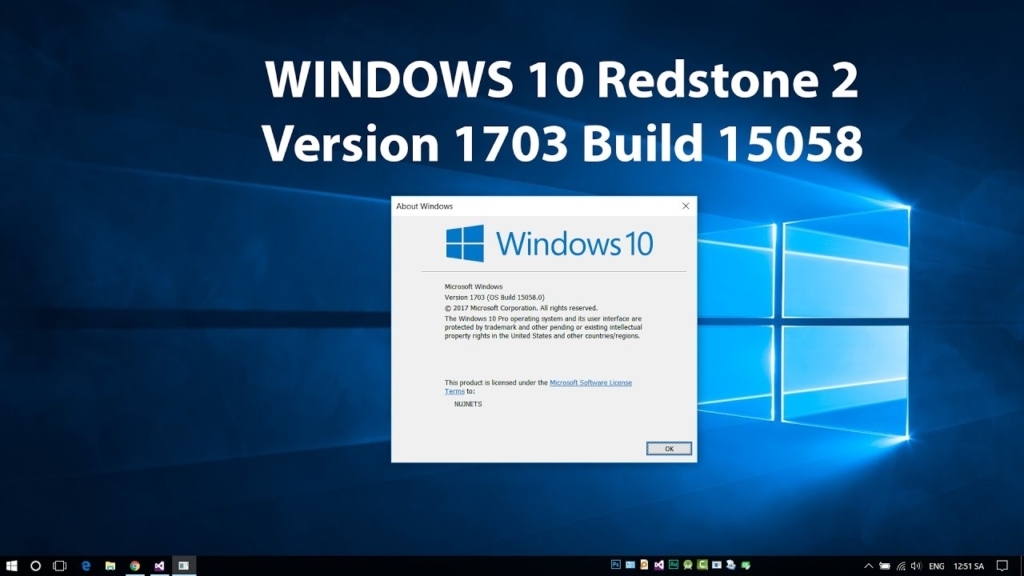
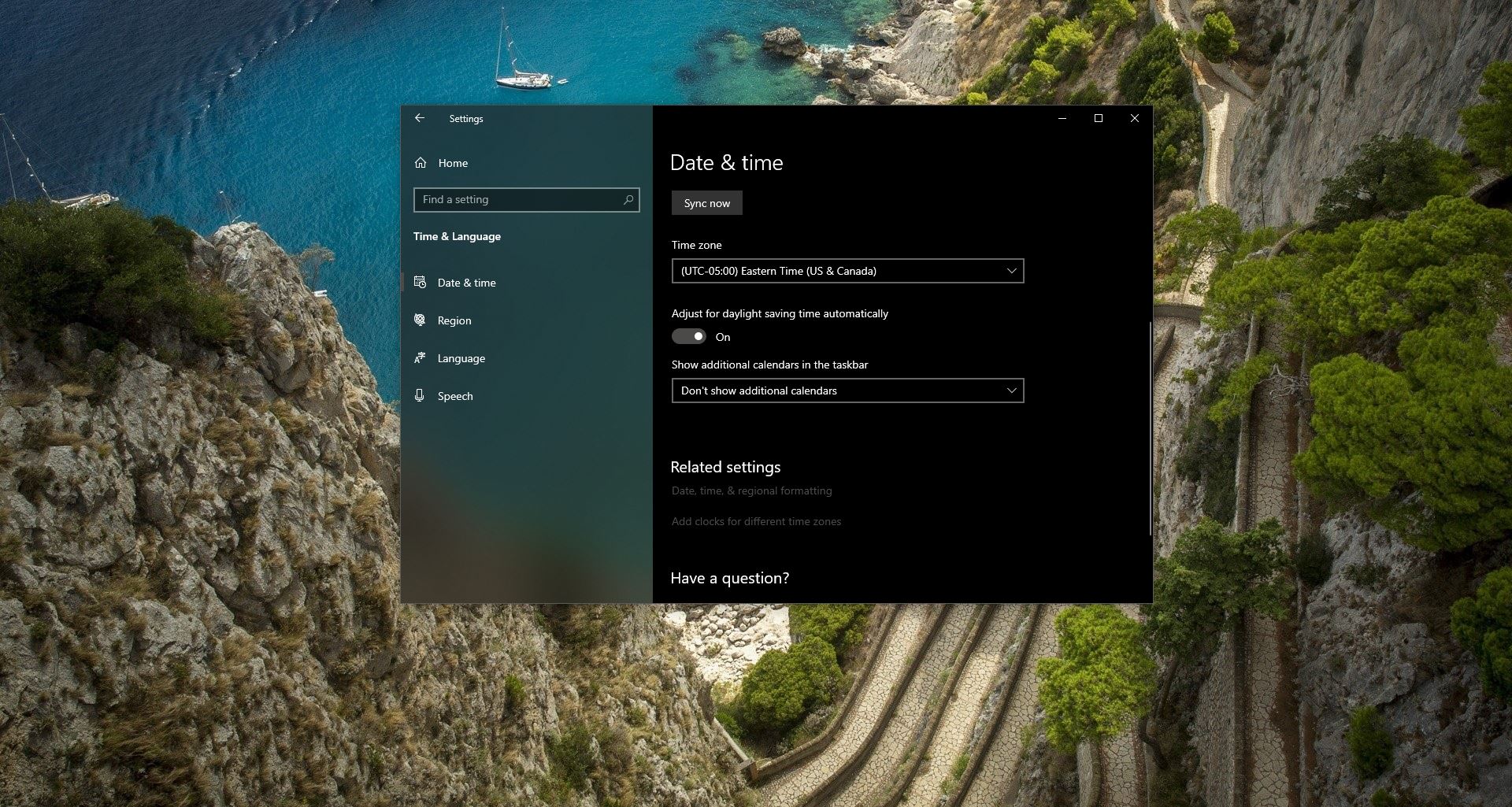


dont work
didn’t work for me also
not working here on my esprimo c720