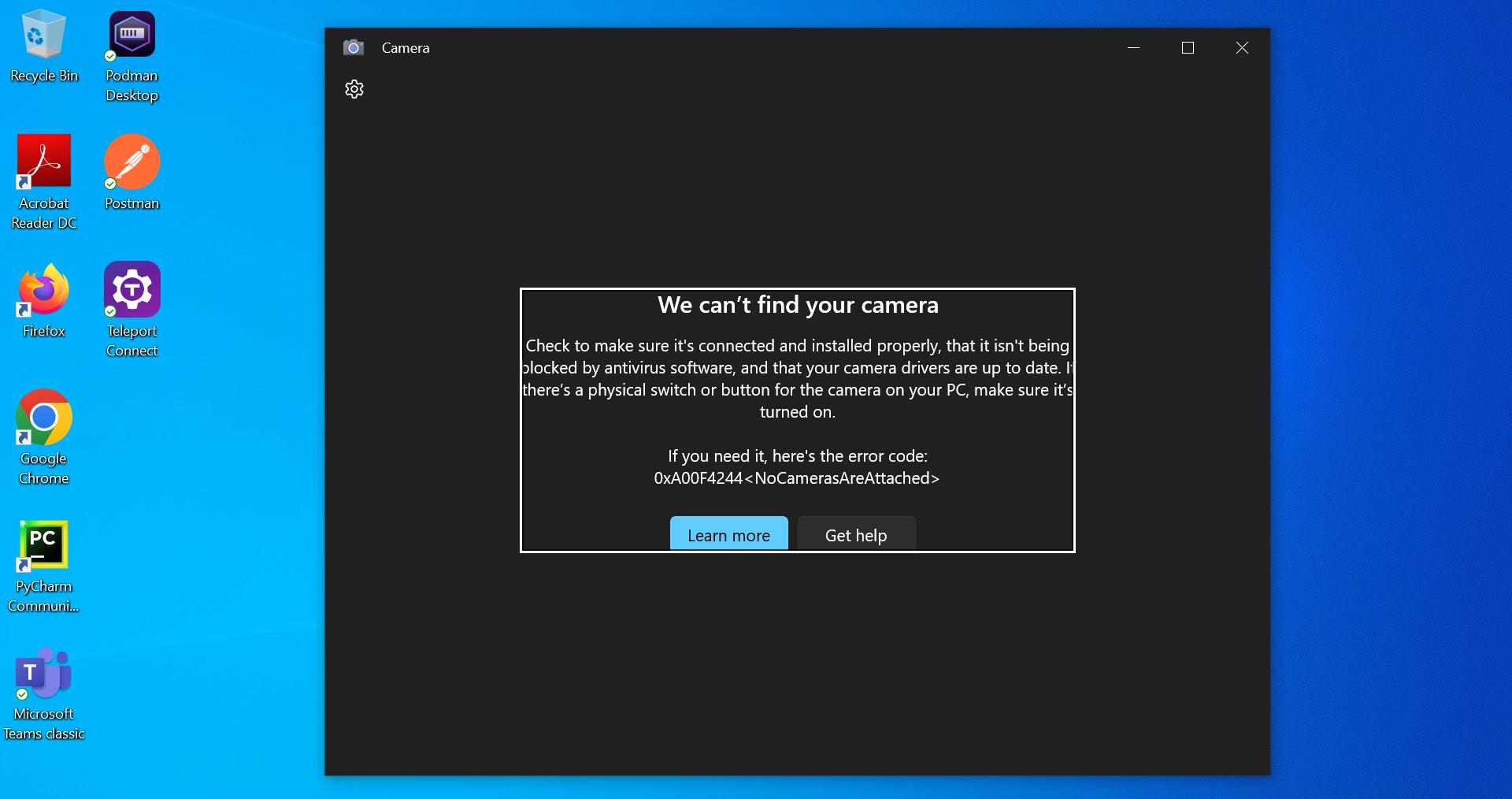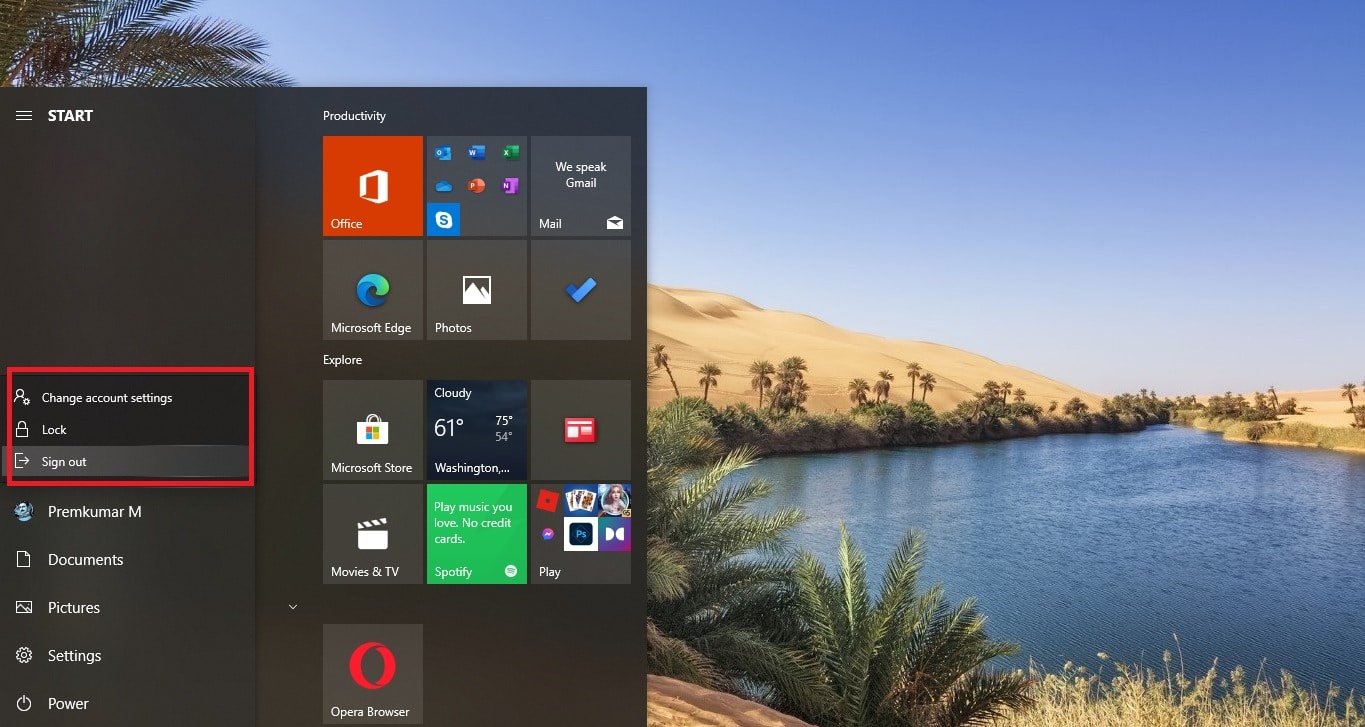In Windows, you can connect two or more audio devices, but windows will set only one audio device as default. And Windows will play through the default audio device, for example, if you are using speakers on your windows machine and suddenly connecting headphones to the same Windows machine, then windows will set the headphones as a default audio device and play through it. But what if we can use two different audio devices at the same time. Yes, you can connect and use two audio devices at the same time in Windows. In this article, we’ll see how to use speakers while headphones are connected to a PC.
Use Speakers While Headphones Connected to PC:
First Check your Connected audio device is working, and connect your Headphones. Just connect both the audio device to your PC or laptop.
Next right click on the Volume icon and choose Sound options. This will open the Sound settings on your PC.

Or Open run command by pressing Windows + R and type mmsys.cpl and hit enter, this command will open the Sound settings directly.
Under Sound settings click on the Playback tab and right-click on the Speaker and choose “Set as Default Device”, if you already set speakers as a default audio device then this option will be grayed out.
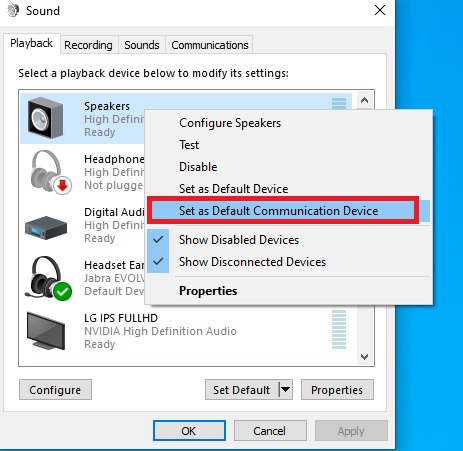
Next click on the Recording tab and right-click on the Stereo Mix and choose Properties. If the Stereo Mix option is greyed out then you need to enable it first. Right-click on it and choose Enable.
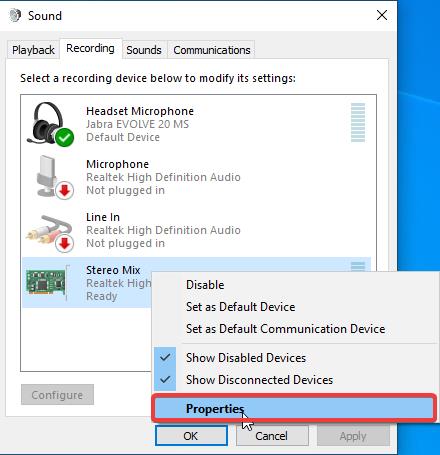
Under Properties click on the Listen tab, check the Listen to this device, and under the playback through this device drop-down menu choose the Head Phones or the device which you connected.
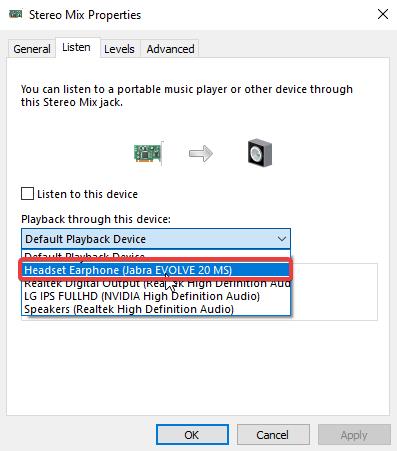
Then click on Ok, Now you can listen to the audio through both the audio devices, but there will be a little delay and the audio quality will not be that good. But you can use this method for a temporary purposes.
To revert it back just restart your system once, or just use the same steps above and then disable the stereo mix option.
Related: Fix One or More audio service isn’t running error